Key Points:
- The Sportsnet app is unavailable on the Roku Channel Store.
- Indeed, you can screen mirror the Sportsnet app on Roku using a smartphone or PC.
Sportsnet is a streaming service that allows you to stream popular leagues like the NBA, NHL, WWE, etc. But this Sportsnet app is not listed on the Roku Channel Store. Therefore, you can screen mirror the app on Roku from a smartphone or PC. With this app, you can access on-demand content, highlights, analyses, interviews, and live sports. You can access all these contents by buying a subscription. The basic subscription starts from $19.99/month.
Follow the steps in the article to screen mirror Sportsnet on Roku.
How to Screen Mirror Sportsnet on Roku
It is important to turn on the screen mirroring permission on your Roku device. So, you must enable the Screen Mirroring option on Roku before proceeding further.
From Android Smartphone
1. Connect your Roku and Android devices to the same WiFi network.
2. Download and install Sportsnet on your Android smartphone from the Play Store.
3. Go to the Notification Panel and select Cast.
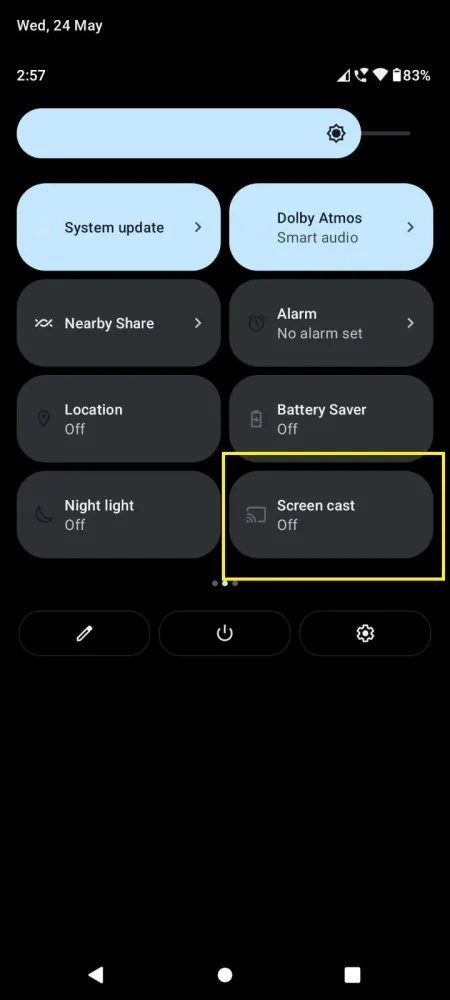
4. Choose your Roku device to connect.
5. Now, launch the Sportsnet app and sign in to your account.
6. To stop the mirroring, click the Cast icon on the Notification Panel and tap the Disconnect button.
7. If you play any content on the Sportsnet app, it will simultaneously play on your Roku TV.
From Windows PC
1. Visit the Sportsnet official website on your PC.
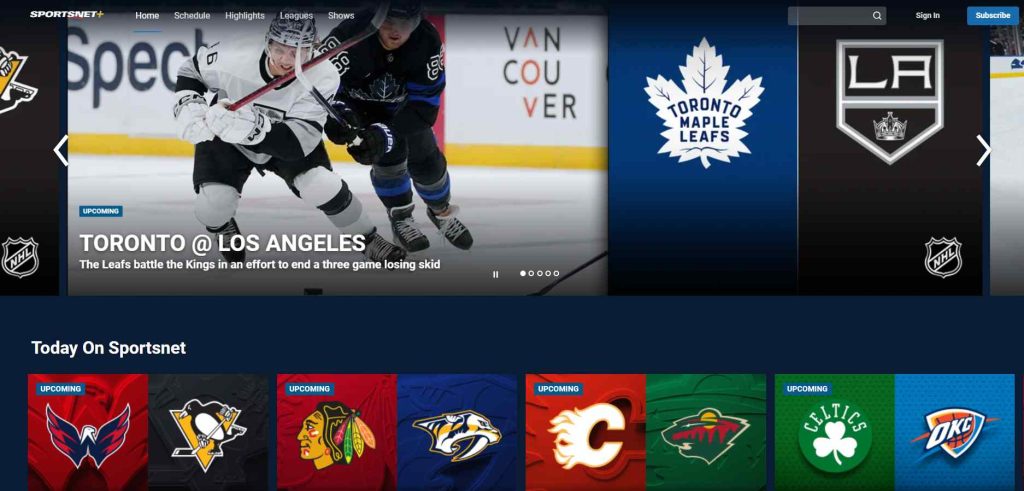
2. Click login and provide Sportsnet account details to log in.
3. Select and play the media content on the website on your PC.
4. Now, press the Windows + K keys simultaneously.
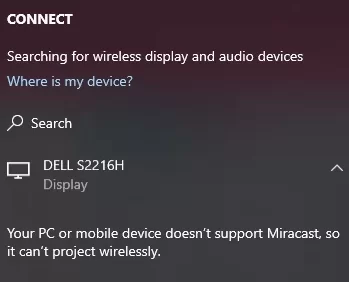
5. Select your Roku device from the available device to stream the selected content.
Now, your favorite sports content will play on your Roku TV via mirroring.
How to Screen Mirror/AirPlay Sportsnet on Roku from Apple Devices
Make sure that you have enabled the AirPlay option on Roku before getting into the screen mirroring instructions.
From iPhone/iPad
1. Ensure you connect your iPhone, iPad, and Roku to the same WiFi network.
2. Launch the App Store and install the Sportsnet app.
3. Go to the Control Center and tap the Screen Mirroring icon.
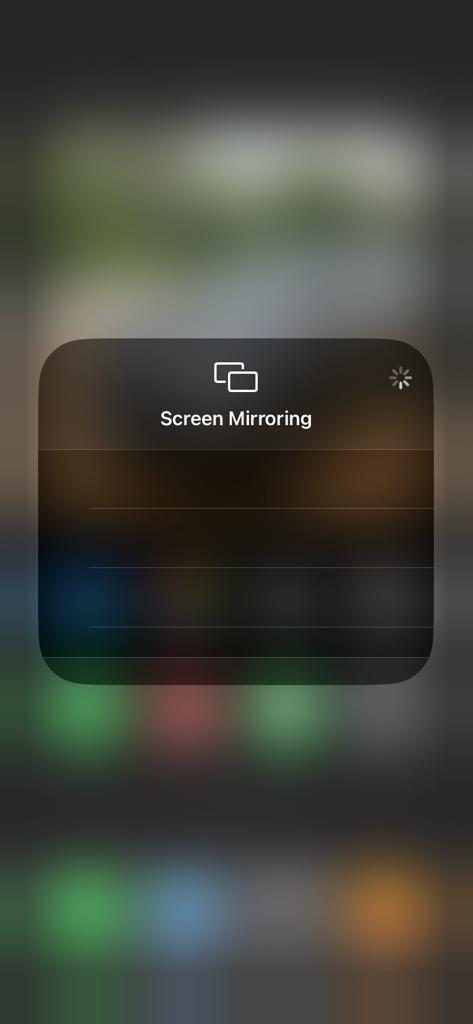
4. Now, choose your Roku device from the available devices list.
5. Launch the Sportsnet app and play any video content to stream on Roku.
6. To stop the mirroring, tap the Screen Mirroring icon and unselect the Roku device.
From Mac PC
1. Connect your Roku to the WiFi network and make sure that your Mac device is also connected to the same network.
2. Visit Sportsnet’s official website [https://watch.sportsnet.ca/] on your Mac PC.
3. Launch Sportsnet on your Mac PC and play any sports events you want.
4. From the top menu bar on your Mac, click the Control Center icon.
5. Click the Screen Mirroring icon and choose your Roku device from the available devices.
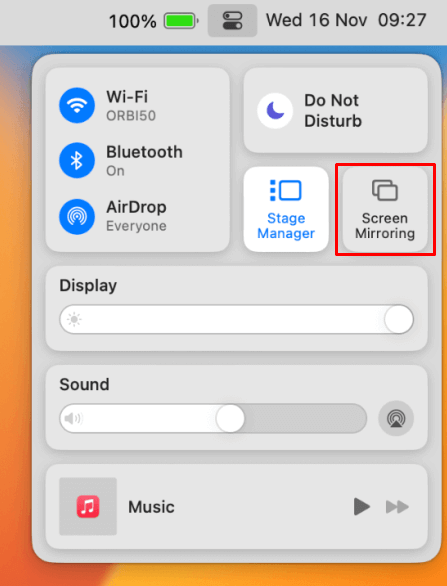
6. Finally, your Mac’s screen is projected onto your Roku-connected TV to watch the content.
FAQ
No, you cannot download Sportsnet on Roku since the app is unavailable on the Roku Channel Store.
You cannot screen mirror the Sportsnet app on Roku if you did not connect your screen mirroring device and Roku to the same WiFi network.
