Key Points:
- The Soundcloud app is not available on the Roku Channel Store.
- You can listen to Soundcloud on Roku by screen mirroring or AirPlay from the smartphone or PC.
SoundCloud is a popular music streaming platform that is not available for Roku devices. If you want to access SoundCloud on Roku, you need to screen mirror it using your smartphone or PC. With the SoundCloud platform, you can listen to 250 million songs by 30 million artists from 193 countries. Though it is free to use, you can unlock all its premium features by purchasing its base plan for $4.99 with a 7-day free trial.
In this article, we will discuss the step-by-step guidelines to screen mirror SoundCloud on Roku from a smartphone or PC.
Screen Mirror SoundCloud on Roku from Android / Windows
It is important to turn on the screen mirroring permission on your Roku device. So, you must enable the Screen Mirroring option on Roku before proceeding further.
From Android Smartphone
1. Connect your Roku and Android devices to the same WiFi network.
2. Download and install SoundCloud on your Android smartphone from the Play Store.
3. Go to the Notification Panel and select Cast.
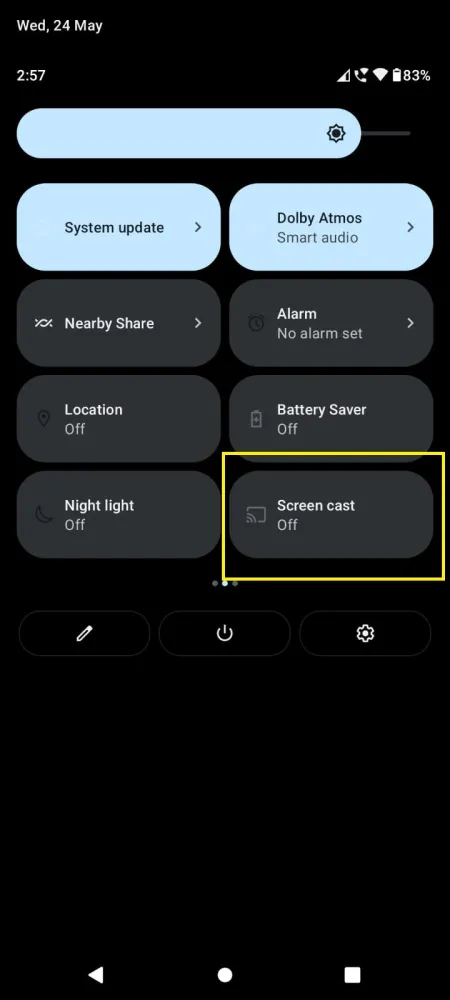
4. Choose your Roku device to connect.
5. Now, launch the SoundCloud app and sign in to your account.
6. To stop the mirroring, click the Cast icon on the Notification Panel and tap the Disconnect button.
7. If you play any music on the SoundCloud app, it will simultaneously play on your Roku TV.
From Windows PC
1. Visit the SoundCloud official website on your PC.
2. Click login and provide SoundCloud account details to log in.
3. Select and play the media content on the website on your PC.
4. Now, press the Windows + K keys simultaneously.
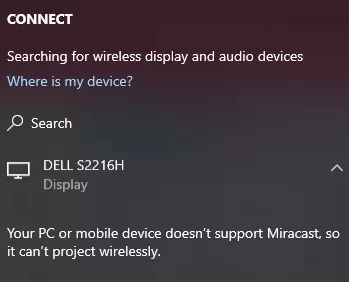
5. Select your Roku device from the available device to stream the selected content.
Now, your favorite music will play on your Roku TV via mirroring.
How to Screen Mirror/AirPlay SoundCloud on Roku from Apple Devices
Make sure that you have enabled the AirPlay option on Roku before getting into the screen mirroring instructions.
From iPhone/iPad
1. Ensure you connect your iPhone, iPad, and Roku to the same WiFi network.
2. Launch the App Store and install the SoundCloud app.
3. Go to the Control Center and tap the Screen Mirroring icon.
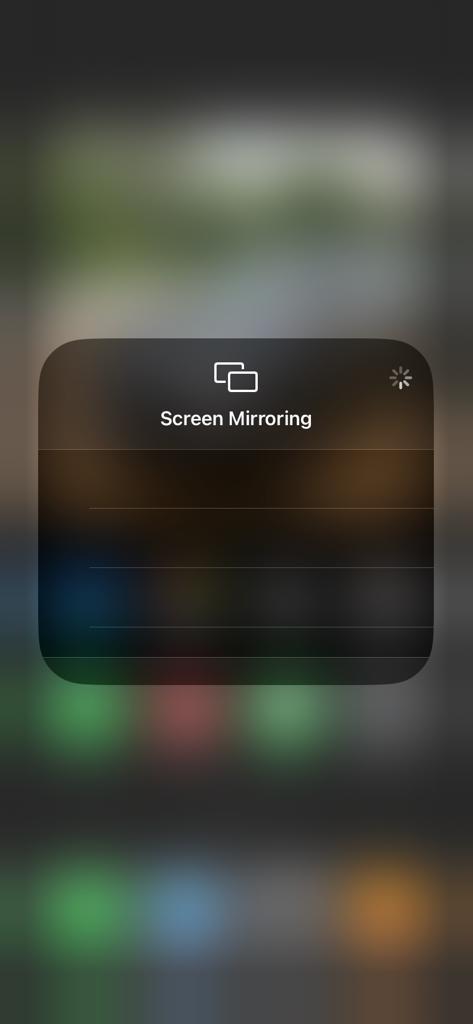
4. Now, choose your Roku device from the available devices list.
5. Launch the SoundCloud app and play any video content to stream on Roku.
6. To stop the mirroring, tap the Screen Mirroring icon and unselect the Roku device.
From Mac PC
1. Connect your Roku to the WiFi network and make sure that your Mac device is also connected to the same network.
2. Visit SoundCloud’s official website on your Mac PC.
3. Launch SoundCloud on your Mac PC and play any music/podcast you want.
4. From the top menu bar on your Mac, click the Control Center icon.
5. Click the Screen Mirroring icon and choose your Roku device from the available devices.
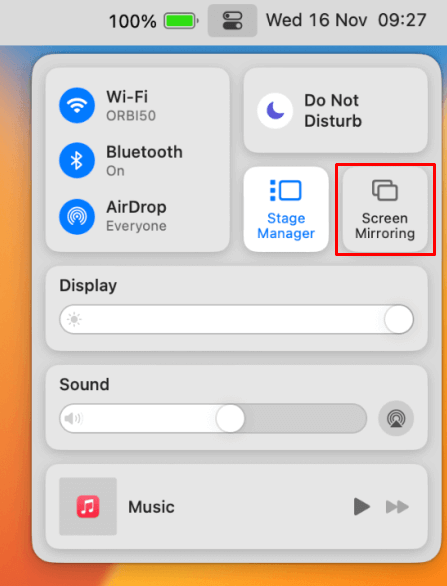
6. Finally, your Mac’s screen is projected onto your Roku-connected TV to watch the content.
FAQ
No, the SoundCloud app is not available on Roku streaming devices and TVs. You need to screen mirror the app from your smartphone or PC.
Yes, you can easily download songs on the SoundCloud app using the premium subscription. In the free plan, you can’t download songs.
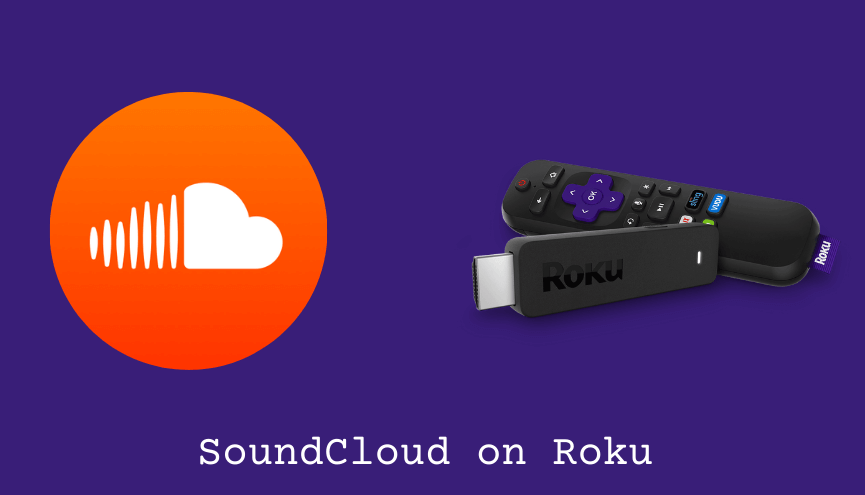
1 Comment
Yes and thank you for your help