Key Points:
- The Sasta TV app is not available on the Roku Channel Store.
- You can stream Sasta TV on Roku by screen mirroring the Kodi app after adding the Sasta TV as an add-on.
Worried or missing watching popular TV shows or movies from Asian countries? Sasta TV brings you the best entertainment package to watch Asian movies. Unfortunately, this app is available only on Kodi but not directly on Roku devices, so screen mirroring on Roku will be the only possible way to watch Sasta TV on Roku.
Let me teach you how to stream Sasta TV on Roku through screen mirroring with step-by-step guidelines.
How to Subscribe to Sasta TV
1. Visit the official website of Sasta TV on a browser.
2. Select the Pricing tab from the home screen.
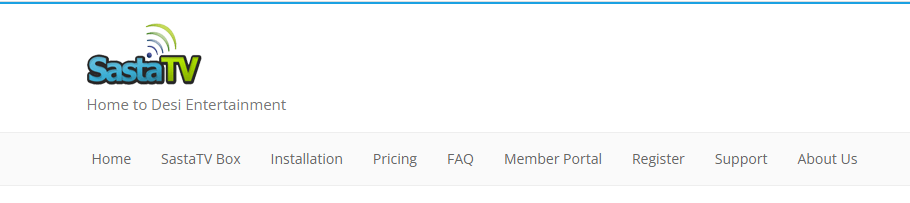
3. Choose a plan and select the Subscribe Now button.
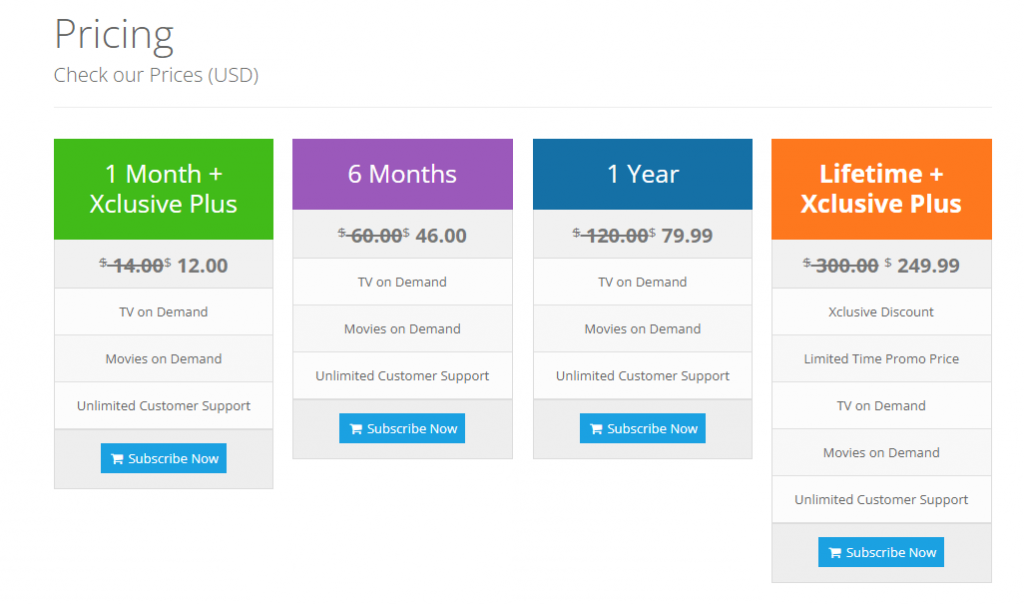
4. Then, select Next.
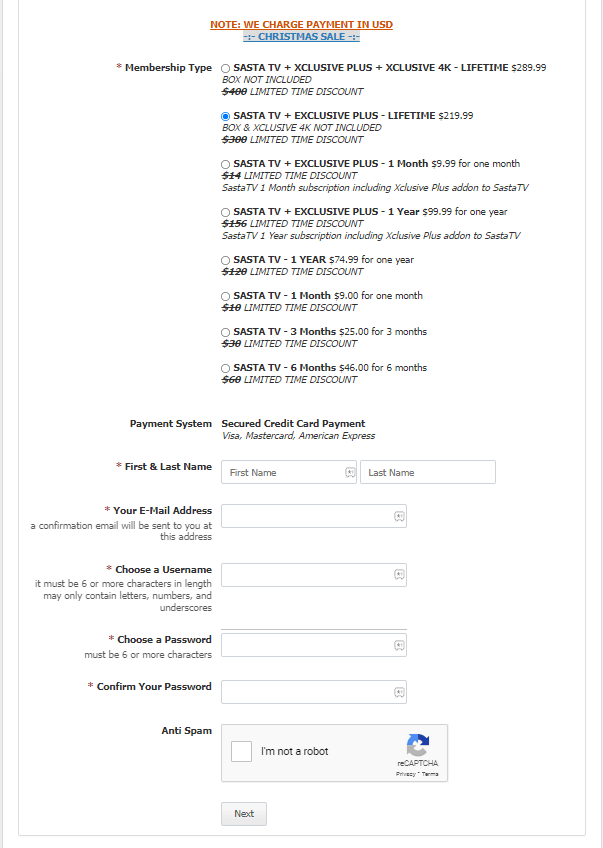
5. Now, Select Subscribe & Pay.
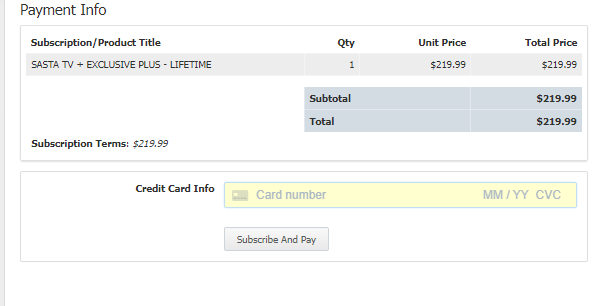
6. After the successful payment, you will receive your login credentials via mail. Using this, we will be able to watch content on Sasta TV.
How to Watch Sasta TV on Roku Using Kodi
As we know that the Sasta TV is unavailable on Roku, we must set up the Kodi app to access Sasta TV without interruption. By doing so, we need to get Kodi on Roku.
How to Setup Kodi Application
1. Launch the Kodi application and select Settings.
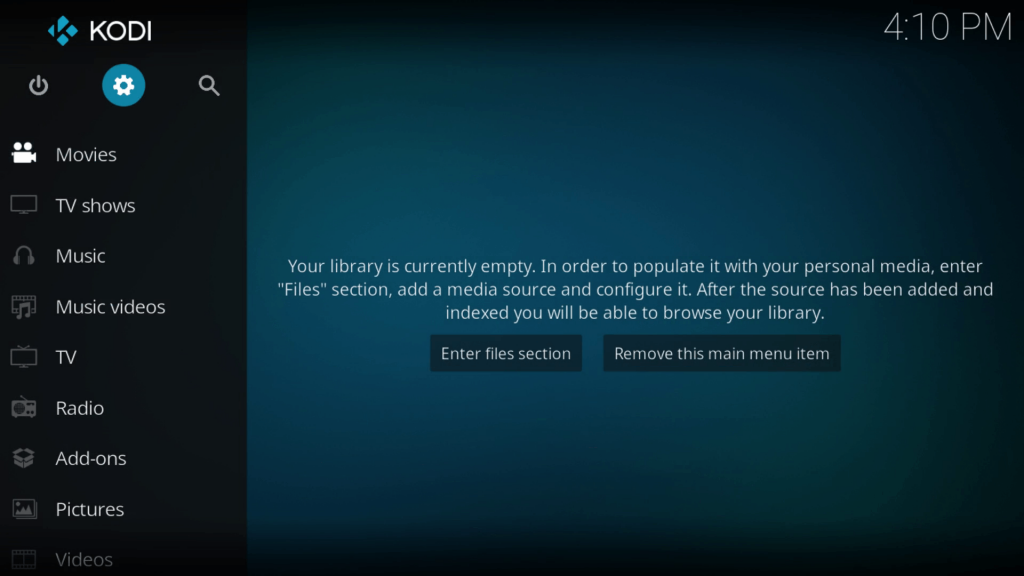
2. Then, choose File Manager from Settings.
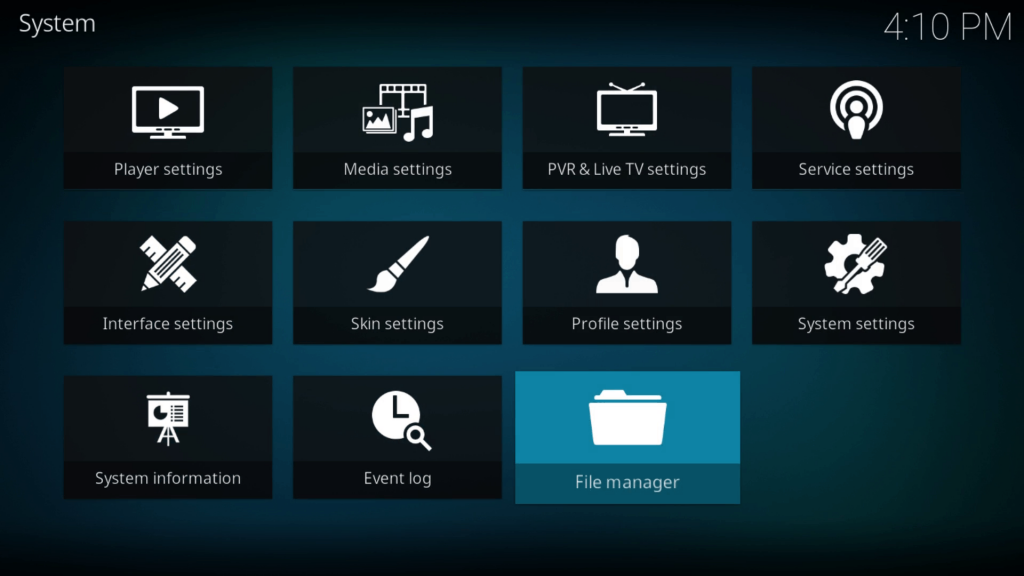
3. From the File Manager, Choose Add Source.
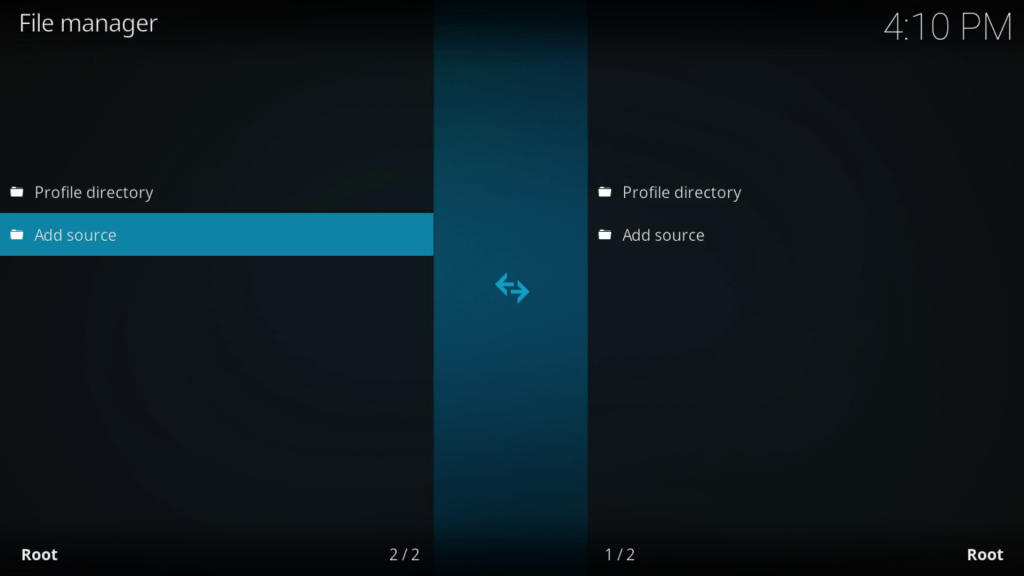
4. Select None and Enter the URL http://sastatv.com/repos. Select OK.
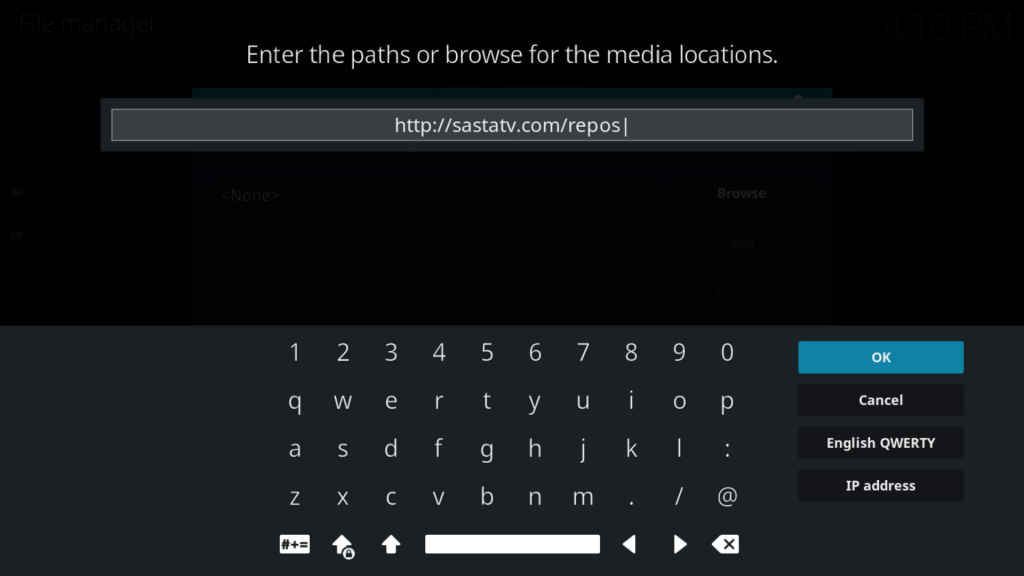
5. In the Enter name of the media source box, enter repos, and select OK.
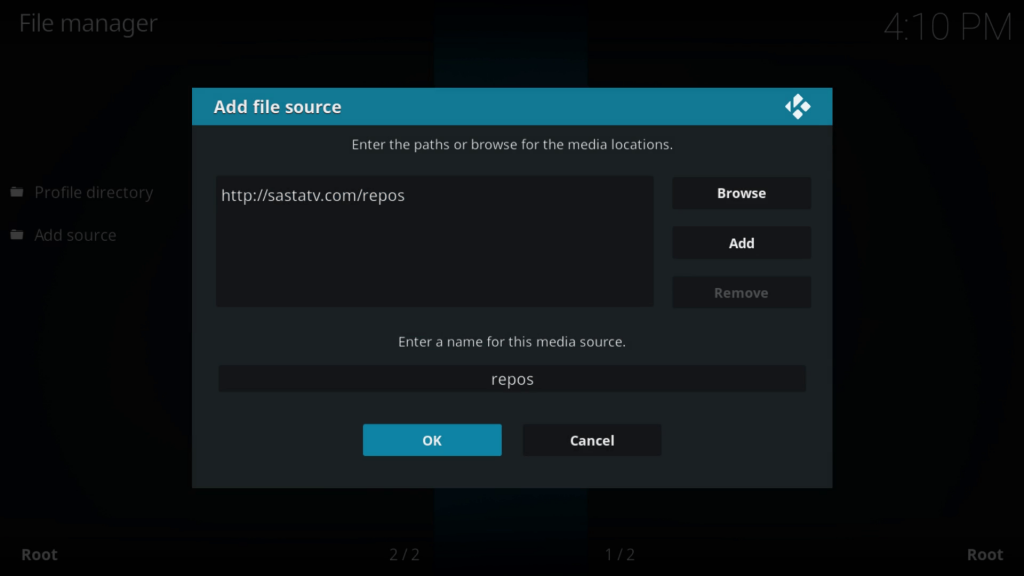
6. Now, go back to the Kodi home screen.
7. Select Enter add-on browser.
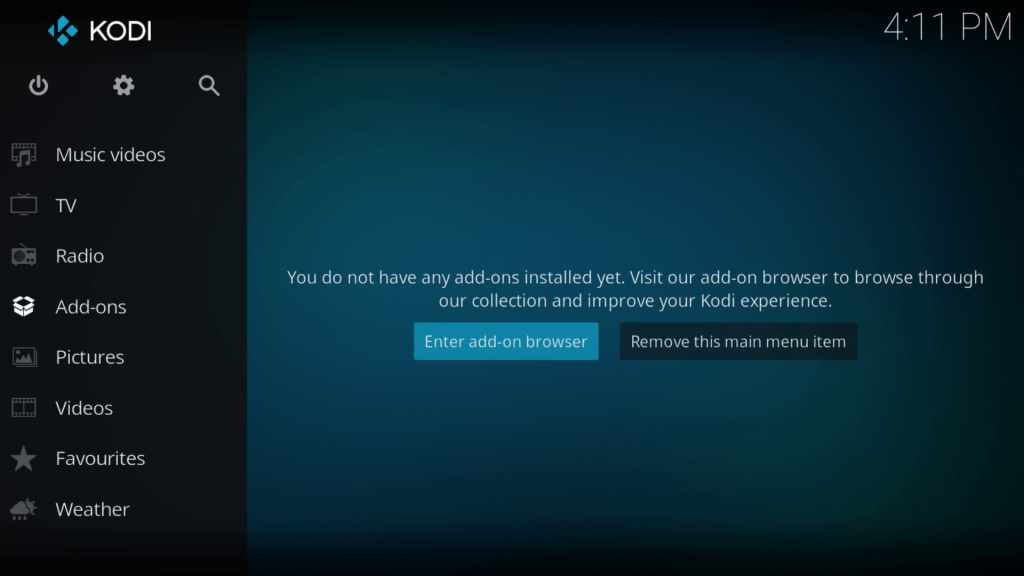
8. Now, select Install from the Zip file.
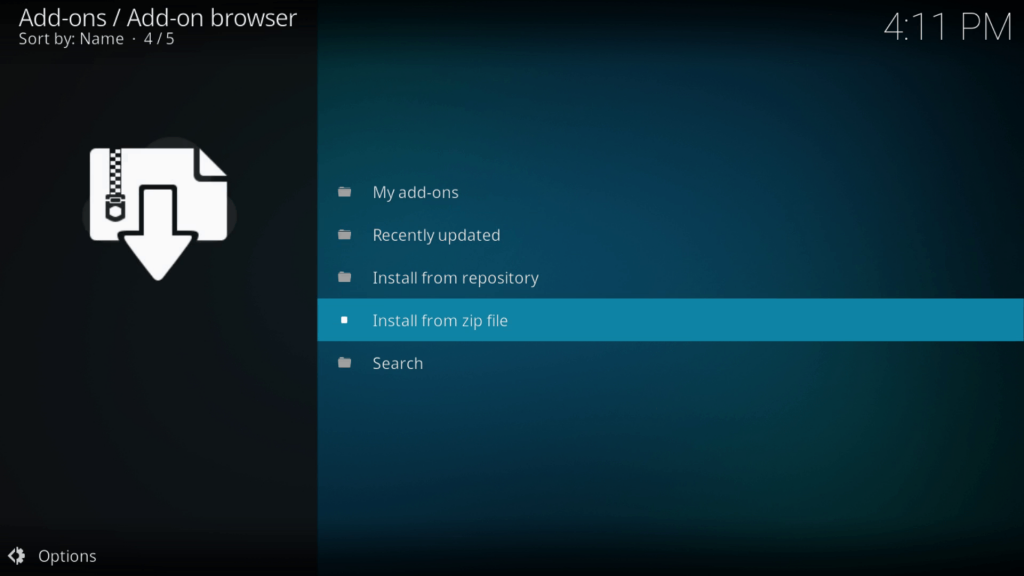
9. From the Pop-up menu, select the Settings button.
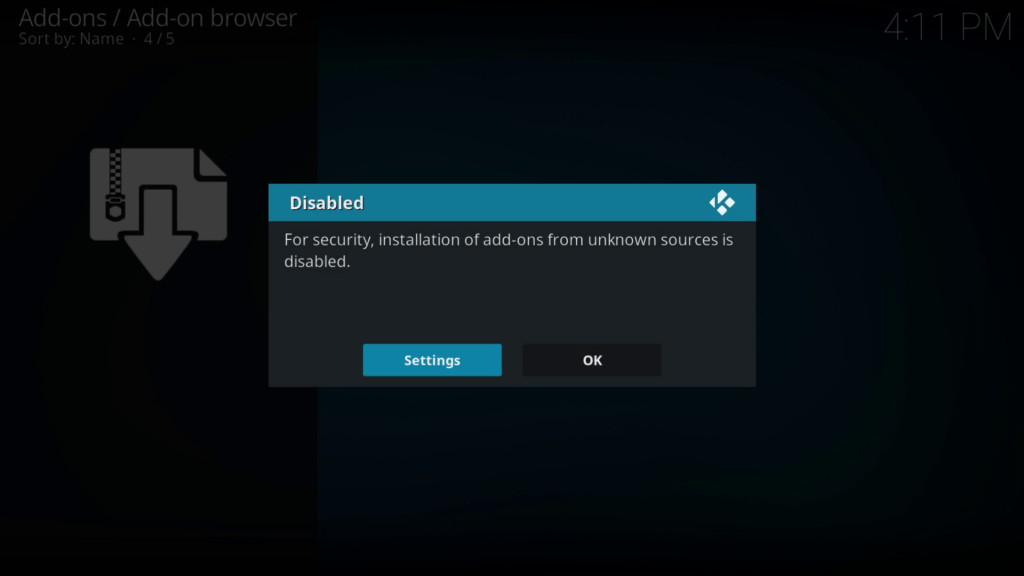
10. Toggle on the Unknown Sources.
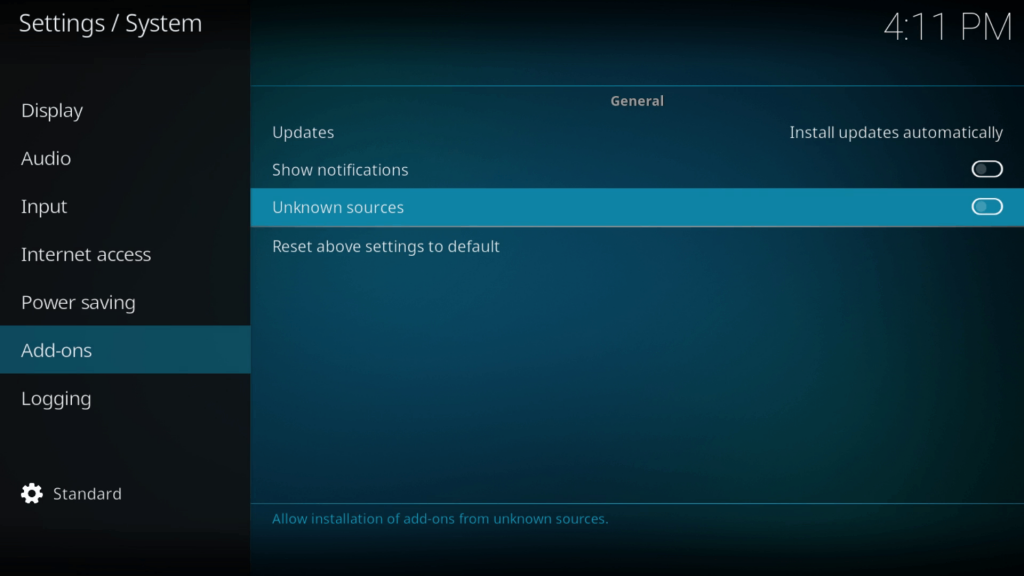
11. Select Yes from the pop-up menu.
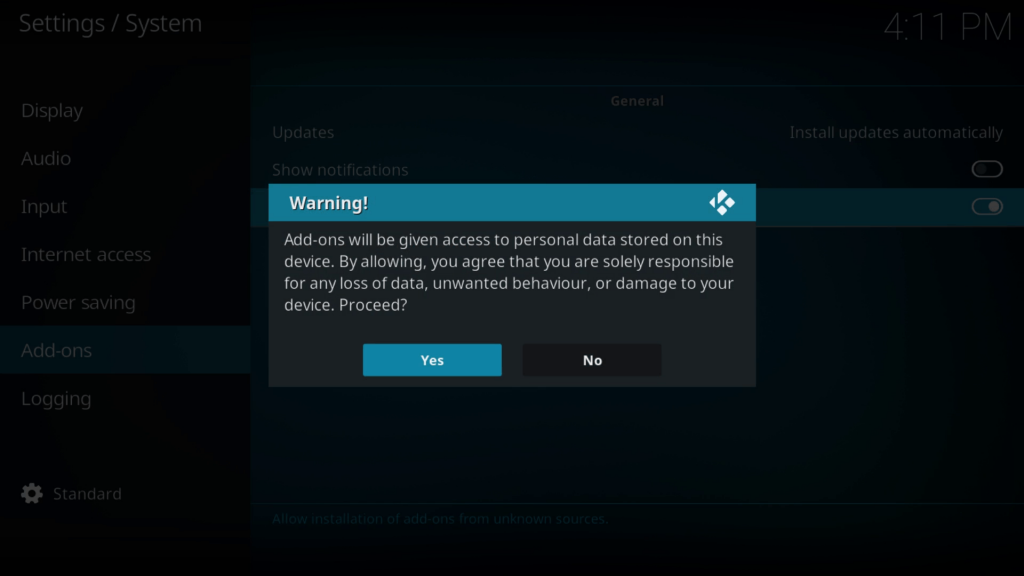
12. Then, select Install from Zip Files.
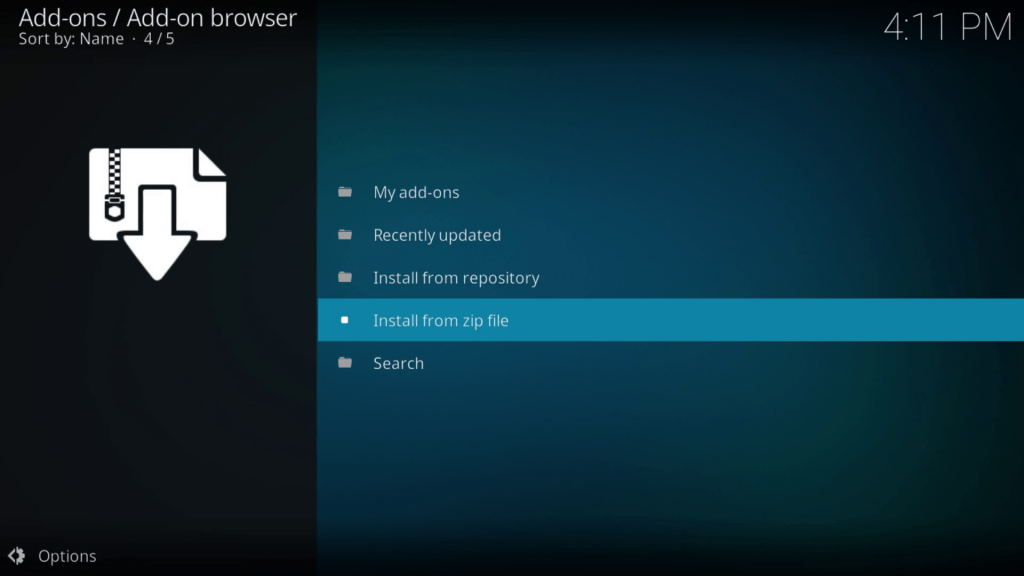
13. Choose repos from the list of options displayed.
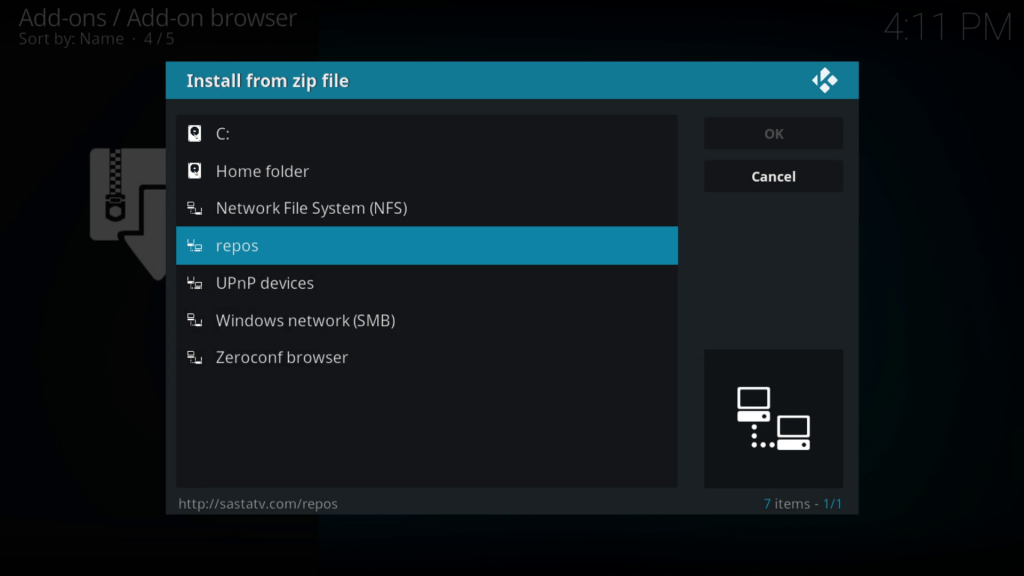
14. Now, Choose repository.sastatv.addons.zip and select OK.
15. Now, the Sasta TV add-on will be installed on Kodi.
16. Now, Choose Install from the repository.
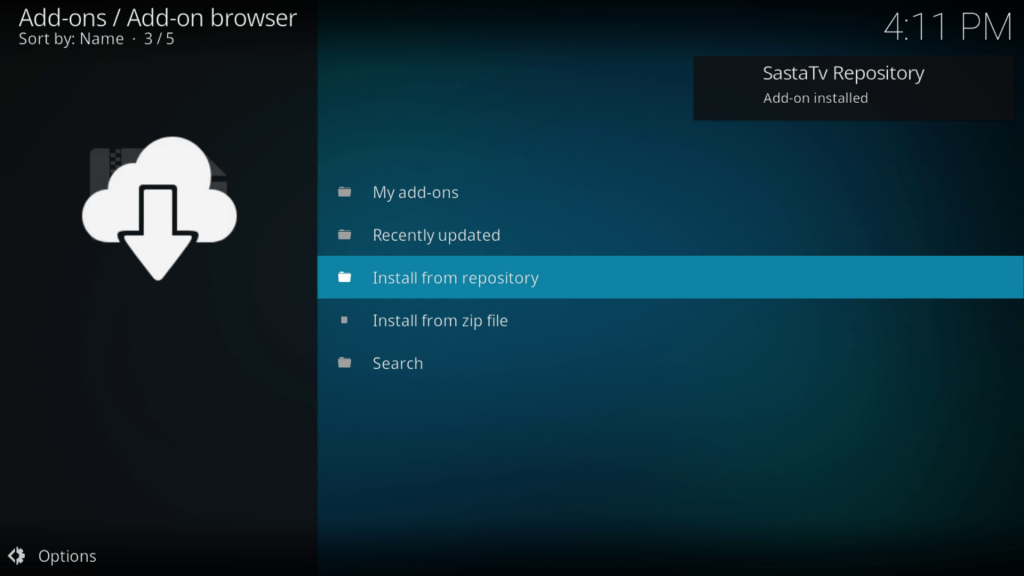
17. Choose the SastaTV repository.
18. Then, select Video add-ons.
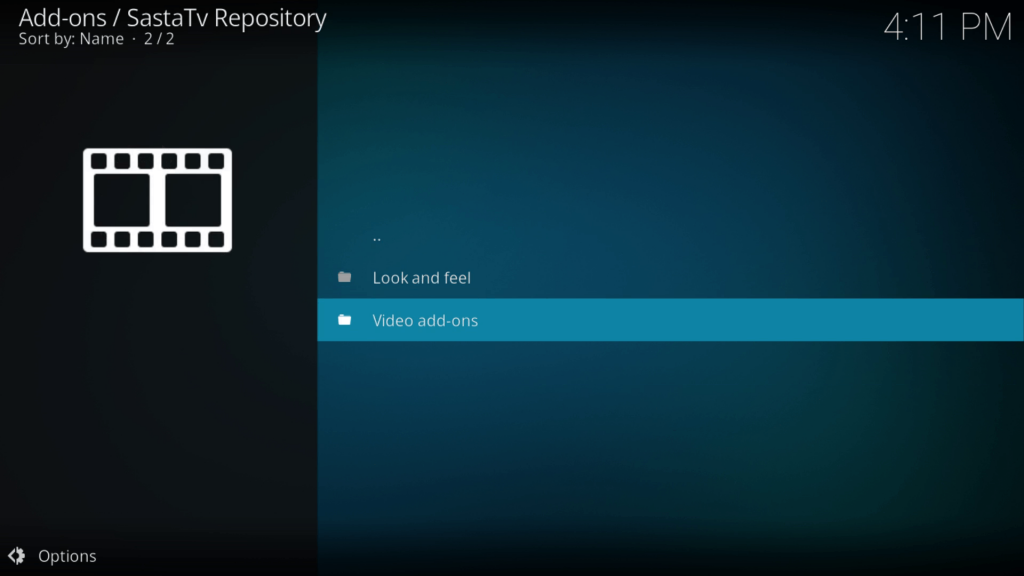
19. Choose Sasta TV and select the Install button from the lower right corner.
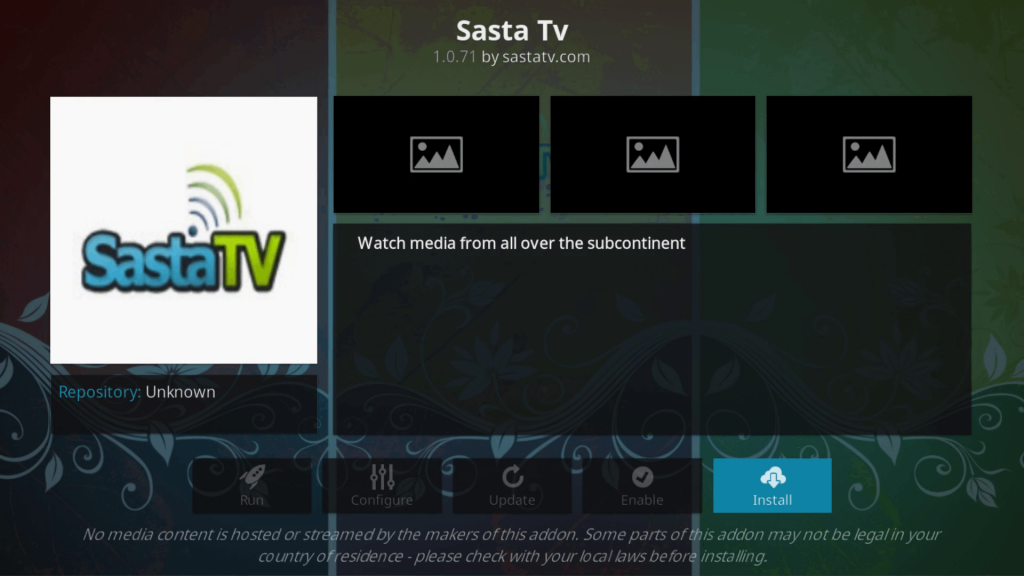
20. Return to the main menu.
21. In the Video add-ons section, select Sasta TV.
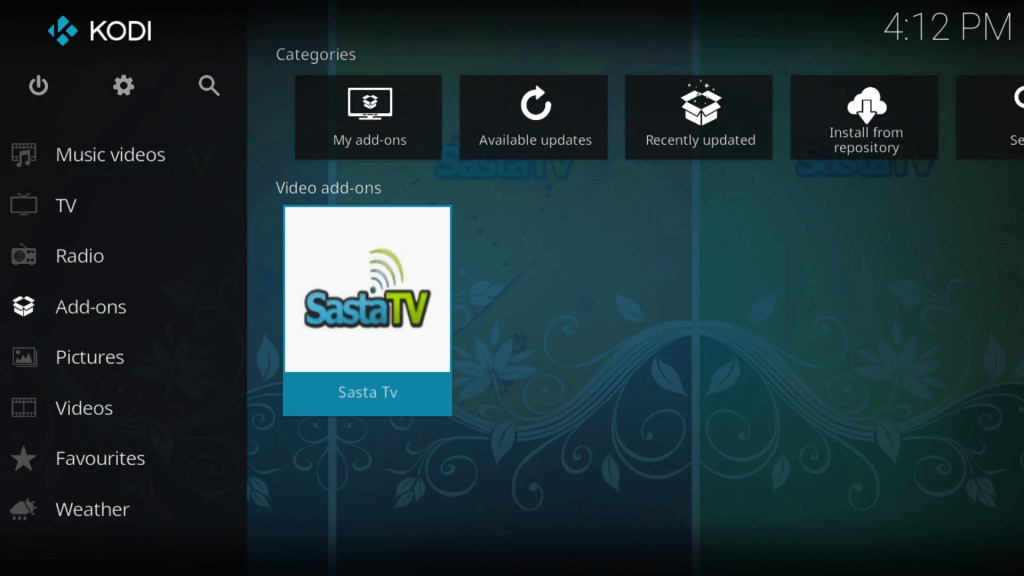
22. Enter the Username and Password.
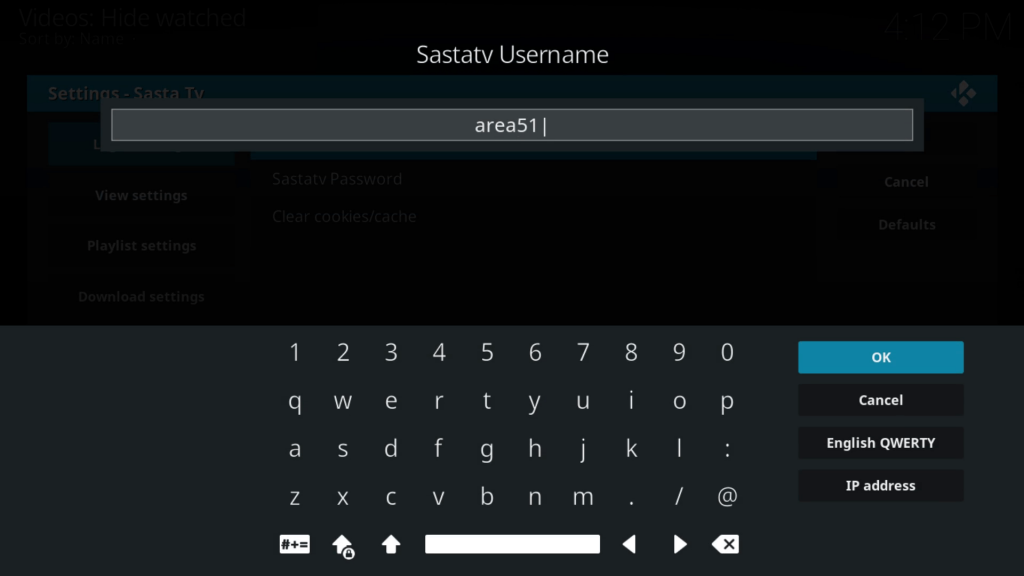
23. Then, select OK.
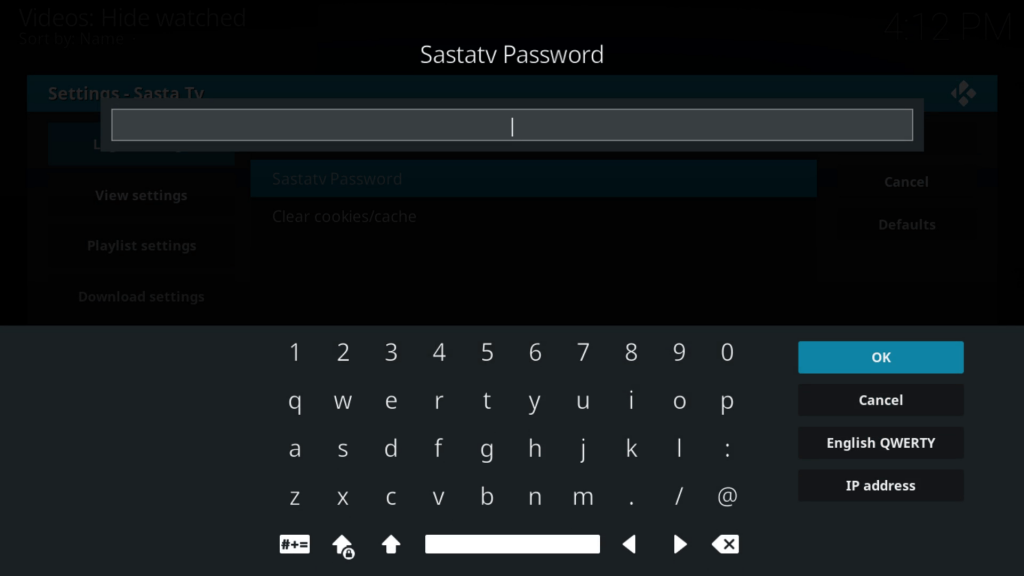
24. Again, select Sasta TV from the Video add-ons section.
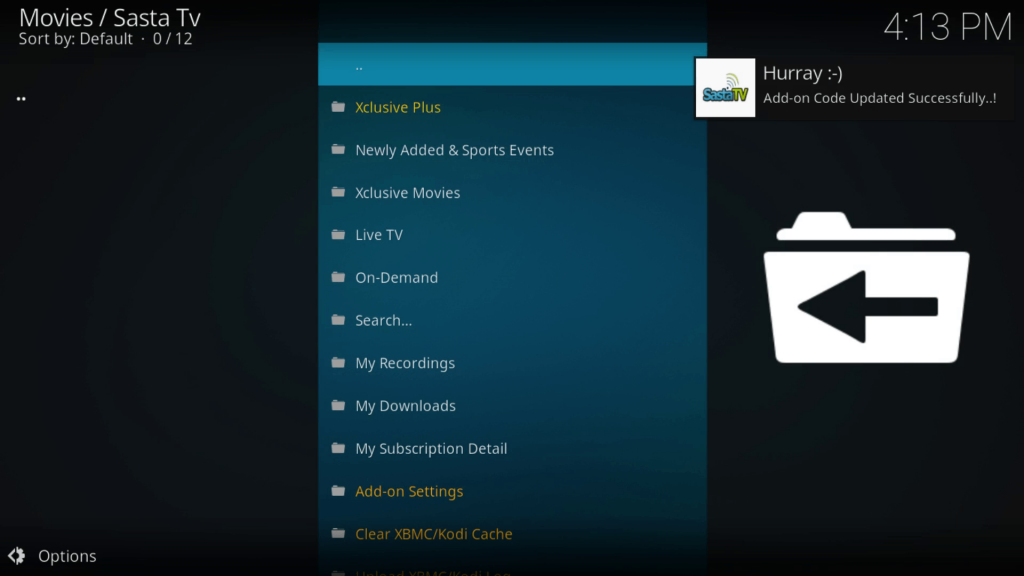
How to Screen Mirror Sasta TV on Roku
It is important to turn on the screen mirroring permission on your Roku device. so, you must enable the Screen Mirroring option on Roku before proceeding further.
At a Glance: Settings → System → Screen Mirroring → Screen Mirroring mode → Always Allow
From Android Device
1. Before initiating the process, ensure the Android and the Roku devices are under the same WiFi network.
2. Install the Kodi app on your device from the Play Store.
3. Launch the Kodi app, and add the Sasta TV add-on to it.
4. Play your desired media content from Sasta TV on Kodi.
5. Scroll down the Notification panel, and click on the Cast option.
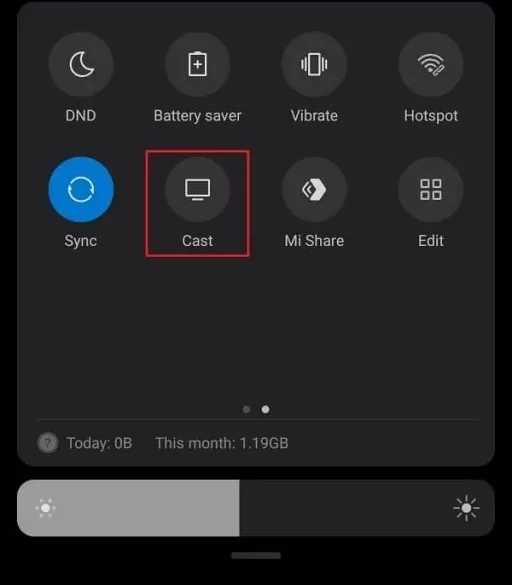
6. Select the desired Roku device from the list of available devices.
7. By doing so, the mobile screen will appear on the Roku device as well. So, the Sasta TV content will be displayed on the Roku device.
From Windows PC
1. Install Kodi on your PC using the Microsoft Store.
2. Set up Sasta TV on the Kodi app as we explained in the previous section.
3. After the installation process, press the Windows + K keys simultaneously.
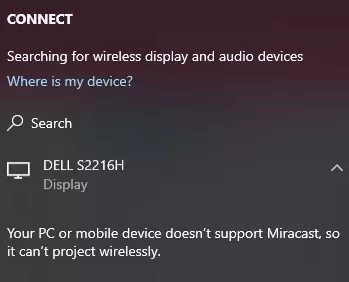
4. Select your Roku device from the Available Device list.
5. Now, the Kodi app will be mirrored to your TV.
From iPhone Device
1. Before starting the process, ensure to enable Airplay on Roku.
2. Install the Kodi app on your iOS device from Kodi’s downloading page.
3. Launch Kodi and add Sasta TV to the app.
4. Play media content offered by Sasta TV.
5. Go to the Control Center, and click on the Screen Mirroring option.
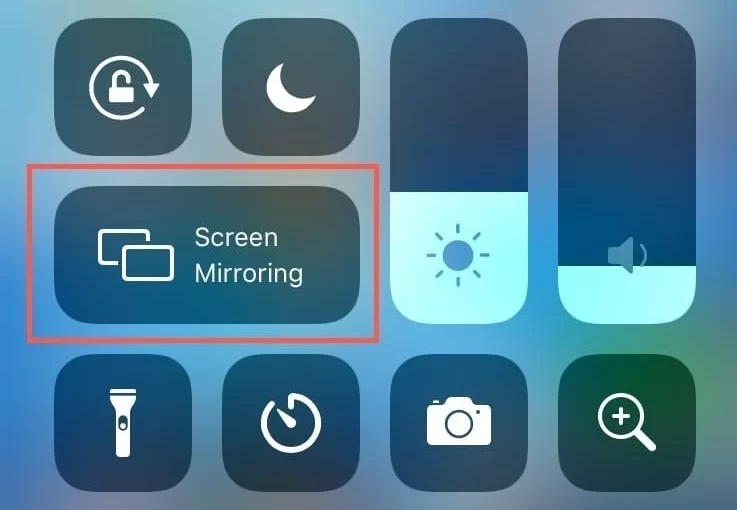
6. From the list of available devices, click on the Roku device.
7. Fill in the AirPlay Passcode on your iOS device.
8. On Sasta TV, stream any of your favorite content and watch them on Roku.
From Mac PC
1. Connect your Mac and Roku to the same WiFi network.
2. Launch any web browser on your Mac PC to download the Kodi app from its downloading page.
3. Launch the installer file of Kodi and install it on your Mac by following the on-screen prompts.
4. Add the Sasta TV to Kodi and finish the setup procedures.
5. Once the installation process gets over, click the Control Center icon from the top menu bar on your Mac.
6. Click the Screen Mirroring icon and choose your Roku device from the available devices.
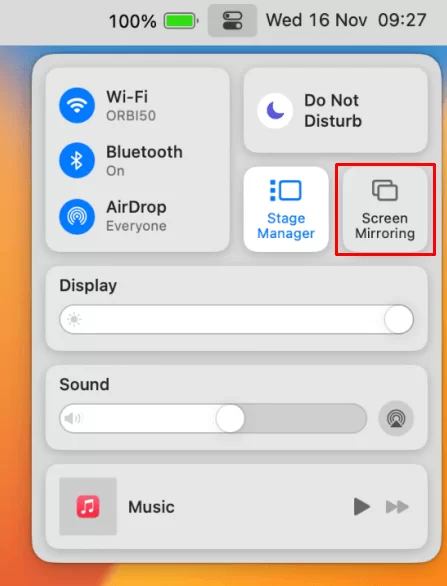
7. Finally, your Mac’s screen is projected onto your Roku-connected TV to watch the content.
FAQ
Yes. However, Sasta TV isn’t officially available for Roku devices. Instead, you need to screen mirror the Kodi app after adding Sasta TV as an add-on.
No, Sasta TV only provides a subscription-based service. So, you need to pay for it if you want to stream its multimedia content.
