Kodi is an open-source and free media player platform that allows you to stream media files from your local storage or IPTV services. Due to its versatile performance, Kodi becomes one of the unavoidable platforms on Roku devices. Unfortunately, Kodi is not available on Roku Channel Store and you can’t get it directly.
If you want to use Kodi on any Roku device like Roku Express, Roku TV Stick, Roku Smart TV, and more, you need to choose the screen mirroring technique. With the help of the screen mirroring feature, you can enjoy the entire access to Kodi on a Roku device from your smartphone or PC.
Features
- The media center of Kodi has a lot of add-ons that are available on its official repository.
- It has a huge number of controlling features through apps and a web interface.
- Kodi can act as a DVR/PVR to record the live streaming for later playback.
- You can manage multiple profiles to get a unique user experience on Kodi.
- Using Kodi, you can customize your library of media by changing covers, descriptions, and more.
How to Use Kodi on Roku
Unfortunately, you cannot download Kodi on Roku due to its unavailability. But still, you can stream Kodi with screen mirroring. Roku offers screen mirroring or AirPlay support to mirror the smartphone and PC. Therefore, you can watch Kodi on Android, iOS, windows, and Mac PC.
Screen Mirror Kodi on Roku from Android
Before proceeding further, you must enable the Screen Mirroring option on Roku.
1. Connect your Roku and Android devices to the same WiFi network.
2. Download and install Kodi on your Android smartphone from the Play Store.
3. Go to the Notification Panel and select Cast.
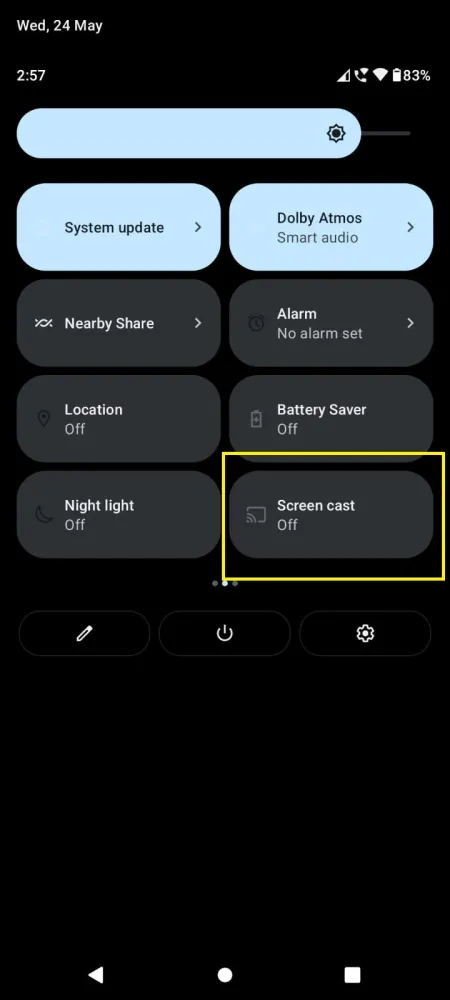
4. Choose your Roku device to connect.
5. Now, launch the Kodi app and sign in to your account.
6. To stop the mirroring, click the Cast icon on the Notification Panel and tap the Disconnect button.
Screen Mirror Kodi on Roku from iOS
Make sure you have enabled the AirPlay option on Roku.
1. Ensure you have connected your iPhone or iPad and Roku to the same WiFi network.
2. Download and install the Kodi app from the official website of Kodi.
3. Launch the Kodi app on your iOS device.
4. Go to the Control Center and tap the Screen Mirroring icon.
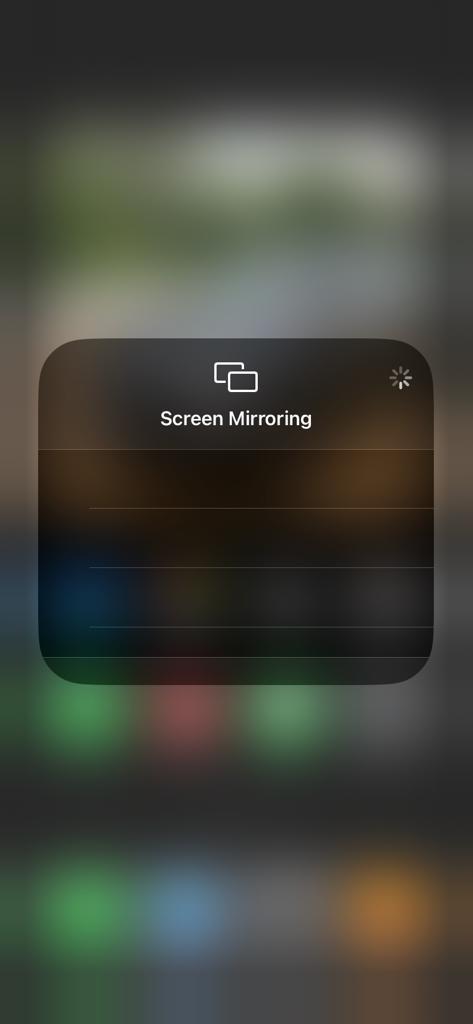
5. Now, choose your Roku device from the available devices list.
6. Launch the Kodi app and play any video content to stream on Roku.
7. To stop the mirroring, tap the Screen Mirroring icon and unselect the Roku device.
Screen Mirror Kodi from Windows
Similar to Android, you have to enable screen mirroring for Windows PC. Before proceeding with the below steps, ensure that your PC and Roku are connected to the same WiFi network.
1. Visit the downloading page of Kodi on your PC. Open the Kodi browser on your PC.
2. Download the .exe file of Kodi and install the application on your device.
3. After the installation process, press the Windows + K keys simultaneously.
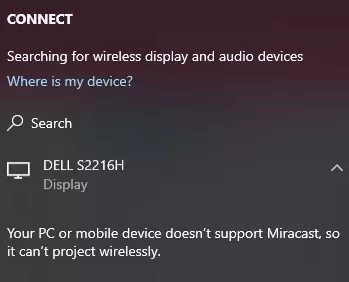
4. Select your Roku device from the Available Device list.
5. Now, the Kodi app will be mirrored to your TV.
Screen Mirror Kodi from Mac PC
Make sure that you have enabled the Airplay on Roku to screen mirror your Mac PC.
1. Connect your Mac and Roku to the same WiFi network.
2. Launch any web browser on your Mac PC to download the Kodi app from its downloading page.
3. Launch the installer file of Kodi and install it on your Mac by following the on-screen prompts.
4. Once the installation process gets over, click the Control Center icon from the top menu bar on your Mac.
5. Click the Screen Mirroring icon and choose your Roku device from the available devices.
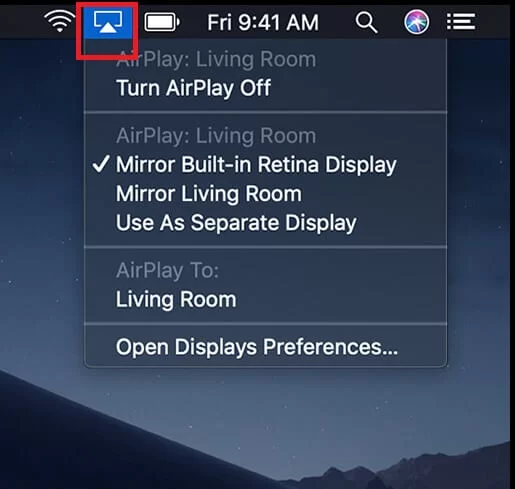
6. Finally, your Mac’s screen is projected onto your Roku-connected TV to watch the content.
How to use Kodi on Roku without Screen Mirroring?
If you don’t want to perform the screen mirroring technique, then you can use the HDMI cable to watch the Kodi content on your Roku device. For this process, you must have a PC or laptop, HDMI cable, and a 3.5mm Audio Jack.
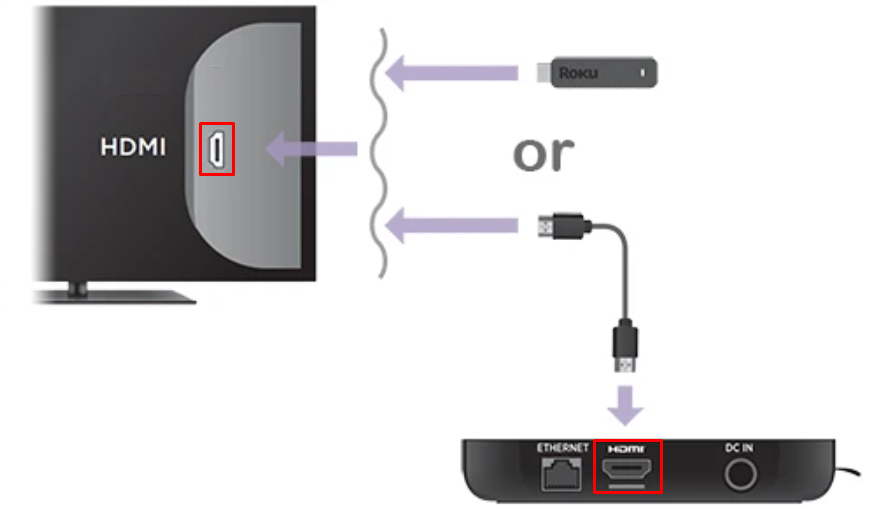
Once you’ve connected the HDMI cable to your Roku TV and PC, you can see your PC screen on your Roku device. To experience the audio, you need to connect the 3.5mm audio cable to your PC and Roku.
Frequently Asked Questions
No. Since Kodi is an unavailable platform on Roku Channel Store, you can install it on any Roku device.
