Key Points:
- The Rumble app is available on the Roku Channel Store.
- It is a free app, so you can access the app’s content without any subscription.
- Additionally, you can stream the contents of Rumble on Roku using your iPhone or iPad.
Rumble is one of the online video-sharing platforms that features over 250,000 creators and channel content. It is available on the Roku Channel Store, so you can download it on your Roku-connected TV. Additionally, you can also AirPlay the app content from your iPhone/iPad to your Roku. The Rumble app is free to download and access on Roku. This service claims that it provides better video monetization than YouTube.
This tutorial will explain to you the process of installing and using the Rumble app on your Roku.
How to Install Rumble on Roku
1. Turn on Roku and go to the home screen by pressing the Home button on the remote.
2. Scroll down and select Streaming Channels in the menu.
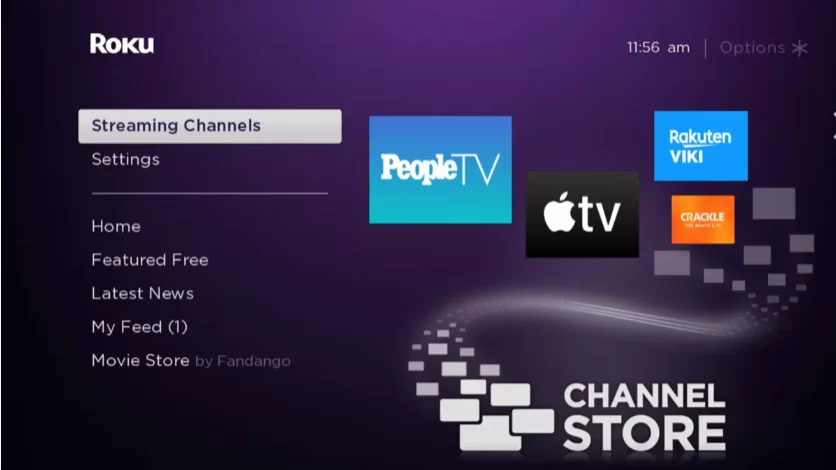
3. Select the Search Channels option and enter Rumble using the remote.
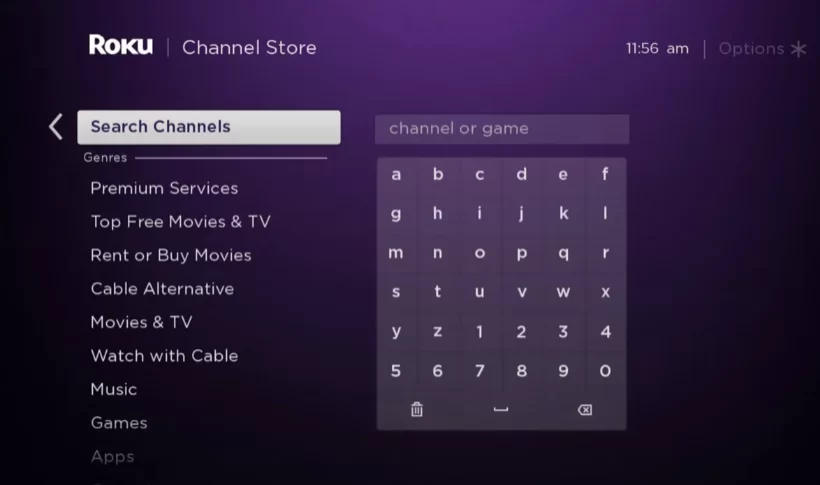
4. Next, press the OK button on your remote and pick Rumble from the suggestion list.
5. Click Add Channel to get the app on Roku.
6. Next, select the OK button from the prompt.
7. On the next screen, select the Go to Channel option to launch the Rumble app.
How to Activate Rumble on Roku TV
1. Once you launch the Rumble app, you can now see an activation code. Note down the activation code.
2. Then, visit the activation page of Rumble https://rumble.com/pair on any web browser.
3. Sign in to your Rumble account.
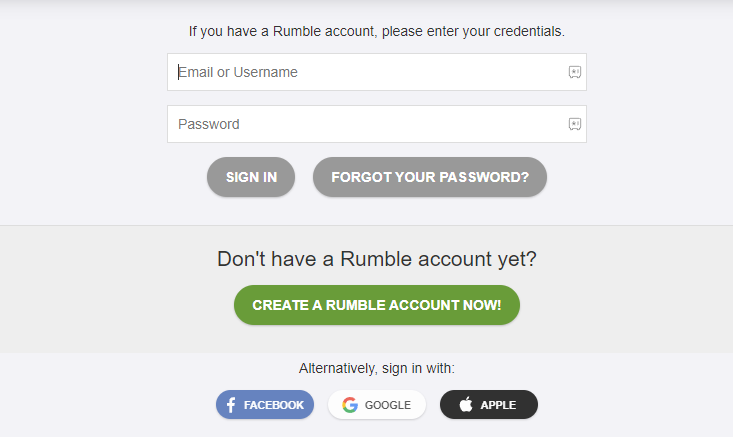
4. Next, enter the activation code and click on the Activate button.
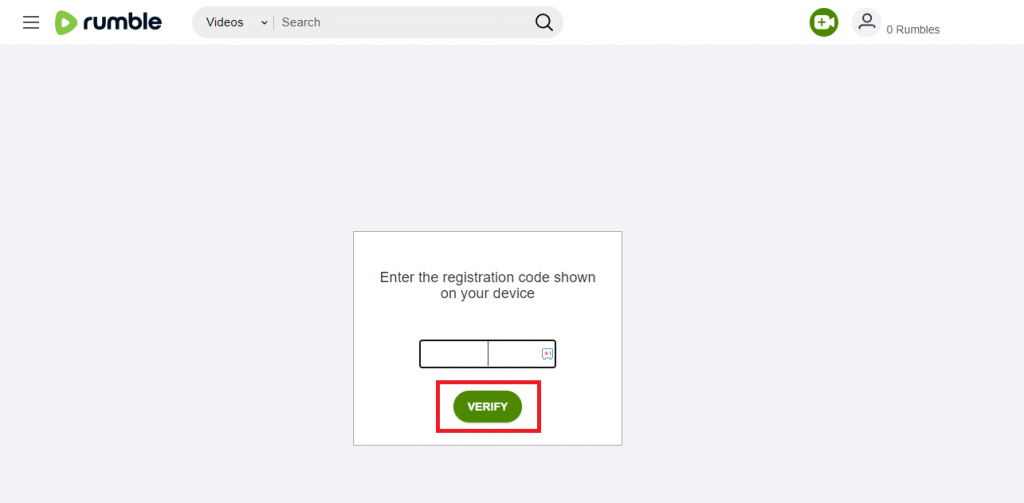
5. Once the verification is done, the Rumble app on your device will refresh.
6. After that, you can watch all the Rumble videos on your TV.
How to Screen Mirror Rumble on Roku from Apple Devices
Make sure that you have enabled the AirPlay option on Roku before getting into the screen mirroring instructions.
1. Ensure you connect your iPhone, iPad, and Roku to the same WiFi network.
2. Launch the App Store and install the Rumble app.
3. Go through the sign-in process and play the content you want to stream.
4. Open Control Centre on your device and tap the Screen Mirroring icon.
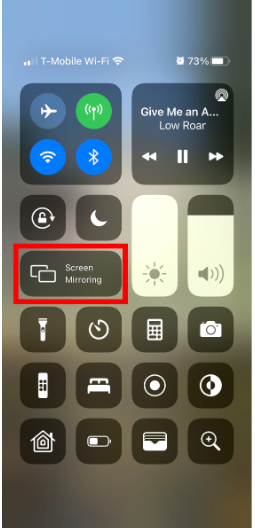
5. Now, choose your Roku device from the list of available devices.
6. The selected content will play on your TV after a few seconds.
Frequently Asked Questions
Both apps are developed by Rumble Inc., yet they are not identical. In the Rumble TV app, you can watch only the existing videos. In the Rumble app, you can watch and upload your own videos.
Yes. If the Rumble app is not working, you can restart your Roku device to fix the error.
The Rumble app may often crash due to the uncleared app cache, unstable internet connection on your device, outdated app, or Roku firmware.
