RTS Planeta TV is a top-rated broadcasting service that offers movies, TV shows, and radio stations from Serbia. The service is completely free to use for the residents of Serbia. To stream the content of RTS Planeta TV from outside Serbia, you need to purchase the Premium plan of RTS Planeta TV. Since it is a growing streaming service, the application is compatible with various devices like Android, iOS, etc. If you are a Roku user, you can download and stream the content of RTS Planeta TV by downloading its official app on the Channel Store of Roku.
Features
- It comes with 72-hour catchup support to stream the content that you have missed.
- The application allows you to stream content with HD streaming resolution.
- It offers an EPG guide for TV channels.
- The service offers both Video-On-Demand and Audio-On-Demand content.
- RTS Planeta TV allows you to filter your desired content with various categories.
Subscription
As mentioned above, RTS Planeta TV is free for the users of the Republic of Serbia. If you need to stream from outside Serbia, you can subscribe to any of the plans mentioned below.
| Subscription Plan | Pricing |
|---|---|
| Weekly Subscription | €1.50 |
| Half Month Subscription | €2.50 |
| Monthly Subscription | €4.99 |
| Half-Year Subscription | €24.95 |
| Yearly Subscription | €49.90 |
How to Install RTS Planeta TV on Roku
1. Launch the Roku device and press the Home button on the Roku remote.
2. Choose Streaming Channels on the Home screen.
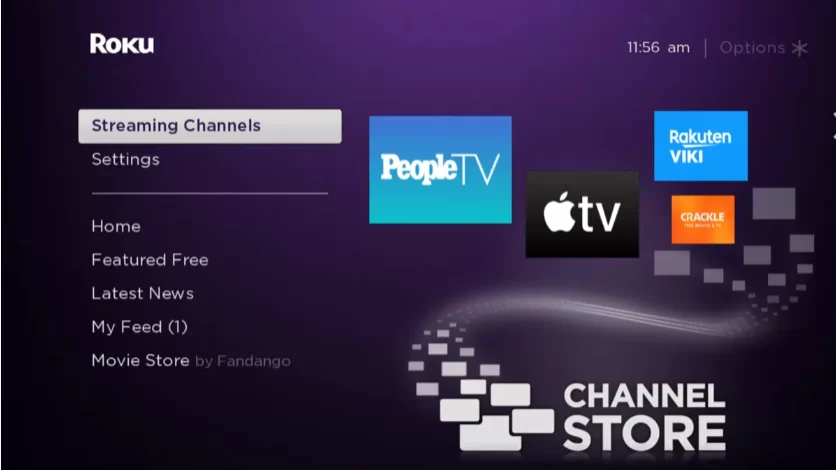
3. Click Search Channels and search for RTS Planeta TV in Roku Channel Store.
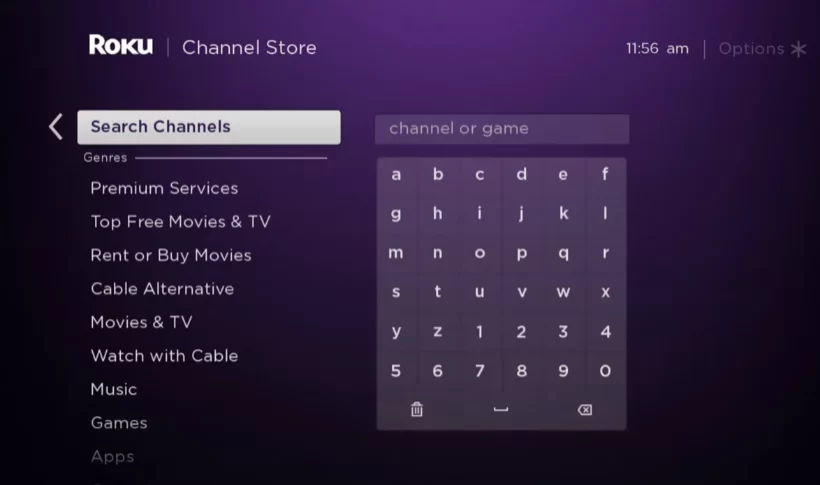
4. Click + Add Channel to download the app on your Roku.
5. Select Go to Channel to launch RTS Planeta TV on Roku.
How to Add RTS Planeta TV from Roku Website
1. Visit the Roku website using any browser on your device and log in to your Roku account.
2. Enter RTS Planeta TV in the search bar.
3. Click + Add Channel to download the app from the Roku website.
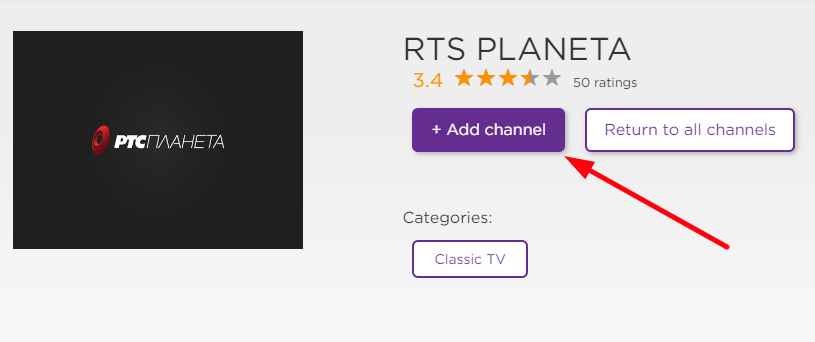
4. The channel will appear on your Roku device within one day. You can also update the firmware of your Roku device to get it immediately.
How to Activate RTS Planeta TV on Roku
1. Launch the RTS Planeta TV app on your Roku device and select the Login option to get the Activation Code.
2. Now, visit the official website of RTS Planeta TV from the browser on your mobile or PC.
3. Select the Login button from the top right corner and enter login with your credentials.
4. Now, click on your account name at the top right and select Smart TV Activation from the drop-down.
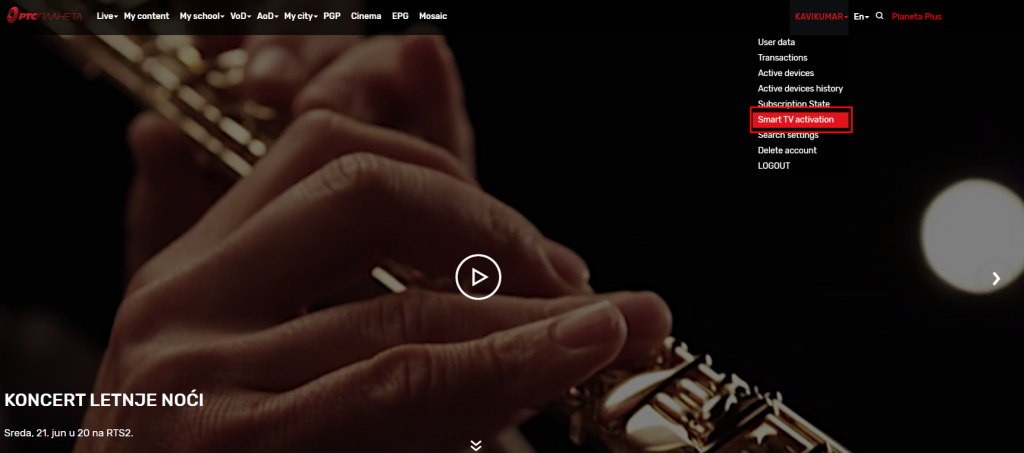
5. Enter the activation code received on your TV and click the Activate button.
6. Now, you can stream your content on your Roku device.
Alternative Method
In addition to direct installation, you can also screen mirror the RTS Planeta TV from an iOS device.
Screen Mirror RTS Planeta TV on Roku from iOS
Make sure you have enabled the AirPlay option on Roku.
1. Ensure that you have connected your iPhone or iPad and Roku to the same WiFi network.
2. Launch the App Store and install the RTS Planeta TV app.
3. Go to the Control Center and tap on the Screen Mirroring icon.
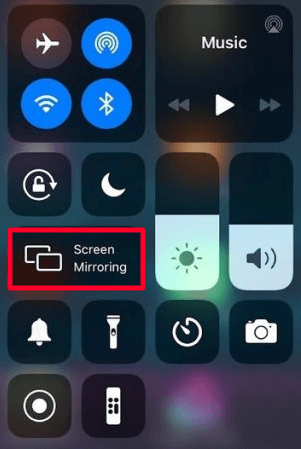
4. Now, choose your Roku device from the available devices list.
5. Launch the app and play any video content to stream on Roku
6. To stop the mirroring, tap the Screen Mirroring icon and unselect the Roku device.
RTS Planeta TV Not Working on Roku
If the RTS Planeta TV is not working on your Roku device, you can easily fix the issue with simple troubleshooting tips.
- Make sure that your Roku device is getting a stable internet connection.
- Close the app on Roku and open it after a while.
- Reboot the Roku device.
- Sign out of the account and log in again. If needed, activate the app again to fix the issue.
- If you are using the older version of Roku, update the device to fix the compatibility issues.
- Remove the app on Roku and install it again to delete the cache files stored in the app.
- Eliminate the cache files on Roku and try again.
- As a last fix, contact customer support to get the apt fix.
FAQ
Yes, by installing the RTS Planeta TV, you can access RTS Planeta 1, 2, 3, Nauka, and many more.
