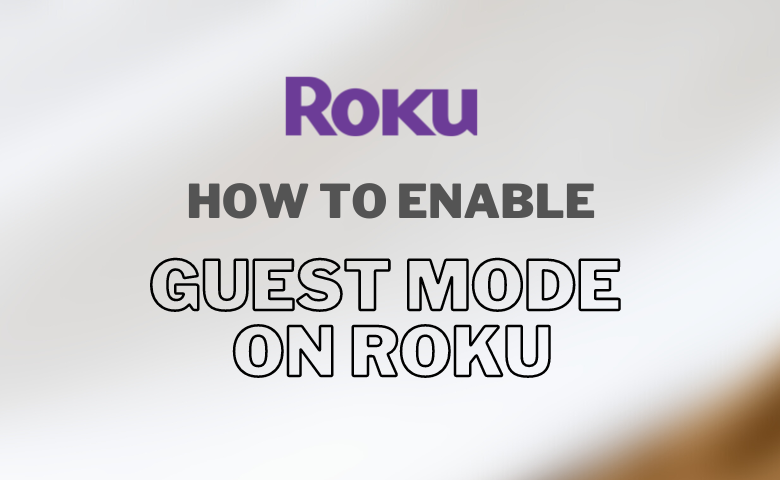Guest mode is a very useful option to protect your privacy on Roku. Using this mode, you can secure your personal information and settings from your temporary guest users. New users of Roku may get confused to set up and use the Guest Mode feature on their devices.
You can activate the Guest Mode through the device’s settings and Roku’s official website. Although both methods are quite simple, using the device’s settings is the direct way to turn on the guest mode.
To enable Guest Mode, you should know your Roku device PIN. If you don’t remember it, you can easily reset your Roku PIN. In this tutorial, we’ve prepared the simple guidelines you can use to learn everything about Guest Mode on Roku.
How to Enable Guest Mode On Roku Device
1. Press Home on your Roku remote and go to Settings > System menu.
2. Select the Guest Mode option, and click the Enter Guest Mode option.
3. Now, enter your PIN and click OK to confirm.
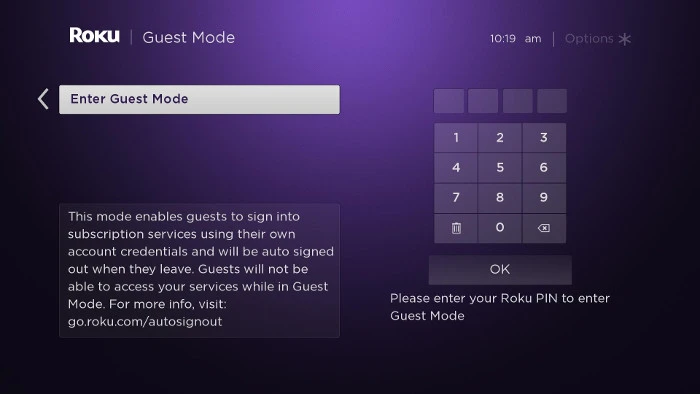
Once you enter into Guest Mode, all sign-in details of channels will be removed.
Tips! You can also set the time period to stream on Guest Mode and automatically log out on a particular date and time as well.
Alternative Method to Enable Guest Mode Using Roku Website
1. Visit the Roku website on your smartphone or PC and sign into your account using the associated credentials.
2. Navigate and click the My Linked/Streaming Devices option.
3. Find your Roku device and select Enable Guest Mode.
4. Enter the Roku PIN and tap enable this mode to access the device.
5. Now, the guest will be able to log in using their credentials.
How to Set Date on Guest Mode
The Roku guest mode can be used to set the duration for its accessing time period. This mode will be disabled automatically after the time frame.
1. Use the directional pad and navigate to the calendar.
Tip: The directional pad is in the center of the Roku remote (plus shaped buttons).
2. Highlight the dates from when you want to use Roku in Guest Mode till the sign-out date and press the OK button on the remote.
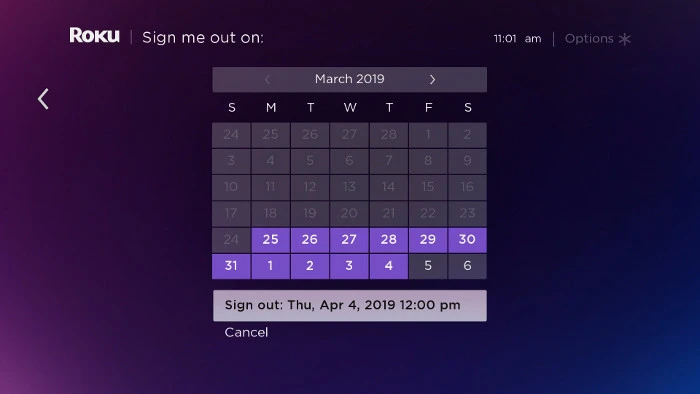
3. Select Sign out (with the dates you selected).
4. Click the Start streaming! button.
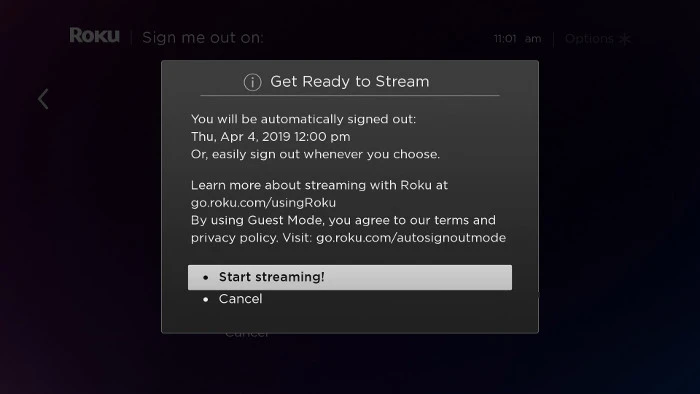
Now, Roku Guest mode will be accessed for the selected period.
How to Change the Sign-out Date
If you have set a wrong sign-out date or want to reschedule your Guest mode time, here is how to do it.
1. Press the Home button on the remote and navigate to Guest Mode Options.
2. Select Change sign-out date.
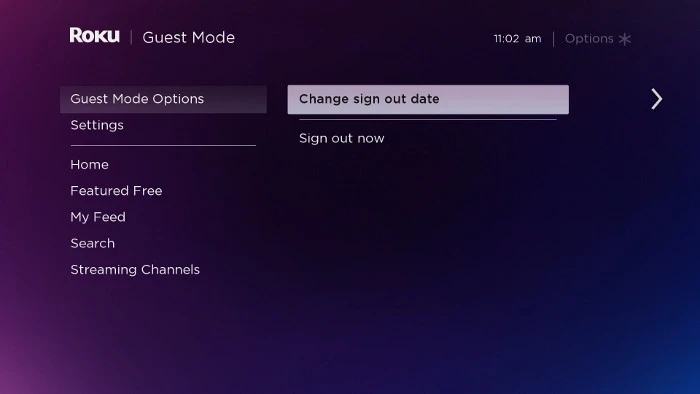
3. When the calendar opens, choose a new sign-out date.
Tip: To switch to a different month, move up to the current month and press right or left using the directional pad.
4. Move down and select Sign out (with the date you selected).
How to Exit Guest Mode on Roku Device
Even though you have scheduled the end date for the guest mode, you still have the option to disable the guest mode before it ends.
1. Turn on the device, and you can see if you are still in guest mode by greeting.
- Alternatively, we can also turn on the Roku TV without a remote.
2. Hit the Asterisk button on your remote.
3. A pop-up menu appears. Select Disable Guest Mode.
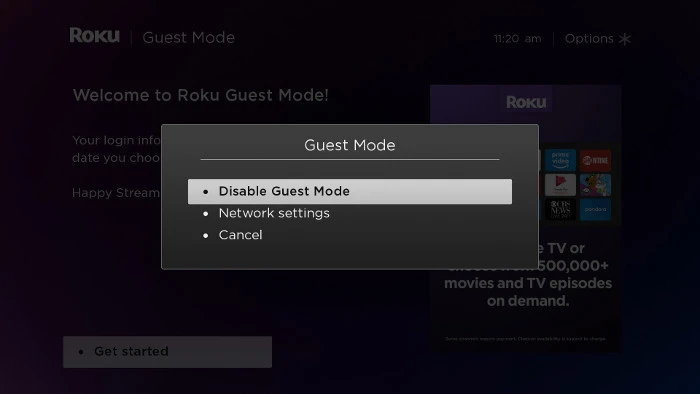
4. The device again asks you to enter your PIN.
5. Enter your PIN and click confirm to exit Guest Mode.
Note: You can exit from this mode on Roku, even if you have already set a time period to stream.
Alternative Method to Exit Guest Mode Using the Roku Website
1. Press the Home button on the TV remote and navigate to the Settings menu.
2. Select Guest Mode from the available options.
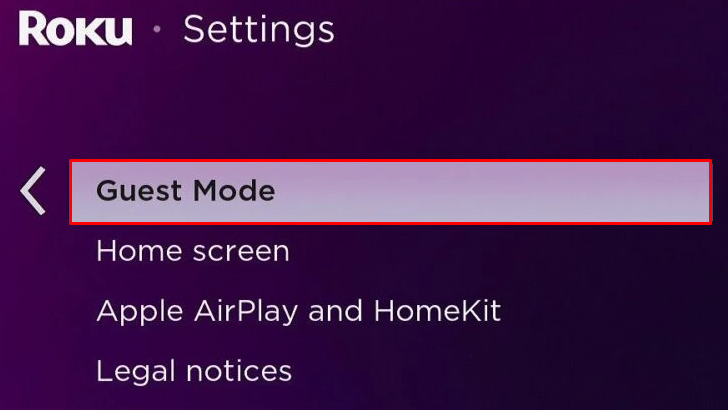
3. Highlight the Exit Guest Mode option and go for it.
4. Enter your PIN and click OK.
5. Hit the Exit Guest Mode button once again to confirm your decision.
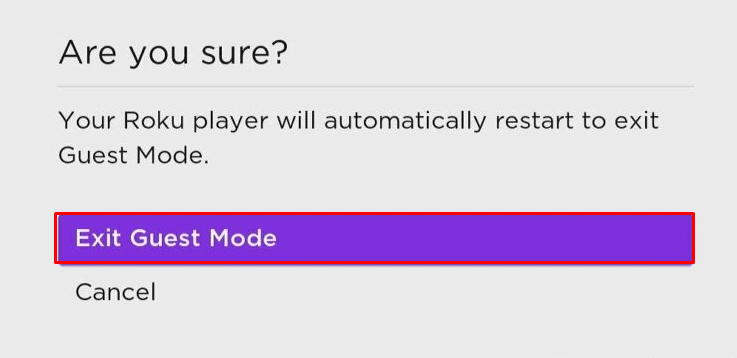
Frequently Asked Questions
Yes. Auto Sign Out Mode and Guest Mode both are the same.
You can have up to 20 Roku devices on the same Roku account.