Popcornflix offers a wide range of on-demand content, including movies, and TV shows in different genres such as Drama, Comedy, Horror, Kids, and more. Luckily, the Popcornflix app is free to install and stream on Roku devices with ad-supported. However, using the Popcornflix app on Roku you can enjoy loads of blockbusters, classics, foreign films, and TV shows as you like. Moreover, you can also stream Popcornflix content on Roku without installing the app by sharing the content from your smartphone to the Roku device.
Features
- Popcornflix offers hundreds of free movies and TV shows.
- It has a save option to download the content for offline streaming.
- Get all information about the actors, genre, title, and more directly from the app.
- User-friendly interface for easy navigation and selection.
Subscription
Popcornflix is completely free to stream on Roku.
How to Install Popcornflix on Roku
1. Launch the Roku device and press the Home button on the Roku remote.
2. Choose Streaming Channels on the Home screen.
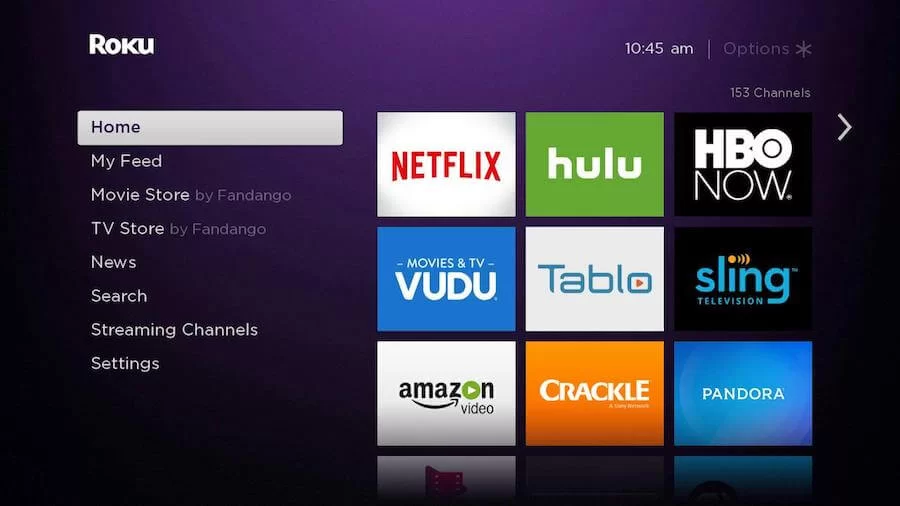
3. Click Search Channels and search for Popcornflix in the Channel Store.
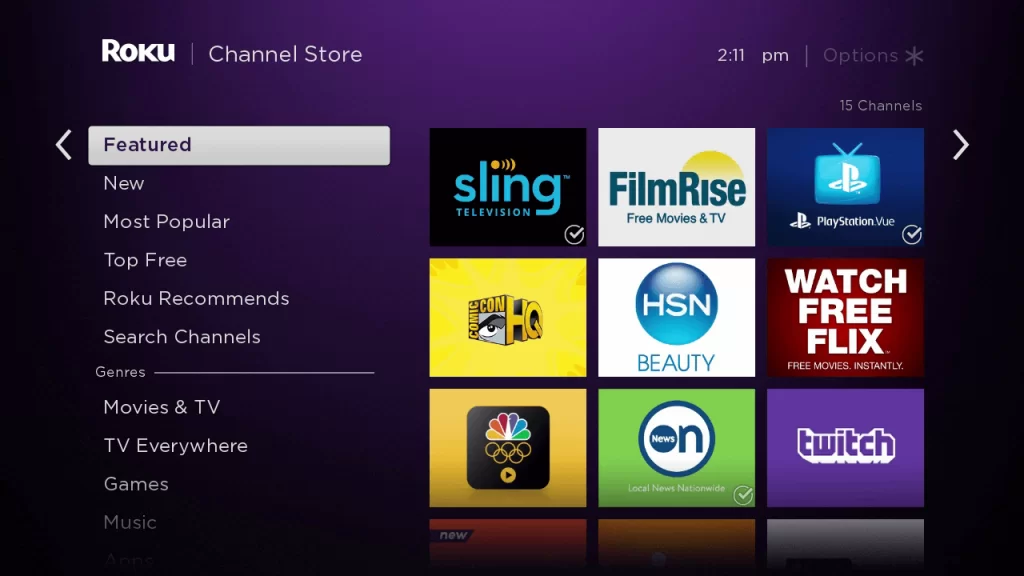
4. Click Add Channel to download the app on your Roku.
5. Select Go to Channel to launch Popcornflix on your device.
6. On the app, click on the Login option and enter your account credentials on the app.
7. After signing in, you can start watching the video content on Popcornflix.
How to Add Popcornflix from Roku Website
1. Visit the Roku website using any browser on your device and log in to your Roku account.
2. Enter Popcornflix in the search bar.
3. Click Add Channel to download the app from the Roku website.
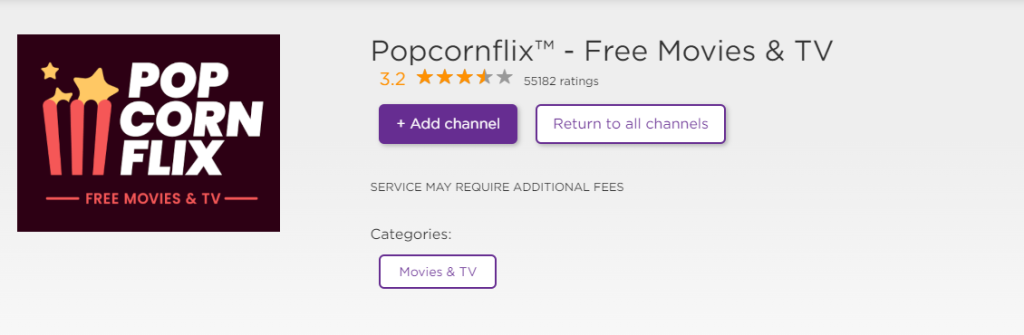
4. The channel will appear on your Roku device within one day. You can also update the Roku device to get it immediately.
Alternative Method
In addition to direct installation, you can also screen mirror Popcornflix from Android and iOS devices.
Screen Mirror Popcornflix on Roku from Android
Before proceeding further, you have to enable the Screen Mirroring option on Roku.
1. Connect your Roku and Android devices to the same WiFi network.
2. Download and install Popcornflix on your Android smartphone from the Play Store.
3. Go to the Notification Panel and select Cast.
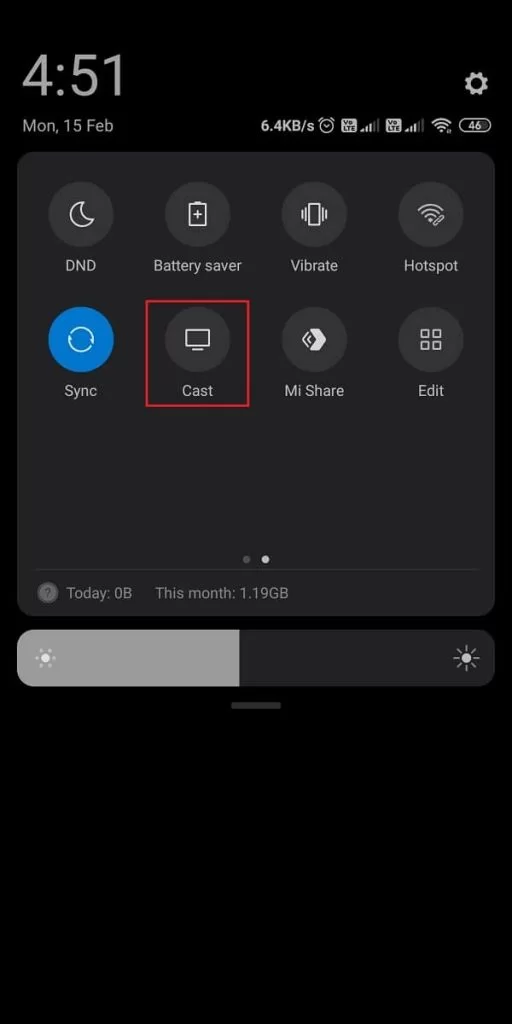
4. Choose your Roku device to connect.
5. Now, launch the Popcornflix app and sign in to your account.
6. To stop the mirroring, click the Cast icon on the Notification Panel and tap the Disconnect button.to your Roku-connected TV to watch the content.
Popcornflix Not Working on Roku
If Popcornflix is not working on your Roku device, you can easily fix the issue with simple troubleshooting tips.
- Make sure that your Roku device is getting a stable internet connection.
- Close the app on Roku and open it after a while.
- Power cycle your Roku device.
- Sign out of the account and log in again. If needed, activate the app again to fix the issue.
- If you are using the older version of Roku, update the device to fix the compatibility issues.
- Remove the app on Roku and install it again to delete the cache files stored in the app.
- Delete the cache files on Roku and try again.
- As a last fix, contact customer support to get the apt fix.
FAQ
No, Popcornflix is completely free to stream with ads on Roku.
