Key Points:
- The Patreon app is not available on the Roku Channel Store.
- Indeed, you can screen mirror the contents of Patreon from a smartphone or PC.
Patreon is the best platform for content creators to earn revenue through their content. If you are a podcaster, video creator, visual artist, musician, or any form of content creator, you can earn out of your creativity using this app. This app is not available on the Roku Channel Store for Roku devices. Indeed, you need to screen Mirror Patreon on Roku using your smartphone or PC.
You can initially sign up for a Patreon account for free and set up the features. For further access to Patreon, you need to choose their paid membership. They offer two different plans that are tailored to business needs. You can choose the Pro plan and pay 8% of your profit to Patreon. If you want some enhanced tools, you can unlock the Premium plan, and Patreon will keep 12% of your monthly income.
This guide will engage you through the instructions for screen mirroring the Patreon app on Roku from a smartphone or PC.
Screen Mirror Patreon on Roku from Android / Windows
It is important to turn on the screen mirroring permission on your Roku device. So, you must enable the Screen Mirroring option on Roku before proceeding further.
From Android Smartphone
1. Connect your Roku and Android devices to the same WiFi network.
2. Download and install Patreon on your Android smartphone from the Play Store.
3. Go to the Notification Panel and select Cast.
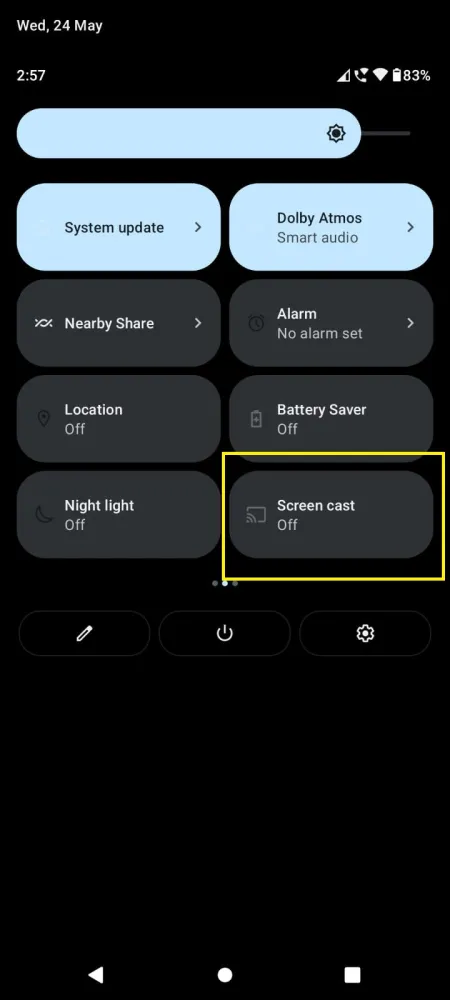
4. Choose your Roku device to connect.
5. Now, launch the Patreon app and sign in to your account.
6. To stop the mirroring, click the Cast icon on the Notification Panel and tap the Disconnect button.
7. If you play any content on the Patreon app, it will simultaneously play on your Roku TV.
From Windows PC
1. Visit the Patreon official website on your PC.
2. Click login and provide Patreon account details to log in.
3. Select and play the media content on the website on your PC.
4. Now, press the Windows + K keys simultaneously.
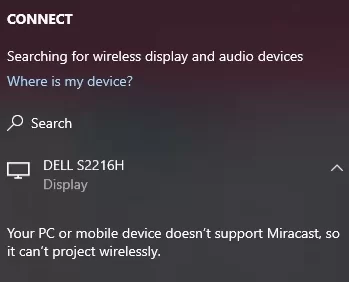
5. Select your Roku device from the available device to stream the selected content.
Now, your favorite content will play on your Roku TV via mirroring.
How to Screen Mirror/AirPlay Patreon on Roku from Apple Devices
Make sure that you have enabled the AirPlay option on Roku before getting into the screen mirroring instructions.
From iPhone/iPad
1. Ensure you connect your iPhone, iPad, and Roku to the same WiFi network.
2. Launch the App Store and install the Patreon app.
3. Go to the Control Center and tap the Screen Mirroring icon.
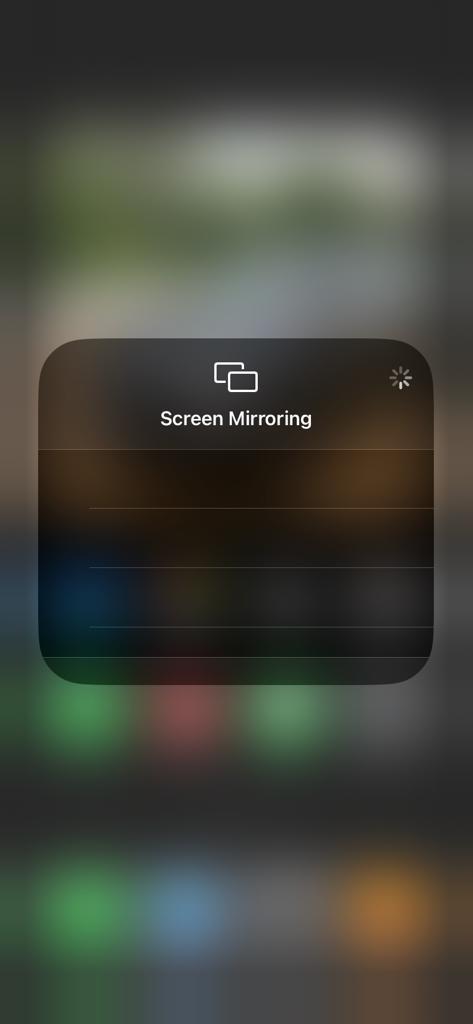
4. Now, choose your Roku device from the available devices list.
5. Launch the Patreon app and play any video content to stream on Roku.
6. To stop the mirroring, tap the Screen Mirroring icon and unselect the Roku device.
From Mac PC
1. Connect your Roku to the WiFi network and make sure that your Mac device is also connected to the same network.
2. Visit Patreon’s official website on your Mac PC.
3. Launch Patreon on your Mac PC and play any content you want.
4. From the top menu bar on your Mac, click the Control Center icon.
5. Click the Screen Mirroring icon and choose your Roku device from the available devices.
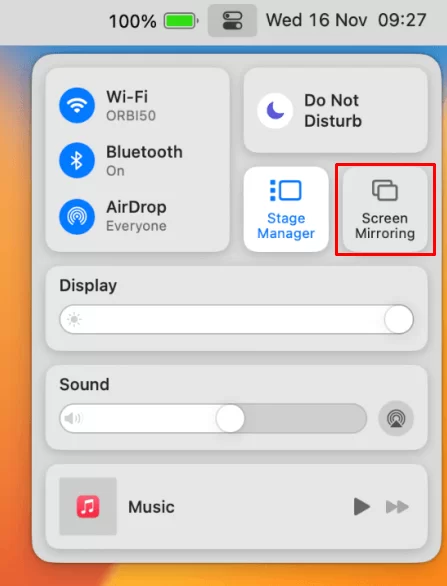
6. Finally, your Mac’s screen is projected onto your Roku-connected TV to watch the content.
FAQ
You cannot screen mirror Patreon on Roku if you have connected both devices on different WiFi connections.
Kickstarter would be the best alternative for Patreon on Roku. If your project is funded, Kickstarter will charge you a 5% fee. If your project isn’t successfully funded, there are no charges.
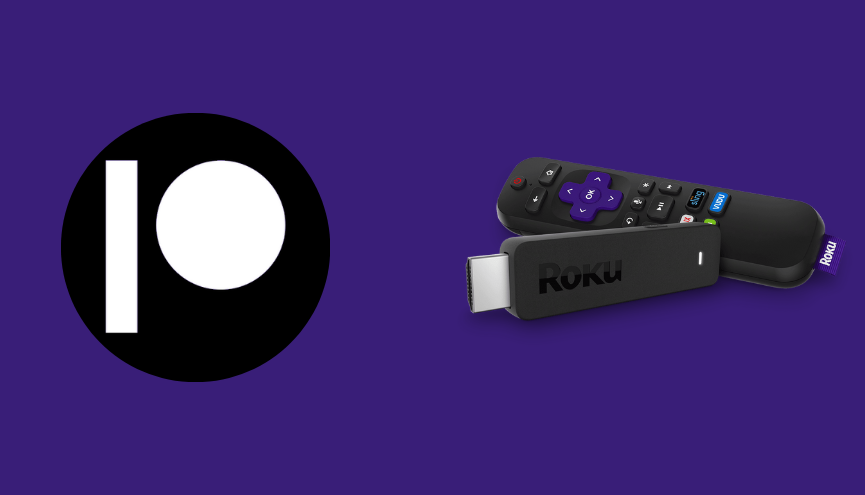
1 Comment
Success! Thank you for such concise instructions.