Key Points:
- The Movieland.TV is officially available on the Roku Channel Store.
- With the Movieland.TV subscription, you can watch all the content of the app on Roku.
- Alternatively, you can also screen mirror the app from your smartphones to Roku-connected devices.
Movieland.TV is the one popular app that offers classic movies from the golden age of Hollywood on Roku. You can watch all the classic, action, comedy, drama, horror, and documentary movies using Movieland TV. Since Movieland.TV is officially available on the Roku Channel Store, you can easily download it without any hassle. With Movieland TV on Roku, you can stream movies of all-time greats like Cary Grant, Elizabeth Taylor, James Stewart, Bob Hope, John Wayne, and many more. Also, to access the content of the app, you need to buy a basic subscription which starts at $29.95/month.
In this article, we have explained all the step-by-step procedures to get the Movieland.TV on your Roku.
How to Install & Watch Movieland.TV on Roku
1. Turn on Roku and go to the home screen by pressing the Home button on the remote.
2. Scroll down and select Streaming Channels in the menu.
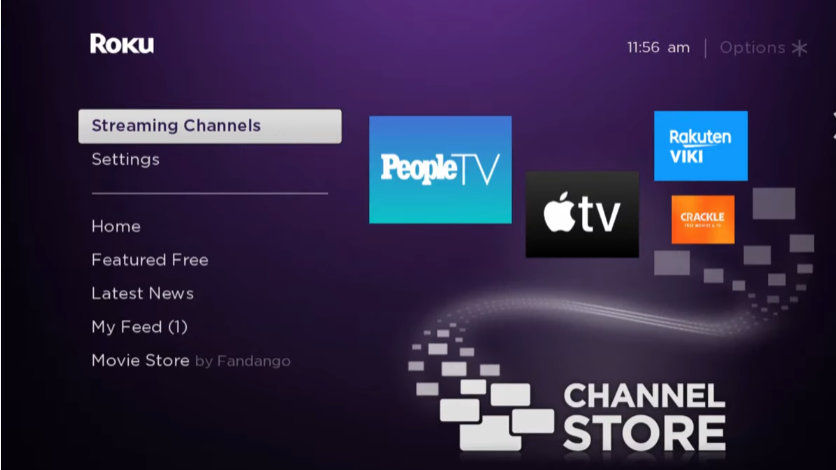
3. Select the Search Channels option and enter Movieland.TV using the remote.
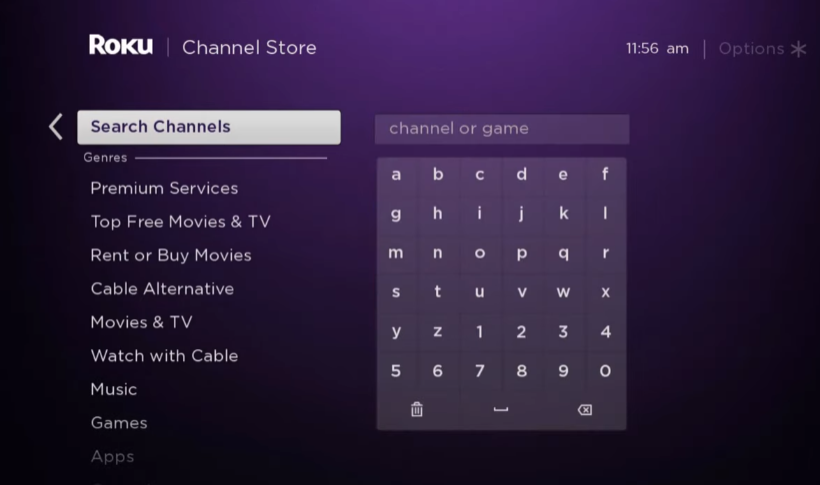
4. Next, press the OK button on your remote and pick Movieland.TV from the suggestion list.
5. Click Add Channel to get Movieland.TV on Roku.
6. Next, select the OK button from the prompt.
7. On the next screen, select the Go to Channel option to launch the Movieland.TV app.
How to Screen Mirror Movieland.TV on Roku from Smartphone
Since Movieland.TV is a third-party streaming service, it is not officially available on the Google Play Store. Instead, you can try to download Movieland TV APK on your Android to get the app on your Android phone.
Before you proceed further, enable the Screen Mirroring option on Roku.
1. Navigate and open the in-built web browser of your Android Phone.
2. Search for the Movieland TV APK file on the search bar.
3. Select the one and click Download to get the APK file.
4. Upon downloading the APK File, click the Install option to get the app on your smartphone.
5. If prompted, sign in to your account and play the movie you wish to watch on the big screen.
6. Scroll down the Notification Panel on your smartphone and tap on the Cast option.
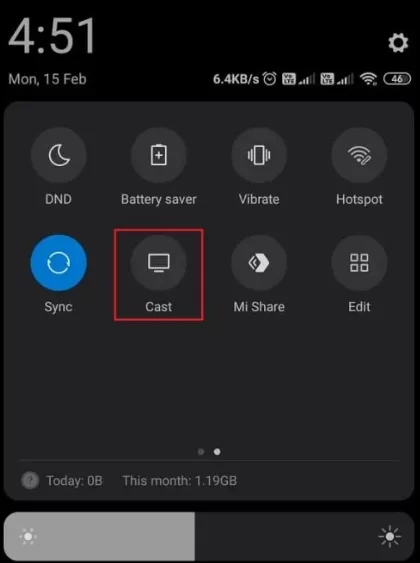
7. From the active devices, choose your Roku device to start mirroring the content from your Android Phone to the TV.
Frequently Asked Questions
You can install the channel from the Channel Store for free. But then, to stream, you need a subscription. An ad-based 3-day trial period will give you access to all the available content.
If you are a fan of classic movies, then you can use the following alternatives. The streaming services like Netflix, Hulu, and YouTube offer a plethora of classic movies. The Criterion Channel, Kanopy, Fandor, and Watch TCM are the other streaming services that feature classic movies.
