Kayo Sports is the perfect ground to watch 50+ live sports events in one place. It is a popular OTT platform in Australia that allows you to stream live games, on-demand content, the best sports from overseas, Aussie Sports, etc. Kayo Sports offers different sports such as Cricket, Basketball, Football, Tennis, Supercars, Golf, Motorsport, and more on Roku.

Features
- You can get access to over 15,000 hours of on-demand content using the Kayo Sports app.
- Watch overseas sports like International Cricket, NBA, NBL, NFL, UFC, BBL, AFL, NRL, and many more.
- Stream the sports events in full HD quality and split view.
- It also provides live streaming of the European Football league, such as the Bundesliga, Ligue 1, and Serie A.
- Create a playlist to save your favorites for easy access, and plan your watching time with the in-built schedule.
- You can access the interactive stats, key moments, live scores, and more.
Subscription
There are three subscription plans available on Kayo Sports. The plans include the One Plan, which costs $25 per month, the Basic Plan, which costs $27.50 per month, and the Premium Plan, which costs $35 per month.
Free Trial
All the new subscribers of Kayo Sports can get a free trial for seven days. Users can get this free trial easily by visiting the official website.
1. On your computer or smartphone, visit the official website of Kayo Sports.
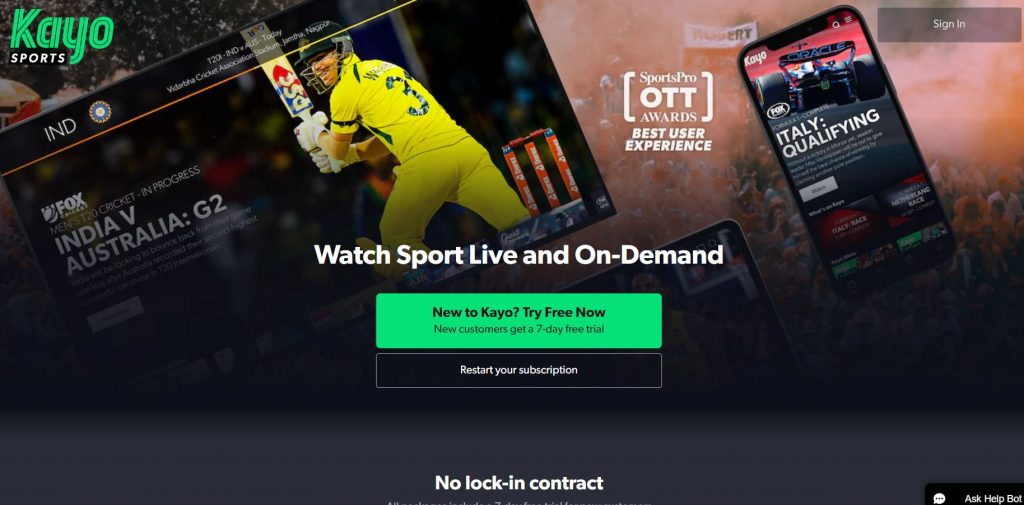
2. Select the Try Free Now button on the webpage.
3. From the available subscription plans, choose the one that you like.
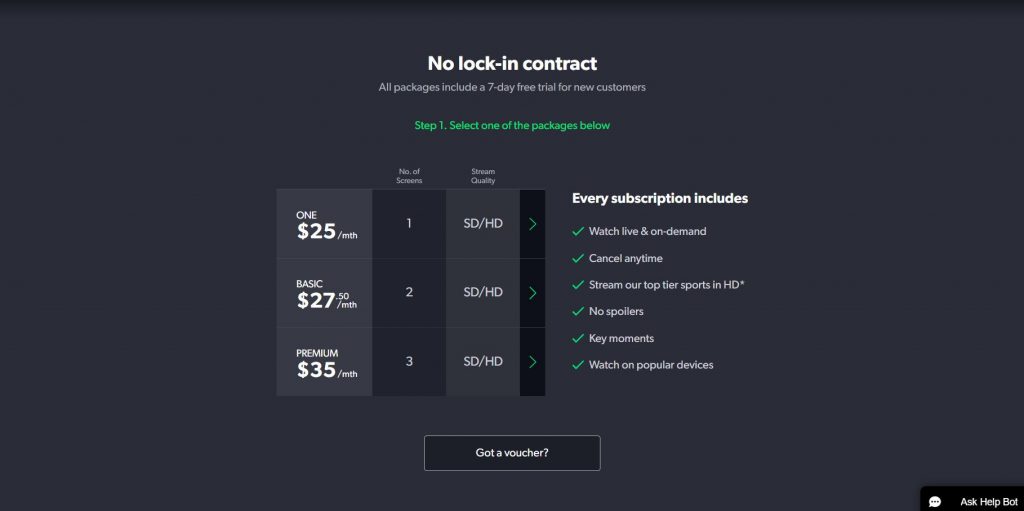
4. Select the Continue button.
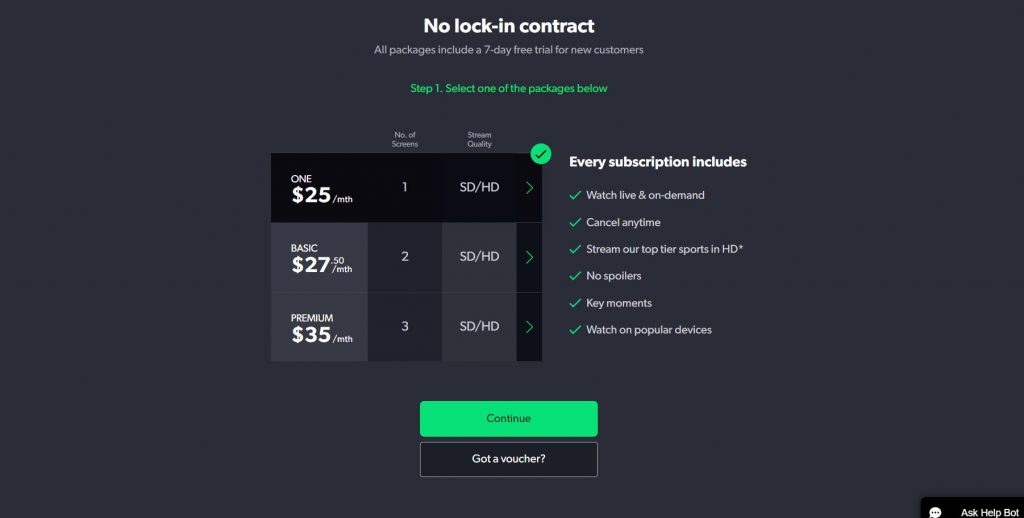
5. Fill out the form on the screen with the respective information and select Agree & Continue.
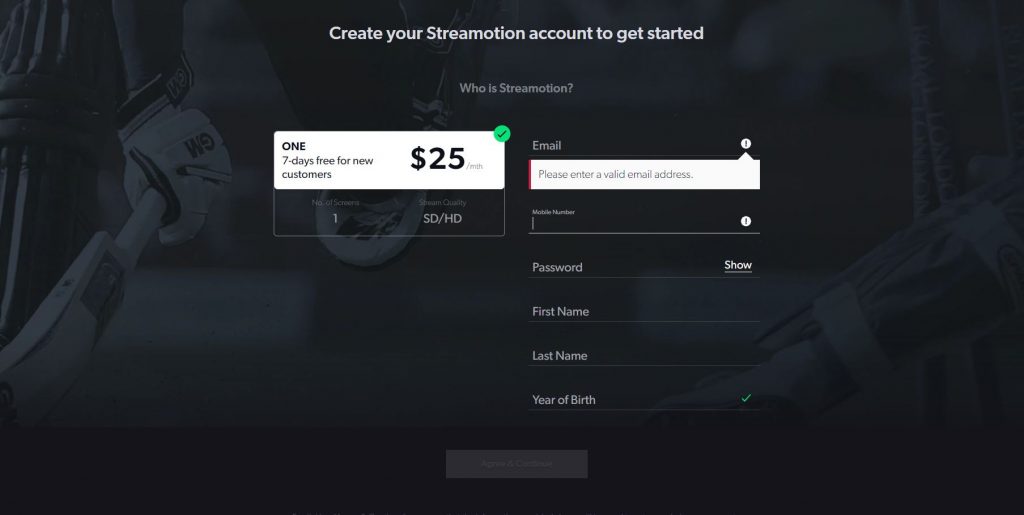
6. Follow the instructions to complete the process and get the free trial.
How to Get Kayo Sports on Roku
Roku Channel Store does not offer the Kayo Sports app for download on Roku. However, you can stream Kayo Sports by mirroring your smartphone or PC to the Roku device. Kayo Sports can be screen mirrored from the following devices:
Before users can stream Kayo Sports on Roku, they need to enable the screen mirroring feature from the device’s Settings menu.
How to Cast Kayo Sports on Roku using Android
Once the mirroring option gets enabled on your Roku device, you must turn on the cast option on your Android to pair both devices.
1. Connect your Roku to the same Wi-Fi as that of your Android.
2. Open the Android Settings app by navigating to the apps column.
3. Click on the Bluetooth & device connection option.
4. Turn on the Cast option, and you will get a list of available devices.
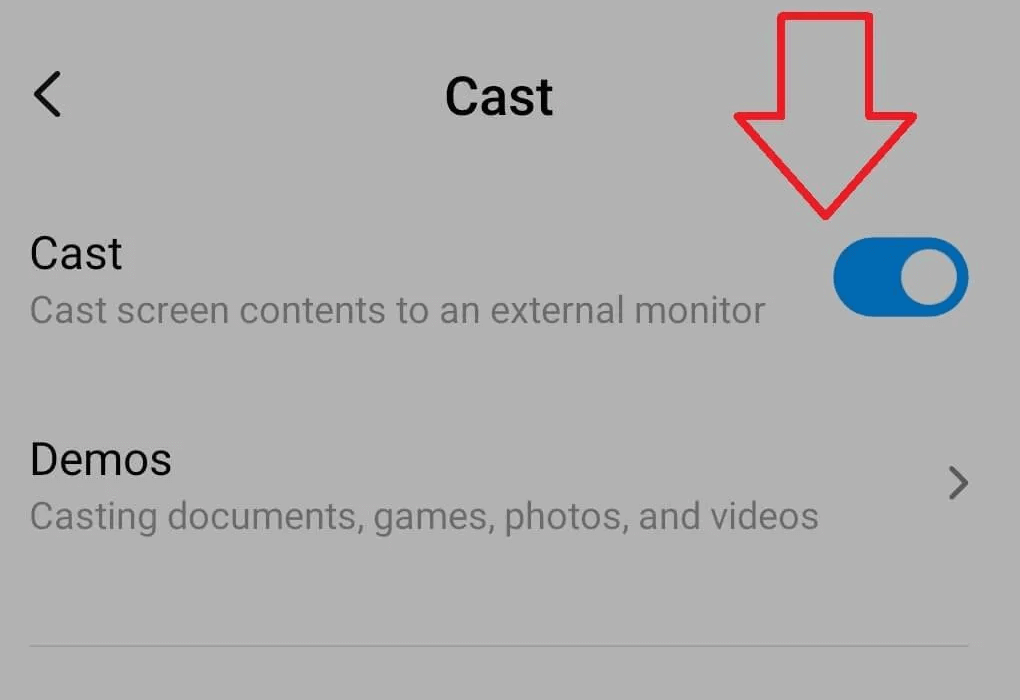
5. Choose your Roku device on your handheld. Meanwhile, grant permission on your Roku to mirror the Android screen.
5. Download and install the Kayo Sports app on your Android device from the Google Play Store.
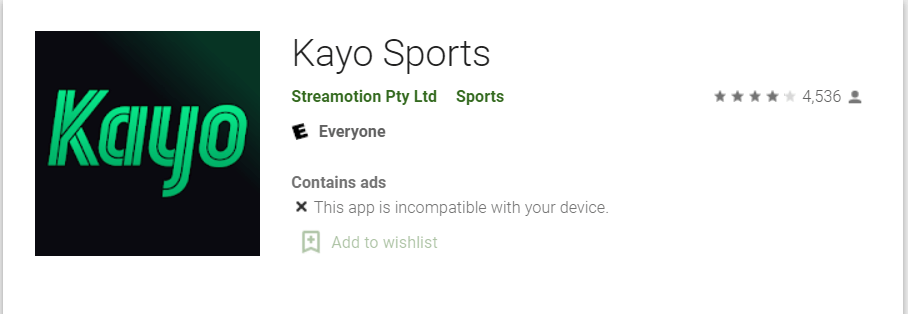
6. Launch the Kayo Sports app on Android devices.
7. Login with your email ID and password.
8. The homepage of the Kayo Sports app will appear.
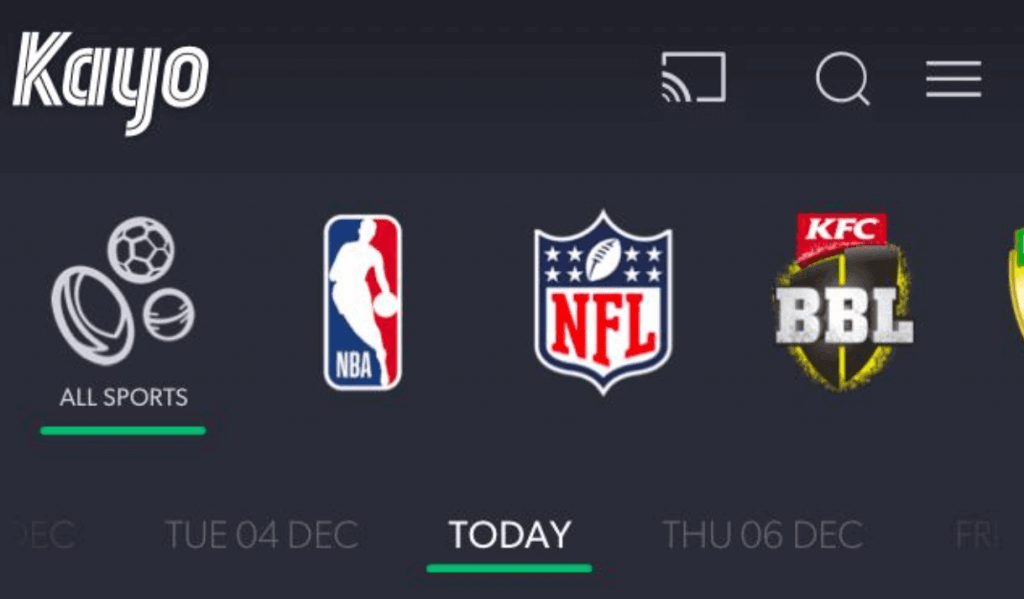
9. Pick the Live option and hit the Watch button to stream it.
How to Cast Kayo Sports on Roku using Windows PC
Users can stream content from the official Kayo Sports website. By screen mirroring the web browser on Roku, users can stream their favorite sports events.
1. To mirror the screen of your Windows PC on Roku, connect both devices to the same Wi-Fi network.
2. Open the Windows Action Centre on your PC and select the Connect tile.
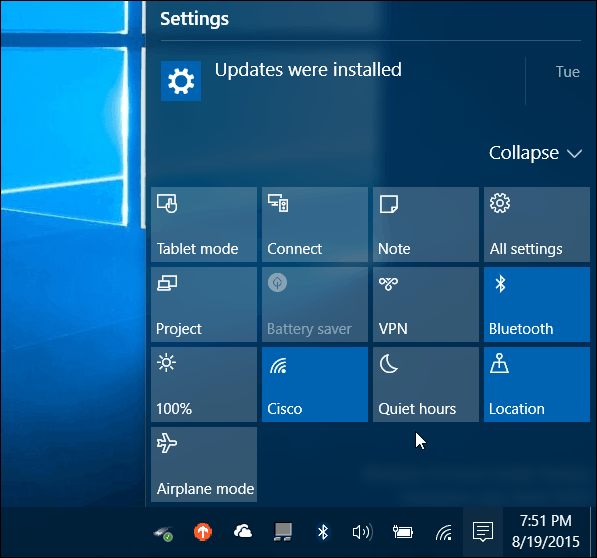
3. Ensure that you choose the relevant Roku device from the list of available devices.
4. Your computer’s screen will soon begin to mirror itself on your TV.
6. Launch a web browser on your computer, such as Google Chrome.
5. Go to the official Kayo Sports website.
7. Select the Sign In button and enter the required information to sign in to your account.
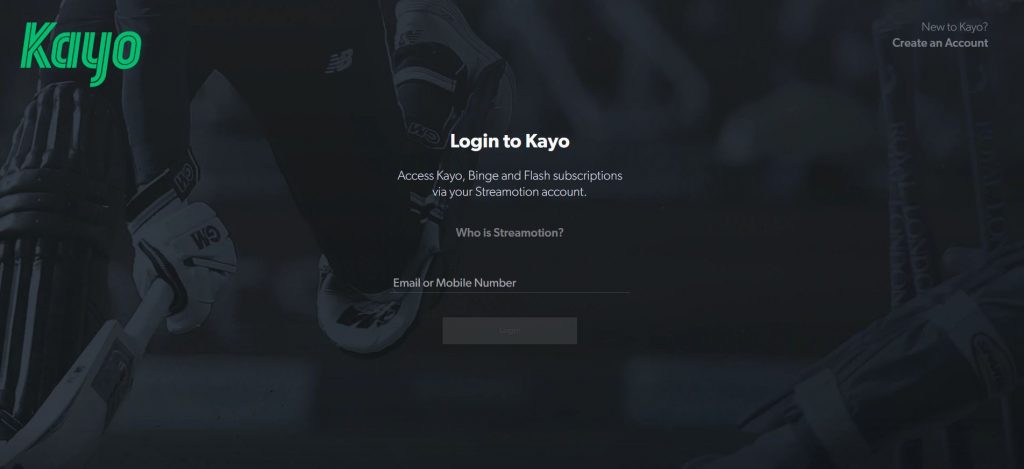
8. After signing in, users can play their favorite sports events and stream them on Roku.
How to Cast Kayo Sports on Roku using iOS Devices
The iOS platform includes the official Kayo Sports app that users need to download. Users can then cast the app on Roku to watch popular sports events. You need to enable AirPlay on Roku by choosing the Apple AirPlay and HomeKit option.
1. On your iOS device, open the App Store.
2. Browse the Kayo Sports app in App Store and install the app on your device.
3. After installing the app, open it and sign in to your Kayo Sports account.
4. Once done, launch the Control Centre of your iOS device.
5. Locate the Screen Mirroring option and select the option.
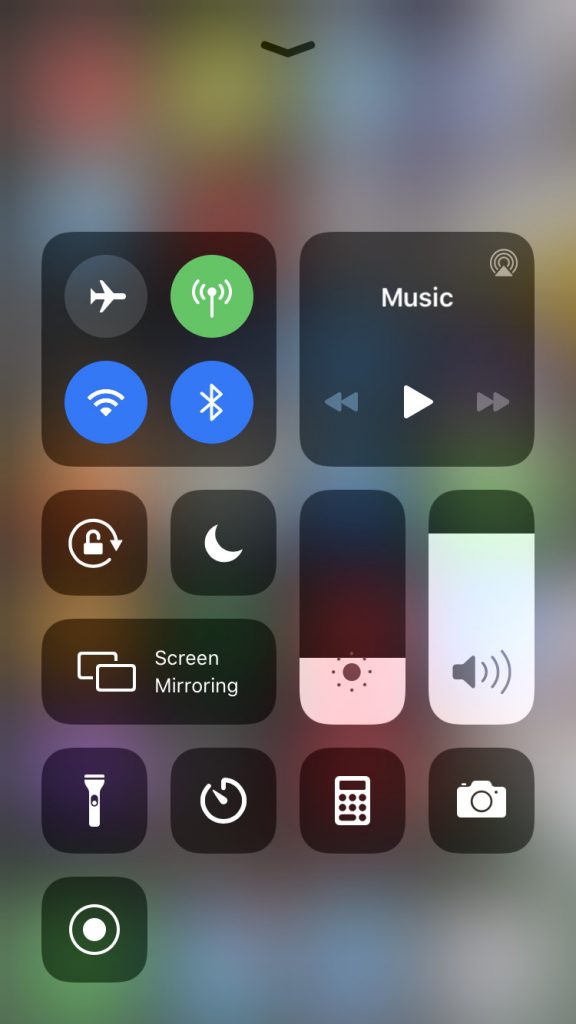
5. Make sure to choose the Roku device from a list of devices that appears on your screen.
6. By doing this, screen mirroring from your iOS smartphone to Roku will begin.
7. Return to your device’s Kayo Sports app and play sports events on your device.
How to Cast Kayo Sports on Roku using Mac
Users can also mirror the screen of their Mac to access the Kayo Sports website on their Roku devices.
1. Initially, connect your Mac to the same Wi-Fi network as the Roku device.
2. Open a browser on your Mac and visit the Kayo Sports website.
3. Select the Sign in button and sign in to your Kayo Sports account.
4. Once done, launch the Control Centre of your Mac.
5. Click the Screen Mirroring icon on the Control Center.
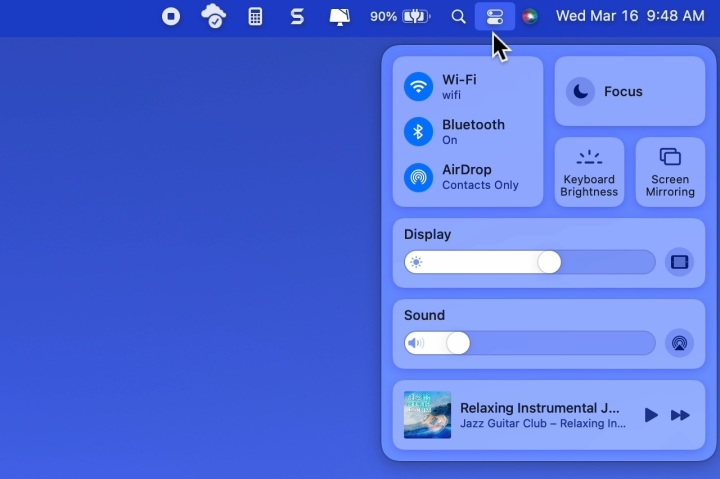
6. Next, choose your Roku device from your screen. The screen of your Mac will mirror itself on the respective Roku.
7. Return to the browser tab with Kayo Sports and play sports from the website.
FAQs
It is worth paying for Kayo Sports, which is a popular sports destination. You can watch collegiate sports and international sports on this service.
There is no recording option provided by Kayo Sports. But then, you can rewind the live matches for the past 2.5 hours.
![How to Stream Kayo Sports on Roku [Working Method] Kayo Sports on Roku](https://rokutvstick.com/wp-content/uploads/2020/12/Kayo-Sports-on-Roku-5.png)