Key Points:
- The Hudl app is unavailable on the Roku Channel Store.
- You can screen mirror the Hudl app on Roku using your Smartphone or PC.
Hudl is the best online coaching tool that helps athletes and coaches improve their games across various sports. Unfortunately, Hudl is not available at the Roku Channel Store. Instead, you can screen mirror Hudl from your smartphone or PC to the Roku-connected TV. You need a subscription to access the Hudl platform. Visit the official website of Hudl to look at the available subscription plans.
From this article, you can learn the steps to screen mirror Hudl on Roku.
Screen Mirror Hudl on Roku from Android / Windows
It is important to turn on the screen mirroring permission on your Roku device. So, you must enable the Screen Mirroring option on Roku before proceeding further.
From Android Smartphone
1. Connect your Roku and Android devices to the same WiFi network.
2. Download and install Hudl on your Android smartphone from the Play Store.
3. Go to the Notification Panel and select Cast.
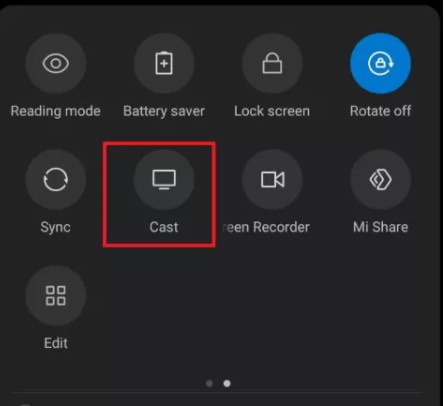
4. Choose your Roku device to connect.
5. Now, launch the Hudl app and sign in to your account.
6. To stop mirroring, click the Cast icon on the Notification Panel and tap Disconnect.
7. If you play any content on the Hudl app, it will simultaneously play on your Roku TV.
From Windows PC
1. Visit the Hudl official website on your PC.
2. Click login and provide Hudl account details to log in.
3. Select and play the content on the website on your PC.
4. Now, press the Windows + K keys simultaneously.
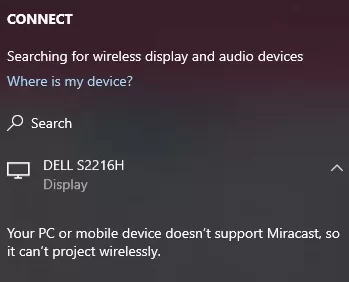
5. Select your Roku device from the available device to stream the selected content.
Now, the chosen content will play on your Roku TV via mirroring.
How to Screen Mirror/AirPlay Hudl on Roku from Apple Devices
Make sure that you have enabled the AirPlay option on Roku before getting into the screen mirroring instructions.
From iPhone/iPad
1. Ensure you connect your iPhone, iPad, and Roku to the same WiFi network.
2. Launch the App Store and install the Hudl app.
3. Go to the Control Center and tap the Screen Mirroring icon.
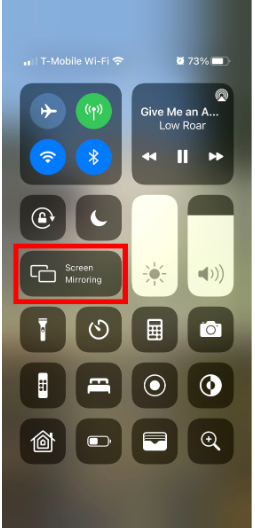
4. Now, choose your Roku device from the available devices list.
5. Launch the Hudl app and play any video content to stream on TV.
6. To stop mirroring, tap the Screen Mirroring icon and unselect the Roku device.
From Mac PC
1. Connect your Roku to the WiFi network and make sure that your Mac device is also connected to the same network.
2. Visit Hudl’s official website on your Mac PC.
3. Play the training video that you want to watch on TV.
4. From the top menu bar on your Mac, click the Control Center icon.
5. Click the Screen Mirroring icon and choose your Roku device from the available devices.
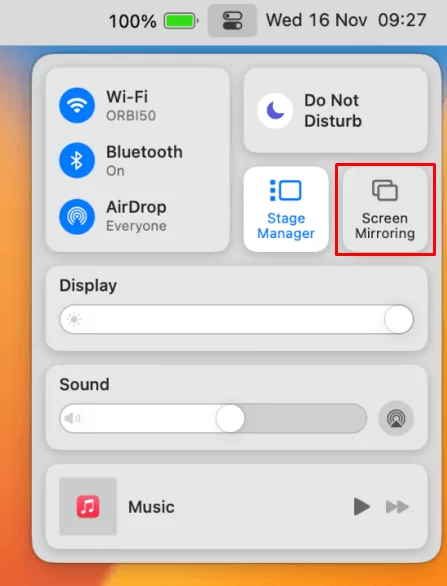
6. Finally, your Mac’s screen is projected onto your Roku-connected TV to watch the content.
FAQ
Screen mirroring of the Hudl app often disconnects on Roku because of the unstable internet connection on your devices.
Yes. You can download the Hudl fan app on Roku from the Roku Channel Store. With the Hudl fan app, you can stream the highlights, live streams, scores, and videos of your favorite college team and view your favorite team profiles.
![How to Stream Hudl on Roku [Possible Ways] Hudl on Roku](https://rokutvstick.com/wp-content/uploads/2021/05/Hudl-on-Roku-1.png)