HBO Max is one of the leading media streaming services with a frequently updated on-demand library. HBO Max has content in English, French, and Spanish. If users are streaming content in a language they are unfamiliar with, subtitles can help them out. Let’s discuss adding subtitles on HBO Max for your Roku device.
Methods to Add Subtitles for HBO Max on Roku
Using two reliable methods, users can enable subtitles or closed captions on Roku devices. So, you can either follow the method using the Roku remote or do the same using the Settings option on the Roku device.
How to Enable Subtitles on HBO Max Using Roku Remote
The easiest way to enable subtitles is using the built-in close captions option on the Roku device. Then, follow these methods to put the subtitles.
1. Grab the Roku remote in your hand and press the Play/Pause button on the title to stream on Roku.
2. Press the Star* button on the remote.
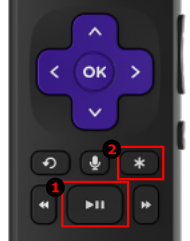
3. Navigate to the Closed Captioning menu from the pop-up screen, and turn it on.
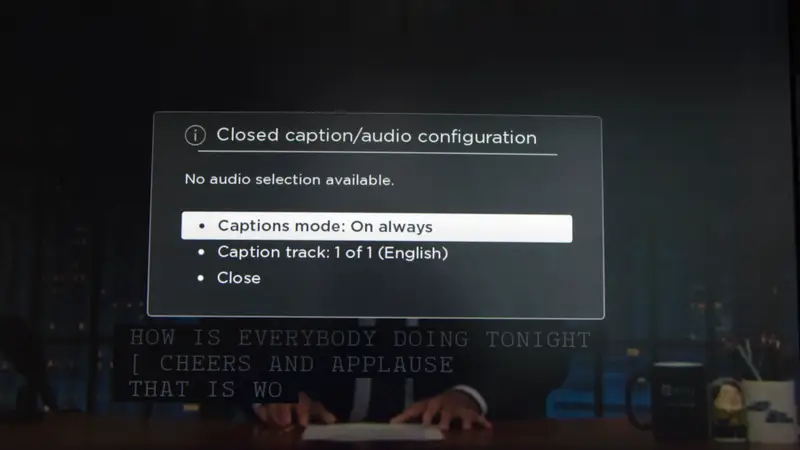
4. Finally, press the Back button on the remote to go back to the home screen.
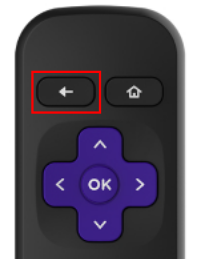
5. By doing so, you can stream popular movies or TV shows from different languages and enjoy watching them using subtitles features.
How to Enable Subtitles on HBO Max from Roku Settings
In this method, you can get more subtitle options. In addition, users can change the language, subtitle styles, and subtitle modes.
1. Launch the Roku home screen by pressing the Home button on the remote.
2. Open the Settings option from the home screen.
3. Click on the Accessibility option on the menu.
4. On the menu, find the following three different options.
- Captions Mode
- Captions preferred language
- Captions style
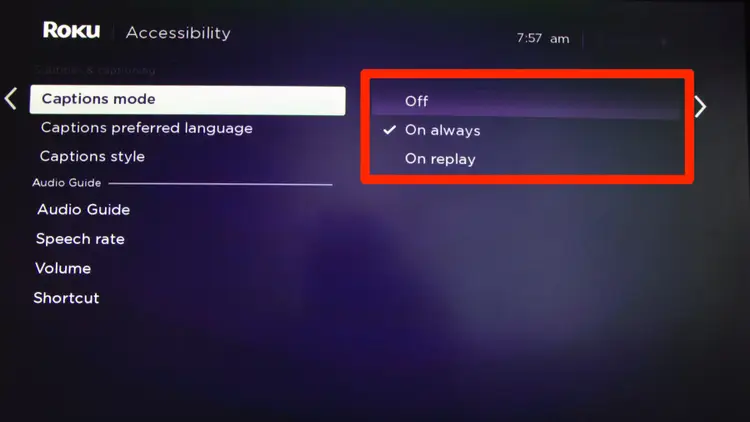
4. Enable or disable these options based on your interests.
Finally, you can enjoy streaming movies by adding subtitles on HBO Max.
How to Fix HBO Max Subtitles Not Working on Roku
If the subtitles on the HBO Max app are not working, try these fixing measures.
1. Check if the HBO Max server is down with websites similar to Downdetector.
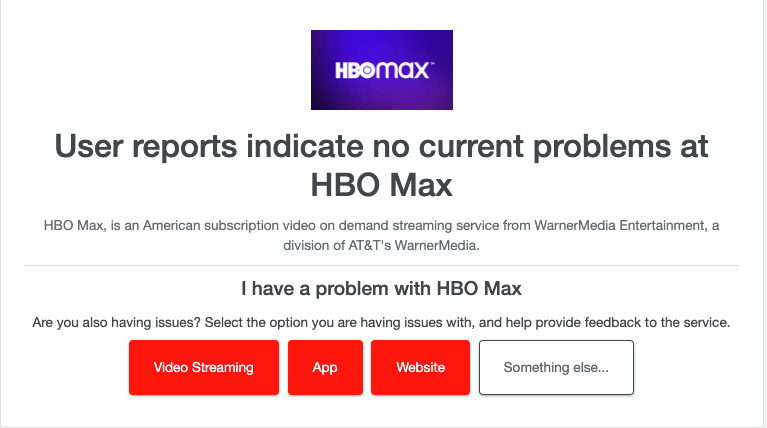
2. Close the HBO Max app on your device and open it again.
3. If you have enabled a VPN on your device, it might interrupt streaming on the device.
Tips! In between the process, try clearing the cache and cookies on your Roku and ensure that the HBO Max is up-to-date.
4. Remove the HBO Max app from your device and re-install it from the Roku Channel Store.
5. Restart the Roku device from Settings > System > System Restart.
6. Update the Roku software from Settings > System > System Update > Check Now > Update Now.
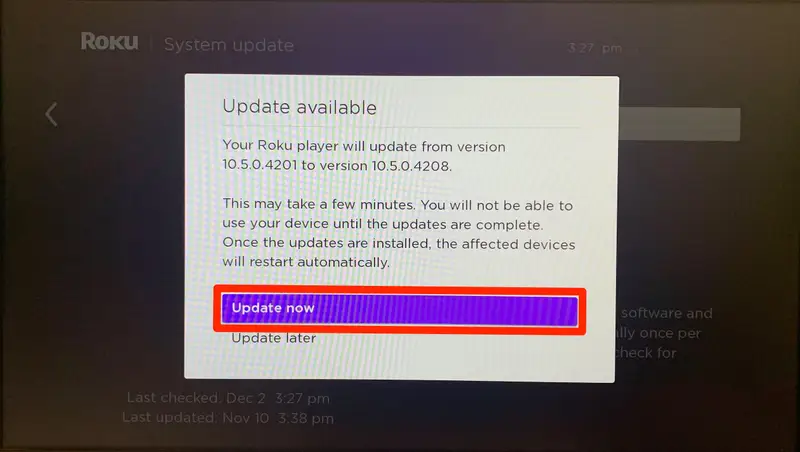
7. Contact HBO Max support to report the issue to get their help.
FAQ
If the HBO Max subtitles are not working, it might be a server issue.
![How to Put Subtitles on HBO Max Roku [Easy Methods] how to put subtitles on HBO Max Roku](https://rokutvstick.com/wp-content/uploads/2022/11/how-to-put-subtitles-on-HBO-Max-Roku.png)