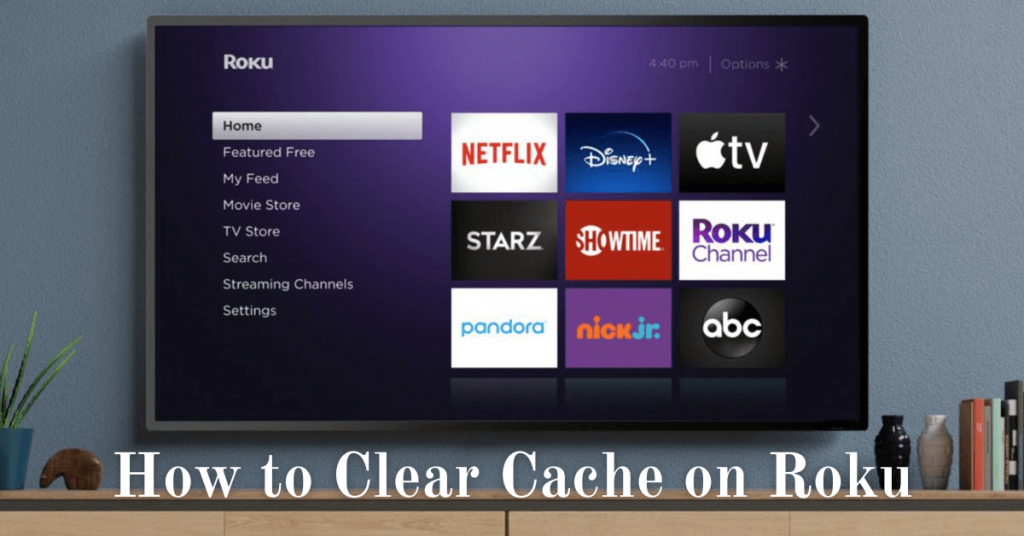Roku streaming devices and Roku TVs are peculiar in terms of cache management and temporary files. Unlike other streaming devices, Roku won’t store cache data based on your past activity. However, your Roku device does store some temporary files if you have been using it for a year or so. If you are so concerned about those temporary files on Roku, you can clear those cache files by restarting the device.
Is it Possible to Clear Cache Files on Roku?
Roku streaming devices or TVs don’t have a specific option to clear the cache files. From this, it is evident that the Roku devices are not storing the cache files from the apps and website. If you think that your Roku device or TV is running slowly or not responding to your remote commands, you can restart the device to clear all the temporary files.
Why should I Clear the Cache on Roku?
Though Roku is not storing the cache files, a lot of Roku users with the Netflix app are complaining that the app is not working due to cache files. So, to fix the Netflix app not working on the Roku device issue, you need to clear the temporary cache files. Once the cache stored on your Roku device is cleared, you can expect a good performance.
How to Clear Cache on Roku
There are two ways you can use to clear the cache files on your streaming device. They are,
- Clear cache of a Specific App
- Clear cache files on the Entire device
- Clear cache files using Factory Reset
Steps to Clear Cache of a Specific App on Roku
To clear the cache from a specific app, you need to delete the channel on Roku. Deleting or uninstalling the app from your Roku will remove all the data associated with the app. In our case, we faced buffering issues on the Netflix app. So, we tried uninstalling the app to clear the temp files on Netflix. You can try the same to clear the cache files from individual apps on Roku Smart TV or streaming devices.
1. Connect the Roku device to your TV.
2. Press the Home button from your Roku TV remote controller.
3. Select the application you want to remove the cache from. In our case, the app is Netflix.
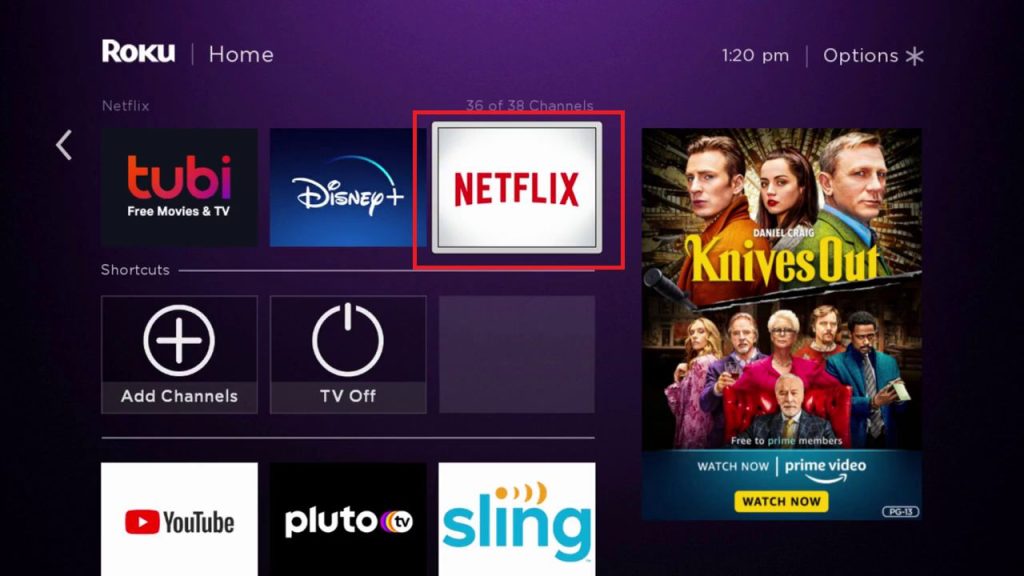
4. Next, press the Asterisk button (*) on your Roku remote and select the Remove Channel option from the pop-up window.
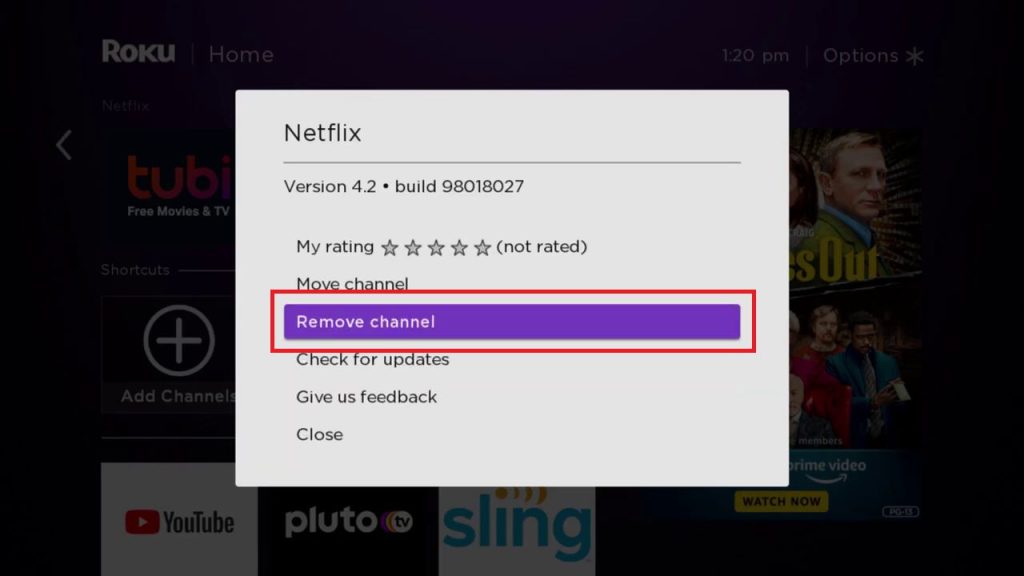
5. Now, the channel gets removed from your Roku TV.
6. Then, go to the Settings menu and choose the System option.
7. Now, click the System Restart option and choose Restart to restart the Roku.
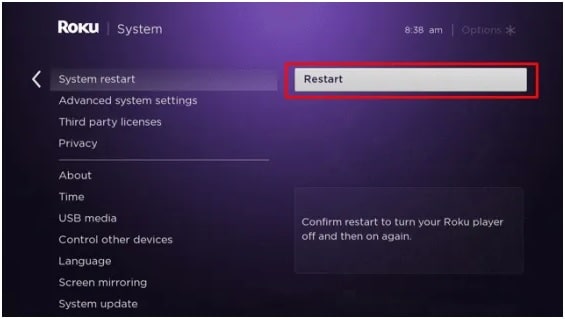
8. Your Roku TV will restart.
9. With this, the data associated with the channel, like account details, user profile, and customized settings, gets removed.
9. After that, download the same app on Roku from the Channel Store.
10. Then, you can launch the app and sign in to your account. Set all the customized settings and stream your favorites.
Steps to Clear Cache on Roku Device
To clear all the catch files, you can restart the device using the Secret Menu.
1. Connect your Roku device to your TV.
2. Touch the Home button on your Roku remote.
3. From the list of options displayed on the left pane, choose the Home option.
4. Now, perform the following commands using your Roku remote.
- First, press the Home button (1 key) five times.
- Next, press the Up (2 key) button one time.
- Now, press the Rewind (3 key) button three times.
- Then, finally, press the Fast Forward (4 key) button two times.
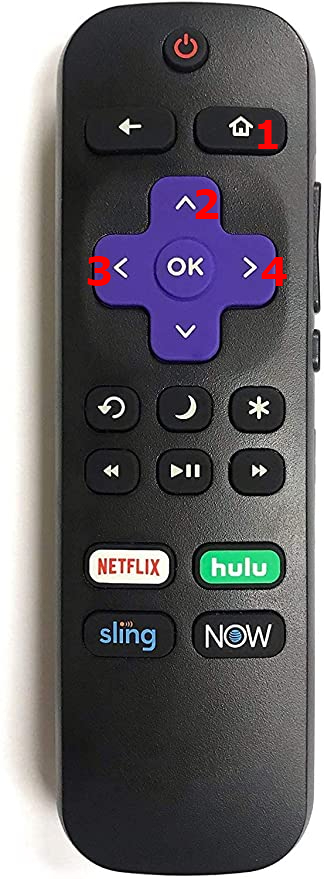
5. With the above process, your device will need up to 30 seconds to restart itself and clear the cache on the system.
The Secret Menu method to clear cache files on Roku will work only on the latest version of devices like Roku Express, Roku Streaming Stick, and Roku Ultra. For older devices like Roku 2 or Roku XD, you can skip to the next method to clear the cache files.
Alternate Way to Remove Cache on Roku
Apart from using the Secret Menu, you can also delete the cache on Roku by factory resetting the device. When you factory reset your Roku, all the data and information stored in the device will be deleted along with the cache files. If you are going to reset the Roku, make sure to note down the apps and games installed on your device so that you can install them again without any fuss.
All three ways can be used to delete or clear cache files on any Roku TV brands like TCL, Hisense, ONN, and Sharp.
Benefits
By deleting the cache files on Roku, you will have the following benefits.
- Improve the device’s performance.
- Fix minor bugs and issues.
- Increase the device’s internal storage.
- The device will boot faster.
Frequently Asked Question
The Roku remote won’t store any cache files on its own. If you want, you can unpair and pair the remote to Roku to fix any performance issues.