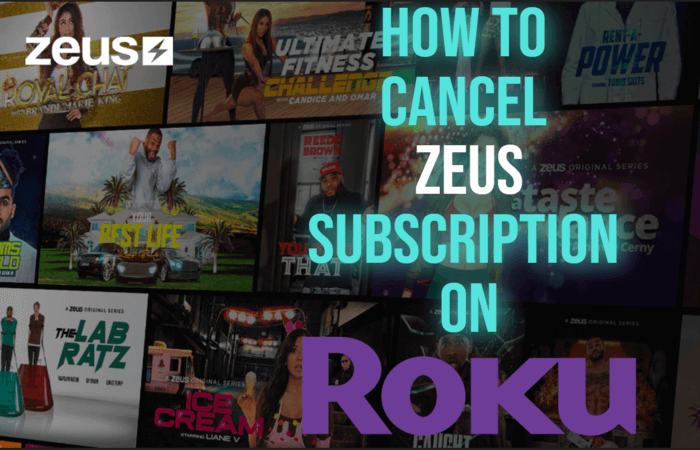The Zeus Network is a leading digital video-on-demand entertainment site. But many of us feel tired of using the Zeus Network. If you are one among them and want to take a break from watching Zeus Network on Roku, you can cancel its subscription. Here is the ultimate guide to clearing up any confusion about how to cancel the Zeus subscription on Roku.
How to Cancel Zeus Subscription on Roku
There are three methods to cancel the subscription on Roku. They are,
- Using Roku device
- Using Roku website
- Using Zeus Website
Procedure to Cancel Zeus Subscription on Roku: Using Roku Device
[1] Boot up your Roku device.
[2] Press the Home button on your remote.

[3] Highlight the Zeus Network from your channel lineup using the arrow keys on your remote.
[4] Press the asterisk (star) button on your Roku remote.
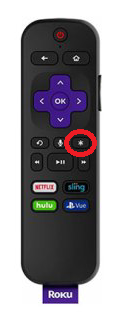
[5] Select Manage Subscription to view the additional options of the channel.
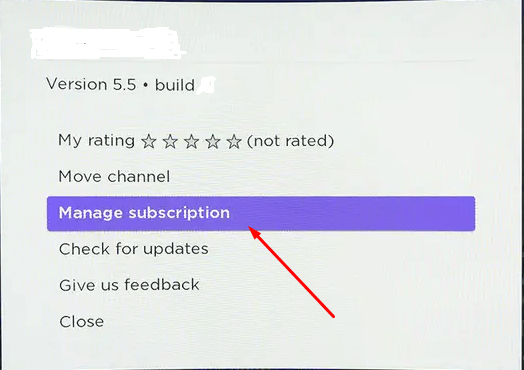
[6] Tap Cancel subscription to unsubscribe from the Zeus Network.
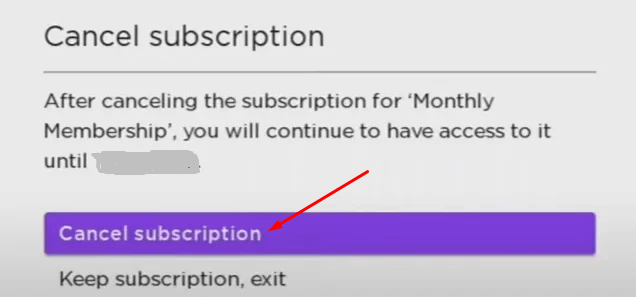
[7] Confirm the process by clicking Yes, cancel subscription.
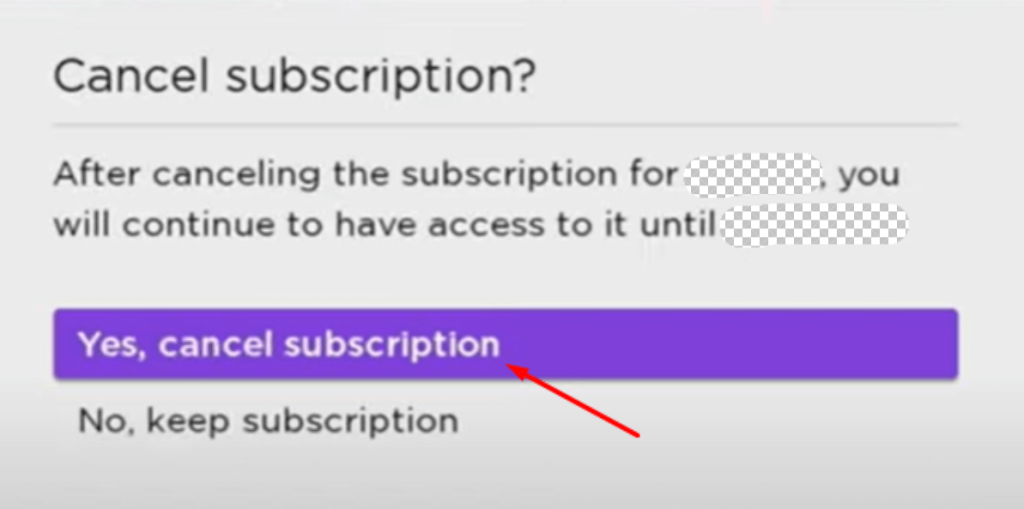
[8] Wait for a few seconds, and tap the Close button to complete the process.
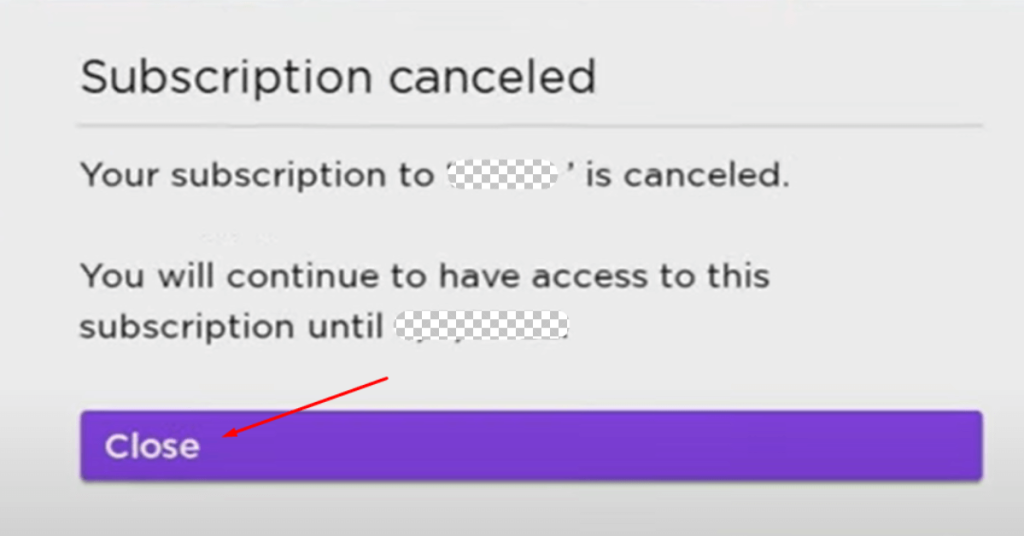
Procedure to Cancel Zeus Subscription on Roku Using Website
[1] Visit the My Account page of Roku on your smartphone, computer, or tablet.
[2] On the Sign In page, enter your Roku credentials.
[3] Solve the captcha puzzle.
[4] Tap the Submit button to access your Roku account.
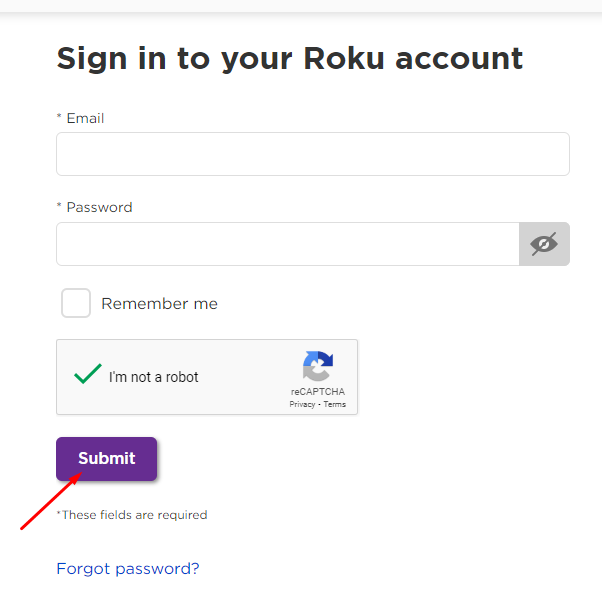
[5] Select Manage your subscriptions under the Manage account menu.
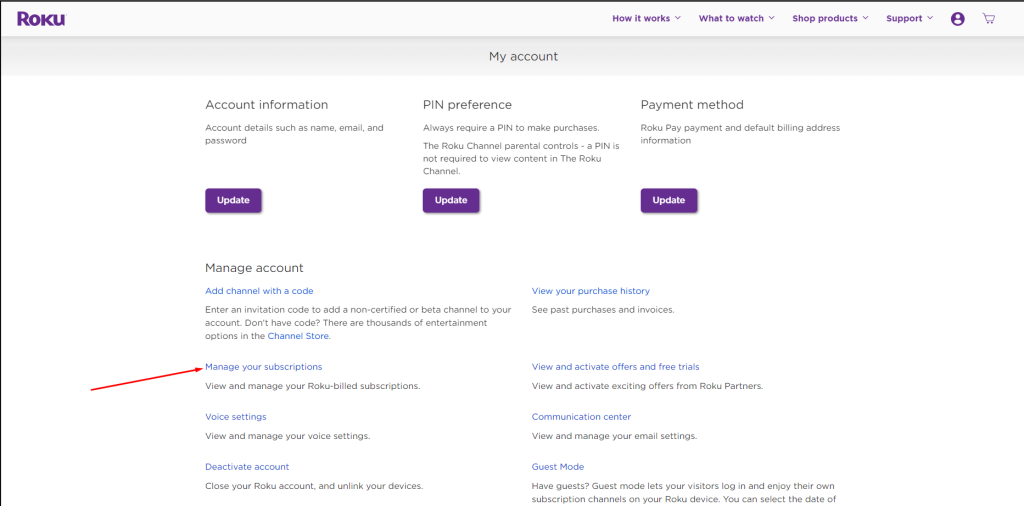
[6] Locate Zeus Network in My Subscriptions list.
[7] Click the Unsubscribe button.
How to Cancel Subscription Using Zeus Website
Zeus website makes it easy for us to cancel our subscription. Follow the below guidelines to cancel a subscription on Zeus’ site. You can only cancel through the website only if you signed up and made payment there.
[1] Head to the official site of Zeus Network.
[2] Click SIGN IN in the top-right corner of the homepage.
[3] Enter your login credentials to sign in with your Zeus Network account. Then, click the Next button.
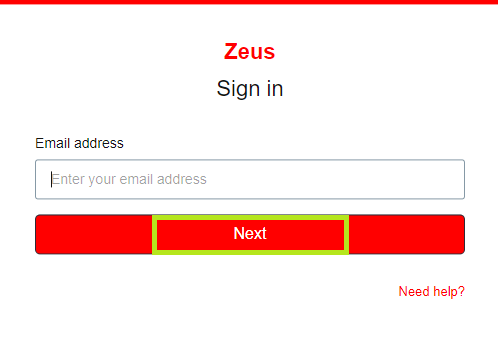
[4] Tap on the Settings menu in the upper-right corner of the screen.
[5] Select the Manage subscription option.
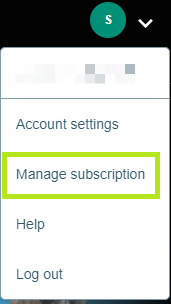
[6] Go to the Billing and Subscription settings.
[7] Click on the Cancel Subscription button.
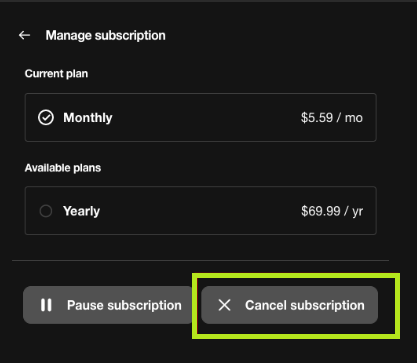
[8] Choose No thanks, I want to cancel on the pop-up screen.
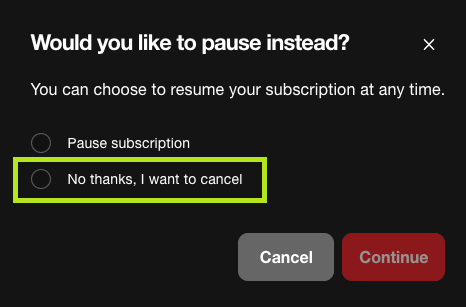
[9] Choose the reason for your cancellation.
[10] Select Confirm cancellation to complete the unsubscription of your plan.
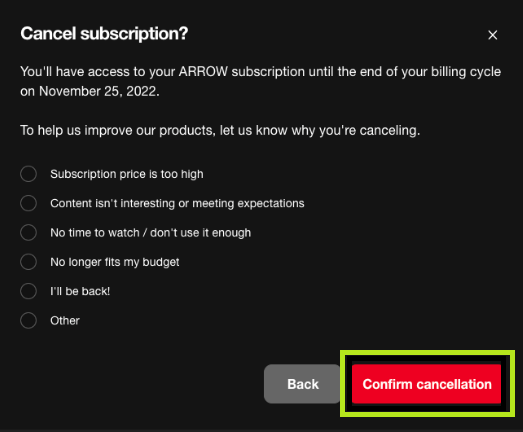
[11] Now, you will receive a confirmation pop-up for the cancellation of your subscription. A confirmation email will also be sent.
Alternatives
Instead of the Zeus Network app, you can use some of the below-mentioned alternatives to stream movies and TV shows.
| App Name | Susbscription | Free Trial | Installation Guide |
|---|---|---|---|
| ALLBLK | $5.99 per month or $59.99 per year | 7-day free trial | ALLBLK on Roku |
| TVOne | Using a TV provider account | – | TVOne on Roku |
| Peacock TV | $4.99 per month & $9.99 per month | 7-day free trial | Peacock TV on Roku |
FAQ
You can get a refund from Zeus, but it can go both ways. If you are subscribed to Zeus on the official website, the customer team will review your cancellation and initiate a refund. For other options, you need to contact the concerned support. You can also visit the help page of Zeus Network to clarify your refund doubts.
Yes, you can cancel your Zeus Network subscription whenever you want.