Roku is a well-known streaming device for cord-cutters. It has a huge collection of free and paid streaming apps in its channel store. You can buy the streaming apps subscription on Roku using the Roku account. The available channels are Netflix, Hulu, Spotify, Disney Plus, etc. It is important to note the last date of the subscription before canceling it. Few Subscriptions have a free trial for certain days to evaluate the subscription. If you wish to cancel the subscription, then do it before the trial period and avoid subscription costs. You can cancel subscriptions on the Roku device as well as the Roku website. The below method will provide a clear understanding of how to cancel subscriptions on Roku.
How to cancel subscriptions on Roku Device?
There are three ways to cancel subscription on your Roku device.
- Cancel Subscription in the Channel Lineup
- On the Roku Channel Store
- Cancel using Roku Website
Cancel Subscription in the Channel Lineup
Step 1: Connect Roku device to the TV HDMI port and launch Roku.
Step 2: Press Home button in the remote and select Home.
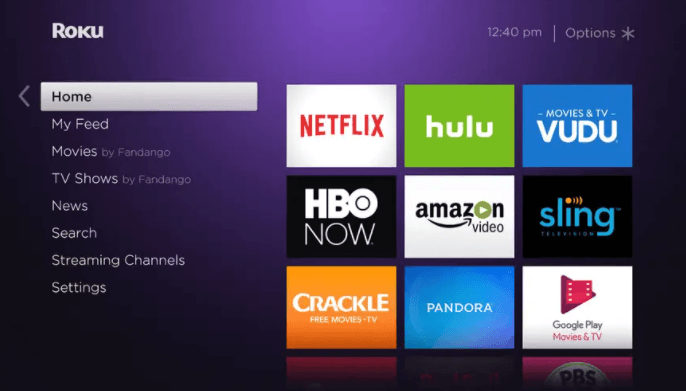
Step 3: Move to the channel to cancel its subscription using arrows and Select the channel.
Step 4: Press * ( Asterisk) button in the remote and select Manage Subscription in the options. The Manage subscription page will appear only when there is an active subscription.
Step 5: Select Cancel Subscription and confirm to cancel the subscription of the channel.
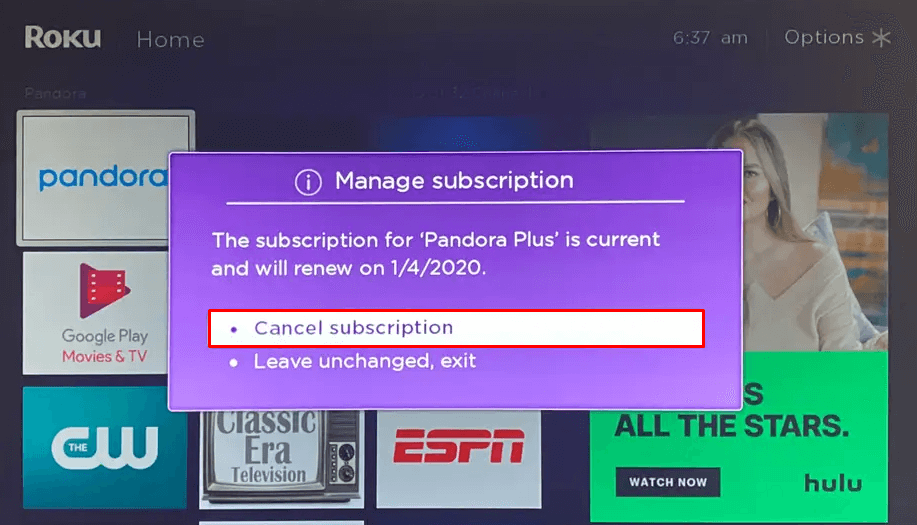
Cancel Subscription in the Roku Channel Store
Step 1: Launch Roku device and press Home button in the remote.
Step 2: Scroll down and select Streaming Channels to open Channel Store.
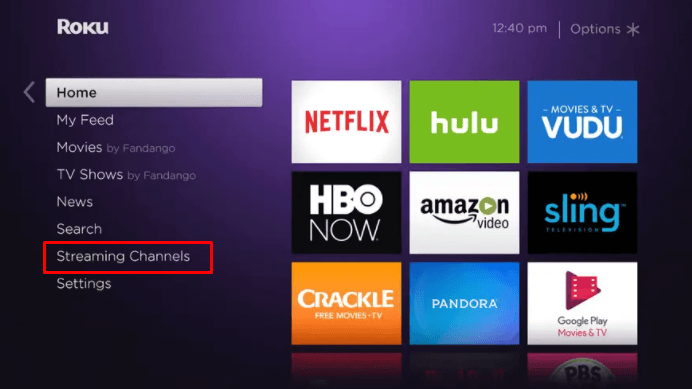
Step 3: Search the channel through category or genre. Select the Channel to cancel subscription.
Step 4: Press Ok button in the remote and select Manage Subscription option.
Step 5: Select Cancel Subscription and confirm to cancel the subscription.
Steps to cancel Subscription in Roku Website
Step 1: Go to the Roku website and select Sign in at the top right corner.
Step 2: Enter Email and Password of your account and click Sign in.
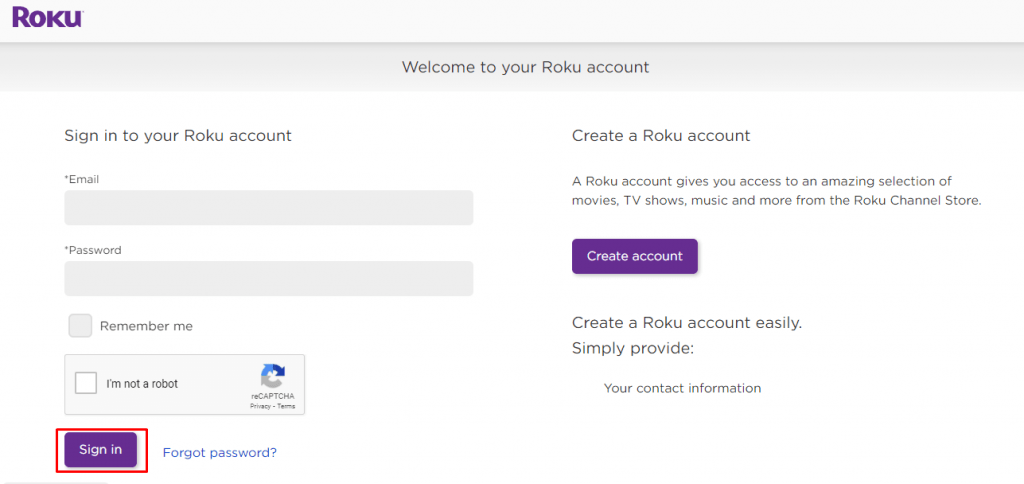
Step 3: Select Manage account and choose Manage your subscriptions.
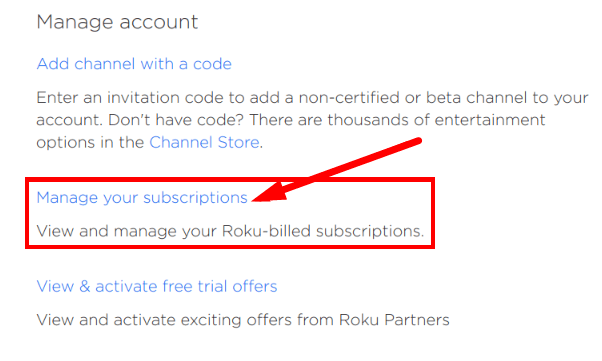
Step 4: Select the required channel from the list of channels in the My Subscriptions.
Step 5: Click Unsubscribe or Cancel My Subscription next to the channel and confirm cancel Subscription.
Therefore, by following the above steps, you can easily cancel the subscriptions on Roku. The subscriptions are prepaid, and it will auto-renew after the subscription period ends. The subscriptions are non-refundable, so it is important to cancel the subscriptions at the right time. If you have any queries in following the above steps to cancel subscriptions on Roku, please mention it in the comments
FAQs
1. How do i cancel subscriptions on Roku?
You can cancel subscriptions on Roku in multiple ways and you can follow the above procedure for quick cancellation of Subscriptions on Roku.
2. Can I manage subscription from Roku website?
You can manage subscription from Roku website by signing in your account and head to the manage account section.
3. What Subscriptions are available on Roku?
The subscription on Roku is Netflix, Pandora, Hulu, Disney Plus, CBS All Access, Spotify, Peacock TV, HBO, etc.
4. Can I cancel all the subscriptions on Roku?
You can cancel only the subscriptions that are bought on Roku. To cancel other subscriptions, visit the streaming apps official site.
![How to Cancel Subscriptions on Roku [3 Different Ways]](https://rokutvstick.com/wp-content/uploads/2020/10/Cancel-Subscriptions-on-Roku-1.jpg)