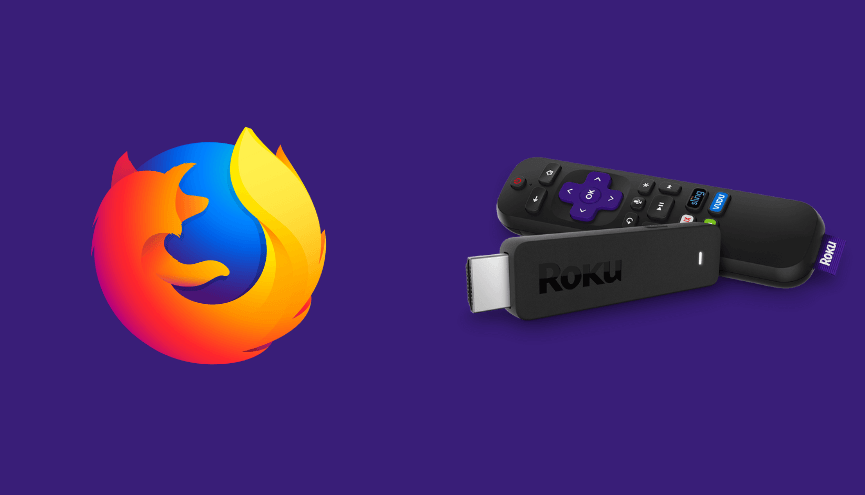Key Points
- You cannot install the Firefox browser on Roku as it is unavailable on the Roku Channel Store.
- Indeed, you can screen mirror Firefox Browser on Roku from your smartphone or PC.
Firefox is one of the fastest and most private browsers available in the market. It is considered the best open-source web browser with multiple features. Unfortunately, Firefox is unavailable on the Roku Channel store. However, you can screen mirror the app from your smartphone or PC to your Roku devices. Firefox is completely free to download and access on your devices.
In this article, we elaborate on the steps to screen mirror the Mozilla Firefox Browser on your Roku-connected TV.
Screen Mirror Firefox Browser on Roku from Android / Windows
It is important to turn on the screen mirroring permission on your Roku device. So, you must enable the Screen Mirroring option on Roku before proceeding further.
From Android Smartphone
1. Connect your Roku and Android devices to the same WiFi network.
2. Download and install Firefox Browser on your Android smartphone from the Play Store.
3. Go to the Notification Panel and select Cast.
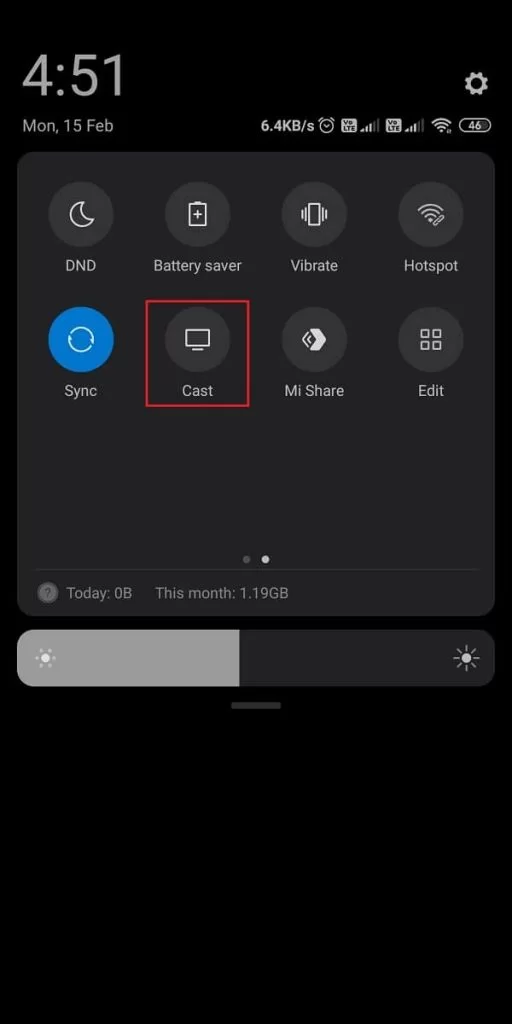
4. Choose your Roku device to connect.
5. Now, launch the Firefox Browser app and sign in to your account.
6. To stop the mirroring, click the Cast icon on the Notification Panel and tap the Disconnect button.
7. If you Search and play any content on the Mozilla Firefox Browser app, it will simultaneously play on your Roku TV.
From Windows PC
1. Visit the Firefox Browser official website on your PC.
2. Download Firefox on your PC and log in to your account.
3. Search for any content on the Firefox Browser.
4. Now, press the Windows + K keys simultaneously.
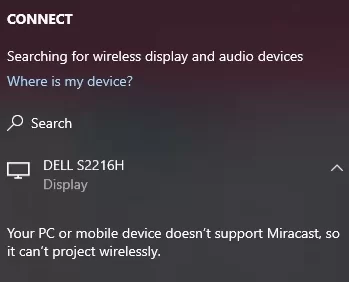
5. Select your Roku device from the available device to stream the selected content.
Now, your Firefox browser will be mirrored on your Roku TV, displaying the chosen content.
How to Screen Mirror/AirPlay Firefox Browser on Roku from Apple Devices
Make sure that you have enabled the AirPlay option on Roku before getting into the screen mirroring instructions.
From iPhone/iPad
1. Ensure you connect your iPhone, iPad, and Roku to the same WiFi network.
2. Launch the App Store and install the Mozilla Firefox Browser app.
3. Go to the Control Center and tap the Screen Mirroring icon.
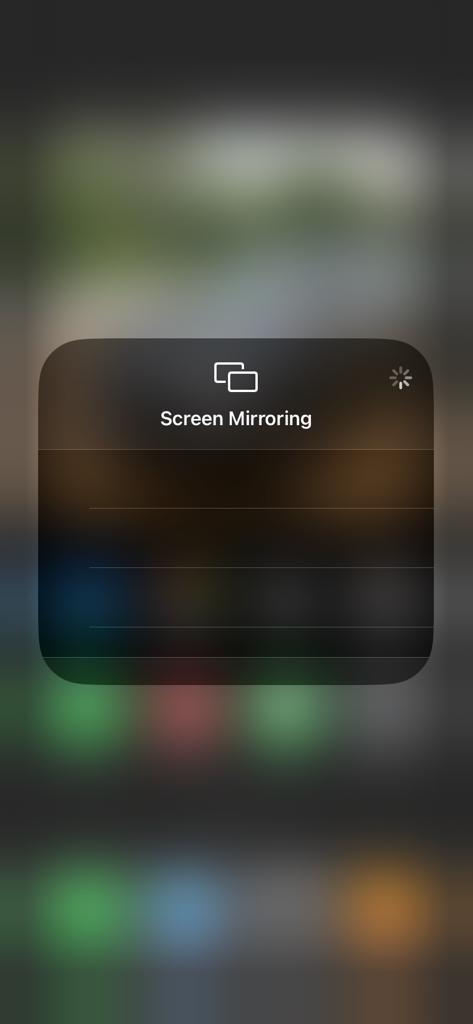
4. Now, choose your Roku device from the available devices list.
5. Launch the Firefox Browser app and search for any content to stream on Roku.
6. To stop the mirroring, tap the Screen Mirroring icon and unselect the Roku device.
From Mac PC
1. Connect your Roku to the WiFi network and make sure that your Mac device is also connected to the same network.
2. Visit Firefox Browser’s official website on your Mac PC.
3. Download the Mozilla Firefox Browser for your Mac PC and log in with your account credentials.
4. From the top menu bar on your Mac, click the Control Center icon.
5. Click the Screen Mirroring icon and choose your Roku device from the available devices.
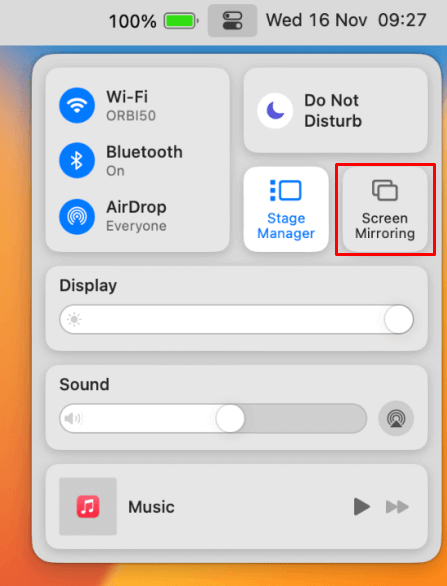
6. Finally, your Mac’s screen will be mirrored onto your Roku-connected TV. You can play any content on the Firefox browser on your PC and stream it on Roku TV.
FAQ
No, Roku does not have any native web browsers on the Roku Channel Store.
You may not screen mirror the content on Roku or the connection may be lost several time, if the internet speed is slow. Another possible reason could be the obstacle between your devices that blocks the signal.