Crave is an online video streaming platform that is very popular in Canada. It offers theatrical films and television series from HBO, STARZ, and more. As most of the streaming platforms are available only in the USA, you can use the Crave app to stream popular movies and TV series from the USA. You can install the Crave app on your Roku from the Channel Store.
Features
- In the Crave app, you can find almost all the popular shows from HBO Max. So, you don’t have to install HBO Max on Roku separately.
- With the Crave app on Roku, you can also download video content offline and watch it any time you want.
- If you want more video content, you can buy STARZ as a separate add-on.
Subscription
Crave offers two subscription plans.
- Crave Total – $19.99 per month.
- Crave Mobile – $9.99 per month.
If you want, you can get a free trial for seven days to test the services.
How to Get Crave Free Trial
[1] Visit the official website of Crave TV (https://www.crave.ca/en).
[2] Click the Subscribe button on the webpage.
[3] Enter all the necessary information and choose the plan.
[4] Tap the Free Trial button to get the subscription for free for seven days.
[5] Note down the email and password that you have used to create the Crave account.
[6] By using the same credentials, you can watch Crave video content on Roku for free.
How to Add Crave on Roku
[1] Go to Streaming Channels from the Roku home screen.
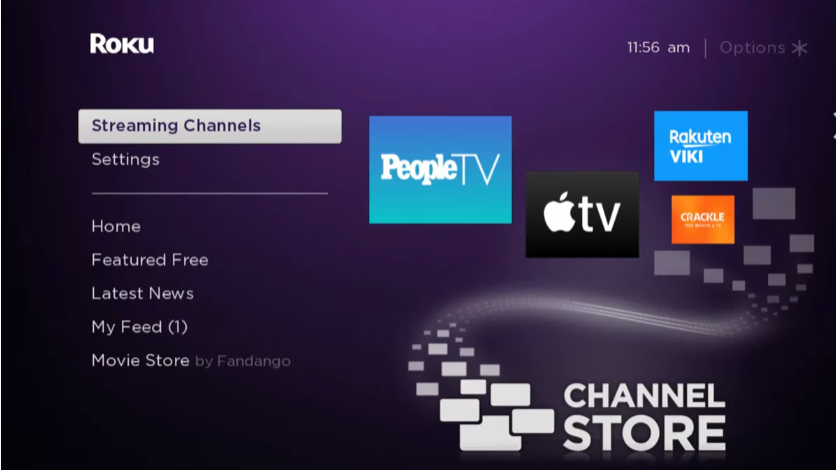
[2] Next, select Navigate and select the Search Channels option.
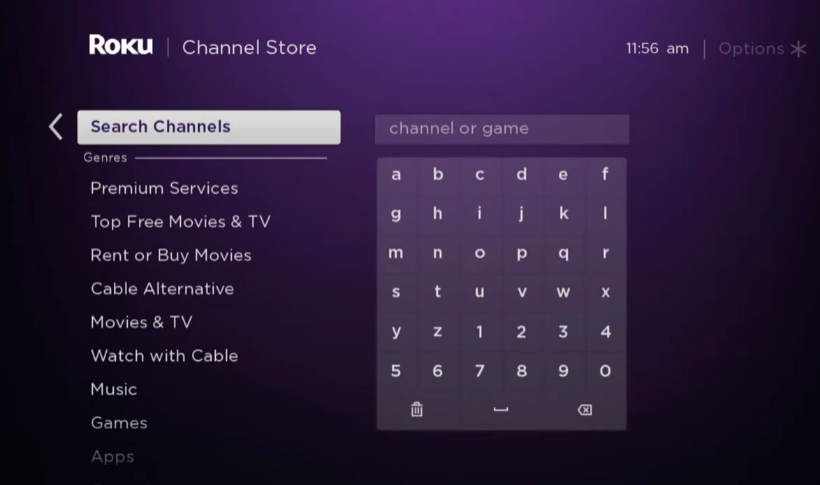
[3] Use the virtual keyboard to enter and search for Crave.
[4] Choose the Crave channel from the search results.
[5] Hit the Add Channel button from the channel info screen.
[6] It will take some time for the Crave channel to add to your Roku.
[7] You will receive a prompt on the screen once the Crave channel is added. From there, select the OK button.
[8] Now, choose the Go to Channel option to launch Crave.
Alternative Way to Get Crave TV on Roku
1. To begin with, you should visit the official website of the Roku Channel Store.
2. Hover to tap on the Sign-in button. Provide the necessary details to log in to your account.
3. Go ahead to enter Crave using the Search bar.
4. Click on the Crave app tile from the suggestions.
5. On the channel info window, you should click on the Add Channel button.
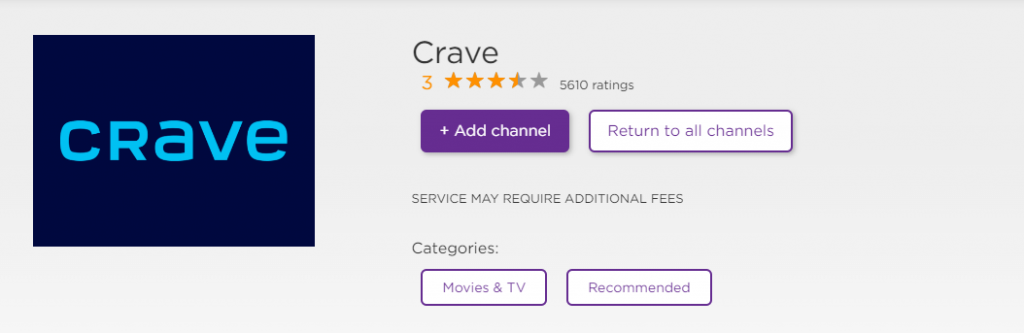
6. Once you see that the channel has added a message, refresh your Roku TV to find it.
Sometimes, you may not find Crave on your channel list. At that time, update your Roku by going to Settings → System → System Update → Check Now. After the system update, you can find the Crave channel on your Roku channel list.
How to Activate and Stream Crave TV on Roku
1. Launch the Crave TV on Roku after adding it. You can now see an activation code on your Roku display.
2. If you can’t find the activation code, select the Sign in button to generate an activation code.
3. Next, note the activation code and visit the activation web page of Crave (crave.ca/roku).
4. Enter your subscription credentials and click on the Continue button.
5. If you have a cable TV account that supports Crave TV, click on the I’m a TV Subscriber button. Then, choose your cable TV provider and sign in to your account.
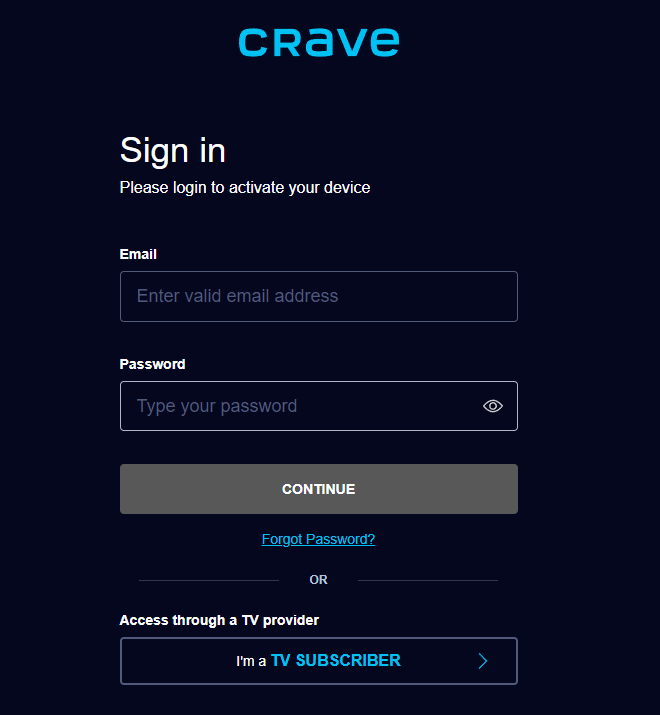
6. Enter the Activation code on the required field and click the Continue button.
7. Finally, you have activated the Crave TV on Roku.
8. Return back to the Crave channel on Roku and start to stream your favorites.
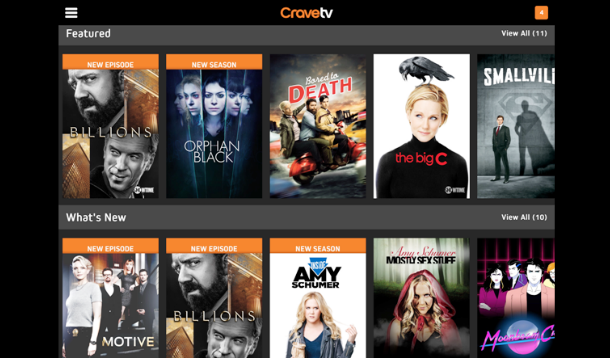
How to Cancel Crave Subscription on Roku
If you are no longer interested in Crave video content, you can directly cancel the subscription using your Roku device. To cancel the subscription on Roku,
[1] Go to the Crave app on your device.
[2] Press the Asterisk button (*) on the Roku remote. This will open the Manage Subscription pop-up.
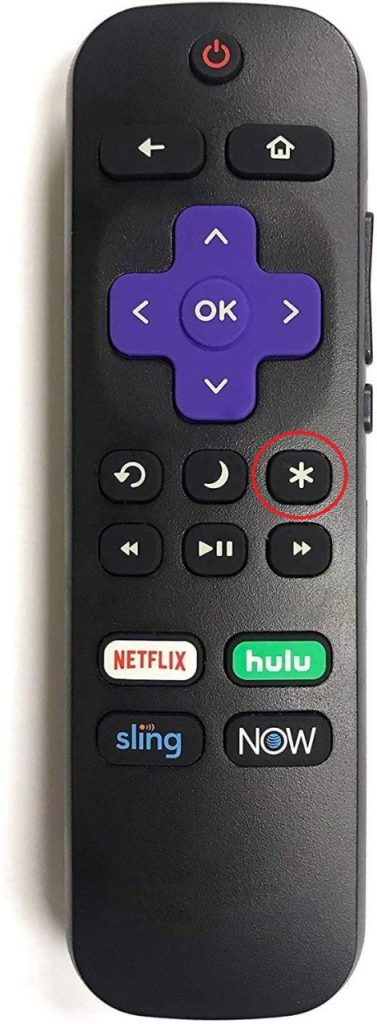
[3] Choose the Cancel Subscription option.
[4] On the confirmation screen, tap the Cancel button. This will cancel the monthly subscription to Crave.
Crave Not Working on Roku
If you have any issues with the Crave app, you can easily fix them by using the following solutions.
- Restart your Roku device and try again.
- Uninstall the Crave app and install it again.
- Sign out of the Crave app and activate it to fix login issues.
- Update your Roku device to get the latest version of the Crave TV app.
- If none of the fixes are not working, reset the Roku device.
FAQs
Crave TV is only available in Canada. If you try to install the Crave app from the USA, you can’t find it.
