Cinema HD is the perfect platform to watch movies and TV shows without any subscription. It has a huge collection of the latest films and TV series. Cinema HD has a well-organized library and new titles are added regularly, making it more reliable. It requires no registration and you can download movies for free. It features a user-friendly interface with a built-in search bar to browse the library hassle-free. But the Cinema HD app is not available for Roku. However, you can rely on some alternative ways to stream it on Roku TV.
Key Features of Cinema HD
- Built-in media player that plays all video formats.
- You can delete the cache to ensure your privacy is safe.
- It requires no registration to use the app.
- Resume a movie or TV show from where you left off.
- Add titles to favorites to watch it later.
Note: You should install TheGrio on Roku to stream African American TV shows, movies, news, documentaries, and many more.
How to Watch Cinema HD on Roku
As there is no dedicated Cinema HD application, you can stream it using Screen Mirroring. To use this feature, you should enable a few settings on your Roku TV.
How to Enable Screen Mirroring On Roku
1. Connect your Roku device to your TV.
2. Press the Home key of your Roku remote.
3. Select Settings from the home screen.
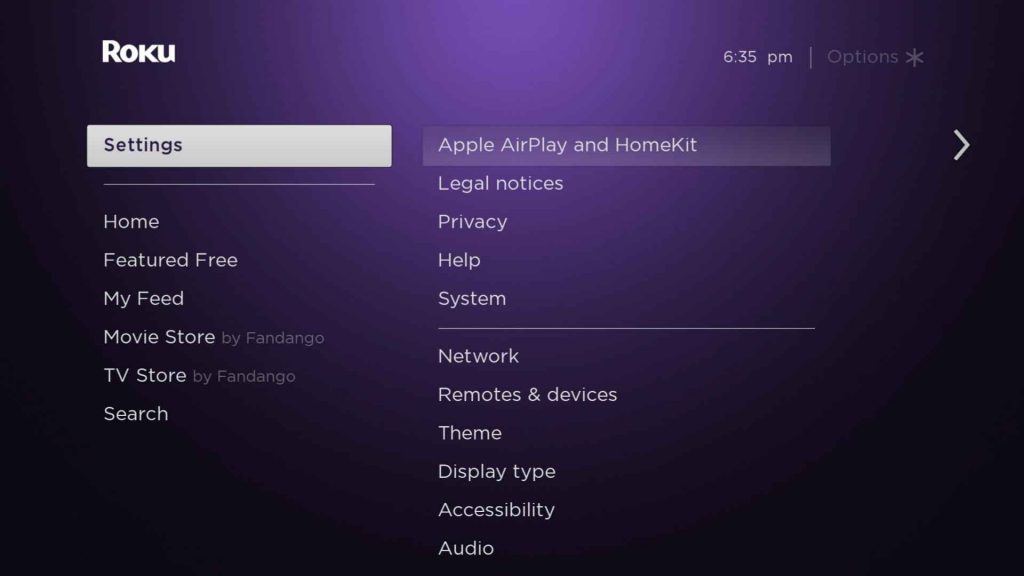
4. Then, select System from the Settings list.
5. After that, click on Screen mirroring under the system section.
6. Select Screen mirroring mode.
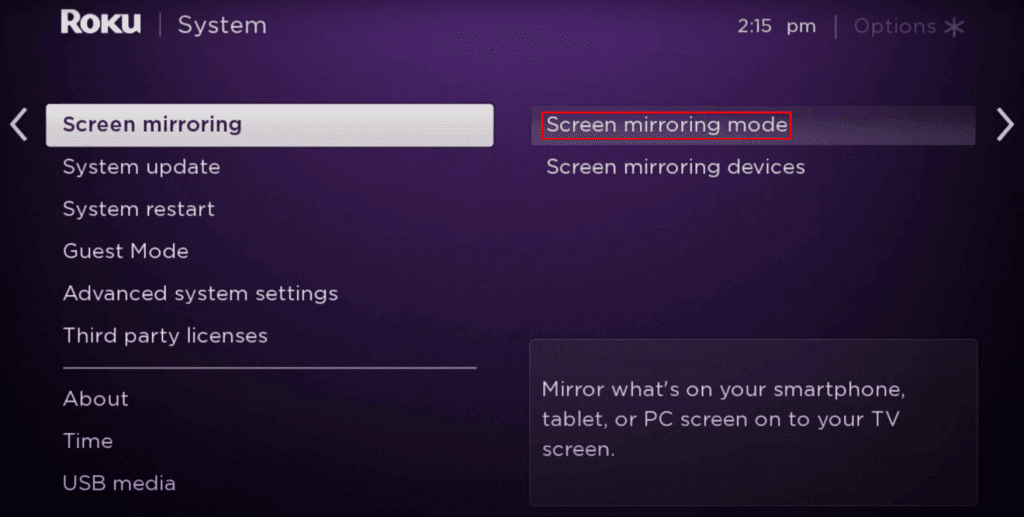
7. Then, select Prompt or Always allow to enable the Screen mirroring function.
Selecting Prompt will result in accepting the device’s request to screen mirror every time you try to perform this function. Whereas, selecting Always allow will result in automatically allowing the device while trying to connect to the screen mirror.
Note: If you want to buy or rent the latest movies and TV series, you can install Microsoft Movies and TV on Roku.
How to Screen Mirror Cinema HD to Roku
1. Connect your Android Smartphone and Roku TV to the same Wi-Fi network.
2. Search for the Cinema HD apk from any trusted source on your Android smartphone.
3. Otherwise, go to the official website of Cinema HD and click on the Download button.
4. Open the downloaded file and tap Install to finish the installation.
5. After it gets installed, launch the Cinema HD app on your Android phone.
6. Following that, click the Cast icon from the notification panel.
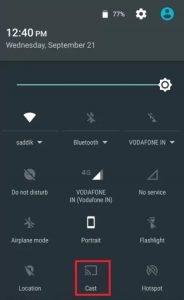
6. Select your Roku device from the list of available devices.
7. Then, open the Cinema HD application.
8. Play any movie that you want to watch on the big screen.
9. The selected movie will play on your Roku TV.
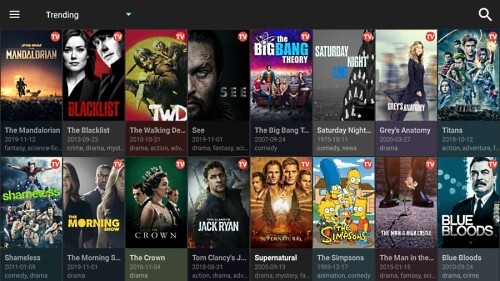
Important Note: There is no official web version of the Cinema HD app available and thus casting from a PC isn’t possible.
Hereafter, there is no need to worry about the Cinema HD app even though it is unavailable in the Roku Channel Store. You can enjoy the latest movies and TV series on your Roku TV for free without any subscription using screen mirroring.
Frequently Asked Questions
Yes, you can install the Cinema HD app by copying the installation file onto a USB Drive. Later, connect the USB drive to your Samsung Smart TV and install the APK file. Finally, you can stream Cinema HD content for free.
You can use the BlueStacks emulator to install the Cinema HD and watch it.
Yes, the Cinema HD app is available for iPad and iPhone on the App Store.
CyberFlix TV, TeaTV, BeeTV, FilmPlus, Stremio, and Viva TV are the best alternative apps to Cinema HD.
