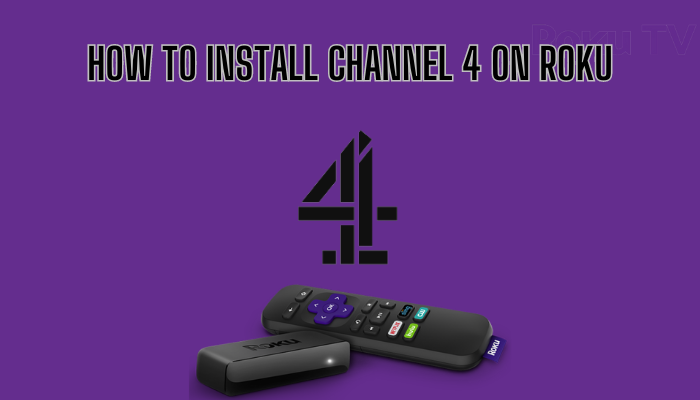Channel 4 is a freemium application that allows you its stream content for free with limited ads and ad-free with a premium subscription. It is the best place to stream all your favorite movies, drama, lifestyle, documentaries, comedy shows, sports, and more. Since it is a geo-restricted streaming app, you can access the content of Channel 4 only from the UK. If you are looking to install the Channel 4 app on Roku, you can install it directly from the Channel Store available on your device or TV.
Features
- You can stream on 2 devices at the same time.
- The channel comes with a catch-up feature to stream where you left off.
- It also allows you to stream the content offline by downloading the content.
- Bookmark all your desired content in the My List section to open it quickly.
- Get all your watched videos from the History section on the Channel4 app
Subscription
| Subscription Plan | Monthly | Yearly |
|---|---|---|
| Plan 1 | €3.99 | €39.99 |
How to Install Channel 4 on Roku
1. Launch the Roku device and press the Home button on the Roku remote.
2. Choose Streaming Channels on the Home screen.
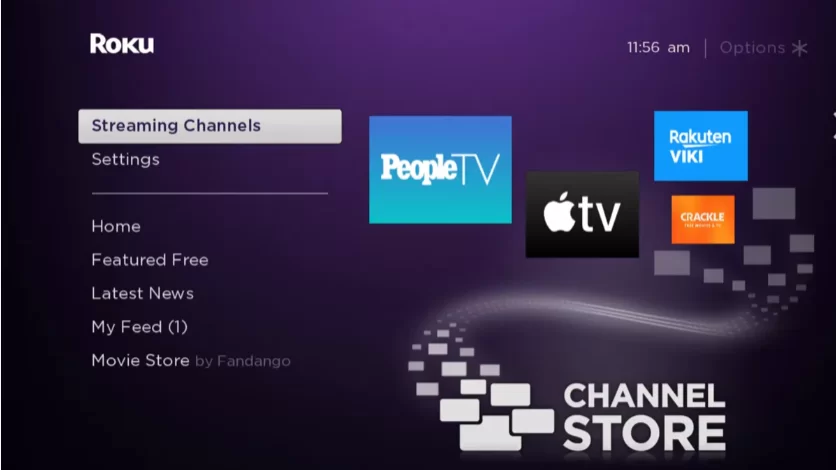
3. Click Search Channels and search for Channel 4 in Roku Channel Store.
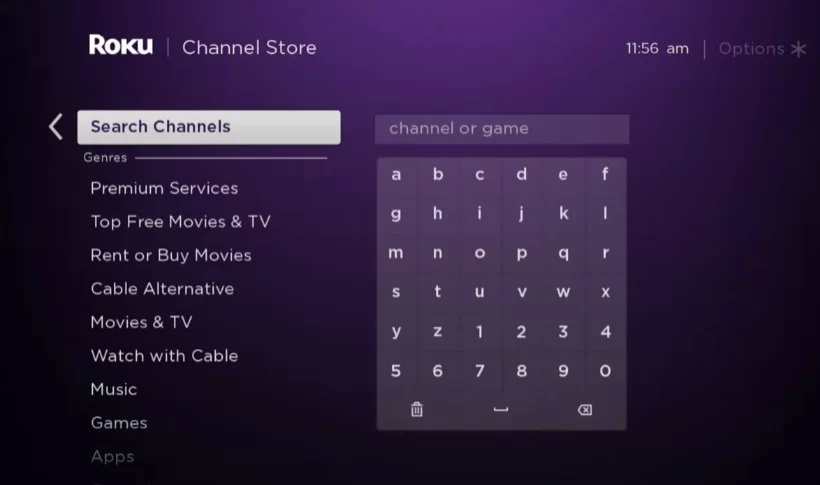
4. Click Add Channel to add the channel on Roku.
5. Select Go to Channel to launch Channel 4 on Roku.
6. On the app, click on the Login option and enter your account credentials on the app.
7. After signing in, you can start watching the video content on Channel 4.
How to Add Channel 4 from Roku Website
1. Visit the Roku website using any browser on your device and log in to your Roku account.
2. Enter Channel 4 in the search bar.
3. Click Add Channel to download the app from the Roku website.
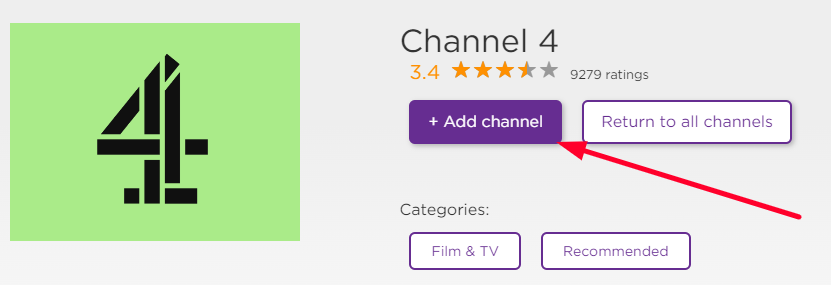
4. The channel will appear on your Roku device within one day. You can also update the Roku software to get it immediately.
5. Then, go to your Roku device and open Channel 4.
6. Sign in with your account and access the video content.
Alternative Method
In addition to direct installation, you can also screen mirror the Channel 4 app to Roku from an Android device.
Screen Mirror Channel 4 on Roku from Android
Before proceeding further, you have to enable the Screen Mirroring option on Roku.
1. Connect your Roku and Android devices to the same WiFi network.
2. Download and install Channel 4 on your Android smartphone from the Play Store.
3. Go to the Notification Panel and select Cast.
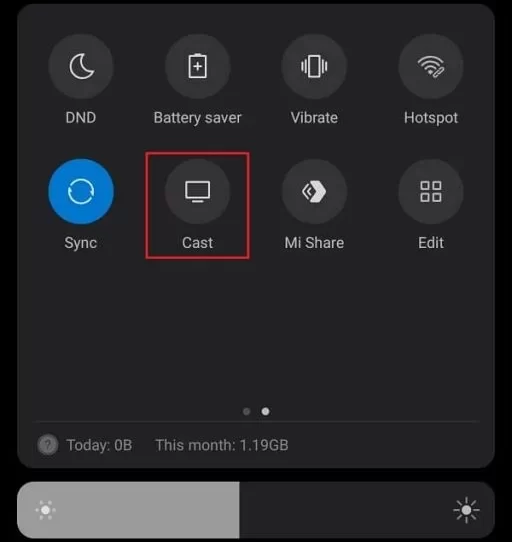
4. Choose your Roku device to connect.
5. Now, launch the Channel 4 app and sign in to your account.
6. To stop the mirroring, click the Cast icon on the Notification Panel and tap the Disconnect button.
Channel 4 Not Working on Roku
If Channel 4 is not working on your Roku device, you can easily fix the issue with simple troubleshooting tips.
- Make sure that your Roku device is getting a stable internet connection.
- Close the app on Roku and open it after a while.
- Reboot the Roku Stick.
- Sign out of the account and log in again. If needed, activate the app again to fix the issue.
- If you are using the older version of Roku, update the device to fix the compatibility issues.
- Erase the app on Roku and install it again to delete the cache files stored in the app.
- Delete the cache files on Roku and try again.
- As a last fix, contact customer support to get the apt fix.
FAQ
Yes, you can set a 4-digit pin to restrict the Parental control feature on the Channel 4 network.
You cannot stream Channel 4 officially in the US, but you can stream the content of Channel 4 in the US by using the right VPN on your device.