Key Points:
- Audible app is not available on the Roku Channel Store.
- Alternatively, you can stream the Audible app from your smartphone or PC to Roku-connected devices.
Audible is a popular streaming platform for audiobooks and podcasts that has over 200,000 premium audiobooks. Unfortunately, Roku does not have Audible in its Channel Store and it does not support AA/AAX audio format. However, you can utilize the screen mirroring on Roku to access Audible audiobooks from your smartphone or PC. To access the app’s content you must subscribe to Audible Plus or Audible Premium Plus. The basic plan starts from $7.95/month. This article explores the alternative ways to stream Audible on Roku.
Screen Mirror Audible on Roku from Android / Windows
It is important to turn on the screen mirroring permission on your Roku device. So, you must enable the Screen Mirroring option on Roku before proceeding further.
From Android Smartphone
1. Connect your Roku and Android devices to the same WiFi network.
2. Download and install Audible on your Android smartphone from the Play Store.
3. Swipe down to go to the Notification Panel and select Cast.
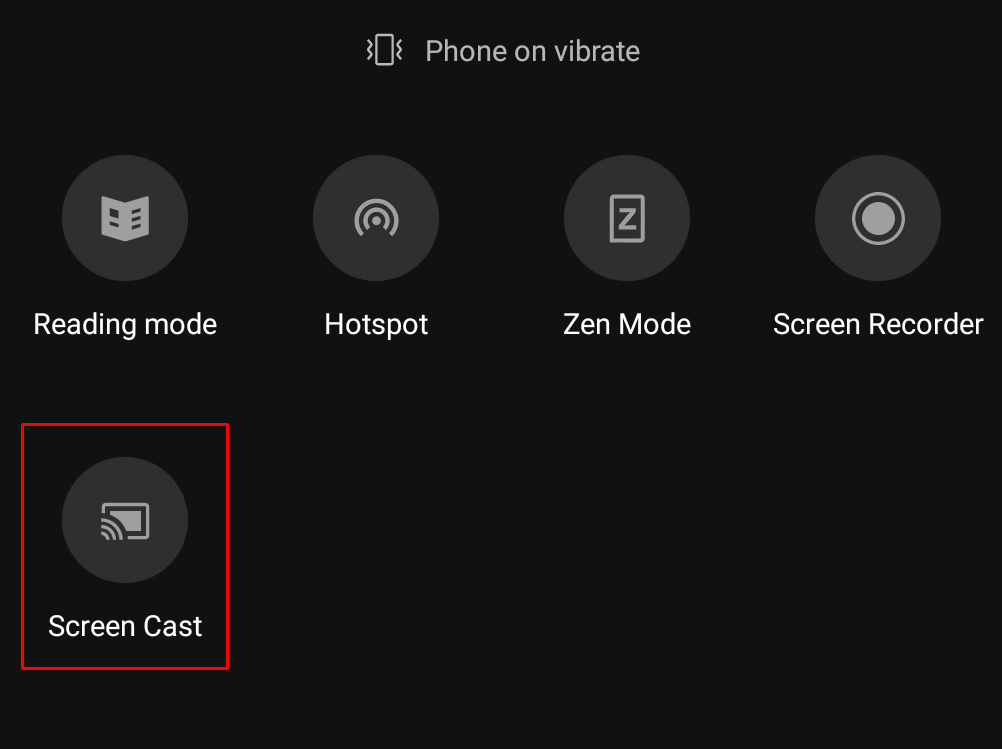
4. Choose your Roku device to connect.
5. Now, launch the Audible app and sign in to your account.
6. To stop mirroring, click the Cast icon on the Notification Panel and tap the Disconnect button.
7. If you play any music on the Audible app, it will simultaneously play on your Roku TV.
From Windows PC
1. Visit the Audible official website on your PC.
2. Click login and provide Audible account details to log in.
3. Select and play the media content on the website on your PC.
4. Now, press the Windows + K keys simultaneously.
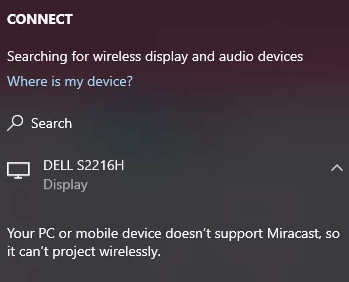
5. Select your Roku device from the available device to stream the selected content.
Now, your favorite music will play on your Roku TV via mirroring.
How to Screen Mirror/AirPlay Audible on Roku from Apple Devices
Make sure that you have enabled the AirPlay option on Roku before getting into the screen mirroring instructions.
From iPhone/iPad
1. Ensure you connect your iPhone, iPad, and Roku to the same WiFi network.
2. Launch the App Store and install the Audible app.
3. Go to the Control Center and tap the Screen Mirroring icon.
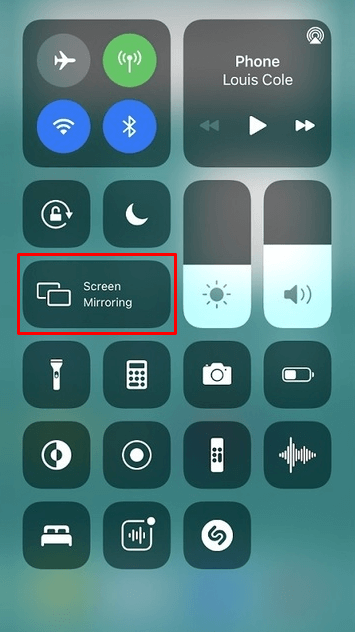
4. Now, choose your Roku device from the available devices list.
5. Launch the Audible app and play any video content to stream on Roku.
6. To stop the mirroring, tap the Screen Mirroring icon and unselect the Roku device.
From Mac PC
1. Connect your Roku to the WiFi network and make sure that your Mac device is also connected to the same network.
2. Visit Audible’s official website on your Mac PC.
3. Launch Audible on your Mac PC and play any music/podcast you want.
4. From the top menu bar on your Mac, click the Control Center icon.
5. Click the Screen Mirroring icon and choose your Roku device from the available devices.
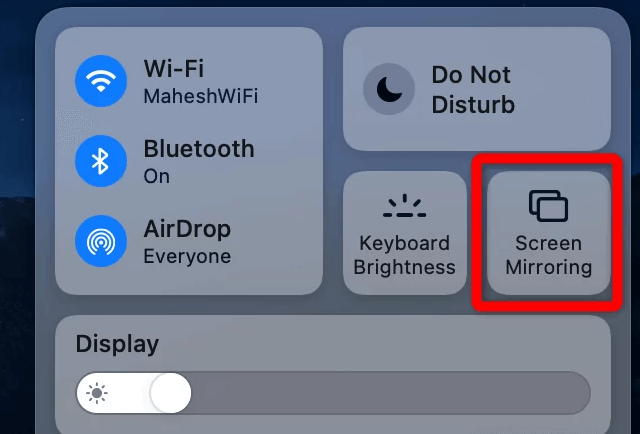
6. Finally, your Mac’s screen is projected onto your Roku-connected TV to watch the content.
FAQ
Double-check if the mirroring device and Roku are connected to the same Wi-Fi network, and try the screen mirroring process once again. You can also perform the following troubleshooting methods on the Roku device.
1. Restart the Roku device.
2. Update the Roku device to the latest firmware.
3. At last, reset the Roku device to factory settings.
Yes, the Audible app offers a 30-day free trial on Roku.
