Airy TV has a great collection of content for everyone. It streams anime, sports, movies, reality shows, lifestyle shows, and much more. The app is entirely free, with no subscription charges needed. You don’t even have to log in to the Airy TV app to access these contents. The extensive collection of TV channels on Airy TV includes more than thirty live TV channels like TLC, Comedy Central, Court TV, and VH1 Network. The content streaming on Airy TV extends from Forensic Files and Unsolved Mysteries to Looney Tunes and Tom and Jerry. The following section will help you add and stream Airy TV on Roku.
Related: How to stream aha on Roku
Is Airy TV free?
Yes, the official website of the Airy TV claim that its platform is free to use. That means you don’t even have to spend a penny to access the Airy TV. And below are the steps you can use to get the Airy TV to watch the popular and favorite Live TV channels for free.
How to Get Airy TV on Roku
You can add and stream Airy TV on Roku as follows.
1. Press the Home button on your remote and launch the Roku home screen.
2. Select the Streaming Channels option from the menu.
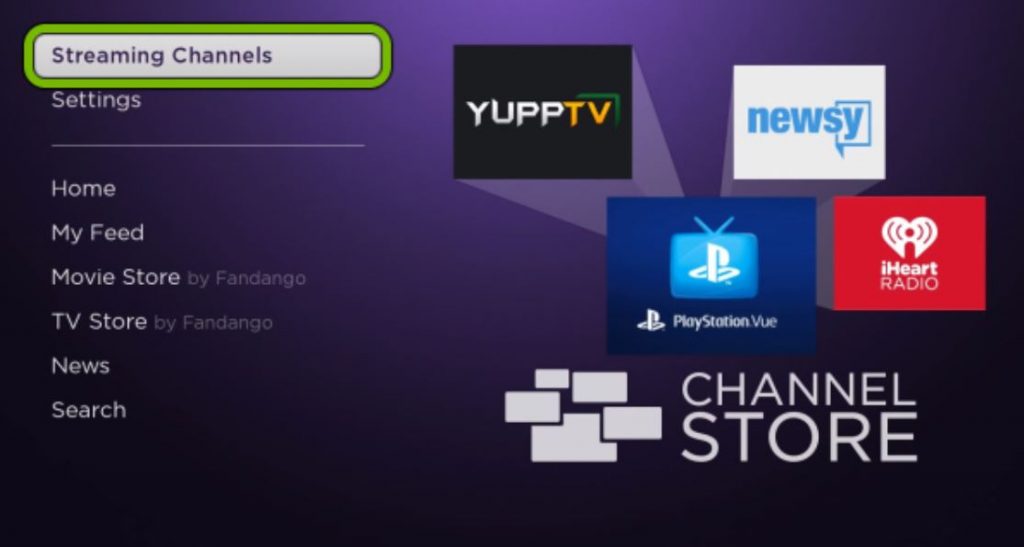
3. On the next menu, select the Search Channels option.
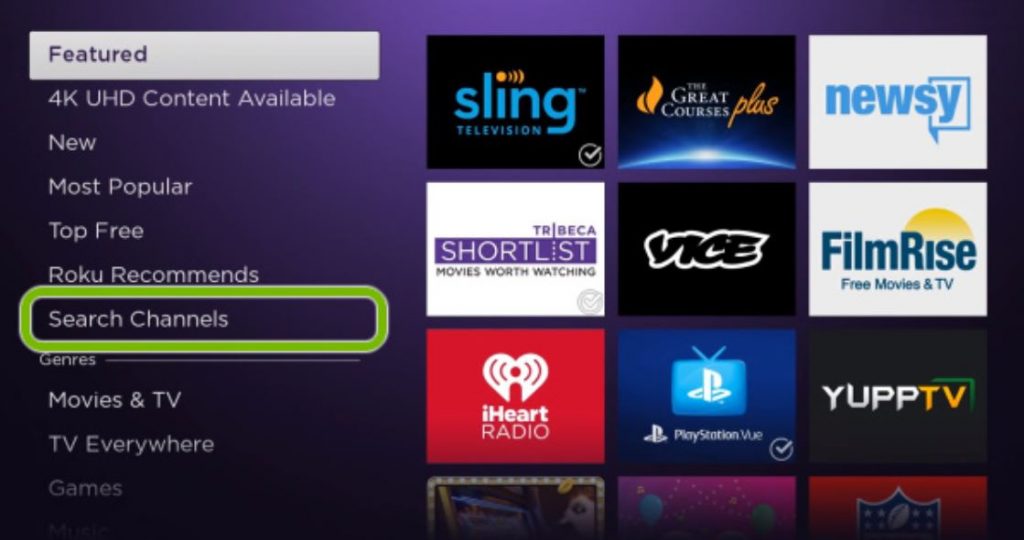
4. With the help of the on-screen keyboard, search for Airy TV and select the app icon from the search results.
5. You can download and install Airy TV by clicking on the Add Channel button.
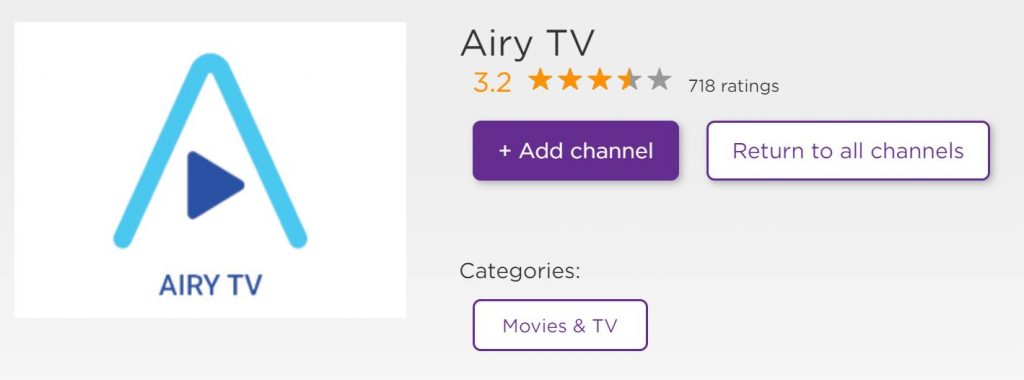
6. When the download is complete, click on OK.
7. Open Airy TV by clicking on the Go to Channel button.
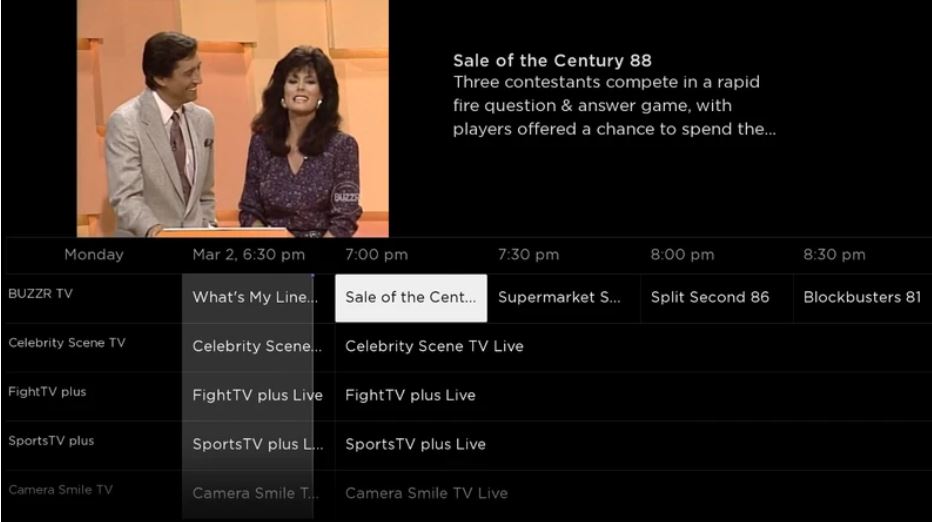
How to Screen Mirror Airy TV on Roku
Follow the given instructions to screen mirror Airy TV from your PC as follows.
Enable Screen Mirroring on Roku
The below procedure will help you with enabling the screen mirroring on your Roku device.
1. Using the Roku remote, press the Home button and launch the Roku home screen.
2. Next, launch the Roku Settings menu.
3. From the Settings menu, select the System option.
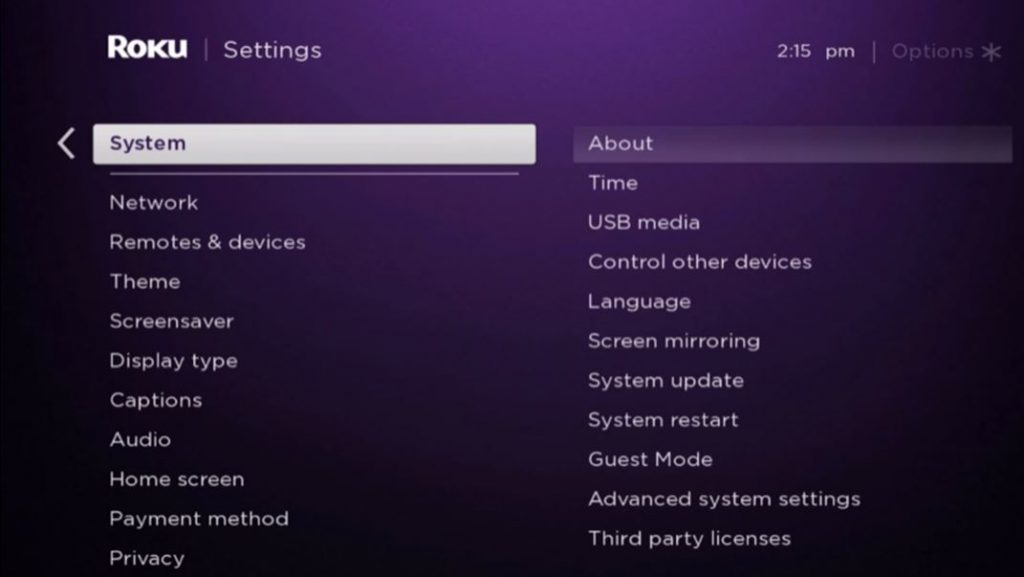
4. Following that, click on Screen Mirroring.
5. Next, choose the Screen Mirroring mode option.
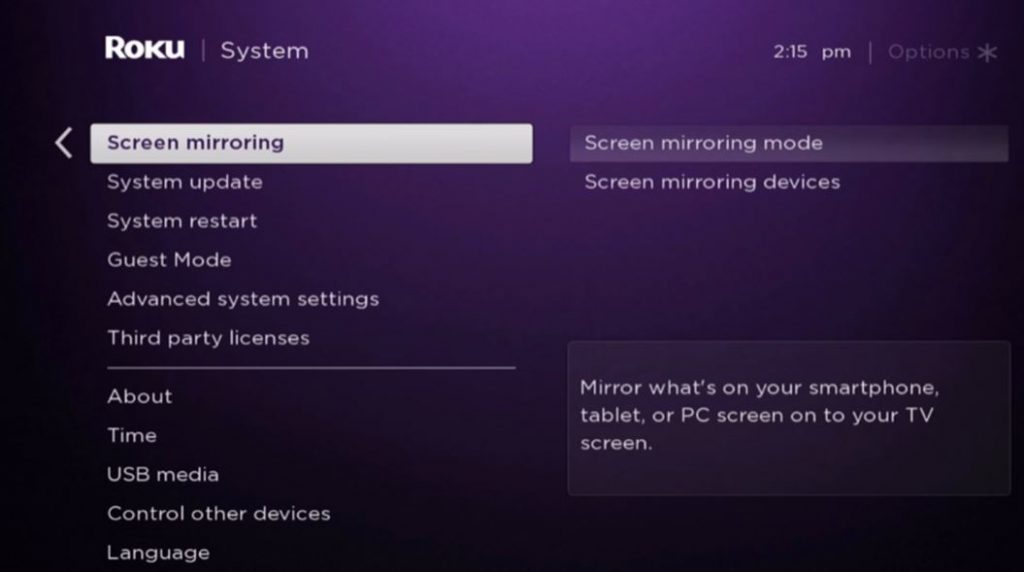
6. Finally, select the Prompt or Allways Allow option.
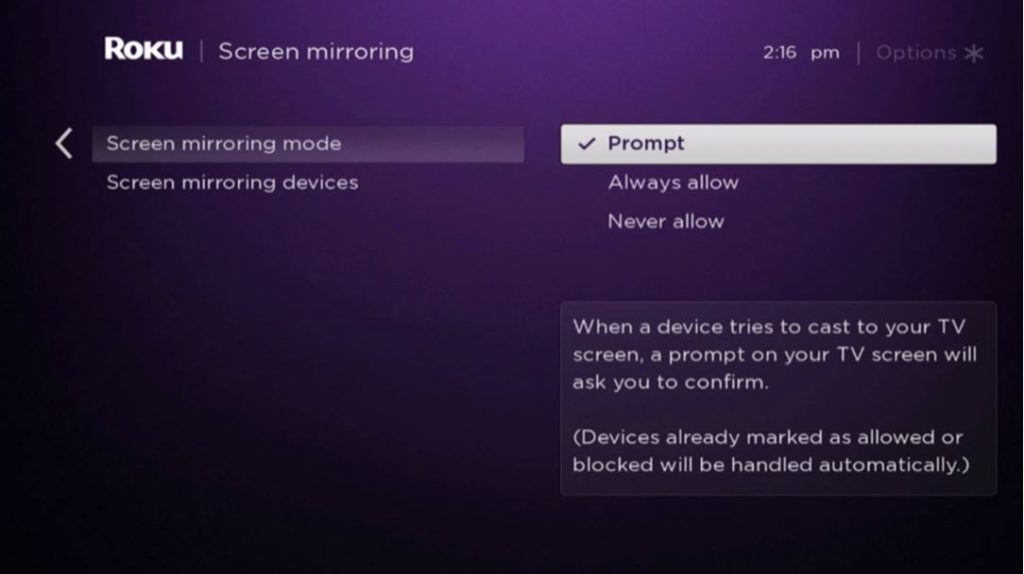
Screen Mirror Airy TV from Android Smartphone
You can screen mirror the Airy TV to your streaming device from your Android Smartphone by following the steps below.
Important Note: Connect your Roku and your Android Smartphone to the same Wi-Fi network and follow the steps below.
1. Launch the Google Play Store on your Android Smartphone.
2. Search for the Airy TV app and install it from the Google Play Store.
3. Then, launch the Notification Panel and tap on Cast.
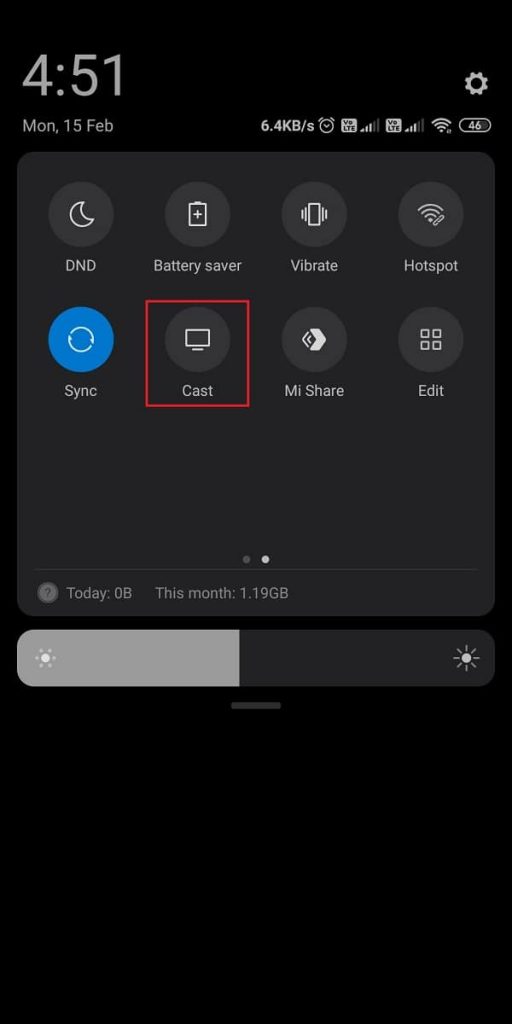
4. Next, choose your Roku device.
5. Now, launch the Airy TV app and play any live TV.
6. Now, the selected Live TV channel will play on your Roku device.
Related: How to stream BUZZR on Roku
Screen Mirror Airy TV from PC
1. Initially, connect your PC to the same Wi-Fi network that you have connected your Roku device with.
2. Next, launch the Google Chrome web browser on your PC.
3. Go to the Airy TV official website on the web browser.
4. Click on the Live TV tab and choose any Live TV channel you like to watch.
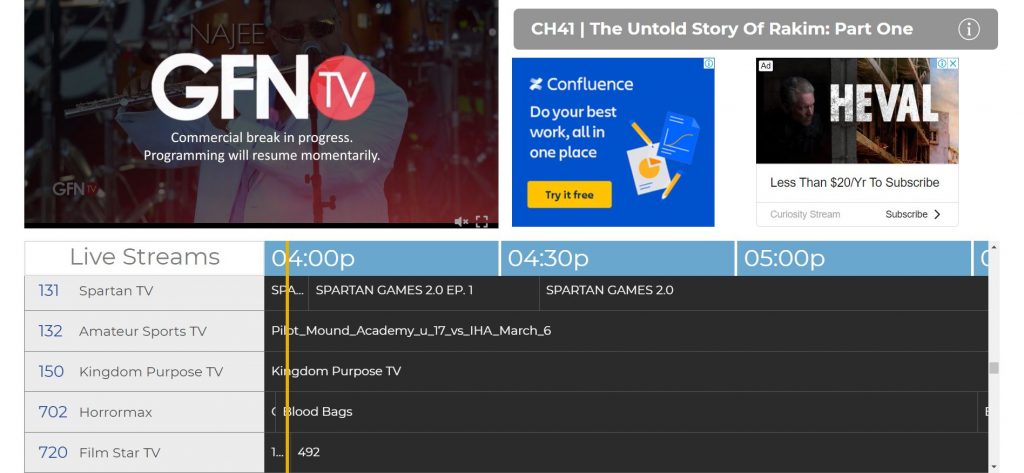
5. Press the Windows + K keys on your keyboard simultaneously.
6. Now, choose your Firestick device from the list of available devices.
7. Now, you can watch live TV channels from the Airy TV on your Roku TV.
Frequently Asked Questions
Yes, the Airy TV app is available for download in the Roku Channel Store.
You can download Airy TV on Roku from the Channel Store. In addition, you can screen mirror the Airy TV website on your device as well.
