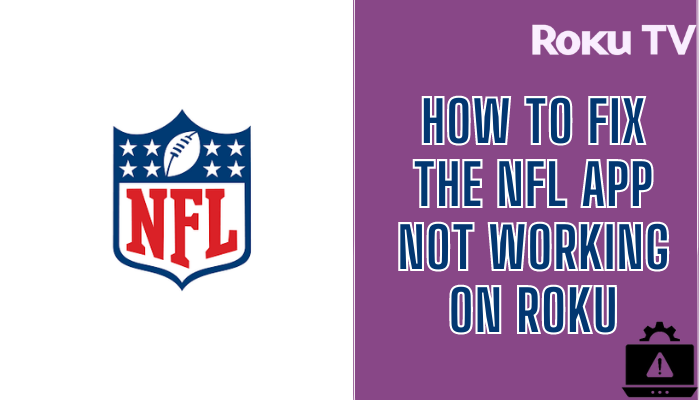The NFL app is one of the popular streaming services that covers live, highlights, playoffs, Super Bowl, and various sports events. The app is compatible with various streaming devices like Android, Roku, Firestick, Apple TV, and many more. Due to a lack of internet connectivity and unexpected errors, the NFL app faces performance issues while streaming. Many Roku users face the issue of the NFL app not working issue on Roku. Luckily, you can fix the problem of NFL on Roku easily by yourself with the troubleshooting methods mentioned below.
Why is NFL App not Working on Roku?
The reasons for the NFL app not working on Roku are many, yet it is hard to conclude. The possible causes for the issues are cache files, outdated apps or devices, improper internet connection, server issues, and more.
| Issues | Solution |
|---|---|
| NFL App Content not Playing/ not Loading on Roku/ Buffering | • Check the Internet Connection • Check NFL App Server • Check NFL App Subscription details • Sign out and sign in to NFL App • Update the NFL App • Uninstall and Reinstall the NFL App • Disable VPN on Roku |
| NFL App Sound Problem/ Audio Issues | • Update the NFL App • Restart the NFL App • Restart Roku • Check Internet Speed |
| NFL App not opening on Roku/ Can’t access NFL App on Roku/ can’t log in | • Check the Internet Connection • Check the NFL App Server • Reinstall the NFL App • Update the NFL App • Sign Out and Sign In to the NFL App • Clear Cache on Roku • Restart Roku • Update the Roku device • Factory Reset Roku |
| NFL App Crashing/ NFL App Flickering | • Update the Roku device • Restart the Roku device • Clear Cache on Roku • Reinstall the NFL App • Update the NFL App • Factory Reset Roku |
| NFL App Frozen Screen on Roku | • Restart Roku • Clear Cache Files • Reboot the NFL App |
Check Internet Connection
The Internet is the key factor while streaming content online. If your Roku device is providing an unstable internet connection, you cannot stream the NFL app. It is recommended to have a minimum of 1MB/s to stream the SD quality content and 5MB/s to stream the HD quality content. So, you need to check the internet connection status on the Roku device.
1. Press the Home button on your Roku remote and choose Settings.
2. Choose Network and select Check Connection to check your signal strength and internet download speed.
3. Click About to review the Internet download speed and Signal Strength.
If your device is receiving a poor internet connection, you can speed up the internet connection by restarting the WiFi router.
(1) Unplug the Power Cable of the WiFi router and Roku device from the power outlet.
(2) Wait for 3-5 minutes.
(3) Now, plug in the Power Cable of the WiFi router and Roku device.
(4) Turn on the Roku device and connect Roku to the WiFi.
(5) Now, you will receive an internet connection as much as faster.
Check NFL Server
If the internet connection is not the problem, then you need to check whether the NFL server is down or not. The server of the NFL service should be stable to stream the content seamlessly without any interruption. If there is any issue with the server, it has to be resolved by the streaming app developer team. You have no working solution for this issue rather than waiting patiently. You can use the Downdetector website to check the server status. Also, you can visit the social media pages of the NFL for server updates.
Check NFL Subscription details
NFL is a subscription-based streaming service, and you cannot access the app without an active subscription. The content on the NFL app will fail to load when you try to stream with an expired subscription. If there is any issue in streaming, you need to check your current subscription validity immediately. If you have found that your current subscription has expired, renew it immediately to fix the NFL not loading problem on Roku.
Sign out and sign in to NFL
Sometimes the app might get caught with temporary errors that may act as a hindrance to loading content. Now, go to your account section on the app and log out of your NFL account. Then restart the app and log in to your NFL account again. This will clear the temporary bugs on your app and the device. After logging in, check whether the fix has solved the NFL not loading problem on your Roku.
Update the NFL Channel
An outdated version of the app can cause many troubles. If your NFL channel is outdated, then it might show you a not working error, crash, and sometime won’t load. You can update the app through the menu on the home screen.
1. On the Channels section, navigate and highlight the NFL app.
2. Now, press the * (Asterisk) button on Roku Remote.
3. From the list of options, select the Check for updates option.
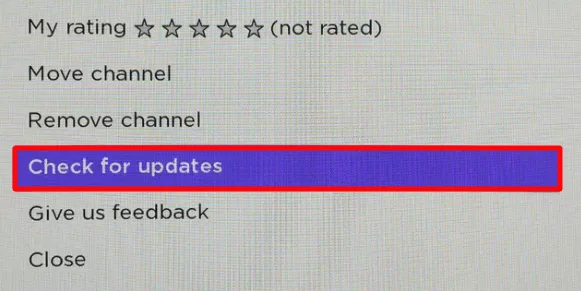
4. If there is any update available, your Roku device will update the NFL to the latest version.
Uninstall and Reinstall NFL
You can uninstall and reinstall the NFL app on your device to fix the not playing issue. By reinstalling the app on your device, you can install the current updated version of the app. Reinstallation will also eliminate the temporary bugs and corrupted cache.
1. Press the Home button on your Roku remote to get the home screen.
2. Navigate to the NFL app using the direction button on the remote and press the Asterisk (*) button on your remote.
3. Choose the Remove Channel option from the popup to uninstall the NFL app on Roku.
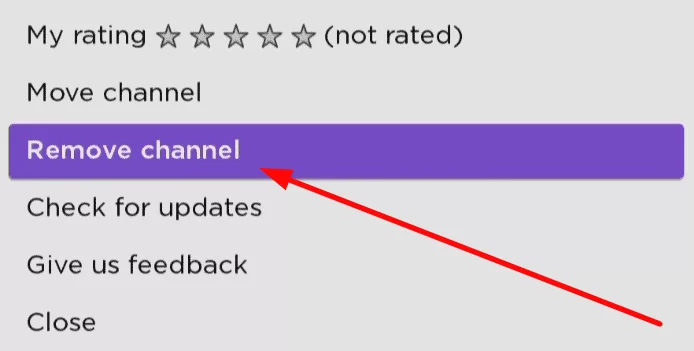
4. Now, go back to the home page and select the Streaming Channel option.
5. Click on Search Channels and enter NFL using the on-screen keyboard.
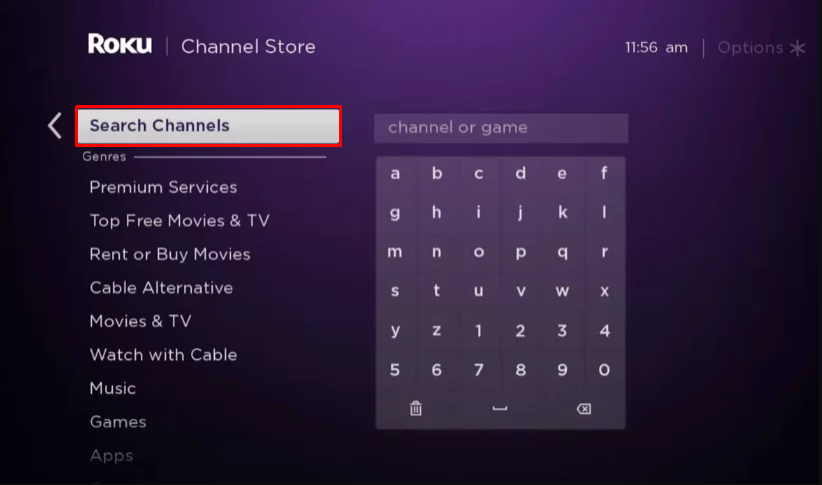
6. Select the official app and click Add Channel to install the app on your Roku device.
7. Now, launch the NFL app and log in with your account credentials.
8. Play any video on the channel app to check whether the problem has been solved.
Disable VPN on Roku
NFL is a geo-restricted streaming service, then you cannot access it everywhere. If your VPN is connected to a country that is not compatible with NFL, you may face the problem of the NFL not loading or not opening. To get rid of the issues, you can disable the VPN. If your country is incompatible with the NFL app, you need to connect the VPN to the country that supports NFL.
Restart Roku
Try to restart your Roku device because most of the common problems on Roku can be solved by simply restarting the Roku device. Restarting the device will also help you to fix the temporary bugs and issues on the device.
(1) Launch your Roku device and press Home on your remote.
(2) Select Settings and choose System.
(3) Choose System Restart and select Restart to restart Roku.
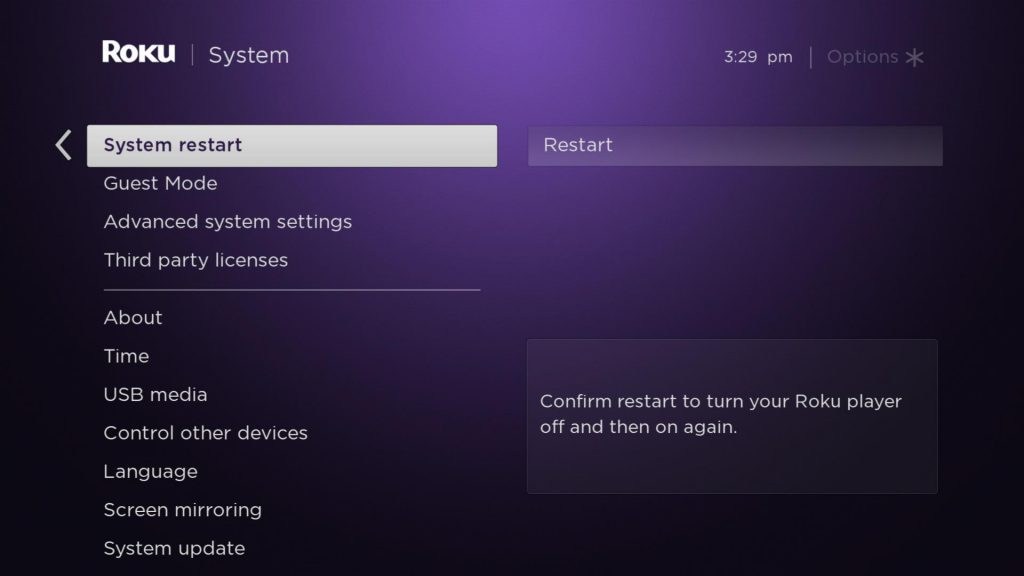
Clear Cache on Roku
There is a chance that the Cache stored on your Roku device is the reason why the NFL app is not working on Roku. So, you can clear the cache files on Roku to get rid of these issues.
1. Go to the Roku home screen and press the Home button 5 times on the Roku TV remote.
2. Next, hit the Up button once.
3. Press the Rewind button 2 times.
4. Finally, press the Fast Forward button 2 times.
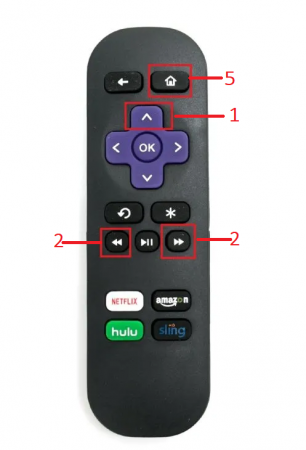
The cache stored on your Roku device will be cleared. After that, you can check the working status of the NFL app.
Update Roku device
Roku releases updates to solve the bugs in the device, and you must update the device at regular intervals. If your Roku device is running on an outdated version, it may be one of the reasons for the NFL channel crashing. You can update the Roku device by accessing System Settings.
1. Press the Home button on Roku remote and select the Settings option on the Home screen.
2. Choose System under the Settings menu.
3. Select System Update and click the Check Now option.
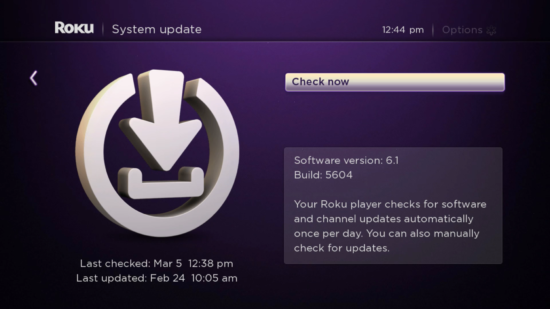
4. Now, your Roku device will check for any latest updates.
5. If there is any update available for your device, click Update Now to update the Roku device.
6. After the update, the app will work without any issues.
7. If the NFL app is not working even after the update, you need to reset the device.
Factory Reset Roku
There can be some unresolved errors on your Roku device, which may cause the NFL app not to open on Roku. The best possible way to fix these errors is by factory resetting the device. You can fix factory reset your Roku device by yourself to delete everything on the device. But remember that performing the factory reset will bring back your Roku device to the default settings.
1. Go to the home screen on your Roku TV and select Settings.
2. Choose the System option and click Advanced System Settings.
3. Select Factory Reset and enter the security code of your Roku device. A security code will be displayed on the bottom right side of your screen.
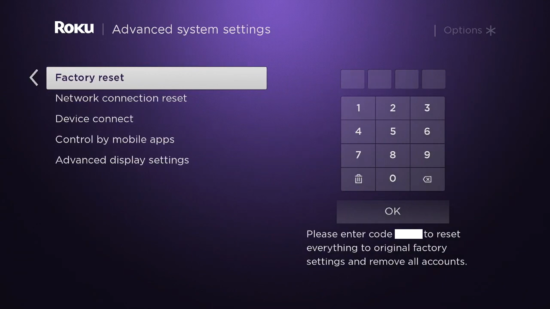
4. Select OK to factory reset your Roku device.
After performing the factory reset, all the accounts, data, and channels will be removed from your Roku device. Now, you can install the NFL app on your Roku device to check whether the not working problem has been fixed or not.
Now, resolving the NFL app not working on Roku is done with the troubleshooting. You can also prevent the not working issue with frequent updates of the app and device. Along with that, you need to clear the cache and connect to a stable internet connection. In case you have some other issues with the app, mention them in the comments. Our team will respond to you with a working solution.