Key Points
- MX Player is unavailable on the Roku Channel Store on all Roku devices and smart TVs.
- Alternatively, you can screen mirror MX Player from your Android phone, iPhone/iPad, PC, and Mac PC to your Roku devices.
MX Player is one of the popular video players and streaming apps that offers tons of movies, TV shows, series, and more without any buffering issues. Unfortunately, the MX Player app is unavailable on the Roku Channel Store. However, you can stream MX Player content on Roku by sharing the content from your smartphone/PC using the screen mirroring and AirPlay feature. With MX Player, you can stream the content of MX Player in 10 different languages. This article will explain the alternative ways to watch MX Player on Roku.
Screen Mirror MX Player on Roku from Android/Windows
It is important to enable the screen mirroring permission on your Roku device. So, you must enable the Screen Mirroring option on Roku before proceeding further.
From Android Smartphone
1. Connect your Roku device and Android to the same wifi network.
2. Download and install the MX Player app on your Android smartphone from the Play Store.
3. Go to the Notification Panel and select Cast.
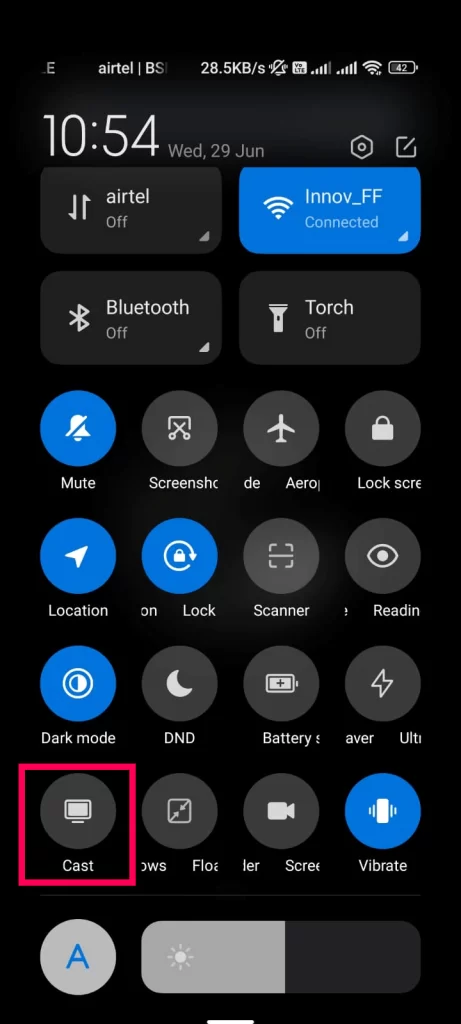
4. Choose your Roku device to connect.
5. Now, launch the MX Player app and sign in to your account.
6. Play any video on the MX Player app to play it on your TV.
7. To stop the mirroring, click the Cast icon on the Notification Panel and tap the Disconnect button.
From Windows PC
1. Visit the MX Player official website on your PC.
2. Click login and provide MX Player account details to log in.
3. Select and play the media content on the website on your PC.
4. Now, press the Windows + K keys simultaneously.
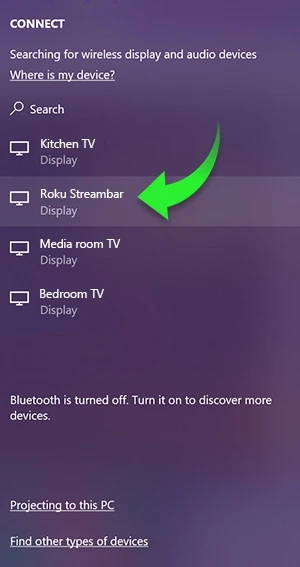
5. Select your Roku device from the available device to stream the selected content.
Now, your favorite video will play on your Roku TV via mirroring.
How to Screen Mirror/AirPlay MX Player on Roku from Apple Devices
Make sure that you have enabled the AirPlay option on Roku before getting into the screen mirroring instructions.
From iPhone/iPad
1. Ensure you connect your iPhone, iPad, and Roku to the same WiFi network.
2. Launch the App Store and install the MX Player app.
3. Go to the Control Center and tap the Screen Mirroring icon.
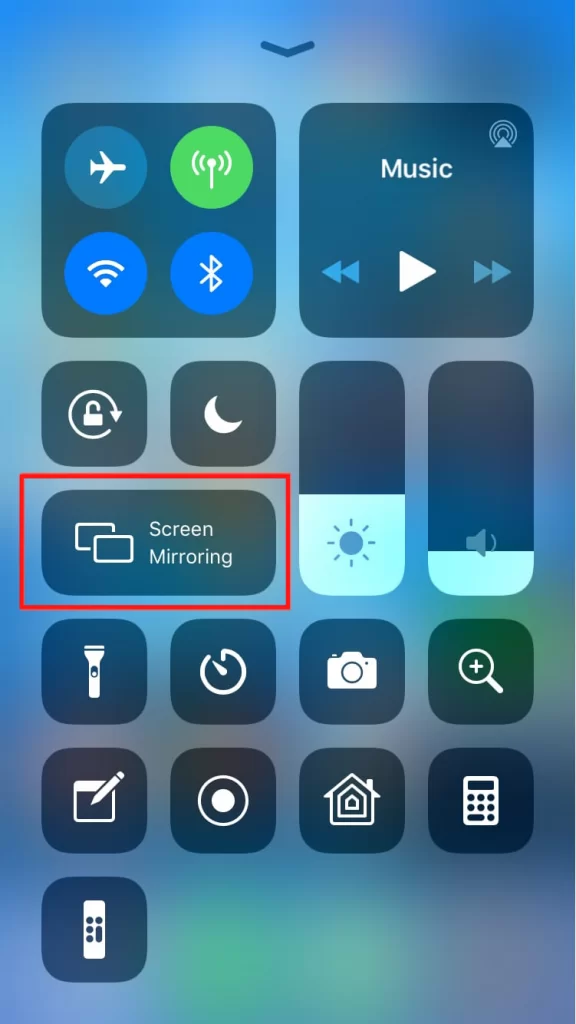
4. Now, choose your Roku device from the list of available devices.
5. Launch the MX Player app and play any video content to stream on Roku.
6. To stop the mirroring, tap the Screen Mirroring icon and unselect the Roku device.
From Mac PC
1. Connect your Roku to the WiFi network and make sure that your Mac device is also connected to the same network.
2. Visit MX Player’s official website on your Mac PC.
3. Launch MX Player on your Mac PC and play your desired content.
4. From the top menu bar on your Mac, click the Control Center icon.
5. Click the Screen Mirroring icon and choose your Roku device from the available devices.
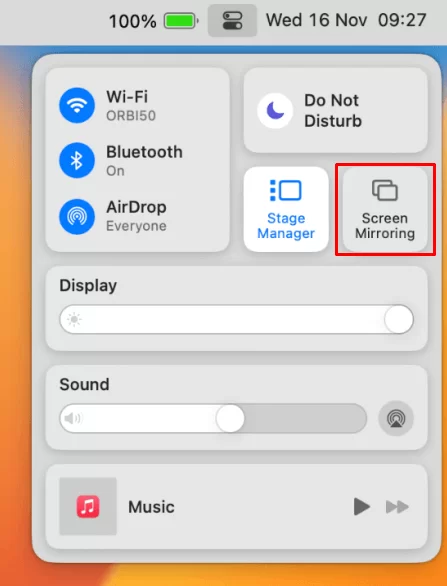
6. Finally, your Mac’s screen is projected onto your Roku-connected TV to watch the content.
FAQ
No, you cannot install the app Roku.
![How to Stream MX Player on Roku [Possible Ways] How to Stream MX Player Shows on Roku](https://rokutvstick.com/wp-content/uploads/2023/06/MX-Player-on-Roku-1.png)