Key Points :
- The C-SPAN app is unavailable for Roku devices.
- Alternatively, you can screen mirror the C-SPAN app from your smartphone or PC to Roku devices.
C-SPAN (Cable-Satellite Public Affairs Network) is an American cable and satellite TV network that covers every US Congress meeting, White House event, and various hot topics for viewers. With the C-SPAN Now app, you can get instant updates on the political news on your Roku device. Unfortunately, the C-SPAN Now app is unavailable on the Roku Channel Store.
Indeed, you can screen mirror the content from your smartphone or PC to Roku devices. You can access this streaming platform for free on Roku as it is run by a non-profit media. This tutorial will explain to you the step-by-step instructions to screen mirror C-Span on Roku.
Screen Mirror C-SPAN on Roku from Android / Windows
It is important to turn on the screen mirroring permission on your Roku device. So, you must enable the Screen Mirroring option on Roku before proceeding further.
From Android Smartphone
1. Connect your Roku and Android devices to the same WiFi network.
2. Download and install C-SPAN on your Android smartphone from the Play Store.
3. Go to the Notification Panel and select Cast.
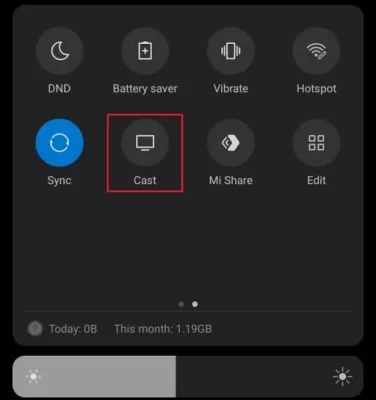
4. Choose your Roku device to connect.
5. Now, launch the C-SPAN app and sign in to your account.
6. To stop the mirroring, click the Cast icon on the Notification Panel and tap the Disconnect button.
7. If you play any content on the C-SPAN app, it will simultaneously play on your Roku TV.
From Windows PC
1. Visit the C-SPAN official website on your PC.
2. Click login and provide C-SPAN account details to log in.
3. Select and play the media content on the website on your PC.
4. Now, press the Windows + K keys simultaneously.
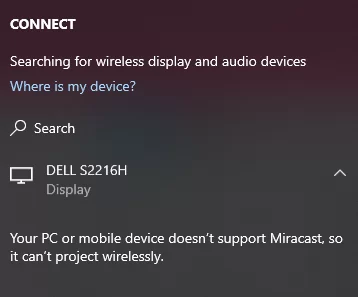
5. Select your Roku device from the available device to stream the selected content.
Now, the video will play on your Roku TV via mirroring.
How to Screen Mirror/AirPlay C-SPAN on Roku from Apple Devices
Make sure that you have enabled the AirPlay option on Roku before getting into the screen mirroring instructions.
From iPhone/iPad
1. Ensure you connect your iPhone, iPad, and Roku to the same WiFi network.
2. Launch the App Store and install the C-SPAN app.
3. Go to the Control Center and tap the Screen Mirroring icon.
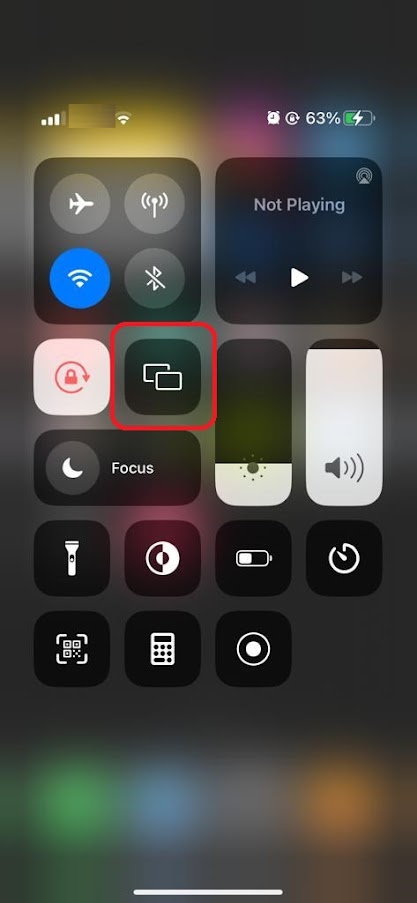
4. Now, choose your Roku device from the available devices list.
5. Launch the C-SPAN app and play any video content to stream on Roku.
6. To stop the mirroring, tap the Screen Mirroring icon and unselect the Roku device.
From Mac PC
1. Connect your Roku to the WiFi network and make sure that your Mac device is also connected to the same network.
2. Visit C-SPAN’s official website on your Mac PC.
3. Launch C-SPAN on your Mac PC and play any content you want.
4. From the top menu bar on your Mac, click the Control Center icon.
5. Click the Screen Mirroring icon and choose your Roku device from the available devices.
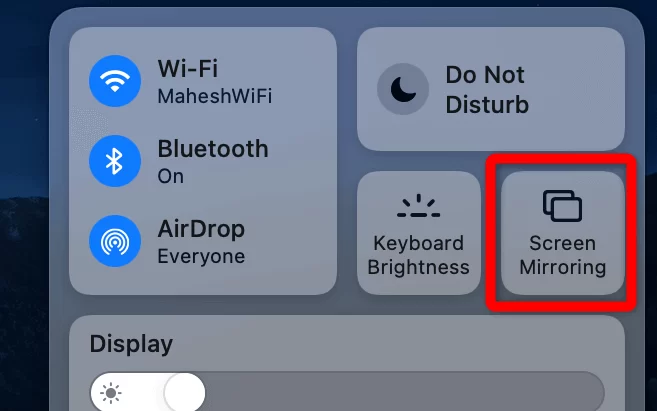
6. Finally, your Mac’s screen is projected onto your Roku-connected TV to watch the content
FAQ
Screen mirroring of C-SPAN is not possible if you don’t connect both your devices to the same WiFi network. Also, you can screen mirror the content if there are any obstacles interrupting your signal in between the devices.
You can watch the content of C-Span on Roku without a cable TV connection by screen mirroring the app from your phone or PC.
![How to Watch C-SPAN on Roku [2024] How to Stream C-SPAN on Roku](https://rokutvstick.com/wp-content/uploads/2023/07/C-SPAN-on-Roku-3.png)