Discord is the new normal to talk over, chat, video call, and hang out on an organized topic-based channel where you can collaborate and share your thoughts. Unfortunately, the Discord app is unavailable on the Roku Channel Store. But hold on! We do have some other alternatives to get them on our Roku device.
Discord will turn your Roku device into a communicative home for your friends and game developers. It is used by hundreds of millions of users all over the world. It has diverse forms of conversation mediums, such as text, voice, and video chat to establish a connection with others in a simple manner.
Since the Screen Mirroring technique is the only way to get discord on Roku, we’ve prepared this article with instructions for the casting method from devices like Android, iOS, PC, and Mac
Screen Mirror Discord on Roku from Android / Windows
It is important to turn on the screen mirroring permission on your Roku device. so, you must enable the Screen Mirroring option on Roku before proceeding further.
From Android Smartphone
1. Connect your Roku and Android devices to the same WiFi network.
2. Download and install Discord on your Android smartphone from the Play Store.
3. Go to the Notification Panel and select Cast.
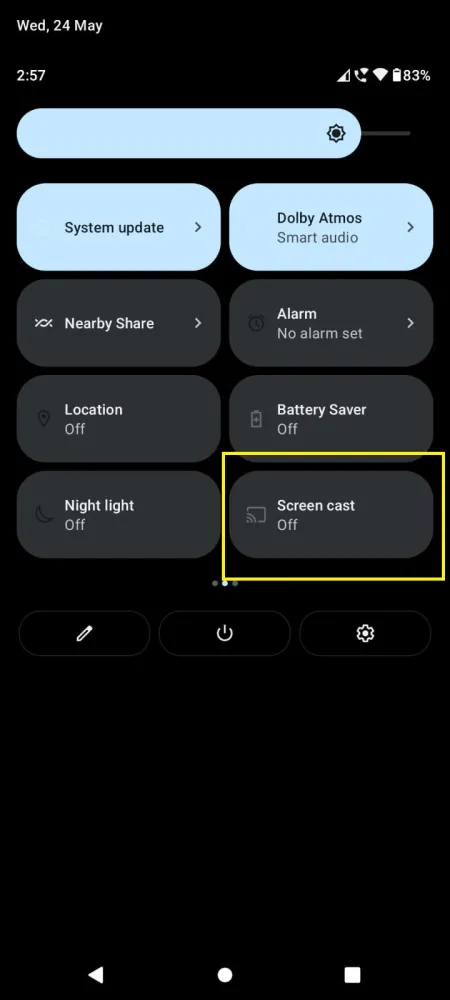
4. Choose your Roku device to connect.
5. Now, launch the Discord app and sign in to your account.
6. To stop the mirroring, click the Cast icon on the Notification Panel and tap the Disconnect button.
From Windows PC
1. Visit the Discord official website on your PC.
2. Click login and provide Discord account details to log in.
3. Select and play the media content on the website on your PC.
4. Now, press the Windows + K keys simultaneously.
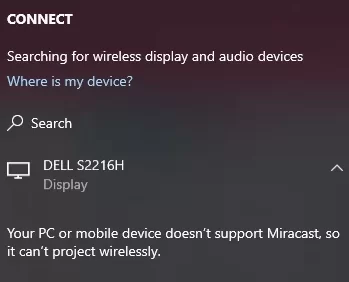
5. Select your Roku device from the available device to stream the selected content.
How to Screen Mirror/AirPlay Discord on Roku from Apple Devices
Make sure that you have enabled the AirPlay option on Roku before getting into the screen mirroring instructions.
From iPhone/iPad
1. Ensure you connect your iPhone, iPad, and Roku to the same WiFi network.
2. Launch the App Store and install the Eurosport app.
3. Go to the Control Center and tap the Screen Mirroring icon.
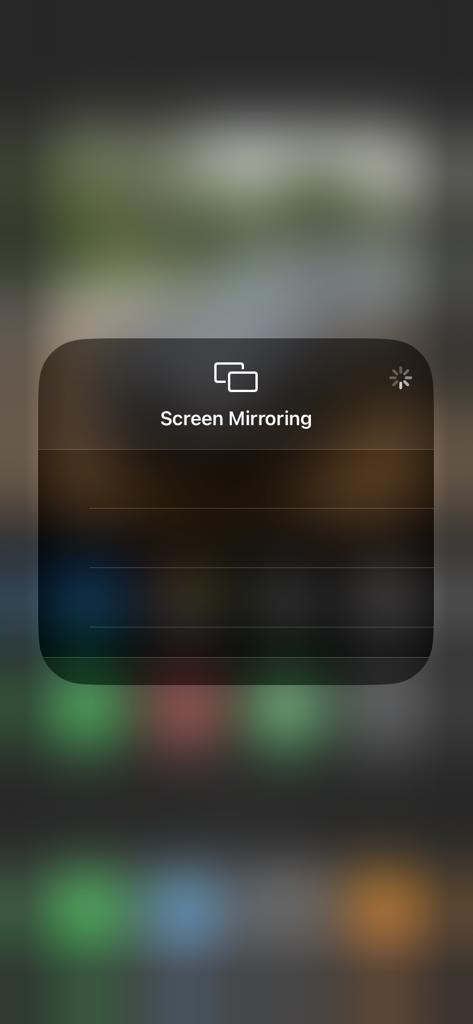
4. Now, choose your Roku device from the available devices list.
5. Launch the Discord app and play any video content to stream on Roku.
6. To stop the mirroring, tap the Screen Mirroring icon and unselect the Roku device.
From Mac PC
1. Connect your Roku to the WiFi network and make sure that your Mac device is also connected to the same network.
2. Visit Discord’s official website on your Mac PC.
3. Launch the Discord on your Mac PC and play whatever content you want.
4. From the top menu bar on your Mac, click the Control Center icon.
5. Click the Screen Mirroring icon and choose your Roku device from the available devices.
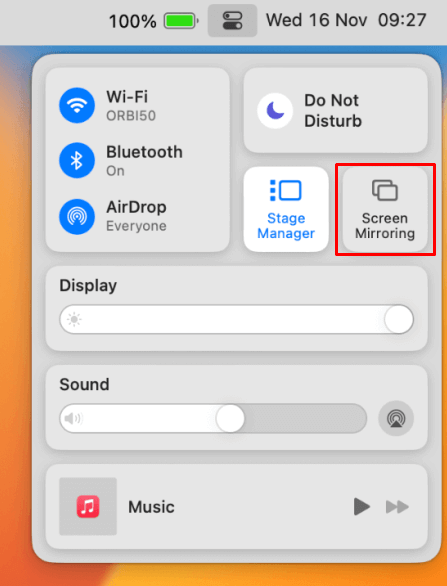
6. Finally, your Mac’s screen is projected onto your Roku-connected TV to watch the content.
Frequently Asked Questions
No. You can’t add and install the Discord app on Roku devices since it doesn’t have an app on the Channel Store.
Discord updated its age rating to 17+ to create robust controls and policies to ensure minors are not exposed to content inappropriate for them.
Unfortunately, yes. It is against Discord’s policies and a violation of the law.
![How to Screen Mirror Discord on Roku [Updated 2023] Discord on Roku](https://rokutvstick.com/wp-content/uploads/2023/10/Discord-on-Roku-2.png)