Chromecast is a device that you can connect to your Roku TV. Once the Chromecast device is set up, you will be able to cast the Chromecast-supported apps on your Roku TV. This helps you when you want to stream your favorite movies or TV shows on the big screen.
Methods To Chromecast on Roku
You can Chromecast to Roku using the following devices. They are:
- From Android & iOS Devices
- Windows PC
Pre-Requisite
[1] Plug in your Chromecast device to the HDMI port of the Roku TV and connect its USB end to a power adaptor. After that, follow the on-screen prompt on your Roku TV to complete setting up the Chromecast device.
[2] Press the Input button on the remote and select the correct HDMI port in which the Chromecast device is plugged.
[3] Connect your PC, Android, or iOS device and Chromecast to the same Wi-Fi network.
Chromecast from Android & iOS Devices to Roku
With the Chromecast device connected to your Roku TV, you will be able to cast all the Chromecast-supported apps like YouTube, Prime Video, Netflix, Spotify, and more. All the apps are available to download from the respective App Stores of your Android and iOS devices. To know the complete list of Chromecast-supported apps, visit https://store.google.com/us/product/chromecast_apps?hl=en-US.
[1] Download and install the Chromecast-supported apps on your Android or iOS devices.
[2] Launch the Chromecast-supported app and sign in to your account.
[3] Select the particular content you ought to stream on Roku and tap the Cast icon.
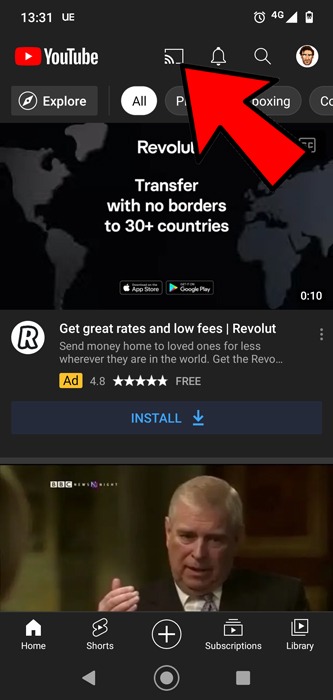
[4] Once you tap the Cast icon, a list of available devices appears. Choose your Chromecast device correctly from the list.
[5] Now, the selected content on your mobile will be cast on Roku TV with the help of your Chromecast device.
Chromecast from PC to Roku
[1] Open the Chrome browser on your PC.
[2] Hit the Verticle Three Dots icon from the upper right corner.
[3] Click the Cast option and select your Chromecast device.
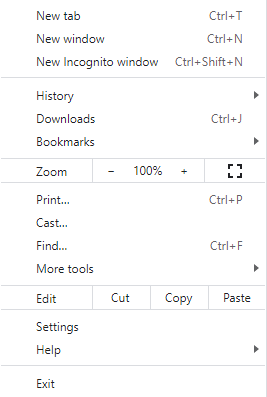
[4] Now, your browser tab will get cast to Roku.
Now, you know how to use the Chromecast device on Roku TV to cast your favorites to the big screen.
FAQs
Chromecast supports Dolby Vision, while Roku doesn’t. Additionally, Roku does support DTS surround sound, Dolby Audio, and Dolby ATMOS through its HDMI connection.
No. You don’t have to pay anything to use Chromecast. However, you have to pay for the services within Chromecast. Example: Netflix, Disney+ etc.,
