Key Points:
- The MoviesJoy app is not available on the Roku Channel Store.
- You can stream MoviesJoy on Roku by screen mirroring or AirPlay from the smartphone or PC.
MoviesJoy is a free movie streaming service that does not have an application for Roku devices. However, you can stream its content on Roku through screen mirroring from your smartphone or PC. You can use either the Andriod app for MoviesJoy or its official webpage for the screen mirroring method. With this streaming platform, you can stream both vintage and newly released movies in HD quality.
In this article, we will teach you how to screen mirror the media content of MoviesJoy on Roku from smartphones or PCs.
Screen Mirror Moviesjoy on Roku from Android/Windows
It is important to turn on the screen mirroring permission on your Roku device. so, you must enable the Screen Mirroring option on Roku before proceeding further.
From Android Smartphone
1. Connect your Roku and Android devices to the same WiFi network.
2. Sideload the Moviesjoy apk from any trusted source on your smartphone.
3. Go to the Notification Panel and select Cast.
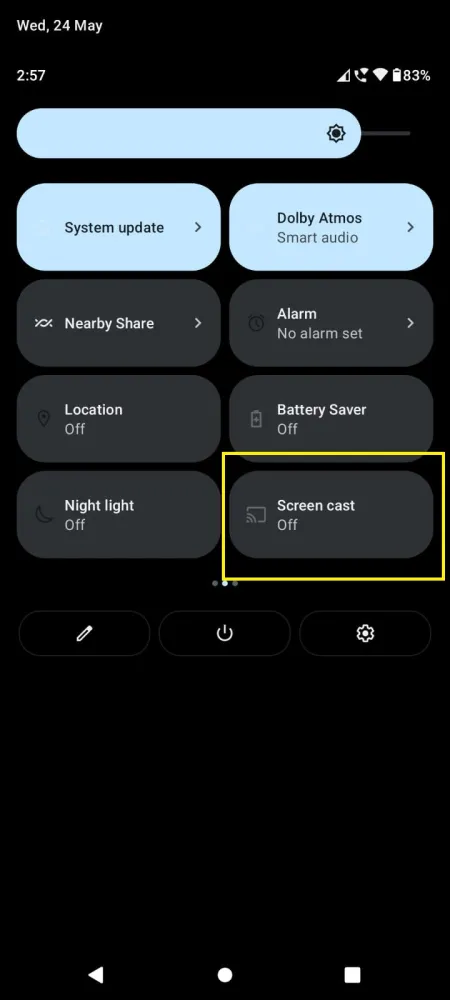
4. Choose your Roku device to connect.
5. Now, launch the Moviesjoy app and mirror its content on your TV.
6. To stop the mirroring, click the Cast icon on the Notification Panel and tap the Disconnect button.
From Windows PC
1. Visit the Moviesjoy official website on your PC.
2. Click the Sign-in and provide Moviesjoy account details to log in.
3. Select and play the media content on the website on your PC.
4. Now, press the Windows + K keys simultaneously.
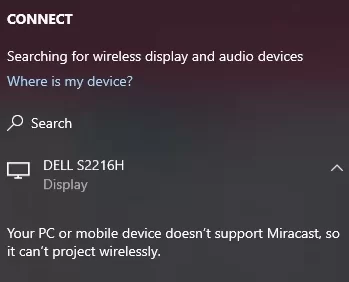
5. Select your Roku device from the available device to stream the selected content.
How to Screen Mirror/AirPlay Moviesjoy on Roku from Apple Devices
Make sure that you have enabled the AirPlay option on Roku before getting into the screen mirroring instructions.
From iPhone/iPad
1. Ensure you connect your iPhone, iPad, and Roku to the same WiFi network.
2. Open any available web browser on your iPhone/iPad.
3. visit the official website of Moviesjoy.
4. Play any video content to stream from the web page on your smartphone.
5. Go to the Control Center and tap the Screen Mirroring icon.
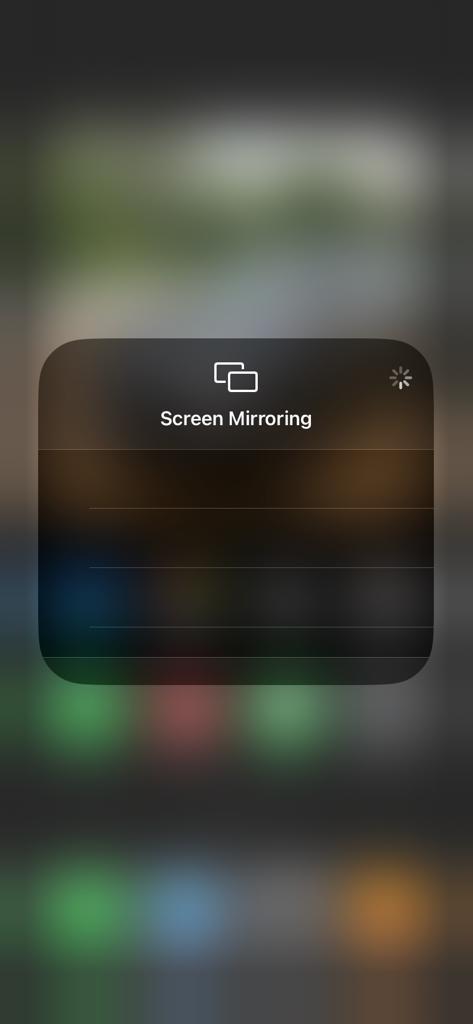
6. Now, choose your Roku device from the available devices list.
7. Wait for a while and your mobile screen will appear on Roku TV.
8. To stop the mirroring, tap the Screen Mirroring icon and unselect the Roku device.
From Mac PC
1. Connect your Roku to the WiFi network and make sure that your Mac device is also connected to the same network.
2. Visit Moviesjoy’s official website on your Mac PC.
3. Launch the Moviesjoy on your Mac PC and play whatever content you want.
4. From the top menu bar on your Mac, click the Control Center icon.
5. Click the Screen Mirroring icon and choose your Roku device from the available devices.
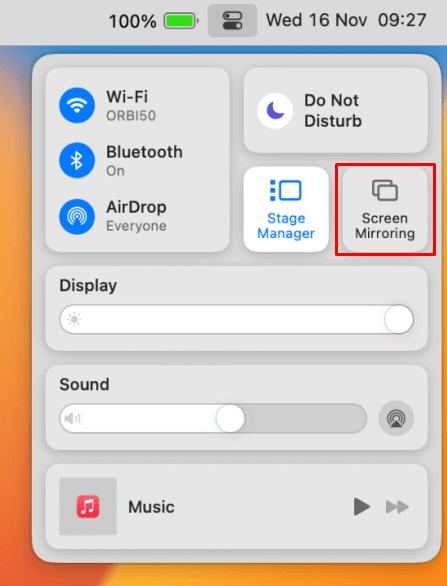
6. Finally, your Mac’s screen is projected onto your Roku-connected TV to watch the content.
Frequently Asked Questions
Yes, MoviesJoy is a safe platform to stream your favorites. But connecting to a VPN will help you protect your privacy while streaming your favorites.
Yes, you can download your favorite movies or TV shows for free on the MoviesJoy platform.
![How to Watch MoviesJoy on Roku [Working Methods] MoviesJoy on Roku](https://rokutvstick.com/wp-content/uploads/2023/12/MoviesJoy-on-Roku-1.png)