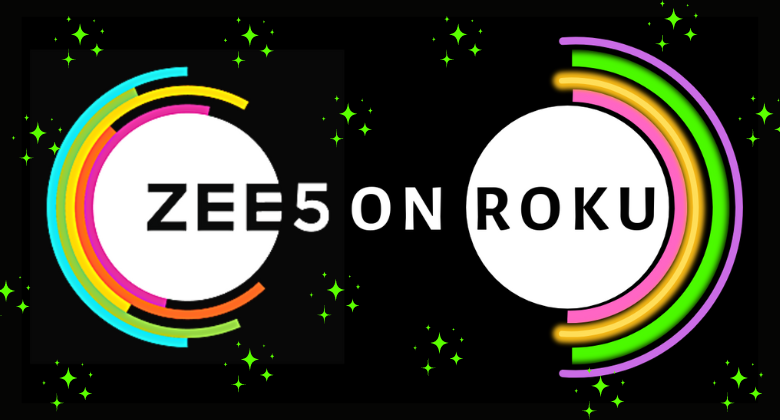ZEE5 is a digital entertainment platform that helps you to get the latest update on news and watch stories from India. This platform offers 90+ live TV channels, including ZEE Marathi, ZEE News, BBC World, CNN, Aaj Tak, ZEE Business, Asianet news live, TV9 Kannada live, and more. You can also access 4500+ movies and 200+ web series. So, to watch all of this content on Roku, you need to install the ZEE5 app.
How to Install ZEE5 on Roku
1. Switch on your Roku device and go to the home screen.
2. Head over to the Streaming Channels option from the home screen.
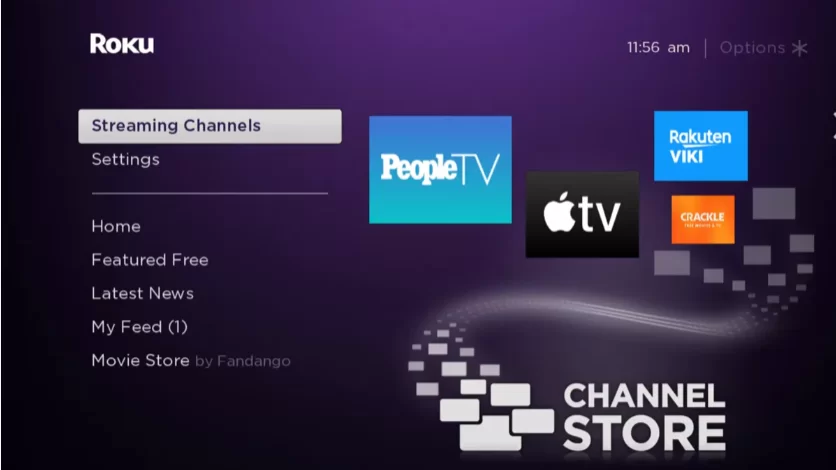
3. Then, choose the Search Channels option.
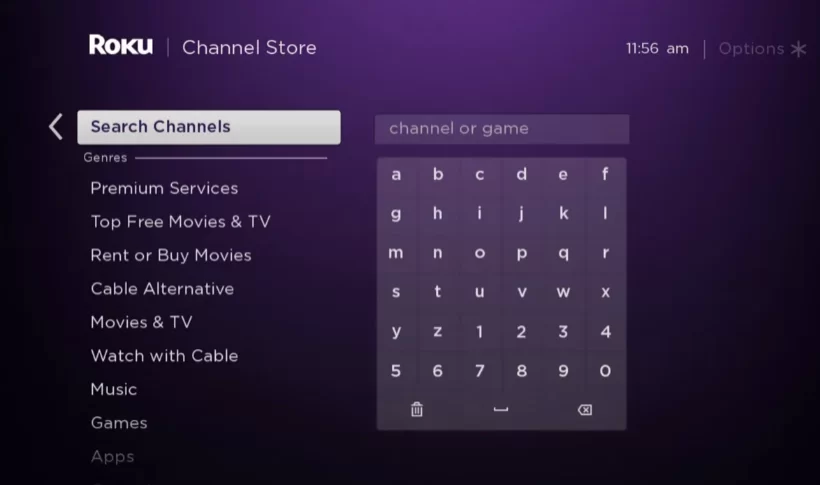
4. Use the virtual keyboard to search for ZEE5.
5. Pick ZEE5 from the search results.
6. Hit the Add Channel button on the channel description page.
7. After the ZEE5 channel is added, select the OK button from the prompt.
8. Select the Go to channel option and Launch the ZEE5 channel.
How to Activate ZEE5 on Roku
1. Launch the ZEE5 channel after adding it.
2. From the home screen, select the Sign In button.
3. Now, you can see an activation code on your TV screen.
4. Note the activation code down carefully and visit tv.zee5.com on your browser.
5. Then, log in to the ZEE5 subscription account.
6. Type the activation code in the required field that you have noted.
7. Click on the Authenticate TV button.
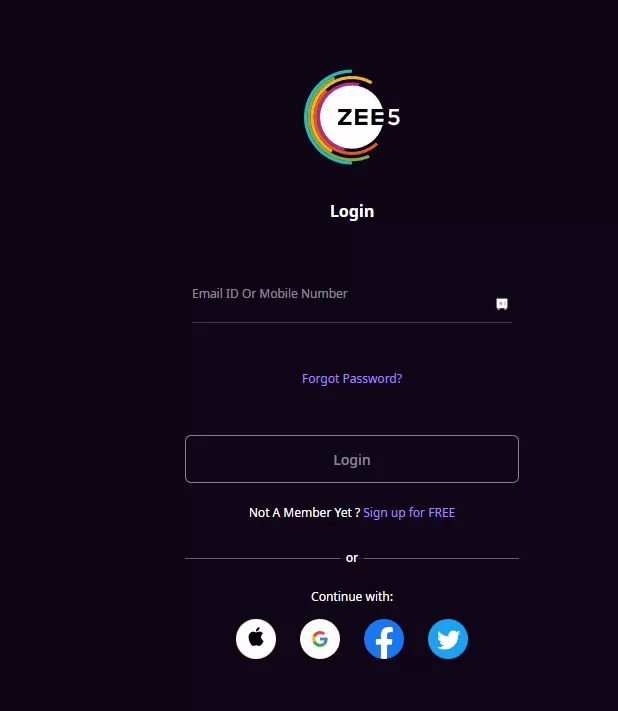
8. Once the process gets over, the ZEE5 app will get activated.
9. Go back to the ZEE5 app and watch all your favorites.
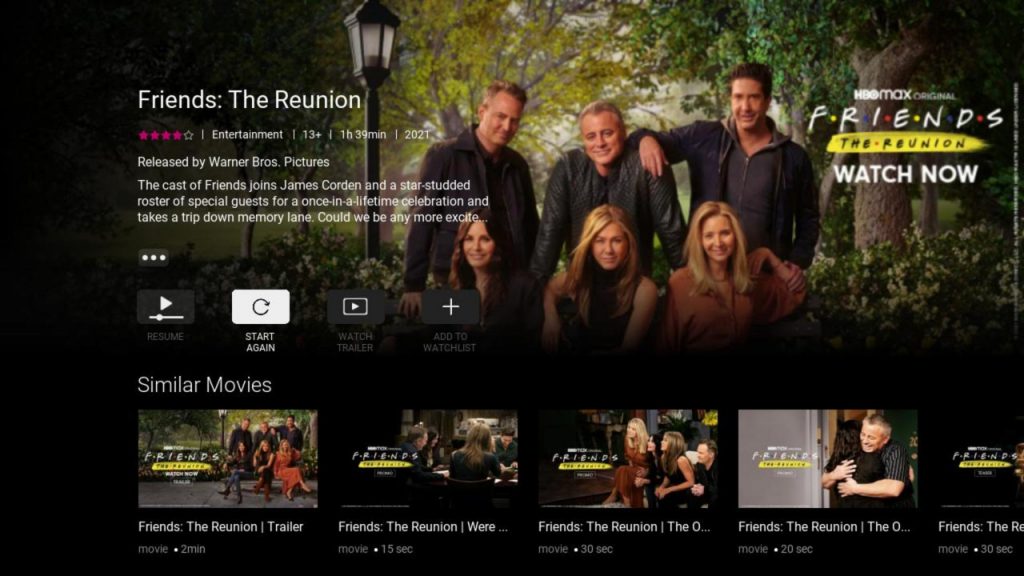
Alternative Method to stream ZEE5 on Roku
You also can mirror the ZEE5 app available on your Android or iOS devices to Roku. To do that, you need to enable the screen mirroring and AirPlay on Roku.
Screen Mirror ZEE5 to Roku from Android Devices
1. Install the ZEE5 app from the Google Play Store.
2. Connect your Android device and Roku to the same wifi network.
3. Swipe down the Notification Panel from your Android device.
4. Now, tap the Cast icon from the Notification Panel.
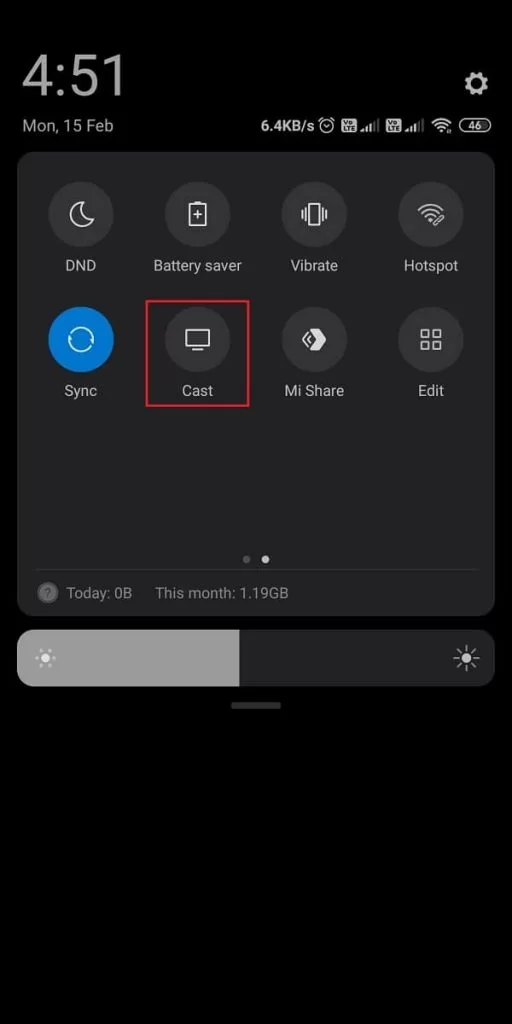
5. Then, select your Roku device from the available devices list.
6. Your Android device’s screen will be mirrored to Roku.
7. Now, launch the ZEE5 app and sign in with your subscription account.
8. Select your favorite show and watch it on your Roku.
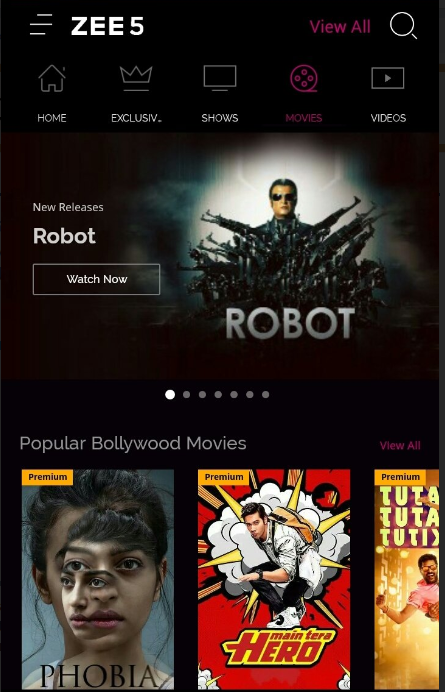
Screen Mirror ZEE5 on Roku from iOS Devices
Connect your iOS device and Roku to the same wifi network and follow the steps below:
Note: You need to update Roku to the latest version. Otherwise, AirPlay will not work on Roku.
1. Launch the ZEE5 app on your iOS device. If you don’t have the ZEE5 app, install the app from the App Store.
2. Next, sign in to your account.
3. Now, open the Control Center on your iOS device.
4. Tap on the Screen Mirroring icon and choose your Roku device.
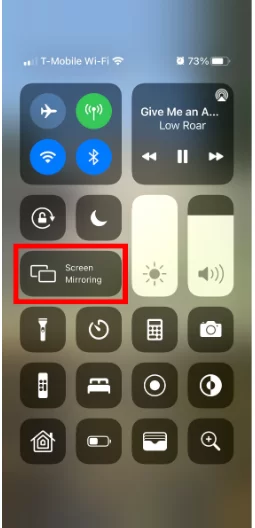
5. After a successful connection, your iOS device’s screen will appear on Roku.
6. Go back to the ZEE5 app and mirror your favorites to Roku.
FAQ
The two subscription plans offered by ZEE5 are the Quarterly Plan at $20.99 per month and the Annual plan at $84.99 per month. You can subscribe to ZEE5 at https://www.zee5.com/global/myaccount/subscription.
Check if you have a valid subscription to ZEE5 and try again.