AirPlay is a proprietary wireless communication protocol suite from Apple. It is a built-in option on any Apple device and lets you share videos, music, photos, and more. The feature works from your Apple device to Smart TVs, Speakers, Apple TVs, and other devices. Apple has licensed AirPlay to manufacturers as a third-party software component. With the Roku screen mirroring support, you can use AirPlay on Roku. While the feature works without much issue, it fails in rare cases. The cause of this issue differs, and one should try all the possible ways to fix it up to use AirPlay on Roku. If AirPlay is not working on Roku TV, you shall use the following methods to solve the problem.
How to Resolve AirPlay Not Working on Roku TV
It is appropriate to try the below fixes and check if AirPlay works fine on Roku TV.
(1) Restart Roku
By simply restarting your Roku device, you can clear most of the common issues that arise when you pair Roku with AirPlay. You can use the steps given below to restart Roku:
(1) Launch your Roku device and press Home on your Roku remote.
(2) Select Settings and choose System.
(3) Choose System restart under System.
(4) Select Restart to restart your Roku device.
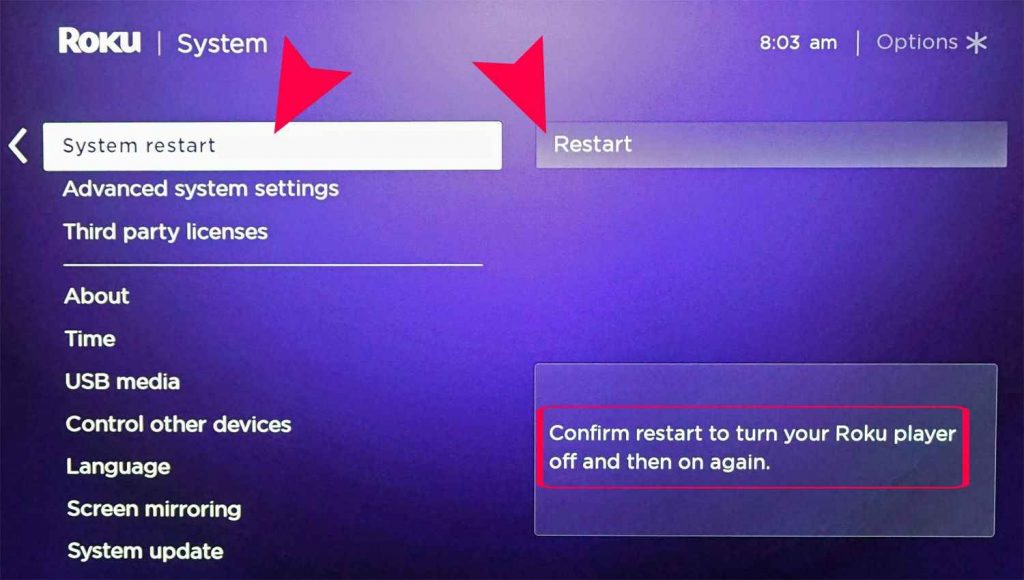
(2) Check for AirPlay Connection
If your AirPlay function on Roku is turned off, you will not be able to Airplay anything on Roku. To turn On AirPlay on Roku, use the following steps:
(1) Press Home on your Roku remote and Choose Settings.
(2) Select Apple AirPlay and HomeKit.
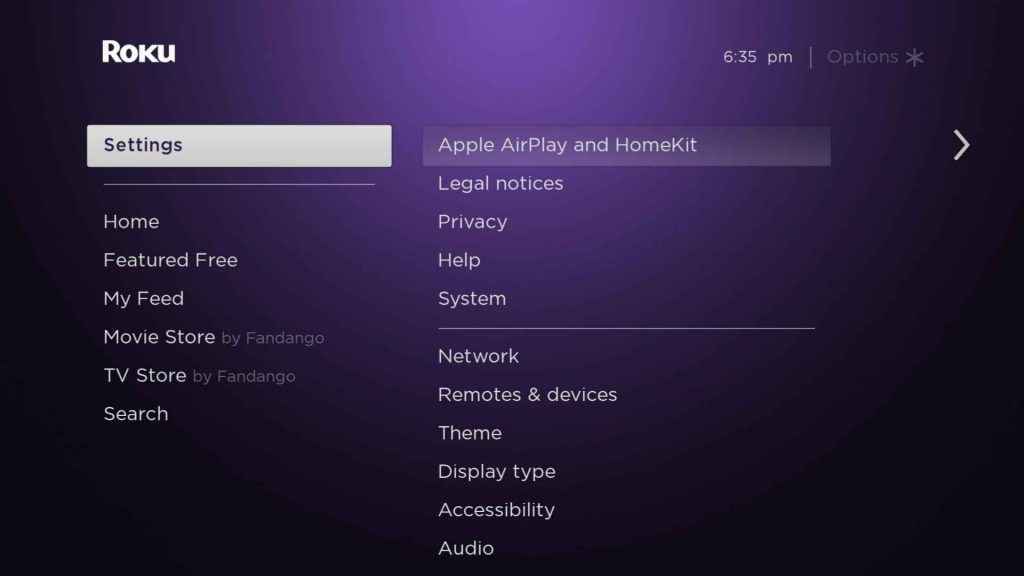
(3) Choose AirPlay and check whether it is turned OFF or ON. If it is OFF, turn it ON to allow AirPlay on Roku.
(3) Check Network Connection
When your Network connection strength is low or appears unstable, it can cause AirPlay to not work on Roku. To check your network connection strength, use these steps:
(1) Turn on your Roku device.
(2) Tap on Home on your Roku remote and choose Settings.
(3) Select Network and choose Check connection.
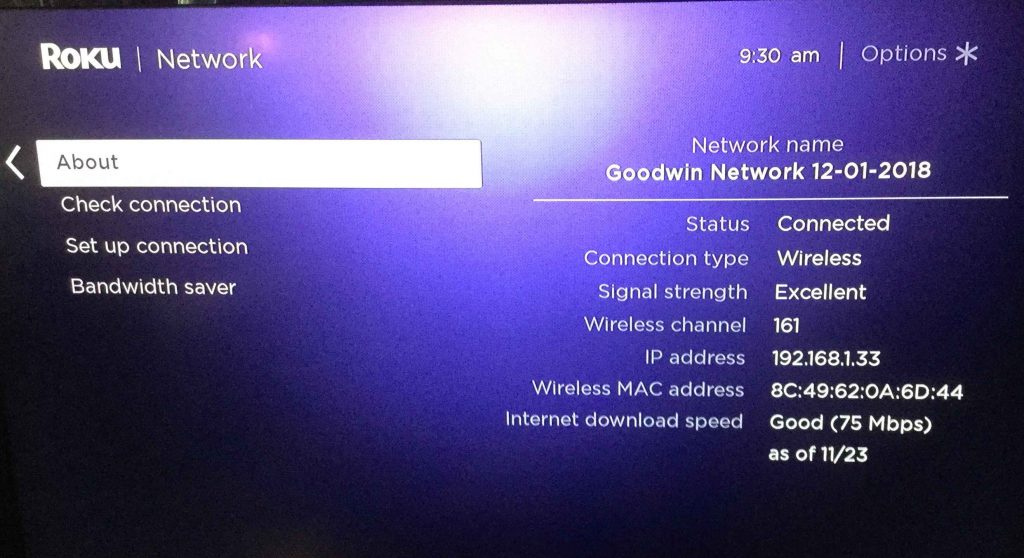
(4) Update Roku
Try updating your Roku to the latest version available. This may solve AirPlay not working on Roku. To update Roku, use the steps given below:
(1) Press Home on your Roku remote.
(2) Choose Settings and select System.
(3) Select System update and choose to Check now to find whether there are any latest versions available.
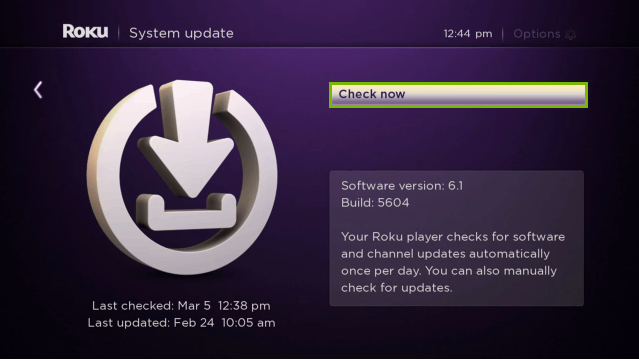
(5) Reset Roku
If none of the above methods work, try to reset your device. It will cause all the apps other than the inbuilt ones to be deleted. With this, your Roku settings will be changed to default. You need to sign in again like when the first time you got the Roku device and install all your apps again. To reset your Roku device, follow these steps:
(1) Launch your Roku device and press Home on your remote.
(2) Select Settings and choose System.
(3) Choose Advanced system settings from the options.
(4) Select Factory Reset to reset your Roku device.
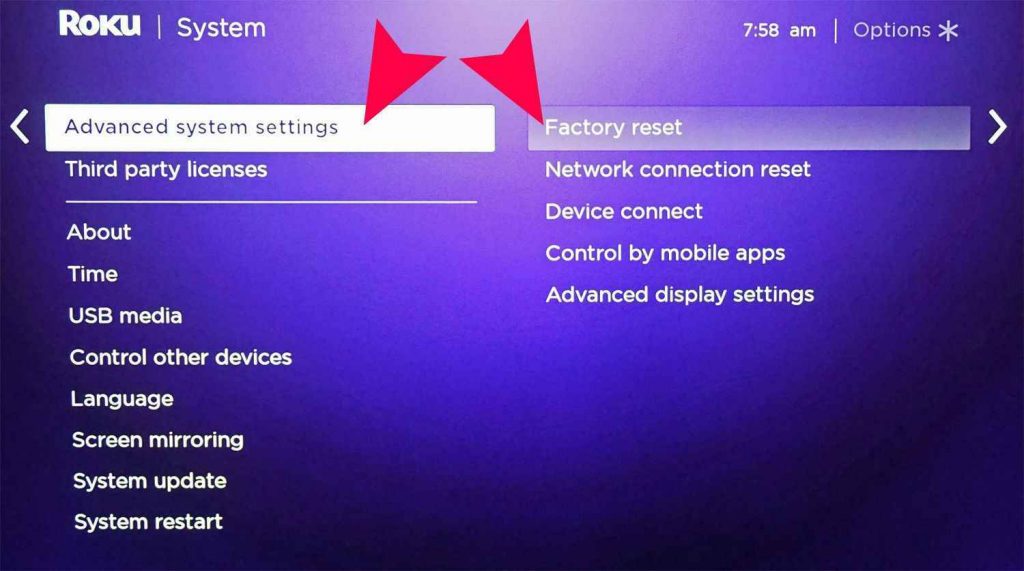
(6) Make Sure that Roku and iOS Devices are in Range
One of the important requirements for AirPlay to come into effect is that your iOS device must be at least 10m near the Roku device. You must not meet this requirement, and that’s why you can’t AirPlay to Roku. So, do note this and fulfill the requirement to AirPlay to Roku.
(7) Connect Roku and iOS Device to the Same Wifi Network
This is the primary requirement for AirPlay to Roku. Without connecting your iOS device and Roku to the same wifi network, you can’t AirPlay to Roku. So, make a notice of this requirement and fix it. After that, you can AirPlay your favorite content to Roku.
(8) Check the Compatibility
You must not forget that not all Roku devices are compatible with AirPlay. Some of the old Roku devices are not built with the compatibility of AirPlay. So, if you are using one of the old Roku devices, you can’t AirPlay to Roku. If you still need to AirPlay to Roku, you need to purchase the latest model of Roku.
(9) Contact Roku or Apple Customer Support
After trying out all the available methods mentioned above and yet AirPlay is still not working on Roku, go to Roku support or Apple support. Here, you can ask your queries, and professional technicians will help you solve the problem.
Frequently Asked Questions
If you are having any network connectivity issues, it can cause AirPlay to stop working on Roku.
Yes, you need to connect both of the devices to the same Wi-Fi network.
