Twitter is a top-rated and most-used Social Media platform in the world with millions of active users. Streaming Twitter on Roku will be the ultimate way to enjoy and explore the latest trends on the big screen. Due to the unavailability of the Twitter app on the Roku Channel Store, you can stream Twitter on Roku only by screen mirroring and AirPlay the content from your smartphone or PC to the Roku device or TV.
Features
- Twitter lets you access the current trend and news updates on its platform instantly.
- Users can share media content and articles on Twitter.
- Pin your popular Tweet to improve your Twitter wall.
- Join in Hashtags to support specific good deed moments on the internet.
- Get instant updates about tech news, politics, and Film updates.
Subscription
The Twitter platform is free of cost. Although, you can get your hands on the Twitter Blue account to get exclusive features. The Twitter blue pricing is as follows.
| Subscription Plan | Monthly | Yearly |
|---|---|---|
| iOS | $11.00 | $114.99 |
| Android | $11.00 | $114.99 |
| Web | $8.00 | $84.00 |
How to Screen Mirror Twitter on Roku from Android
Before proceeding further, you must turn on the Screen Mirroring option on Roku.
1. Connect your Roku and Android devices to the same WiFi network.
2. Download and install Twitter on your Android smartphone from the Play Store.
3. Go to the Notification Panel and select Cast.
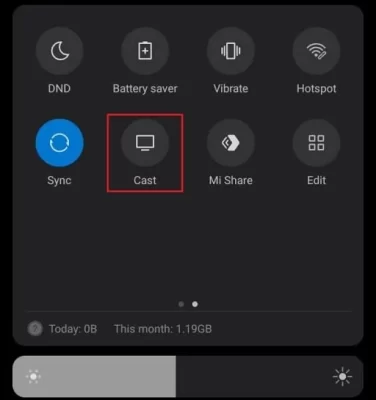
4. Choose your Roku device to connect.
5. Now, launch the Twitter app and sign in to your account.
6. To stop the mirroring, click the Cast icon on the Notification Panel and tap the Disconnect button.
How to Screen Mirror Twitter on Roku from iOS
Make sure you have enabled the AirPlay option on Roku.
1. Ensure that you have connected your iPhone or iPad and Roku to the same WiFi network.
2. Launch the App Store and install the Twitter app.
3. Go to the Control Center and tap on the Screen Mirroring icon.
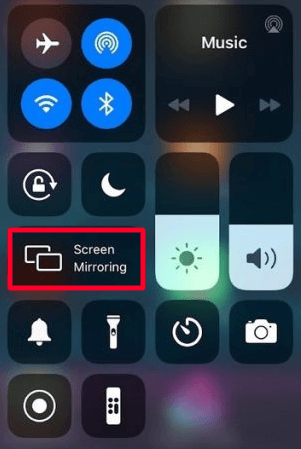
4. Now, choose your Roku device from the available devices list.
5. Launch the Twitter app and play any video content to stream on Roku
6. To stop the mirroring, tap the Screen Mirroring icon and unselect the Roku device.
How to Screen Mirror Twitter from Windows
Similar to Android, you have to enable screen mirroring for Windows PC.
1. Visit the Twitter official website on your PC.
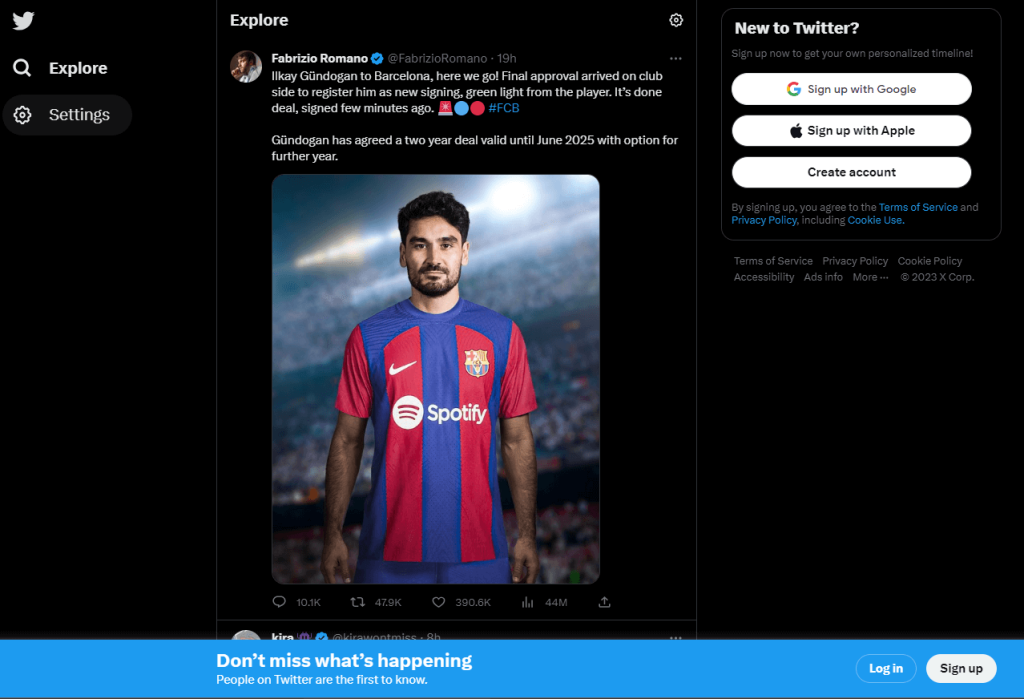
2. Click the Login button from the pop-up and enter your Twitter credentials.
3. After login, go to the home page of the Twitter website.
4. Now, press the Windows + K keys simultaneously.
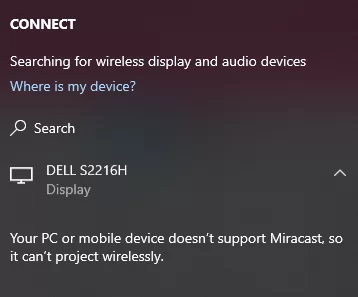
5. Select your Roku device from the available device to watch the content.
How to Screen Mirror Twitter from Mac PC
Make sure that you have enabled the Airplay on Roku to screen mirror your Mac PC.
1. Connect your Mac and Roku to the same WiFi network.
2. Go to the Twitter website on your Mac PC and sign in with your account.
3. From the top menu bar on your Mac, click the Control Center icon.
4. Click the Screen Mirroring icon and choose your Roku device from the available devices.
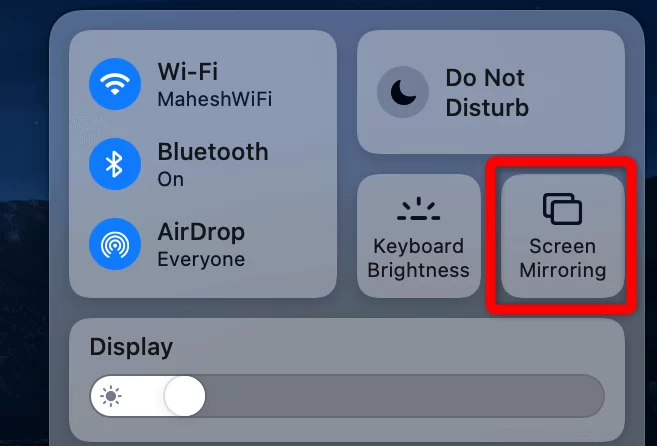
5. Finally, your Mac’s screen is projected onto your Roku-connected TV to watch the Tweets.
FAQ
No, Roku Channel Store doesn’t support Twitter. Yet, you can watch Twitter through screen mirroring from a smartphone or PC.
