The Chosen is the first multi-season series about the life of Christ. The series was created and directed by American Filmmaker Dallas Jenkins. The Chosen was crowdfunded by 15000 investors who raised more than $10 million for the show to be created. It is a combination of Scripture and Artistic License. The Chosen includes scene and dialogue directly from Scripture, But it also includes scenes and dialogues which is not in Bible. Let us see how to watch The Chosen on Roku.
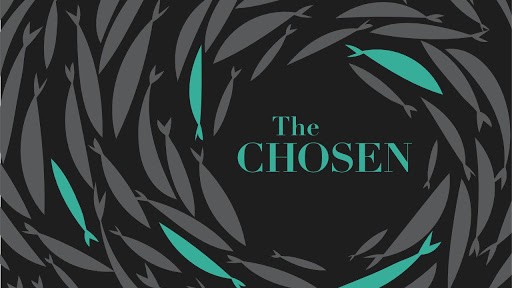
How to Watch The Chosen on Roku
To watch The Chosen on Roku, you should screen mirror it from your phone or PC. For this to work, you should do the below pre-requisite.
- Go to Settings > System Settings > Screen Mirroring > Screen mirroring mode > Prompt or Always Allow. This enables the screen mirroring on Roku.
- Go to Roku Settings > Apple AirPlay and HomeKit > Apple AirPlay and HomeKit Settings > AirPlay. Now, turn on the AirPlay if it is turned off. This enables the AirPlay on Roku.
There are three ways to screen mirror The Chosen on Roku. They are as follows:
- Using Android Devices
- From PC
- Using iOS Devices
Connect your device, turn it on before you start Screen Mirroring, and ensure that the device you cast and the Roku device is connected to the same WiFi network.
Watch The Chosen on Roku using Android Devices
1. Open Google Play Store on your Android device and search for The Chosen app.
2. Choose the Chosen app and tap on the Install button. Now, the Chosen app will be installed.
The Chosen App Download Link: Google Play Store
3. Now, connect your Android device and Roku to the same wifi network.
4. Next, move on to the Notification Panel and tap on the Cast icon.
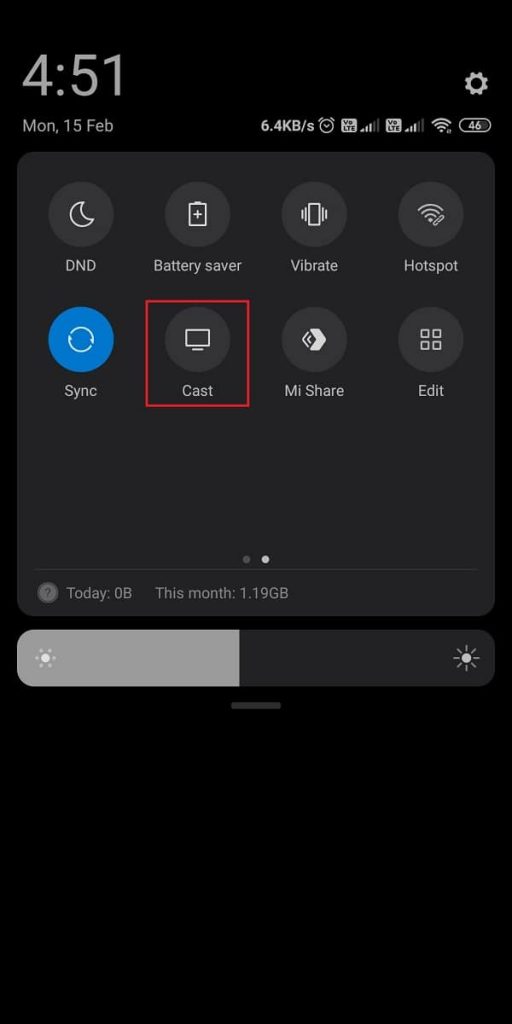
5. Select your Roku device from the available devices list.
6. Launch the Chosen app and mirror its content to Roku.
Watch The Chosen on Roku using a PC
Connect your PC to the wifi network as same as Roku and follow the steps below:
1. Look in for The Chosen app’s official site in your PC Browser.
2. Open the Action Center and click on the Connect tile.
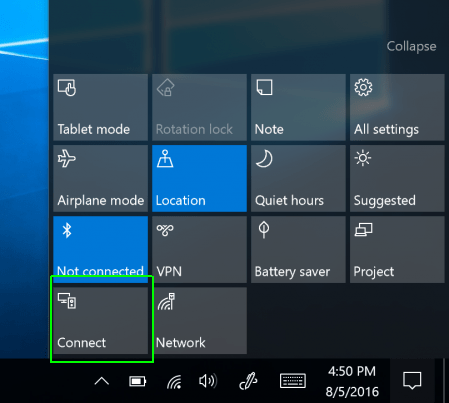
3. When your Roku device shows up on the Connect window, select it.
4. Go to the Chosen webpage, and select your favorite episode. Then, you can start watching The Chosen series on your Roku.
The Chosen on Roku using iOS Devices
1. Install the Chosen app from the App Store.
2. Next, connect your iOS device and Roku to the same wifi network.
3. Swipe down the Control Center and tap on the Screen Mirroring icon.
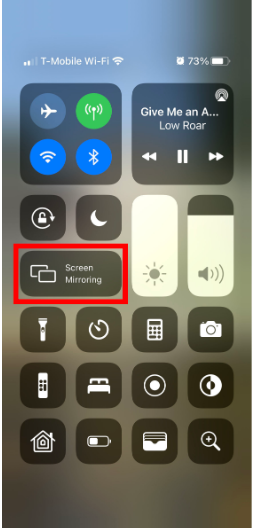
4. Now, your iOS device will scan for nearby devices. From there, choose your Roku device.
5. After that, launch the Chosen app and sign in if required.
6. Now, play any of the episodes and mirror them to your Roku.

FAQ
The Chosen app is free to access that can be installed on your Android or iOS device. Also, you can mirror the Chosen app for free on Roku.
No, the Chosen series is unavailable on Netflix.
