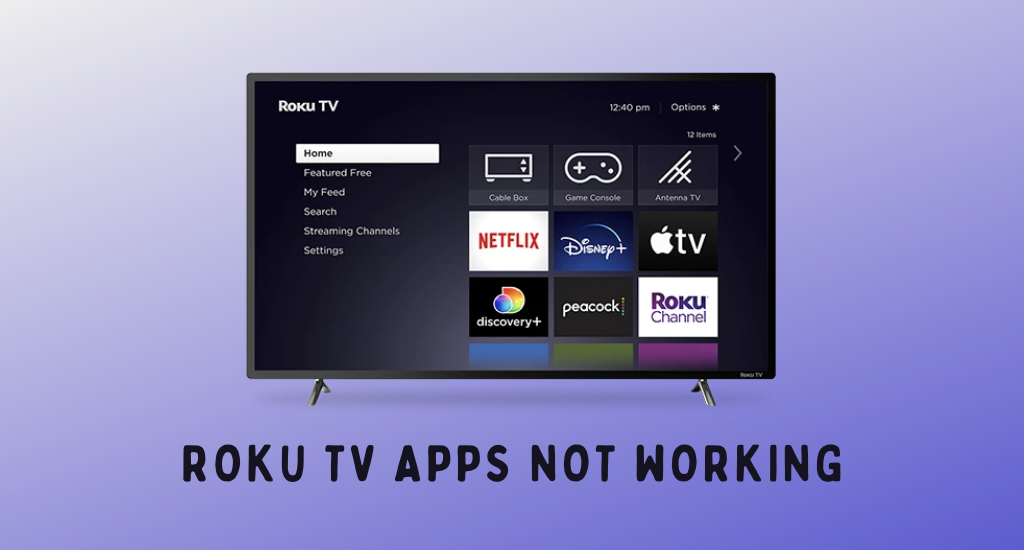Roku device would be a go-to place to access several popular applications from Roku Channel Store. You can install popular apps like Netflix, HBO Max, and Hulu and stream all your favorite movies and TV shows. However, users have commonly reported issues, including the Roku TV apps not working anymore. But we can still try to fix these issues using the basic troubleshooting method.
Reasons for Roku Apps Not Working Issue
If you find that the apps on your Roku device are not working, it might be caused by one of the following.
- Issues with your WiFi network or poor internet connection.
- There may be a pending update in the app you wish to open.
- The channel is not supported on your Roku device anymore.
- Issues caused by improperly downloading the app.
- Developers of the app are fixing issues.
How to Troubleshoot Roku Apps Not Working Issue
If you face the Roku App not working issue, you still have the option to try out the possible fixes and see what works for you. By doing so, we will get to know the reason for it and also stop them from happening anytime in the future.
Check Your WiFi Connection

If your WiFi connection is weak, the apps might not load. Therefore, you need to check if the internet is strong enough by connecting other devices. If the WiFi network is not strong, you need to restart your router. Also, connecting to the internet using an Ethernet cable would be wise. In the meantime, you can also use the Fast.com website to check the speed of the internet and fix them with the help of the internet service providers.
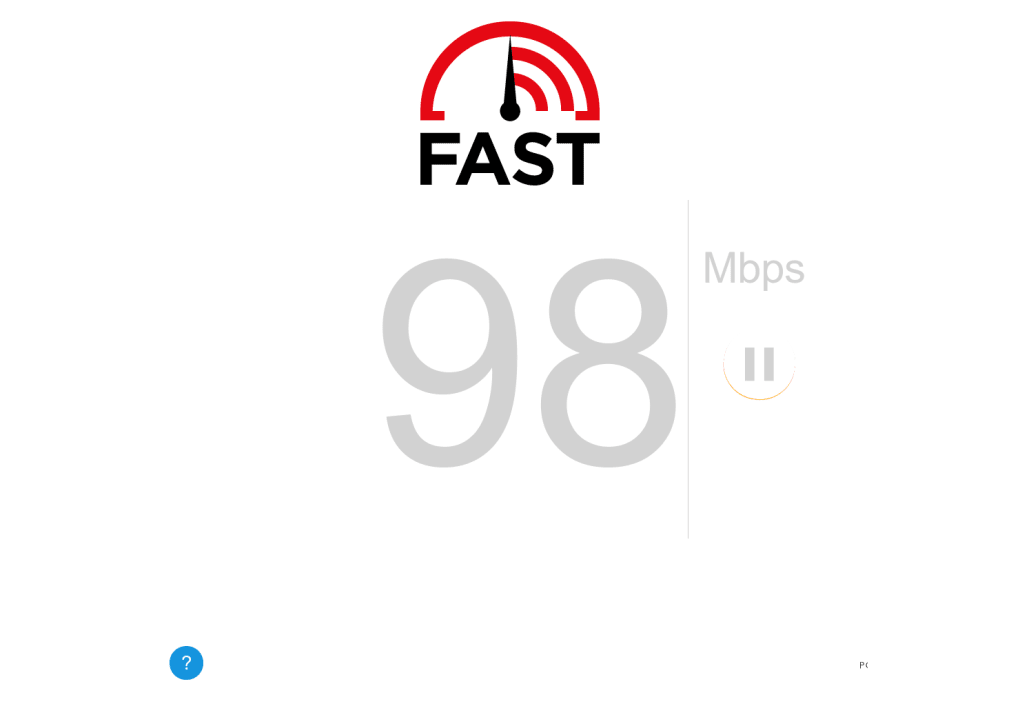
Check if the Channel is Still Supported
If the app that you are trying to access on your Roku device is not disabled on Roku, you can’t access it. Therefore, you need to make sure that Roku still supports the app. To make sure that the channel has support on Roku, you can visit the official website of the channel.
Server Issues on the App
If you can open apps on Roku excluding a single app, it might be caused by server issues. For instance, if the Apple TV app not working on Roku, it might be because of issues with their server. So, you need to check for any server issues. For the same, you can use websites like Downdetector. Later, you will have to check with the service providers or check on any of their official social media pages for updates relating to the same issue.
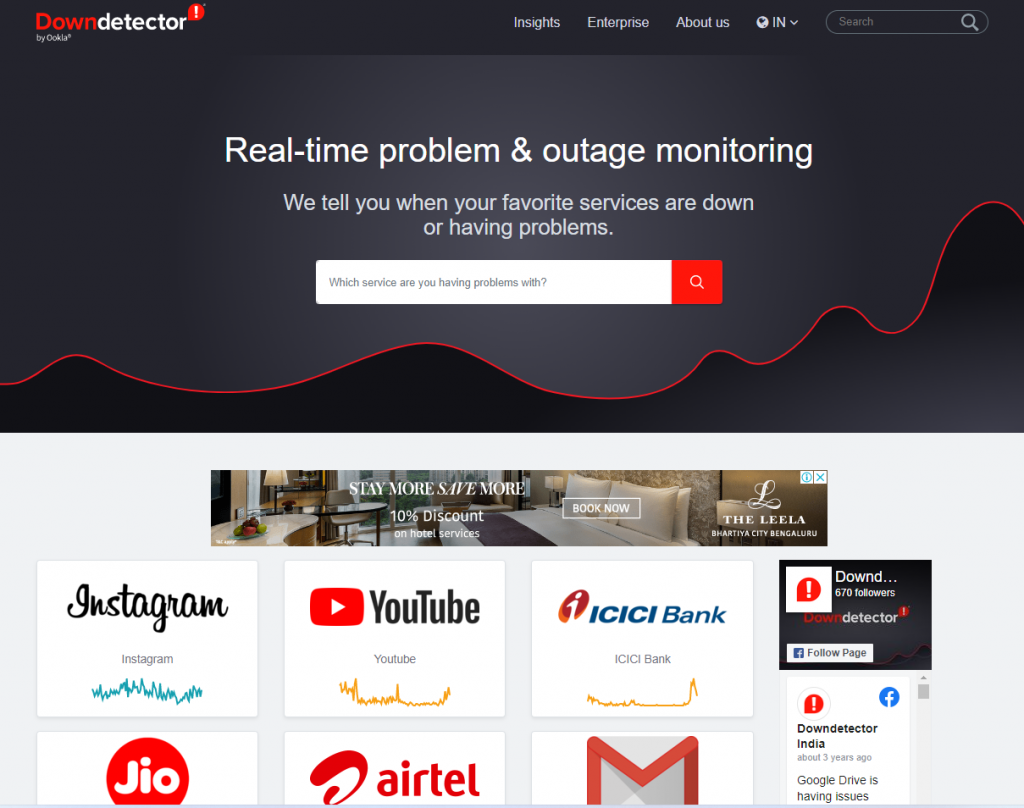
Restart Roku Device
If the apps are not loading, restart your Roku device as follows.
1. Open the Roku Settings menu.
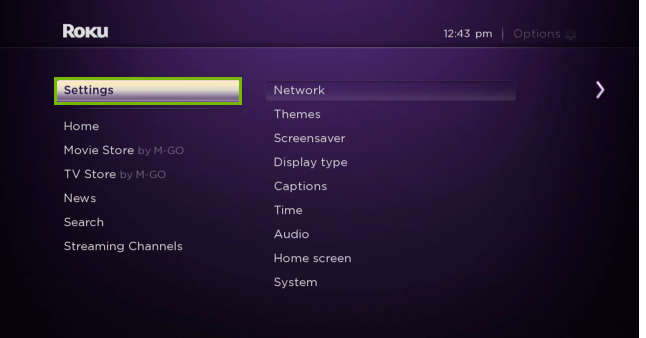
2. Next, choose the System option.
3. Select the Power option and then choose System Restart.
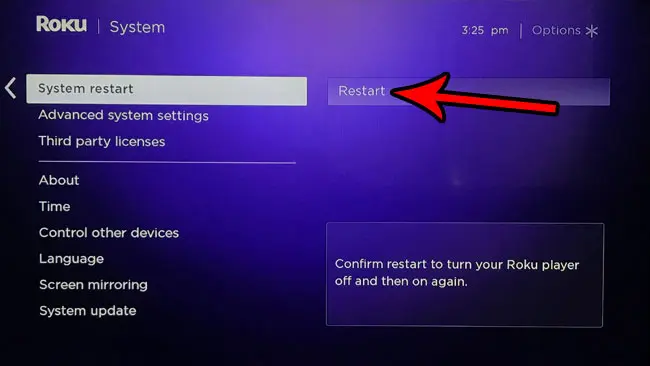
4. When you are done restarting the device, try opening the same app to see if it’s working fine.
Power Recycle Roku Device
Perform a power recycle on your Roku device if it has issues.
1. Unplug the Roku device from the power source.

2. Keep the device unplugged for a couple of minutes.
3. After the desired time has passed, plug it back into the power source.
4. Finally, turn on your device and try opening the apps to see if the issue is fixed.
Check Your Remote

Ensure your Roku remote is working, as you will not be able to open the apps. Try replacing the batteries in your remote with new ones. If the remote still doesn’t work, you need to unpair the remote and then re-pair it. Also, you can use the Roku remote app as a replacement.
Update Roku Apps
If the Roku apps keep crashing on your device, you need to check if they are up-to-date. A pending update in the Roku app will cause the app from functioning normally.
1. Highlight the app on Roku and press the Star button.

2. Next, select the Check for updates option.
3. The Roku device will check for updates on its own.
4. If there is a pending update, it will be updated.
Uninstall & Reinstall App Not Working on Roku
If any app doesn’t work on Roku, uninstall it. Once again, you can re-install it to make it work.
1. Highlight the app that is not working and press the Star button on your remote.

2. Choose the Remove option on your screen and confirm the same.
3. After removing the app, you can install it again from the Channel Store.
Check for Software Updates on Roku
You can perform a software update on your Roku device as follows.
1. Open the Settings menu on your device.
2. Select the System option and then choose System Update.
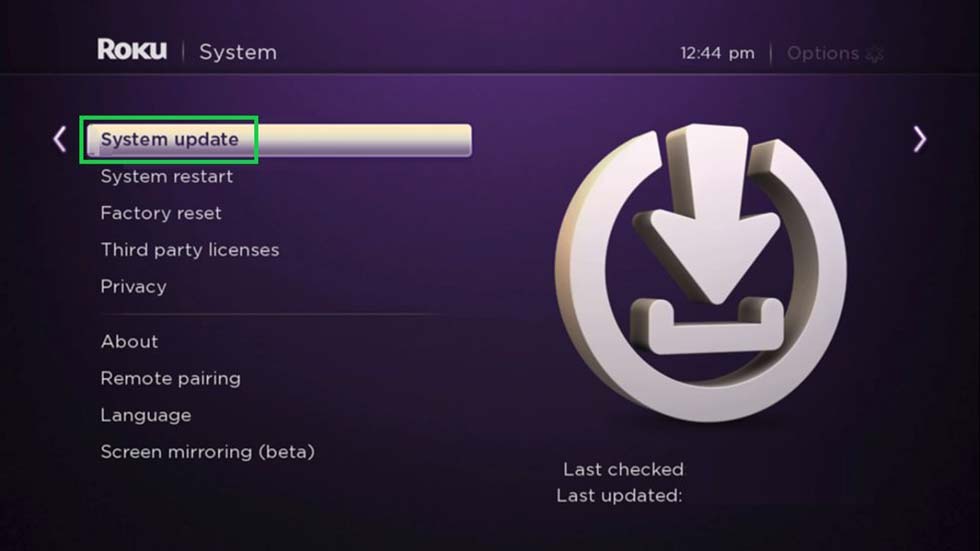
3. Select the Check Now option to find any pending updates.
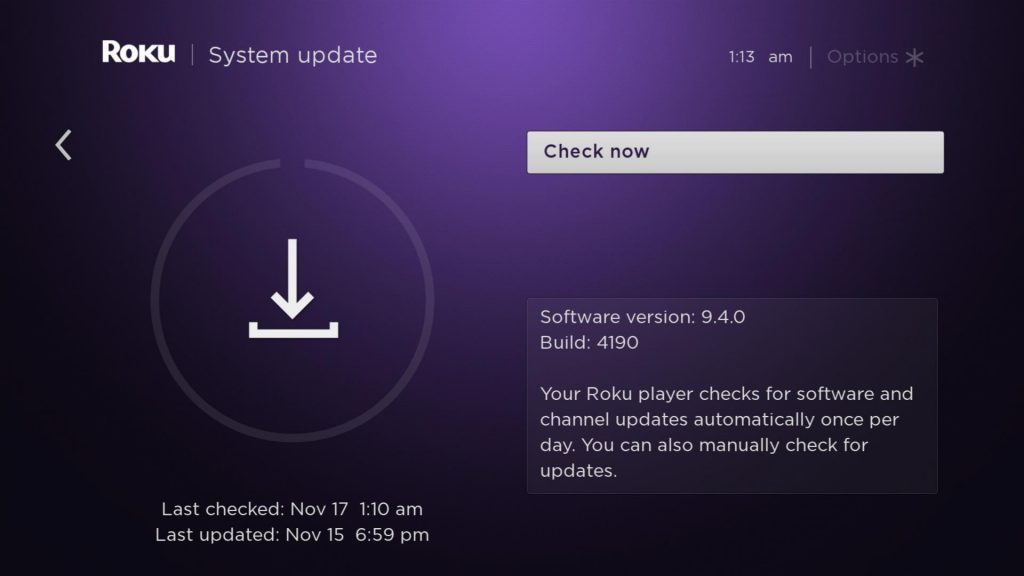
4. If there is an update, install it on your device.
Reset Roku TV
If the apps on your Roku device won’t open after all the troubleshooting tips, you need to reset your Roku device. However, when you reset Roku, all the settings and apps will be removed. Therefore, you need to install the apps after resetting the device.
1. On your Roku device, open the Settings menu.
2. From the menu, choose the System option.
3. Select the Advanced System Settings option.
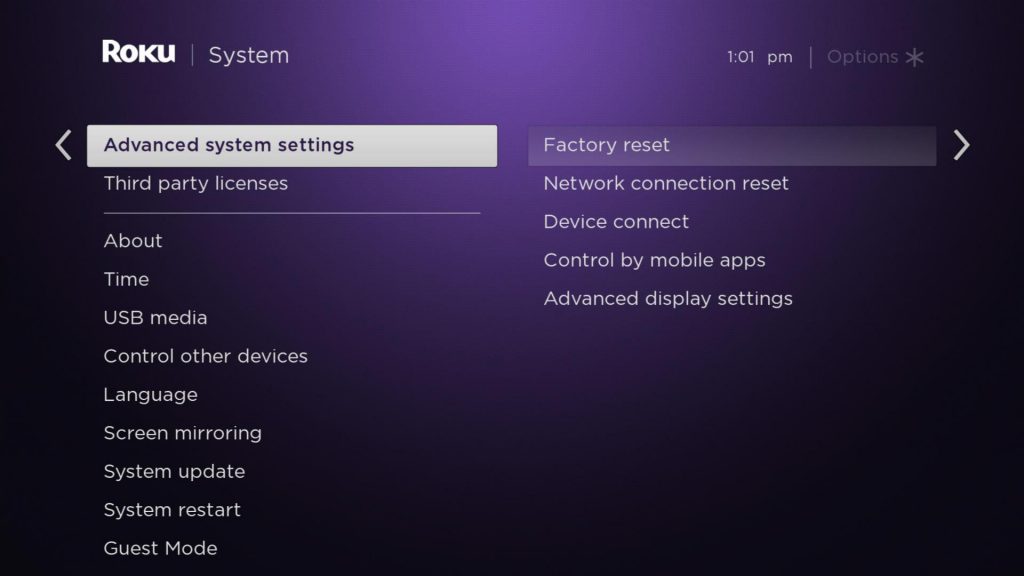
4. Next, choose the Factory Reset option.
Contact Roku Support
If none of the troubleshooting tips can help you, contact Roku Support. With their help, you might be able to fix the issues on your Roku device.
FAQ
If the Roku TV is connected to the internet, but the apps aren’t working, it might be caused by pending updates on the device.
If the YouTube TV app is not working, you need to check if there are any server or pending software issues.