Roku is one of the most desirable streaming devices that you can find today. It has all the popular apps that give you the best streaming experience. It has a lot of cool and useful features that will amaze you. One such feature is private listening. This feature is greatly useful when you live with your friends or family and wish to watch the movie without disturbing them. You can connect your earphone and listen to what you are watching on your TV. Roku will let you connect with more than one earphone and use the private listening feature.
What is Private Listening On Roku
The Private listening feature is one of the most loved features of the device. You can connect wired earphones to your Roku remote using its 3.5 mm headphone jack. Check in the remote to the opposite side of the volume buttons. All you need to do is connect the earphone to the remote and activate private listening on the Roku remote. After that, there is no need to adjust volume on Roku if somebody in your family asks you to reduce the TV volume.

How to Activate Private Listening Via Roku Mobile App
If you have the remote app on your smartphone, you can access the private listening feature. In this way, you can connect up to 4 earphones to your Roku device.
1. Connect your smartphone to the same Wi-Fi network as your Roku device.
2. Install the Roku mobile app on your smartphone from Play Store or App Store.
3. Connect or pair your earphone or headphone to your smartphone.
4. From the bottom-right corner of your screen, tap the Devices icon.
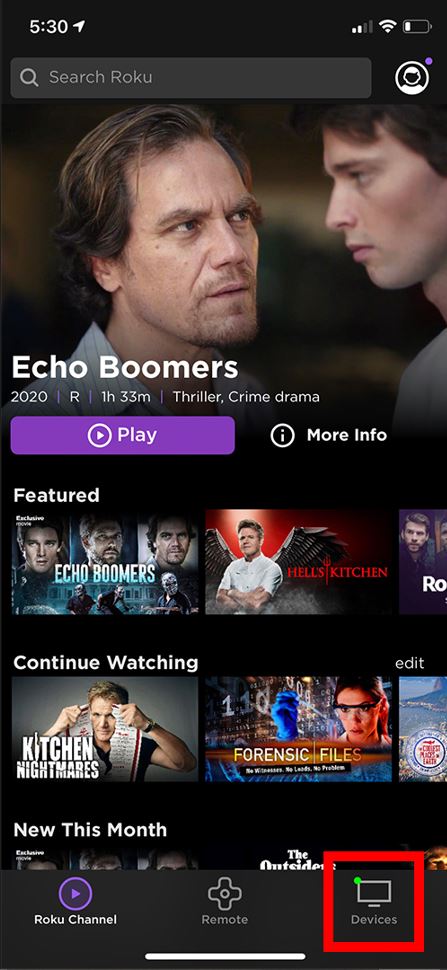
5. If you haven’t paired your Roku device, the Roku Mobile app will search for nearby devices. From there, choose your Roku device.
6. Next, tap the Remote icon in the app.
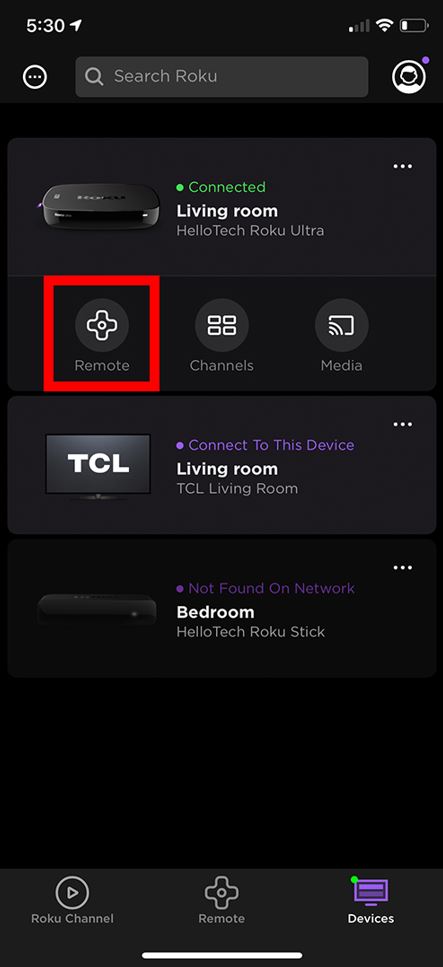
7. In the remote interface, find the Headphone icon and tap it.
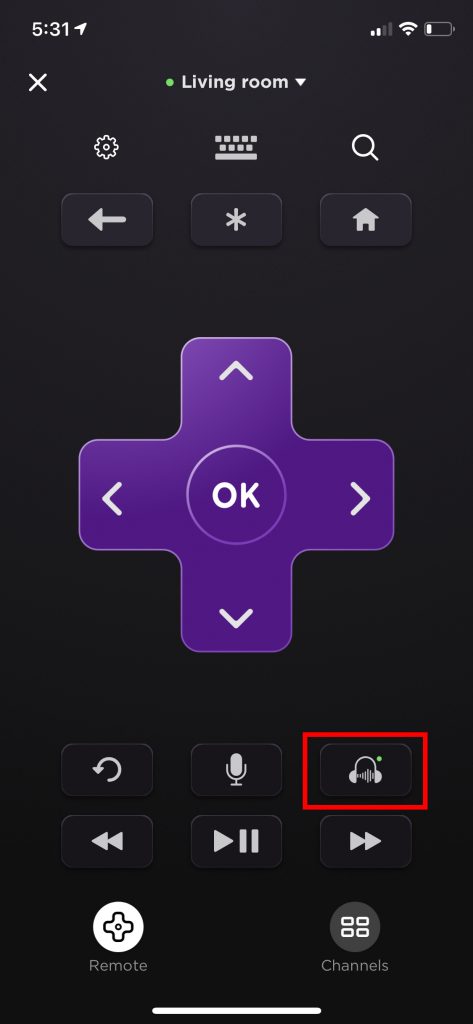
7. Once you successfully connect, you can see a headphone icon on your Roku device.
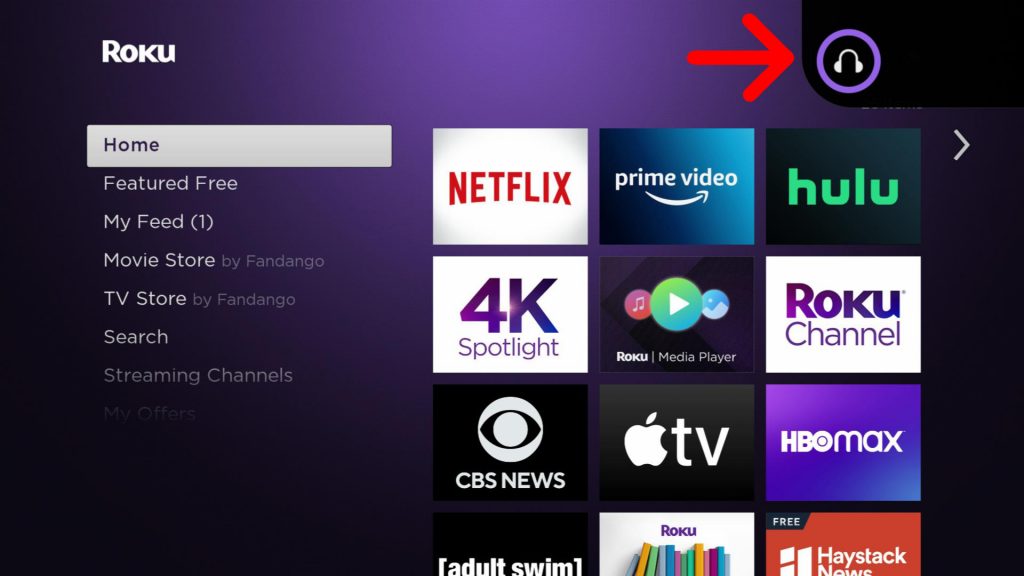
8. Finally, you can listen to what you are watching on your TV using headphones.
How to Turn Off Private Listening On Roku App
You can activate or deactivate the private listening feature on your app with the headphone icon. All you need to do is, tap the headphone icon in the app. At the same time, you need to connect the earphones to the remote to activate private listening. In the same way, you can deactivate the private listening feature by removing the earphones.
Private Listening Supported Devices
Following are the devices with support for private listening.
| Roku Device | Private Listening on App | Private Listening on Remote |
| Roku Express | Yes | No |
| Roku Express 4K | Yes | No |
| Roku Express 4K+ | Yes | No |
| Roku Streaming Stick 4K | Yes | No |
| Roku Streaming Stick 4K+ | Yes | Yes |
| Roku Ultra LT | Yes | Yes |
| Roku Ultra | Yes | Yes |
| Roku Stream Bar | Yes | No |
| Roku Streambar Pro | Yes | Yes |
Private Listening Roku TV Not Working: Fixes
If the private listening is not working on your Roku device, you can fix it with the following troubleshooting tips.
1. If you are using the Roku mobile app, you need to ensure that you have connected your smartphone to the same Wi-Fi network as your Roku device.
2. Make sure that you have the latest version of the Roku mobile app.
3. To avoid the sound being out of sync, you need to connect or pair earphones before you start streaming movies or shows.
4. While you are using private listening, make sure that your device is not on mute or if the volume is down.
5. If you are using private listening on the remote, check if you have connected the remote to the correct remote. If you have more than one device, you might have connected the remote to the wrong device.
6. Update your Roku device to the latest version to clear the bugs. After that, you can try using the private listening feature.
Frequently Asked Questions
You can remove the earphone of your remote to deactivate the private listening feature.
The mobile private listening feature is not supported on Roku 3.
You can access private listening using the mobile app or the remote.
