If you need looking to stream blockbuster movies and TV series without any subscription cost? Then, pirated websites and apps are the best options to stream all your desired content for free of cost. There are plenty of pirated websites available online to stream movies and TV shows with premium streaming quality. Popcorn Time is one of the movie and VOD streaming platforms. The service is completely free to use on any device. Since the Popcorn Time app is not available on the Roku channel store, you need to stream the content of Popcorn Time on Roku only with the alternative methods.
Features
- Popcorn Time offers the latest movies and popular TV shows in its content library.
- The media content streamed on the Popcorn Time app is available in HD streaming quality.
- The app updates its content library regularly to provide exclusive content to its users.
- The application also allows you to download movies to stream the content offline.
- You can stream the content via the website and mobile app.
Subscription
Popcorn Time is completely free to stream content without registration.
How to Screen Mirror Popcorn Time on Roku from Android
The Popcorn Time channel is not available on the Roku channel store. Hence you need to follow the screen mirroring process to access it. To do this, you have to enable the Screen Mirroring option on Roku.
1. Connect your Roku and Android devices to the same WiFi network.
2. Download and install Popcorn Time on your Android smartphone using the trusted APK website.
3. Go to the Notification Panel and select Cast.
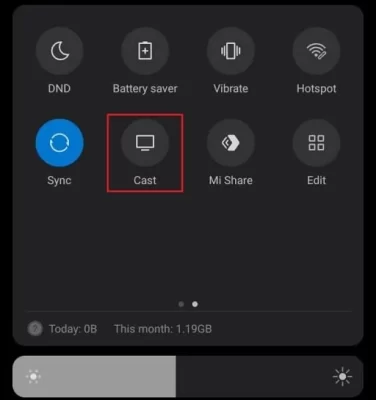
4. Choose your Roku device to connect.
5. Now, launch the Popcorn Time app and choose any content and start streaming.
6. To stop the mirroring, click the Cast icon on the Notification Panel and tap the Disconnect button.
How to Screen Mirror Popcorn Time from Windows
Similar to Android, you have to enable screen mirroring for Windows PC.
1. Visit the Popcorn Time official website on your PC.
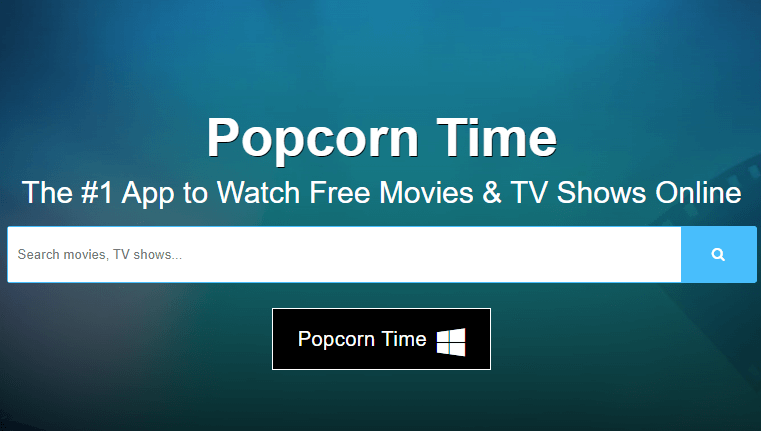
2. Tap on the search bar and type any movie you want to stream.
3. Select and play the content on the website on your PC.
4. Now, press the Windows + K keys simultaneously.
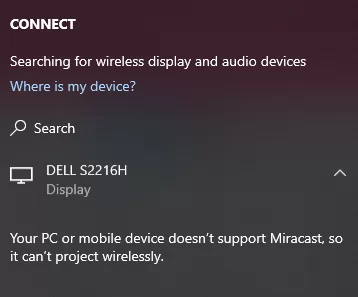
5. Select your Roku device from the available device to watch the content.
How to Screen Mirror Popcorn Time from Mac PC
Make sure that you have enabled the Airplay on Roku to screen mirror your Mac PC.
1. Connect your Mac and Roku to the same WiFi network.
2. Go to the Popcorn Time website on your Mac PC using the web browser.
3. From the top menu bar on your Mac, click the Control Center icon.
4. Click the Screen Mirroring icon and choose your Roku device from the available devices.
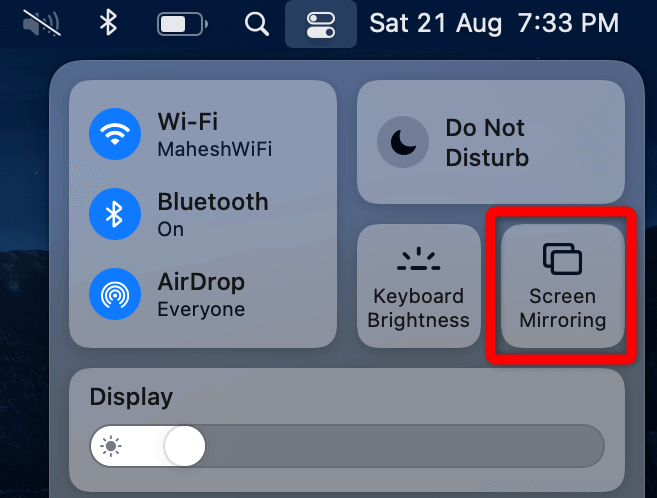
5. Finally, your Mac’s screen is projected onto your Roku-connected TV to watch the content.
FAQ
No, Roku Channel Store doesn’t support Popcorn Time. Yet, you can watch Popcorn Time through screen mirroring from a smartphone or PC.
