Key Points:
- The Optimum app is unavailable in the Roku Channel Store
- You have to use the screen mirroring method to stream the Optimum TV content on Roku.
Optimum is a cable TV provider service that offers a decent collection of live TV channels. If you want to watch all the Optimum content on your Roku without the cable, you can use the Optimum app. However, the Optimum TV app is unavailable in the Roku Channel Store. So you have to screen mirror the app on Roku using a smartphone or PC.
In this guide, we have explained the step-by-step procedure of the screen mirroring method to watch Optimum’s content on your Roku TV.
Screen Mirror Optimum on Roku from Android / Windows
It is important to turn on the screen mirroring permission on your Roku device. So, you must enable the Screen Mirroring option on Roku before proceeding further.
From Android Smartphone
1. Connect your Roku and Android devices to the same WiFi network.
2. Download and install Optimum on your Android smartphone from the Play Store.
3. Go to the Notification Panel and select Cast.
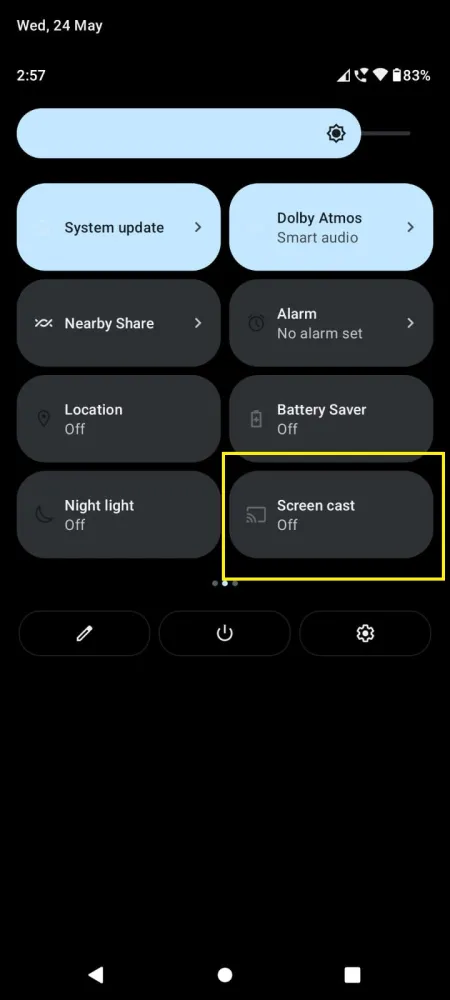
4. Choose your Roku device to connect.
5. Now, launch the Optimum TV app and sign in to your account.
6. To stop the mirroring, click the Cast icon on the Notification Panel and tap the Disconnect button.
7. If you play any media content on the Optimum app, it will simultaneously play on your Roku TV.
From Windows PC
1. Go to the Optimum official website on your PC.
2. Click login and provide Optimum account details to log in.
3. Choose and play any of the live channels on the website on your PC.
4. Now, press the Windows + K keys simultaneously.
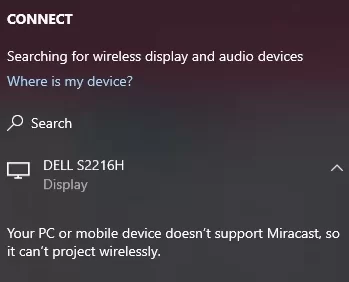
5. Choose your Roku device from the available device to stream the selected content.
Now, your favorite live TV channel will play on your Roku TV via mirroring.
Screen Mirror/AirPlay Optimum on Roku from Apple Devices
Make sure that you have enabled the AirPlay option on Roku before getting into the screen mirroring instructions.
From iPhone/iPad
1. Ensure you connect your iPhone, iPad, and Roku to the same WiFi network.
2. Launch the App Store and install the Optimum TV app.
3. Go to the Control Center and tap the Screen Mirroring icon.
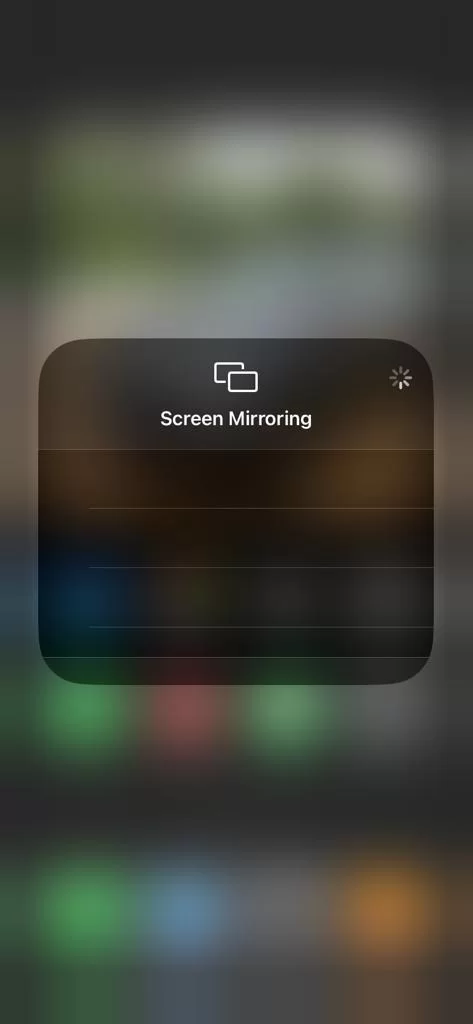
4. Now, choose your Roku device from the available devices list.
5. Launch the Optimum TV app and play any video content to stream on Roku.
6. To stop the mirroring, tap the Screen Mirroring icon and unselect the Roku device.
From Mac PC
1. Connect your Roku to the WiFi network and make sure that your Mac device is also connected to the same network.
2. Visit Optimum’s official website on your Mac PC.
3. Launch Optimum on your Mac PC and play any of the media content you want.
4. From the top menu bar on your Mac, click the Control Center icon.
5. Click the Screen Mirroring icon and choose your Roku device from the available devices.
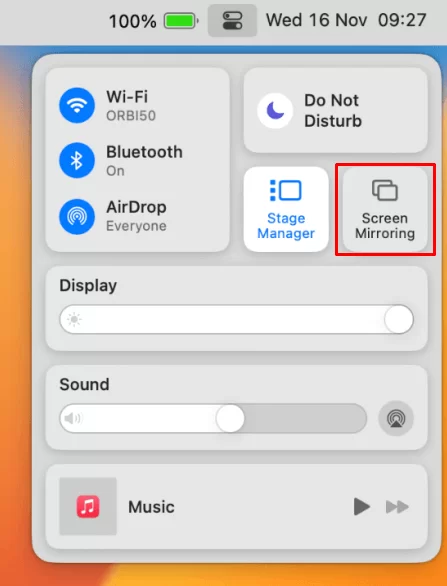
6. Finally, your Mac’s screen is projected onto your Roku-connected TV to watch the live TV channels.
FAQ
No, you must get the basic subscription of $40 to access the Optimum content on your Roku TV.
If you do not connect your smartphone and the Roku TV to the same WiFi network, you cannot screen mirror the Optimum app content to your Roku TV.
![How to Watch Optimum on Roku [Working Method] Optimum on Roku](https://rokutvstick.com/wp-content/uploads/2023/03/Optimum-on-Roku-2.png)