If you have a kid or toddler, you must know that there are lots and lots of streaming channels available on the Roku Channel Store to educate and entertain them. Noggin is one of the channels designed for preschool toddlers that offers commercial-free safe programming for your kids. With the Noggin app on Roku, you can entertain and educate your kid in an efficient way. The app is best suited for kids ages 2 and older.

Features of Noggin on Roku
- Noggin offers preschool learning games, full episodes, books, and activities led by kids’ favorite cartoon characters.
- Apart from the children’s shows, you can also get articles, tips, and off-screen activities for elders that are created by an expert team in early childhood development and education.
- The Noggin channel can be added for free on your streaming device, but to access the content, you must pay for a subscription.
- With the subscription, you can get 1000+ Nick Jr episodes and original learning videos.
- The learn-to-read series has got various kids’ favorite stories like Dora, PAW Patrol, and more.
Noggin Subscription
Noggin offers two subscription plans.
- $7.99 per month
- $47.88 per year
If you are a new user of Noggin, you can get a free trial for 30 days.
How to Get a Free Trial on Noggin
1: Go to the Noggin website (https://www.noggin.com/) on your PC.
2: Enter your email address and click the Start Your 30 Day Free Trial button.
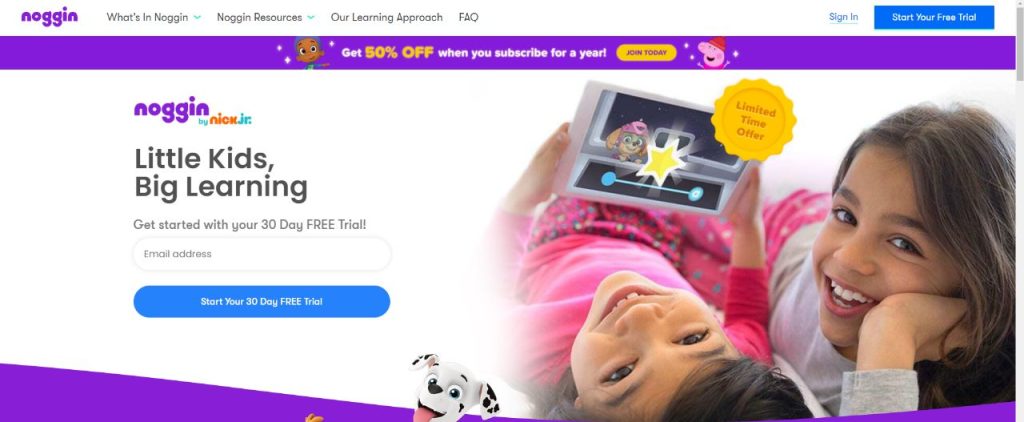
3: On the next screen, enter your kid’s first name and set a password. Then, click the Continue button.
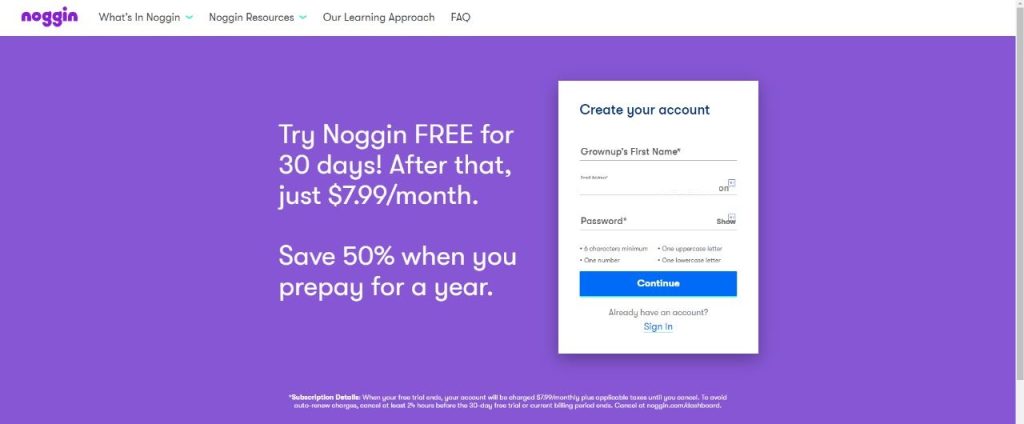
4: Then, enter your kid’s profile name, birthday, and choose an avatar. Click the Save button to save the profile.
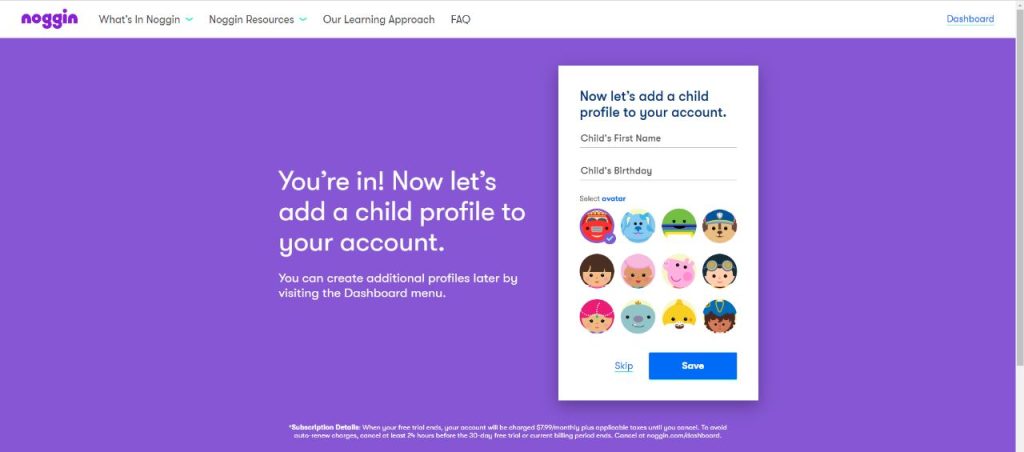
5: After that, select the shows that you want your kids to watch.
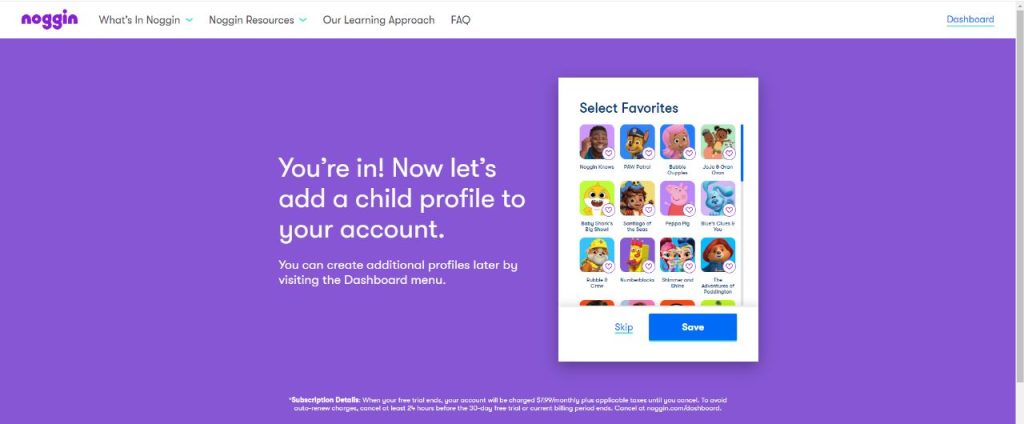
6: Then select the category of content that you want and click the Save button.
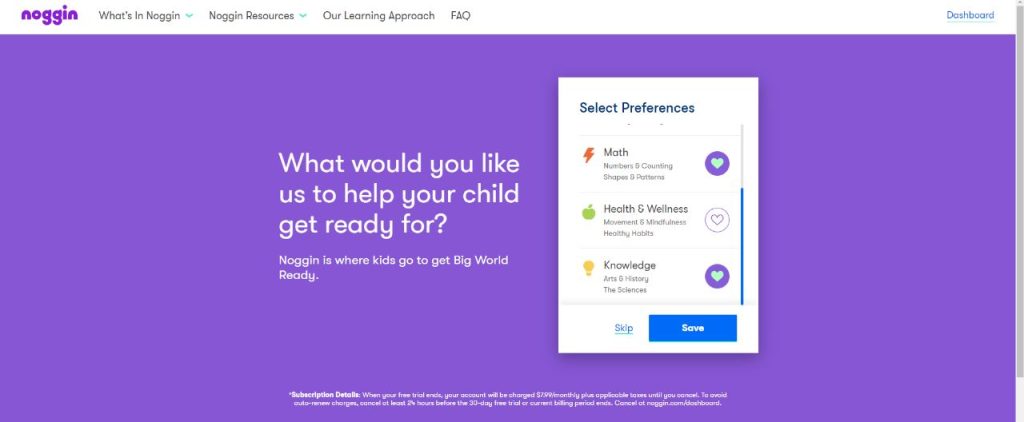
7: Now, choose the monthly or yearly plan and enter the card details. Click the Start Your Free Trial button.
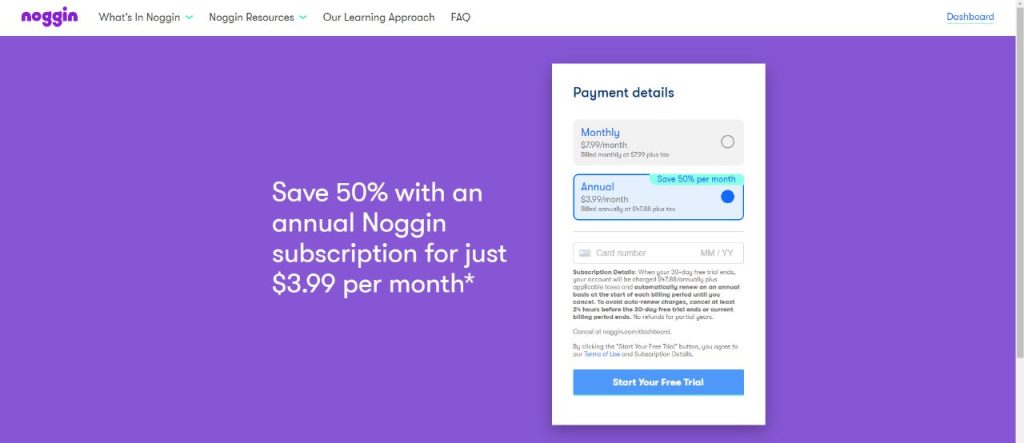
8: Once the payment is verified, your free trial will be activated. Cancel the free trial at least a day before the trial ends to avoid billing for the subscription.
How to Stream Noggin on Roku
1: Turn on your Roku streaming device and make sure to connect it to a WiFi network. Next, press the home button on your remote.
2: On the home screen, click on the Streaming Channels option. You will be on the Roku Channel Store.
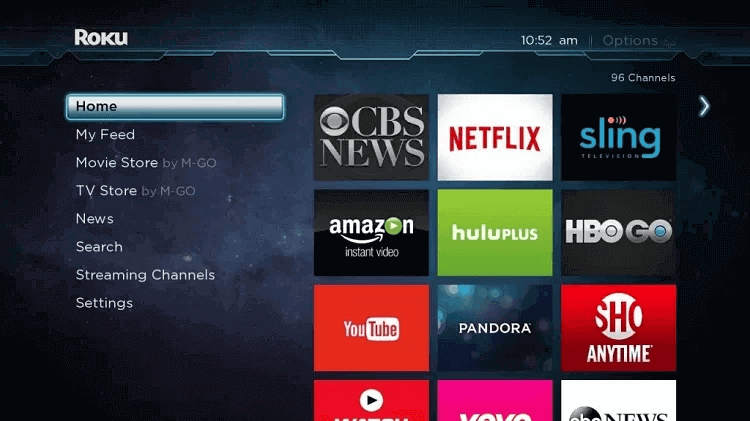
3: Click on the Search Channel on the Roku Channel Store.
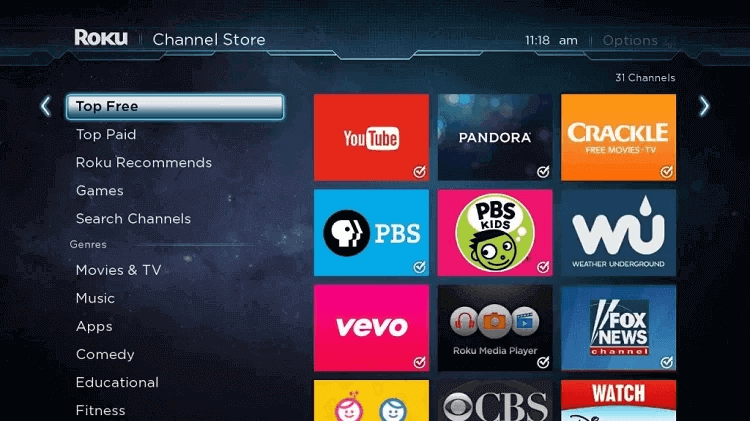
4: On the search screen, type Noggin. Select the app with the following icon from the search results.
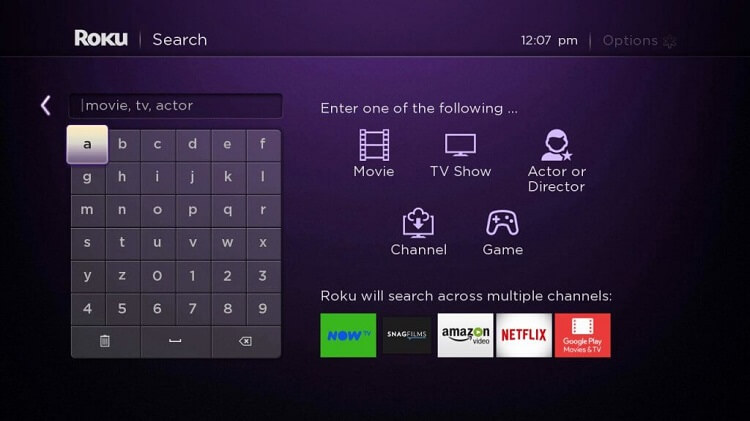
5: On the app info screen, click on the Add Channel button to add the app on Roku.
6: The Noggin channel will be added to your streaming device. Click on the Go To Channel to launch the channel.
7: Now, choose the Sign In option from the welcome screen.
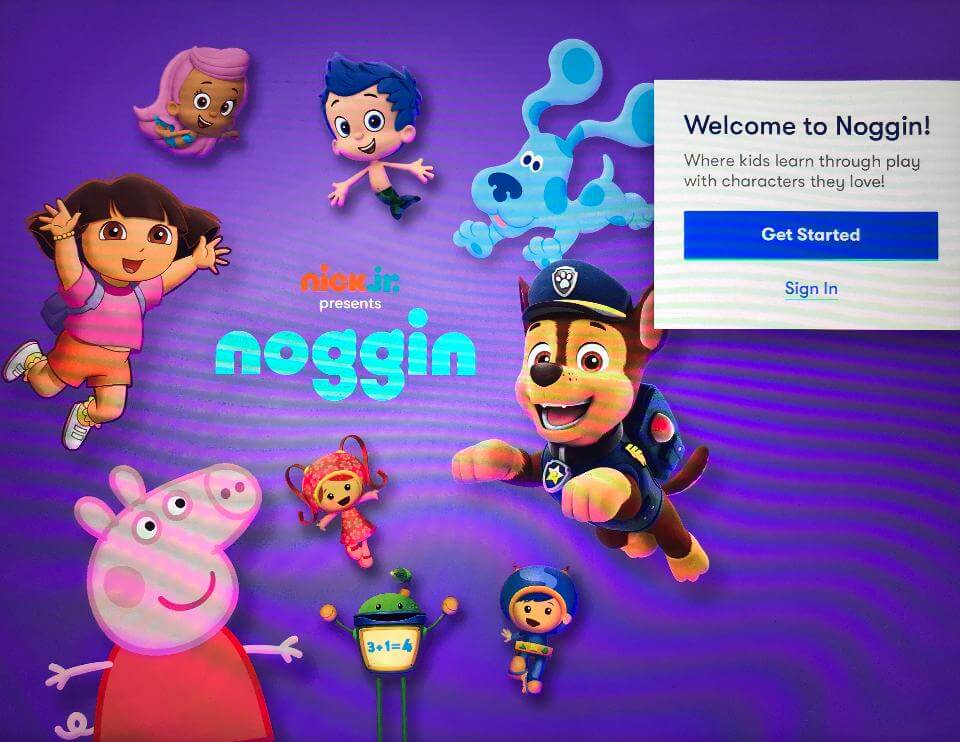
8: Enter your username and password to start streaming.
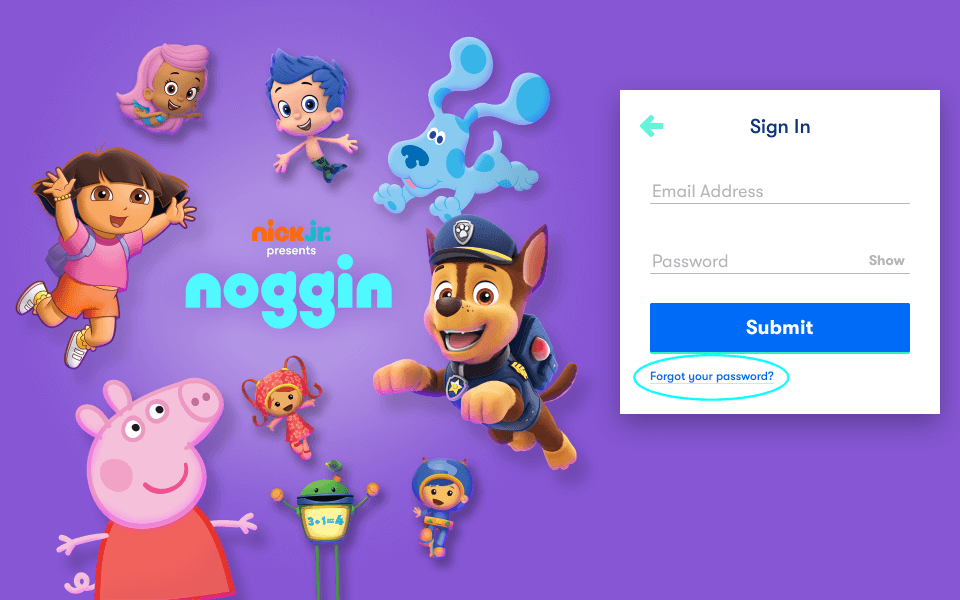
9: Now, you can start streaming the video content.
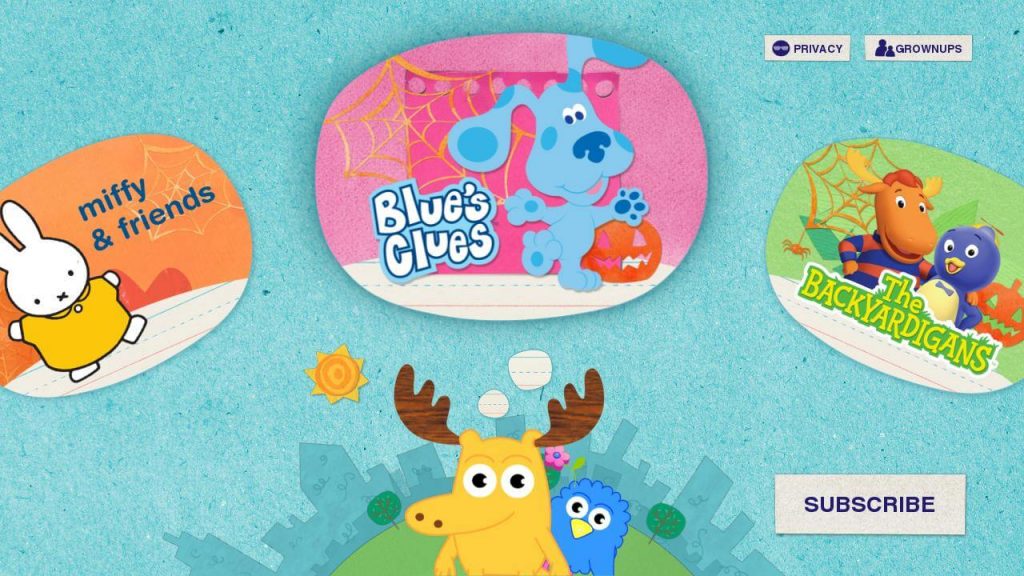
Shows to Stream with Noggin
A few notable shows to stream on Noggin are:
| Pocoyo planet Gullah Gullah Island Go Diego Go Blue’s Clues The Backyardigans Wonder Pets Franklin and Friends Moose and Zee Music Jack’s Big Music Allegra’s Window Teletubbies Classic Miss Spiders Sunny Patch Friends | Little Bear Upside Down Show Nihao kai-lan Franklin Oobi Pocoyo Oswald Blue’s Room Robot and Monster Halloween Play Along with Sam Miffy and Friends |
How to Cancel Noggin Subscription on Roku
If your kid is exhausted with Noggin, you can cancel the subscription or free trial to avoid billing the next cycle.
1: On your Roku device, go to the Noggin channel.
2: Press the Star button on the remote.
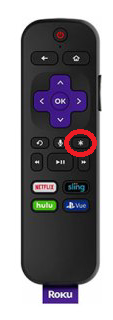
3: You will see a list of options. Tap the Cancel Subscription button.
4: On the confirmation screen, click the Cancel button to cancel the subscription from Roku.
55: By canceling the Noggin subscription, you won’t get any refunds. You can use the Nogging app until the next billing cycle.
Frequently Asked Questions
Noggin channel is available on Amazon Prime Video channels on Roku. You need to buy the Noggin subscription directly to stream the video content.
