Ministra is a growing IPTV Player app that allows you to load and stream the IPTV content on your Roku device. By installing the app on your Roku device, you can load your IPTV content with the M3U URL format and stream your desired live TV channels or movies. You can access the application for both free and paid versions. Since the Ministra Player application is officially available on the Roku Channel Store, you can download the app on your Roku device or TV to stream your favorite IPTV channels, VOD, and much more.
Features
- Ministra Player lets you stream the M3U Playlist of IPTV Providers.
- It supports the EPG guide for TV channels.
- The application has a built-in media player to stream your desired content.
- Add and save all your desired channels and movies in the Favorite section.
- The application also allows you to stream the radio stations.
Subscription
As mentioned above, you can access the Ministra Player app for both free and paid versions. The subscription plans of Ministra Player are listed below.
| Subscription Plan | Monthly | Yearly |
|---|---|---|
| Plan 1 | $1.99 | $16.99 |
How to Install Ministra Player on Roku
1. Launch the Roku device and press the Home button on the Roku remote.
2. Choose Streaming Channels on the Home screen.
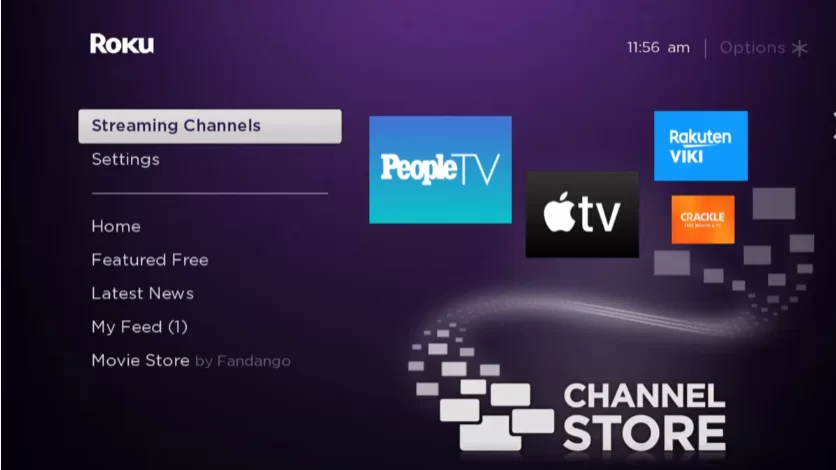
3. Click Search Channels and search for Ministra Player in Roku Channel Store.
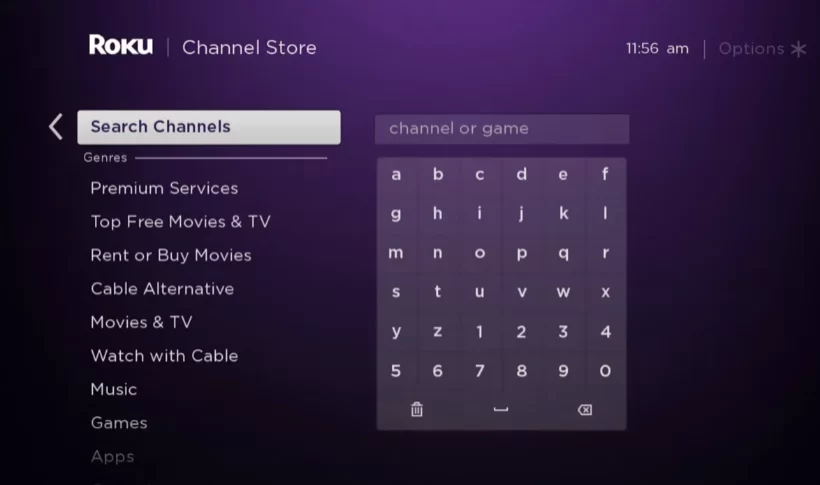
4. Click + Add Channel to add the app on Roku.
5. Select Go to Channel to launch Ministra Player on Roku.
6. Login with your IPTV credentials to stream the IPTV content on your Roku device.
How to Add Ministra Player from Roku Website
1. Visit the Roku website using any browser on your device and log in to your Roku account.
2. Enter Ministra Player in the search bar.
3. Click + Add Channel to download the app from the Roku website.
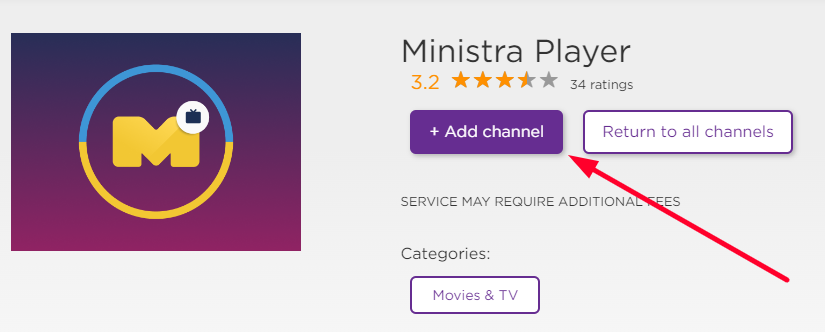
4. The channel will appear on your Roku device within one day. You can also update your Roku device to get it immediately.
5. Then, go to your Roku device and open the Ministra Player.
6. Sign in with your M3U URL and access the video content.
Alternative Method
In addition to direct installation, you can also screen mirror the Ministra Player from an Android device.
Screen Mirror Ministra Player on Roku from Android
Before proceeding further, you have to enable the Screen Mirroring option on Roku.
1. Connect your Roku and Android devices to the same WiFi network.
2. Download and install Ministra Player on your Android smartphone from the Play Store.
3. Go to the Notification Panel and select Cast.
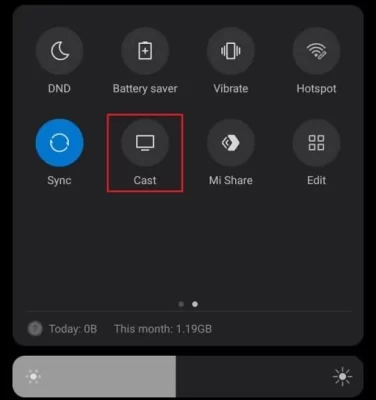
4. Choose your Roku device to connect.
5. Now, launch the Ministra Player app and sign in to your IPTV account.
6. To stop the mirroring, click the Cast icon on the Notification Panel and tap the Disconnect button.
Ministra Player Not Working on Roku
If the Ministra Player is not working on your Roku device, you can easily fix the issue with simple troubleshooting tips.
- Make sure that your Roku device is getting a stable internet connection.
- Close the app on Roku and open it after a while.
- Reboot the Roku device.
- Sign out of the account and log in again. If needed, activate the app again to fix the issue.
- If you are using the older version of Roku, update the device to fix the compatibility issues.
- Delete the Channels on Roku and install it again to delete the cache files stored in the app.
- Eliminate the temporary files on Roku and try again.
- As a last fix, contact customer support to get the apt fix.
FAQ
No, the app doesn’t offer any free trial at the moment.
