Are you a fan of anime? Kissanime is the best anime online website that allows us to watch and download movies and TV shows at no cost. Unfortunately, this Kissanime app is not legally available on Roku, but we still have a few alternative methods to watch them on your Roku device.
Methods to Stream Kissanime on Roku
The best way to watch Kissanime on Roku is by mirroring the Kissanime website from Android, iOS devices, PC, and Mac. To know how to do it, you have to continue reading further.
Prerequisite for Screen Mirroring on Roku
- Enable Screen Mirroring on Roku if you are screen mirroring from an Android mobile or PC
- Enable AirPlay on Roku if you are screen mirroring from iOS devices or Mac
- Connect your screening device and Roku to the same WiFi.
Screen Mirroring Kissanime Website from Android
[1] On your Android device, go to Kissanime’s website using the default browser.
[2] Choose any video on the Kissanime website you wish to cast on Roku.
[3] Swipe to the Notification Panel and select the Cast option.
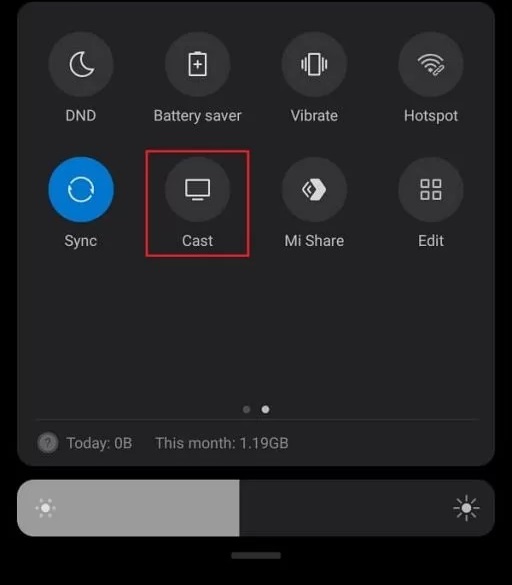
Note: The Screen Mirroring option on Android is available under different names, and it varies from each manufacturer like Smart View, Quick Connect, Wireless Display, Smart Share, Display mirroring, AllShare, Cast, HTC Connect, Cast, and Screen Casting.
[4] Now, choose your Roku device’s name from the list of devices available to screen mirror.
[5] Simultaneously, click Accept option on the Roku screen to start mirroring and enjoy watching content on Roku.
Screen Mirroring Kissanime Website from iOS Device
[1] Open the Control Center and tap on the Screen Mirroring icon from the menu.
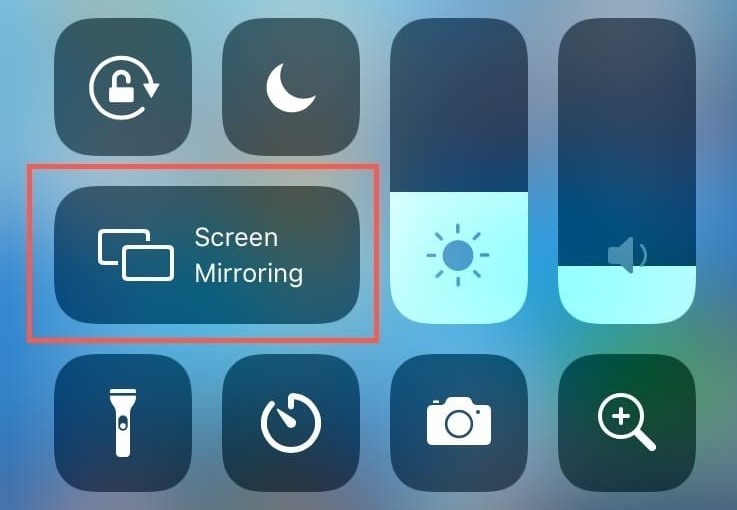
[2] Select your Roku device from the popup screen.
[3] An Activation passcode will appear in a pop-up menu on your Roku display. Enter the password on your iOS device.
[4] Your entire iPhone or iPad will display on the Roku device-connected TV.
[5] Now, visit the Kissanime website from your mobile browser, and play anything you wish to watch on Roku.
Screen Mirroring Kissanime Website from PC
[1] On your PC or Laptop, click on Start and select the Settings option.
[2] Select System and click on Display.
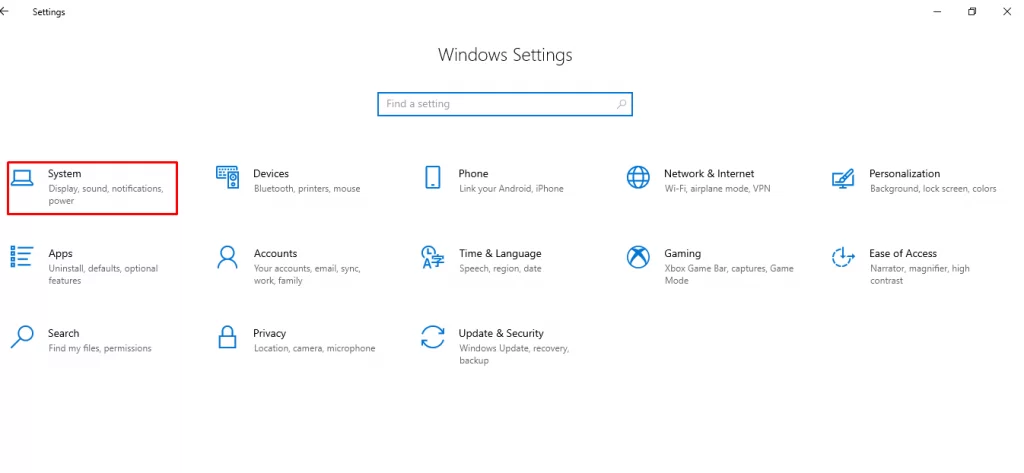
[3] In Multiple displays, select Connect to a wireless display.
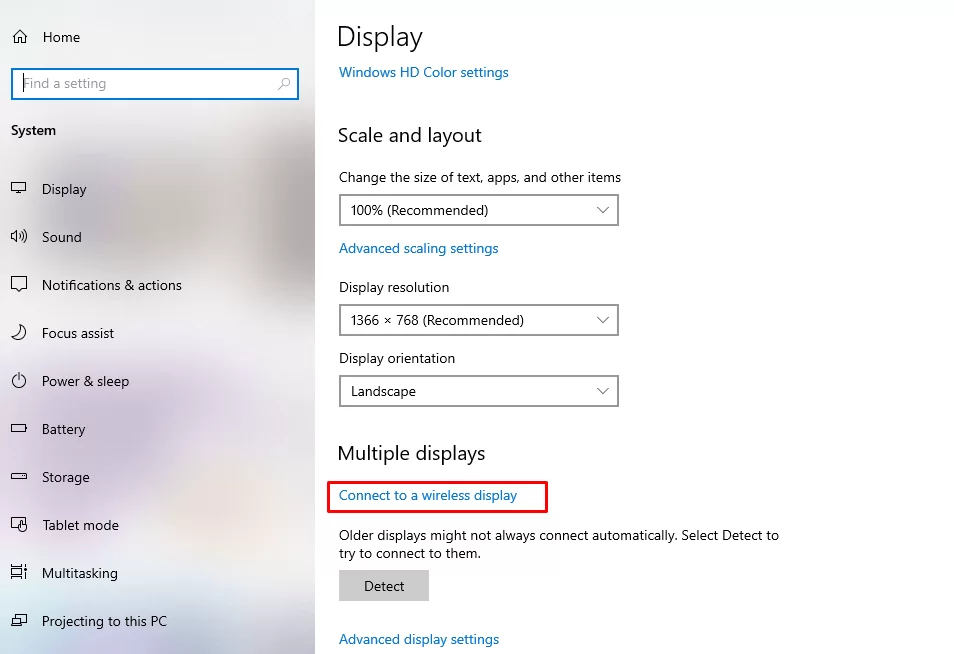
[4] It shows the available devices. Select your Roku device from the list.
[5] Once you do it, the PC screen will mirror on Roku.
Now visit the Kissanime website from any browser and select your desired content. Whatever you watch will be mirrored on the Roku screen.
Screen Mirroring Kissanime Website from Mac
[1] Click on the Control Center option on the menu bar on your Mac and tap the Screen Mirroring icon.
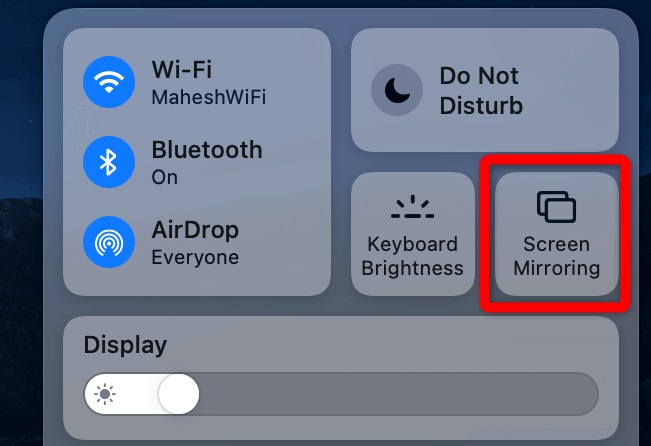
[2] Then, choose your Roku device from the available devices list.
[3] Finally, your Mac’s screen will completely display your Roku device-connected TV.
[4] Visit Kissanime’s website, and select anything to watch on Roku’s screen.
Thus you can watch Kissanime on Roku by following the above-mentioned ways and avail yourself of all the trending and popular anime shows and movies for free. If you register and sign in to the Kissanime app, you can enable the comments section under each content. The free version of both the app and website comes with ads. To access Kissanime without ads, you can get the premium version by paying just $6.
FAQs
Pluto TV is another destination to watch anime along with 100+ channels and 1000s of movies for free.
No. Unfortunately, Roku doesn’t support any web browser. Still, you can screen mirror any website from other compatible devices on Roku.
![How to Screen Mirror Kissanime on Roku [4 Methods] Kissanime on Roku](https://rokutvstick.com/wp-content/uploads/2022/10/Kissanime-on-Roku.png)