Quick Answer
Add iFIT Channel: Select Streaming Channels > Search Channels > Search iFIT > Select iFIT > Add Channel
iFIT is an exclusive fitness platform that turns your TV into a personal gym by streaming floor workouts like strength training, yoga, meditation, and kickboxing. They have a crowd of best fitness trainers who offer virtual workouts. It is an interactive fitness platform that uses Google maps and Google Street View to emulate the real-world workout experience. Fortunately, the iFIT app is available on Roku streaming devices, so you can use it easily.
How Much is iFIT on Roku
iFIT offers two subscription plans to its users. They are:
- Individual Plan: $15 per month
- Family Plan: $39 per month – Upto 5 members can access the iFIT platform.
If you are subscribing to the iFIT platform for the very first time, you will get a 30-day free trial.
Tip: Visit the official website of iFIT to get a subscription.
How to Add iFIT on Roku
[1] Turn on your Roku and press the Home button on the remote.
[2] Next, go to the Streaming Channels option to enter the Roku Channel Store.
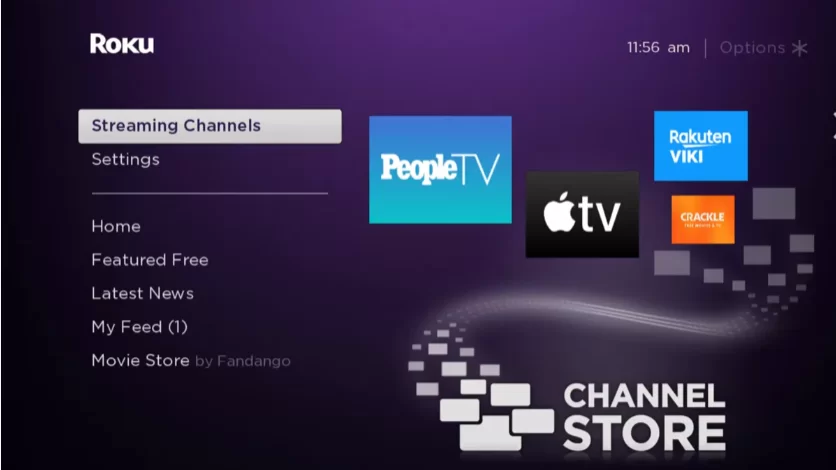
[3] Select the Search Channels option. In the search bar, type and search iFIT.
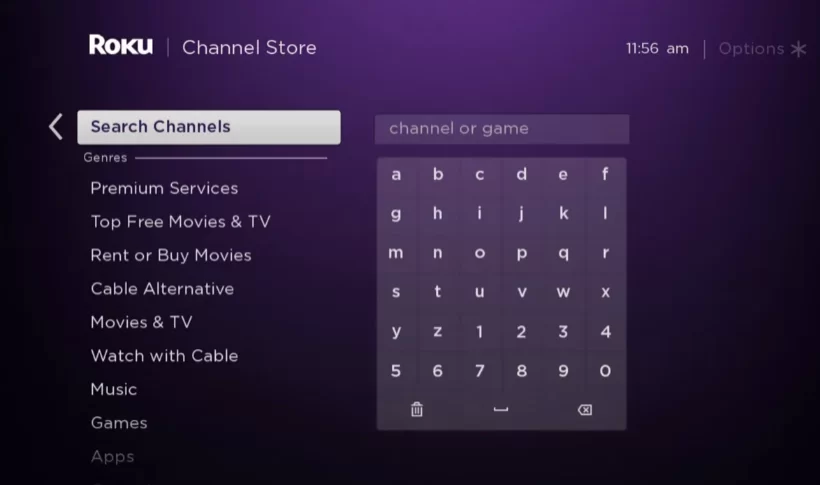
[4] Select iFIT from the search results.
[5] Hit the Add Channel button, and the adding process for iFIT will start.
[6] Next, hit the OK button once the adding process is complete.
[7] After that, choose the Go to Channel option to launch the iFIT channel.
[8] Sign in with your subscription account and start streaming the workout videos.
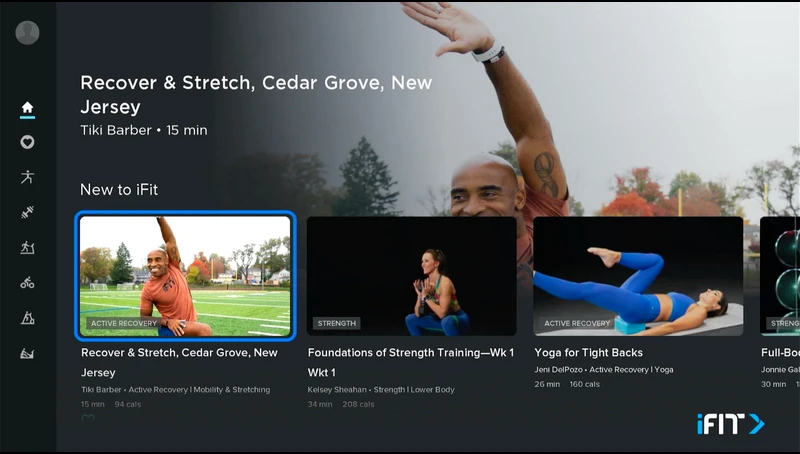
Alternate Method – How to Screen Mirror iFIT on Roku
If you have already installed the iFIT app on your Android or iOS devices, you have the option to screen mirror the app to Roku.
Important Note: To continue with the screen mirroring process, you need to enable the screen mirroring and AirPlay feature on Roku.
Screen Mirror the iFIT App from Android Devices
[1] Get the iFit app on your Android Device from the Google Play Store.
[2] Swipe down to get into Notification Panel and tap the Screen Cast option.
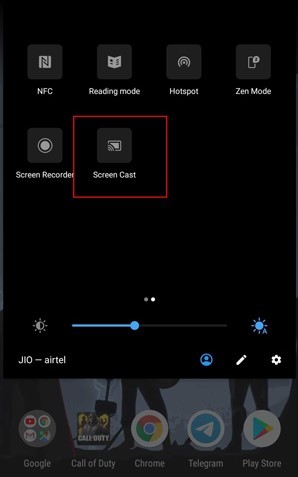
Note: Screen cast option is also available as Screen Sharing, Smart View, or Cast option depending upon your smartphone brand.
[4] Select your Roku from the list of available devices.
[5] After a successful connection, your Android device’s screen will mirror on Roku.
[6] Launch the iFIT app and sign in to your account.
[7] Play any workout video and mirror its content on Roku.
Screen Mirror the iFIT App from iOS Devices
[1] Go to the App Store and install the iFIT app.
[2] Get to Control Centre and click on the Screen mirroring option.
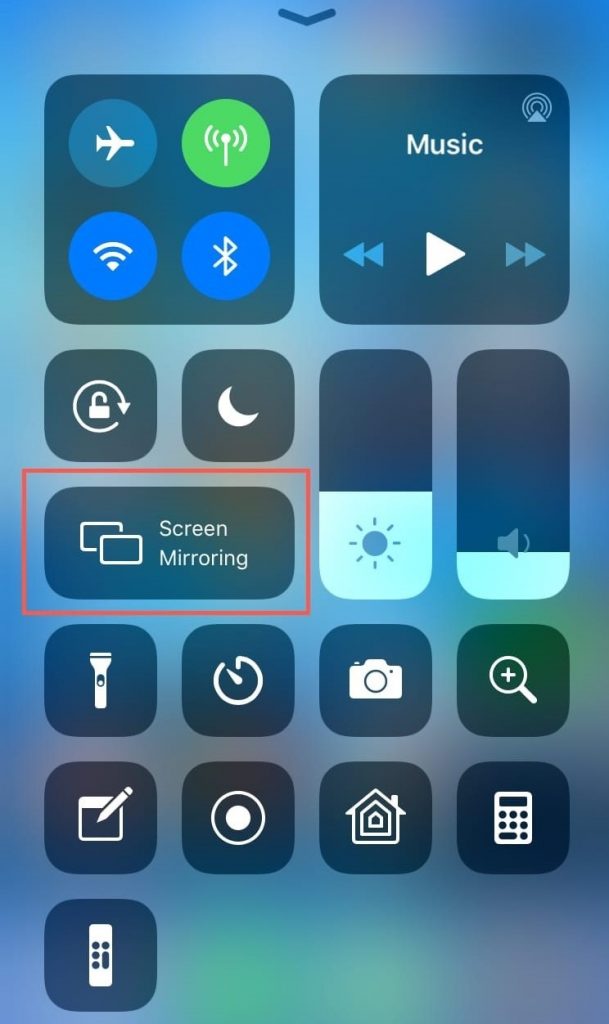
[3] Pick your Roku device from the list.
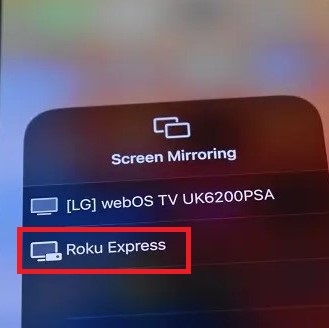
[4] After your Roku device is connected, your iOS device’s screen will be mirrored to Roku.
[5] Launch the iFIT app and log in with your subscription credentials.
[6] You can now mirror the content from iFIT to Roku.
Pro Tip: iFit is the first interactive training platform to offer live outdoor workouts. iFit app has more than 60 training types of workouts, including yoga, High-intensity interval training (HIIT), hiking, and a lot more. So, subscribe to iFIT and learn them all using Roku and make yourself fit enough.
FAQs
the iFIT channel is already available on the Roku Channel Store.
Yes, the iFIT channel works very well on Roku.
![How to Add and Watch iFIT on Roku [Easy Guide]](https://rokutvstick.com/wp-content/uploads/2022/09/HOW-TO-WATCH-iFIT-ON-ROKU.png)