Showtime is one of the popular channels that streams movies, TV shows, documentaries, and more. You can access its content through various streaming services as a special add-on and in-channel packages. If the content aired on Showtime doesn’t interest you, you can terminate the subscription easily on your device. If you’re wondering how to cancel your Showtime subscription on Roku, take a look at the technical guide.
How to Cancel Showtime Subscription on Roku
1. Press the Home button on Roku remote to go to the Roku home screen and select Streaming Channels.
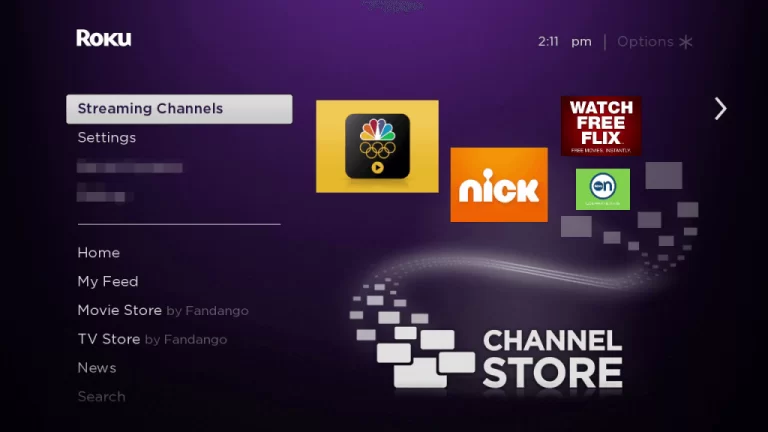
2. Scroll down and select the Showtime channel.
3. Press the * button on your remote control to get the menu.
4. Next, select Manage Subscription from the menu.
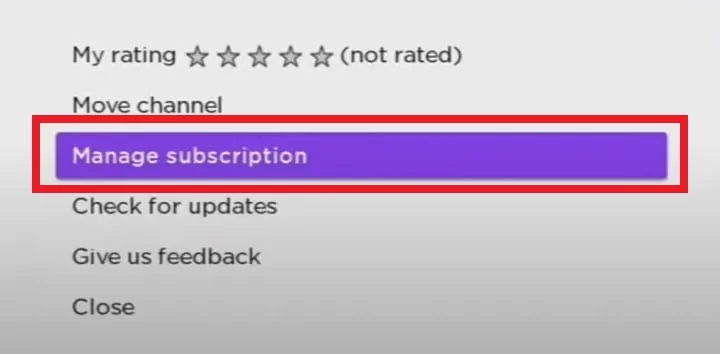
5. Click Cancel Subscription to cancel Showtime on Roku.
6. Tap the Cancel Subscription button again to confirm the process.
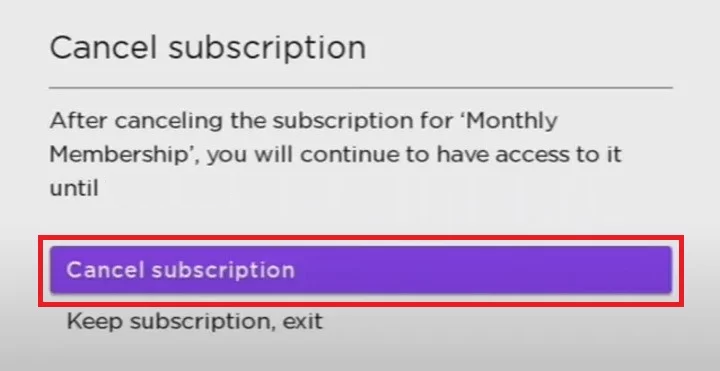
How to Cancel Showtime Subscription from Roku Website
1. Navigate to the Roku official website on your PC or Smartphone.
2. Sign in with your Roku account details and tap the My Account option at the top right corner.
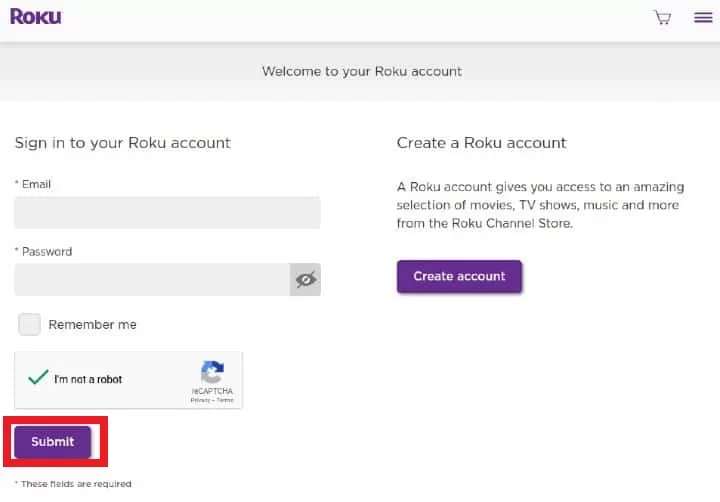
3. Select Manage your Subscriptions from the menu and go to My Subscriptions.
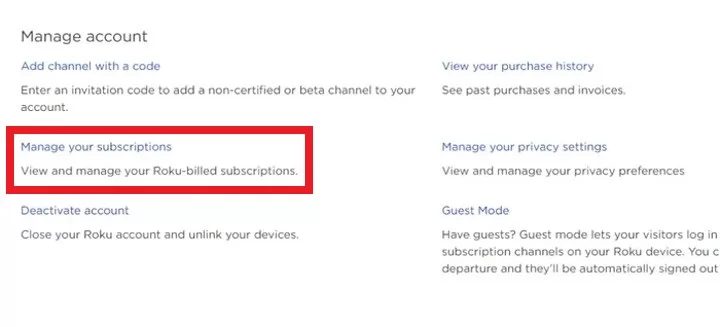
4. Pick Showtime from the list of subscribed channels.
5. Click the Unsubscribe button next to the Showtime app to cancel the subscription on Roku.
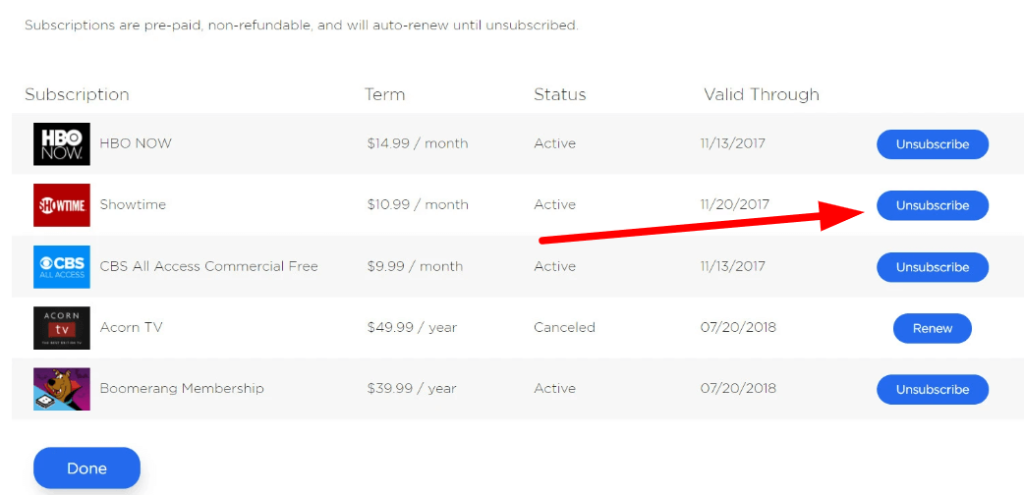
How to Cancel Showtime Subscription from Official Website
In case you have purchased the Showtime subscription on the website itself, then you need to cancel the subscription on the website alone.
1. Go to the Showtime official website using the web browser on your smartphone or PC.
2. Select Sign In and provide the account details.
3. Move to Profile on the Website and select Account Settings → Your Account.
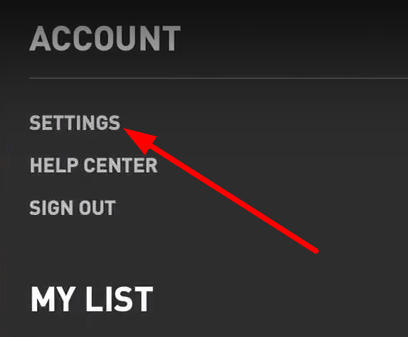
4. Click the Cancel Your Subscription option to terminate the Showtime subscription.
You can follow the same steps to cancel your Showtime free trial on your Roku TV and other devices. Follow the above three methods and terminate your Showtime on Roku streaming devices instantly.
Is it Possible to Cancel the Subscription by deleting the app?
No, in the Roku streaming device or TV, deleting the app won’t affect the subscription at all. If you delete the Showtime app on Roku, your account details, offline downloads, and other user-customized settings on the app will be removed. But, to cancel the subscription, you need to cancel it in any one of the ways mentioned above. If you have deleted the app without cancelling the subscription, you will pay the subscription for the next billing cycle.
FAQ
You can go to the Roku Channel app on your device and remove the Showtime add-on easily to cancel its subscription.
No, your money will not be refunded even if you cancel the subscription during the subscription period. Instead, you can use the premium benefits till the billing cycle ends.
