In the Roku streaming devices and TVs, you have different Volume Modes. You can choose any of the available Volume Modes as per your preference. These Volume Modes will greatly affect your Roku’s sound performance. Based on the Volume Mode, you need to adjust the volume using the remote or the remote app.
How to Adjust Volume on Roku
There are possible ways to change the volume of your Roku TV.
- Using Roku Remote
- Using Roku Mobile App
Change Volume on Roku TV with Remote
There are three types of Roku streaming devices and TVs.
- Standard IR Remote,
- Enhanced Remote, and
- Enhanced Remote with Power button.
In the Standard IR and Enhanced Remote, there are no buttons to control the volume. If you have a Roku Enhanced Remote with a Power button (Roku Voice Remote), it is easy to adjust the volume of your streaming. You can find the Volume buttons on the right side of the remote.
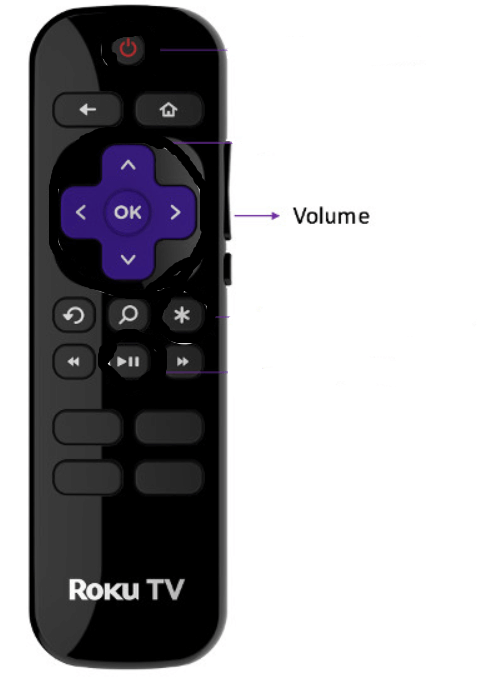
1. Press the Volume Up button to increase the volume.
2. Press the Volume-Down key to decrease the volume.

3. Hit the Mute button to mute or unmute the sound.
Adjust the Volume on Roku TV via Roku Mobile App
You can also use the official Roku app as a remote to change the volume.
1. On Android or iOS devices, download and install the Roku app from the Play Store or App Store.
2. Once the Roku app installation is over, launch it.
3. Make sure to sign in with your Roku account.
4. Hit the Devices tab at the bottom right corner of your screen.
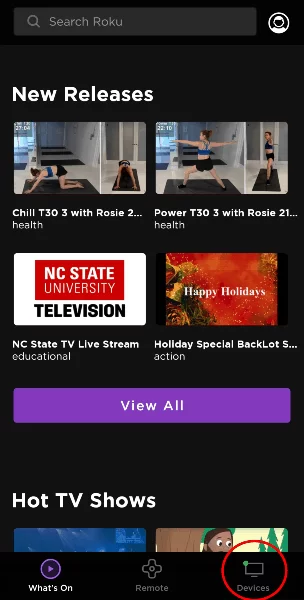
5. Make sure to connect your Android or iOS device and Roku to the same WiFi network.
6. Now, on your Roku app’s interface, select your Roku device.
7. After your Roku device successfully connects with the Roku app, hit the Remote tab.
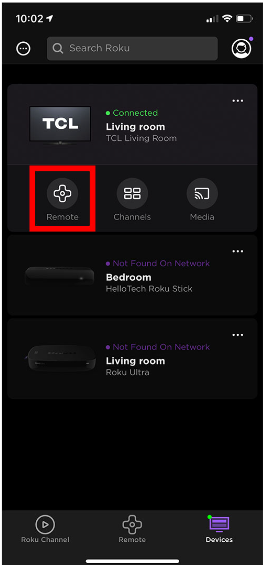
8. Now, use the Volume up or down button to adjust the volume on your Roku device and TV.
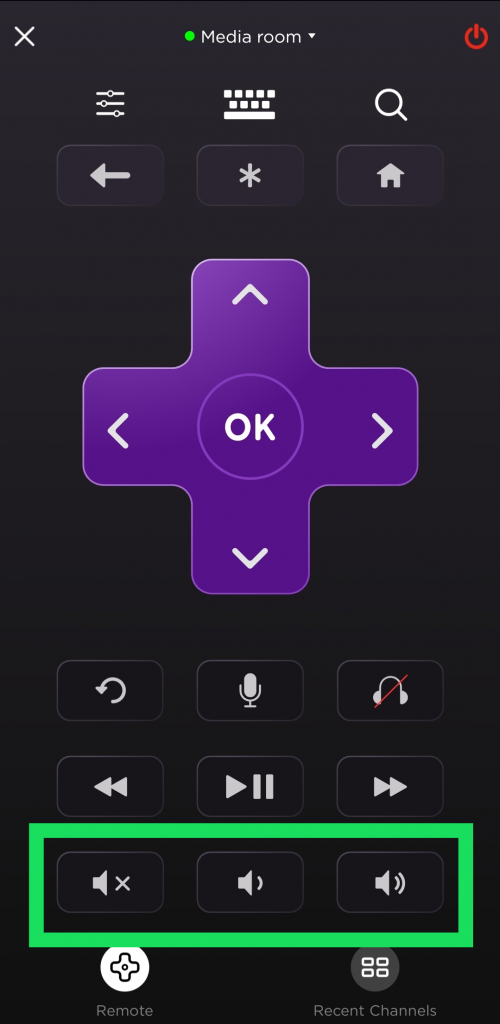
9. Hit the Mute button to drop the volume to zero.
10. If you want, you can also enable Private Listening on Roku by tapping the Headphones icon.
Volume Modes on Roku
As before said, you can change the mode of volume on your Roku TV. There are three volume modes available on Roku. Off, Leveling, and Night. You can set the volume mode according to your convenience.
- Off – Volume modes go to an inactive state, and content volume is unmodified.
- Leveling – Turn on consistent volume for different types of entertainment. With this, you don’t have to change the volume when you switch channels or during ads.
- Night – It will increase the soft sounds and decreases the loud sounds. So, you can hear the audio of a show without disturbing others.
Change Volume Modes from the Settings Menu
- Hold the Home button on your Roku remote.
- Head over to the Settings option from the main menu.
- Choose Audio and then Volume Modes options.
- Now, toggle the volume to your desired mode.
Change Volume Modes During Playback
You can change the Volume Mode during the playback dynamically to suit your mood.
- Start streaming a video on your Roku TV.
- Press the Asterisk (*) button on your Roku remote.
- Pick the Sound Settings option.
- Now, change the Volume mode to your convenience.
- Note: If you don’t find the * symbol on your Roku remote, use the directional pad (plus-shape in the center of Roku) to switch to Volume mode.
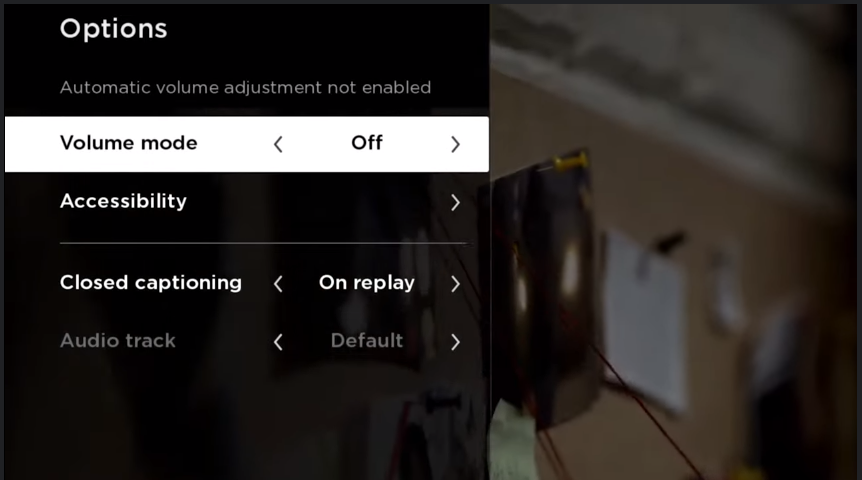
If you are not satisfied with the sound output on your Roku TV, you can connect external speakers to your Roku TV for an enhanced sound experience.
How to Change Roku Speech Volume
As many of you may know, Roku has a feature called Audio Guide. It features a text-to-speech reader. It helps you read out texts, like the menu options and other on-screen items, so it will be easier to navigate. Now, let us see how to change the volume of this feature.
1. On the Roku home screen, select Settings.
2. Click on Accessibility and go to the Audio Guide menu.
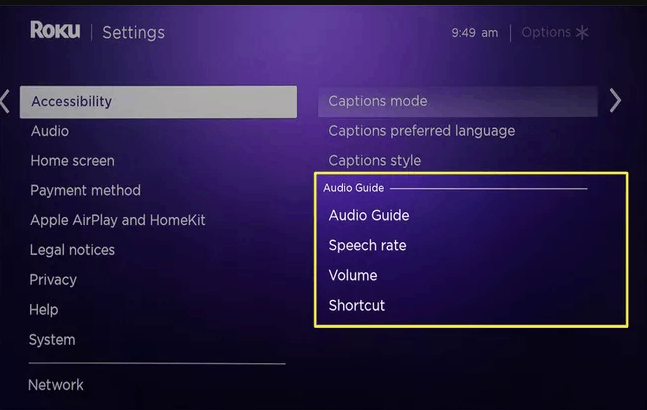
3. Click the Volume and increase or decrease the intensity.
You can also turn off this Audio Guide feature on Roku by selecting Settings > Accessibility > Audio Guide > Off or pressing the * button on your Roku remote four consecutive times.
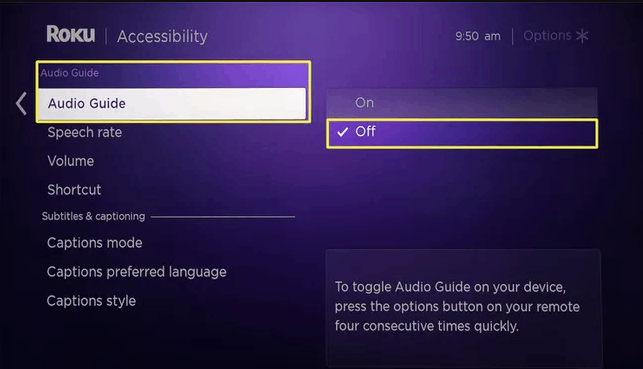
Your Roku device allows you to disable this shortcut method, so you do not turn on the Audio Guide feature by mistake. Select Settings > Accessibility > Shortcut > Disabled.
FAQ
Volume modes work on Roku OS 9 and later versions.
No, both are independent features. Changing settings on one feature won’t affect the other.
![How to Adjust Volume on Roku Device / TV [All Possible Ways] How to Adjust Volume on Roku](https://rokutvstick.com/wp-content/uploads/2021/03/How-to-Adjust-Volume-on-Roku-1024x679.jpg)