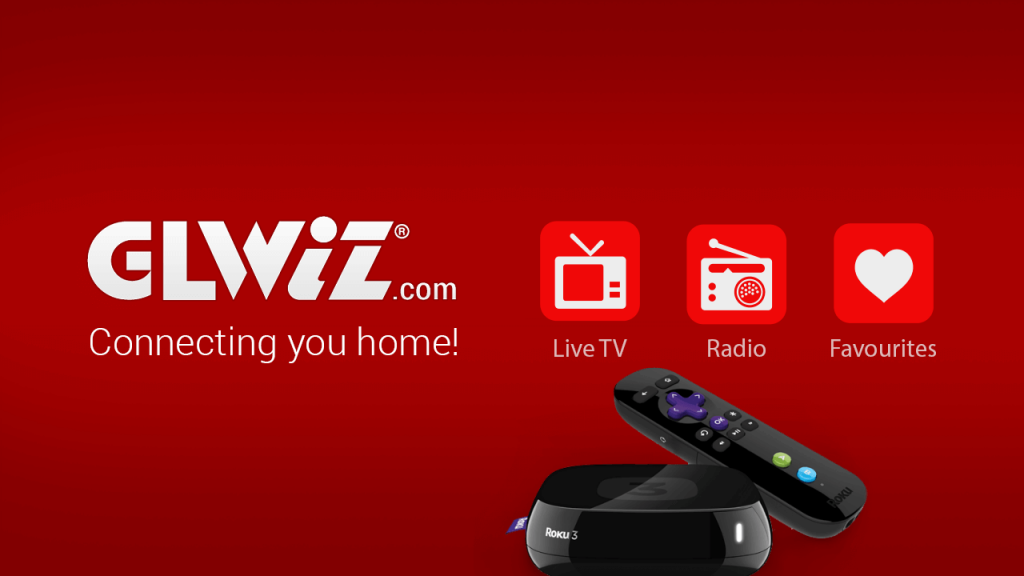GLWiZ is an International Protocol Television where the customers can watch their favorite International programs in high quality. It can be used on various other platforms without satellite dish installation and restriction. GLWiZ TV contains over Live TV channels and on-demand series. You can watch GLWiZ TV on Roku by installing it from the Roku Channel Store.

Features of GLWiZ TV
- 50000+ hours of on-demand movies or TV shows is the best feature of GLWIZ.
- GLWiZ TV contains 800+ Live TV channels.
- There are 50000+ Live Radio stations.
- You can enjoy High-quality content where ever you want.
- On your smartphone, you can enjoy 8500 + free audiobooks and ebooks.
- GLWIZ TV contains various Live TV channels. Some of the live TV channels are: Manoto TV, Tolo TV, Pars TV, DD TV, and BBC Persian.
- The Radio station on GLWiZ TV are as follows: Radio Farda, The Radio Javan, Radio Asheghaneh, and Radio Payam.
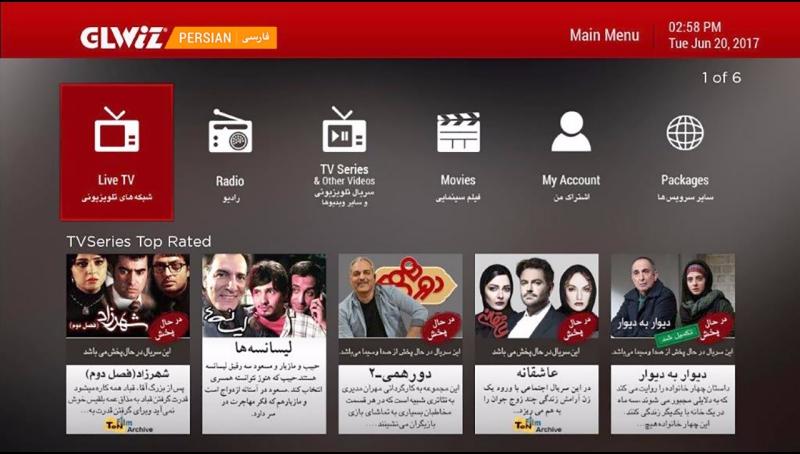
How to Install GLWiZ TV on Roku
1. Turn on the TV and connect the Roku.
2. Go to the Home screen by clicking the Home button on your remote.
3. Go to the Streaming Channels section.
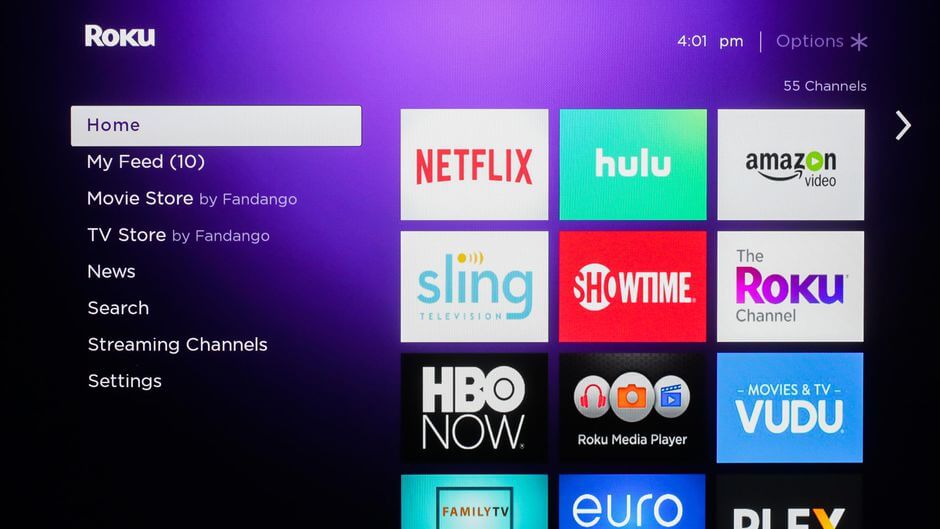
4. Click on Search Channels.
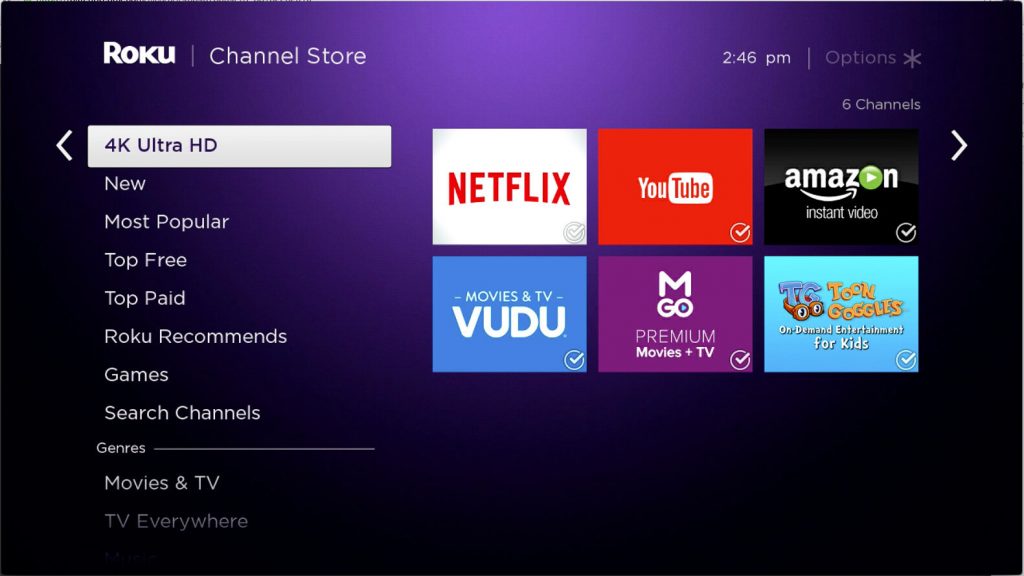
5. Type and search for the GLWiZ TV channel.
6. To see the channel overview, click on the OK button.
7. Now click on Add Channel option to download the app.
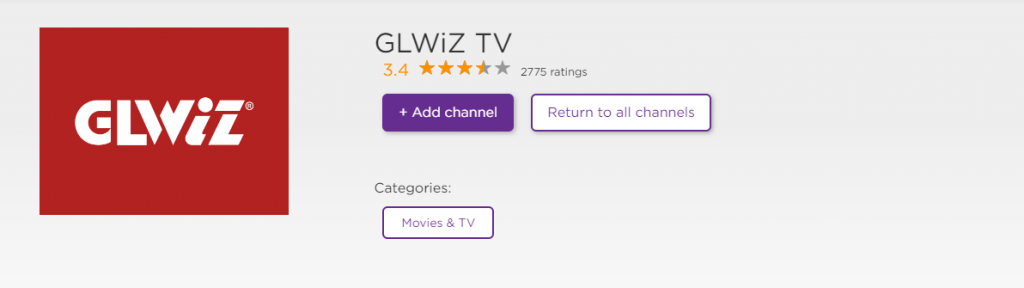
8. Click OK on the pop-up that appears when the channel is downloaded.
9. Select Go to Channel to install the app on your device.
10. Now, the app has been installed on your device. You can select your favorite content and enjoy streaming.
Related: How to Watch FS1 on Roku | Possible Ways
Alternative Way: How to Get GLWiZ TV on Roku using Website
1. From any of the web browsers on your PC, visit the Roku Channel Store website.
2. Click on the Sign In link to log in to your account.
3. With the help of the Search bar, input as GLWiZ TV.
4. Choose GLWiZ TV when the suggestions appear.
5. On the channel info window, click on Add Channel.
6. When you see the channel added successfully message, you shall use GLWiZ TV on Roku.
Related: How to Add and Stream KOCOWA on Roku TV
How to Screen Mirror GLWIZ TV on Roku
The GLWIZ TV app is only available in the iOS App Store. That means you can screen mirror the GLWIZ TV to Roku from iOS Smartphone.
Important Note. Before you follow the screen mirroring steps below, enable the AirPlay option on Roku from Settings > Apple AirPlay & HomeKit.Then, you can turn on the AirPlay option from the Apple AirPlay and HomeKit Settings.
1. After completing the steps above, launch the GLWIZ app.
2. Then, input your credentials and sign in to your account.
3. Choose any of your favorite content and play it.
4. Now, go to the Control Center and tap on Screen Mirroring.
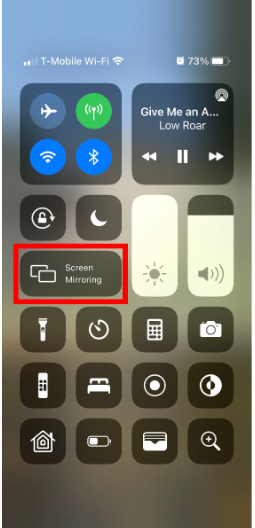
5. Choose your Roku device. Finally, your favorites from the GLWIZ will mirror to your TV.
Frequently Asked Questions
Yes, the GLWiz channel is available in the Channel Store.
No, you have to pay for a subscription to access the GLWiz platform for Roku.