Key Points:
- The Freeview app is not available on the Roku Channel Store.
- You can stream Freeview on Roku by screen mirroring or AirPlay from the smartphone or PC.
Freeview is a platform to check out the TV guide for all popular TV channels in the UK. It incorporates all popular streaming apps in the UK. Apparently, the Freeview app is unavailable on the Roku Channel Store. But you don’t have to worry as you can mirror Freeview on Roku from your smartphone or PC.
In this article, we will discuss the step-by-step guidelines to screen mirror Freeview on Roku.
Screen Mirror Freeview on Roku from Android/Windows
It is important to turn on the screen mirroring permission on your Roku device. so, you must enable the Screen Mirroring option on Roku before proceeding further.
At a Glance: Settings → System → Screen Mirroring → Screen Mirroring mode → Always Allow
From Android Smartphone
1. Connect your Roku and Android devices to the same WiFi network.
2. Download and install Freeview on your Android smartphone from the Play Store.
3. Go to the Notification Panel and select Cast.
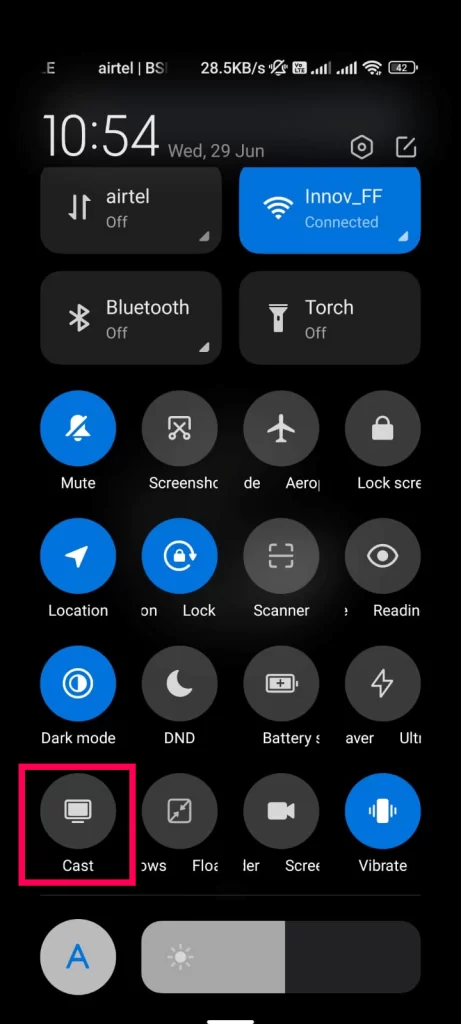
4. Choose your Roku device to connect.
5. Now, launch the Freeview app and sign in to your account.
6. To stop the mirroring, click the Cast icon on the Notification Panel and tap the Disconnect button.
From Windows
1. Visit the Freeview official website on your PC.
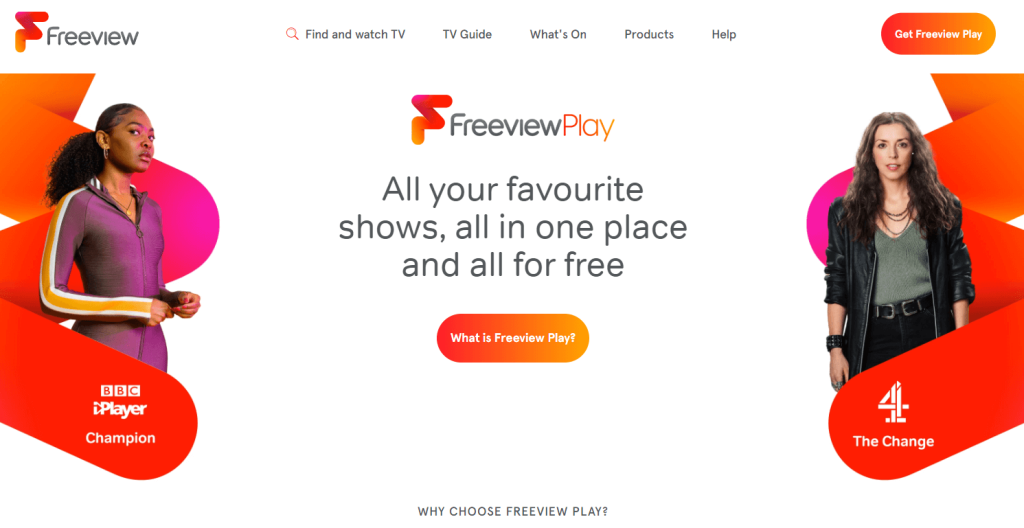
2. Click the Sign-in and provide TV Freeview account details to log in.
3. Select and play the content on the website on your PC.
4. Now, press the Windows + K keys simultaneously.
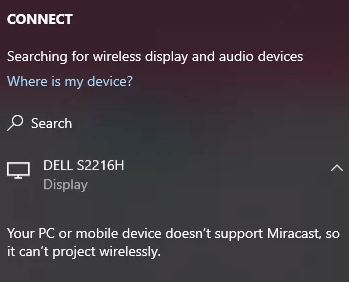
5. Select your Roku device from the available device to watch the content.
How to Screen Mirror/AirPlay Freeview on Roku from Apple Devices
Make sure that you have enabled the AirPlay option on Roku before getting into the screen mirroring instructions.
At a Glance: Settings → Apple AirPlay & HomeKit → Turn on AirPlay
Screen Mirror Freeview on Roku from iPhone/iPad
1. Ensure that you have connected your iPhone or iPad and Roku to the same WiFi network.
2. Launch the App Store and install the Freeview app.
3. Go to the Control Center and tap on the Screen Mirroring icon.
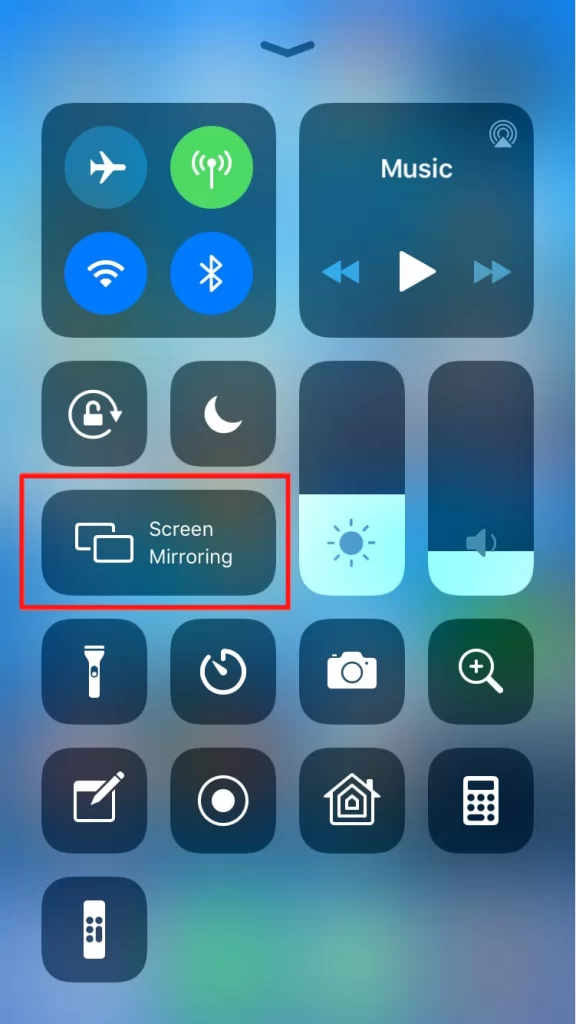
4. Now, choose your Roku device from the available devices list.
5. Launch the Freeview app and play any video content to stream on Roku
6. To stop the mirroring, tap the Screen Mirroring icon and unselect the Roku device.
From Mac PC
1. Connect your Mac and Roku to the same WiFi network.
2. Go to the Freeview Website [https://www.freeview.co.uk/] on your Mac PC using the web browser.
3. From the top menu bar on your Mac, click the Control Center icon.
4. Click the Screen Mirroring icon and choose your Roku device from the available devices.
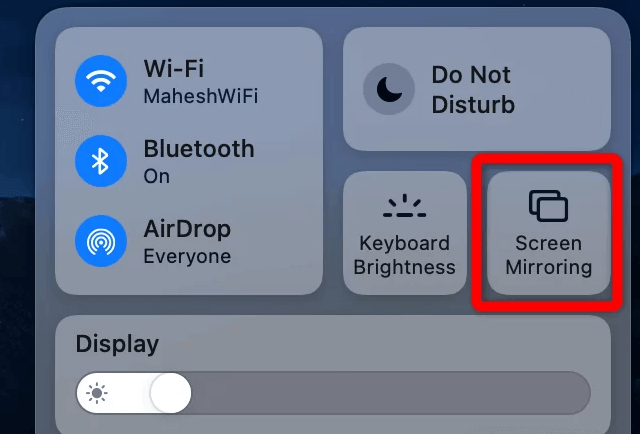
5. Finally, your Mac’s screen is projected onto your Roku-connected TV to watch the content.
FAQ
The Freeview is officially unavailable on the Roku Channel Store, but you can screen mirror from Smartphones and PC. Also,
Yes, you can stream the content from Freeview in Australia.
![How to Watch Freeview on Roku [Easy Ways] Freeview on Roku](https://rokutvstick.com/wp-content/uploads/2023/07/Freeview-on-Roku.png)