FloSports is a video streaming service that focuses on sports. The company was founded in 2006 that holds streaming rights to various sports events in Canada and the United States. FloSports app is available on various platforms like Apple TV, Fire TV, LG Smart TV, Samsung Smart TV, iOS, Android, and Roku. They feature the best live and on-demand content across their network of sports sites. Installing the FloSports app on Roku is very easy, and you can directly add it from the Roku Channel Store. Here are the ways to add and stream FloSports on your Roku device.
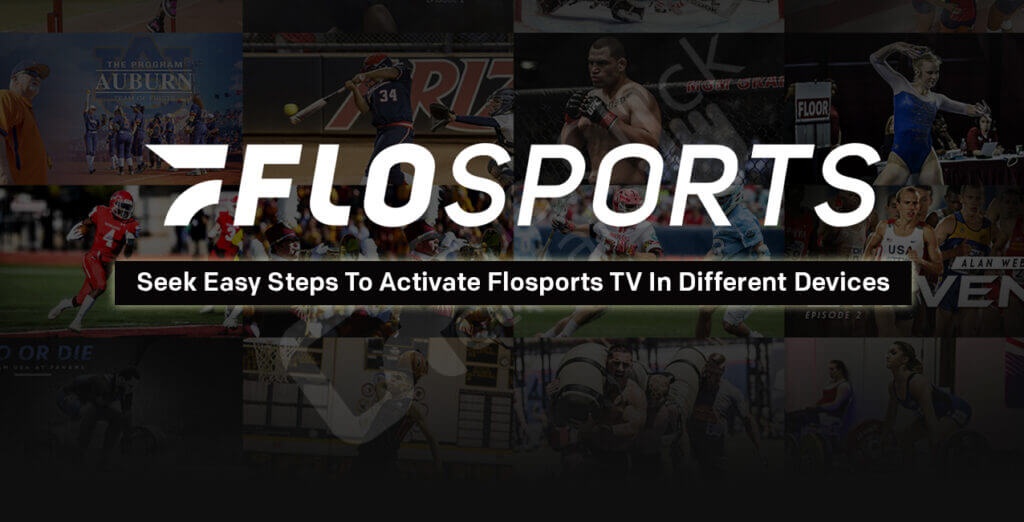
How much does FloSports Cost?
- A monthly PRO subscription costs $30 per month.
- Annual PRO subscription costs $150 per year and $12.5 per month.
How to Sign Up to FloSports
1. On a web browser, visit the official website of FloSports.
2. Click on the Join Now button from the upper right corner.
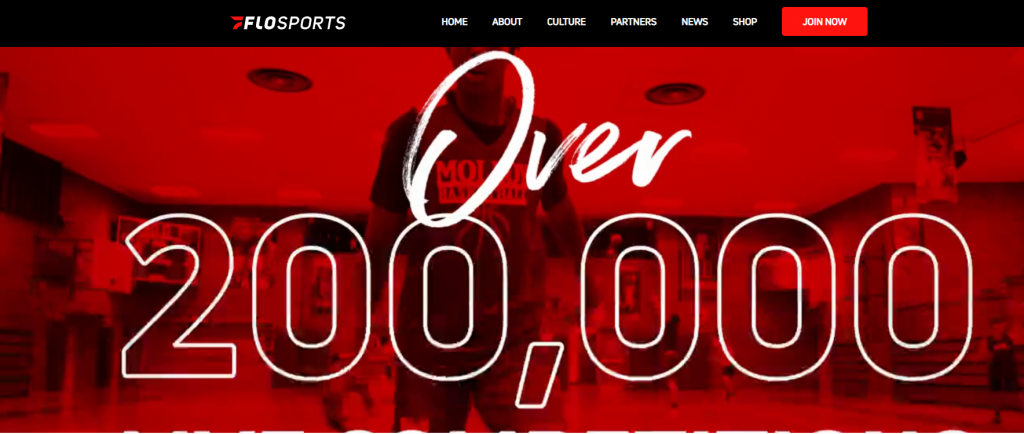
3. Enter your Email Address and password and click on the Join Now button.
4. Then, confirm your Email address.
5. Choose a subscription plan.
6. Now, enter your Credit card or Debit Card details.
7. Select the Start Watching button to initiate a transaction.
8. After a successful transaction, you will get access to the FloSports platform.
What are the Features of FloSports on Roku?
- You can get access to any sports events on the FloSports Network.
- It offers original movies, TV shows, and series.
- It gives you access to over 200000 sports competitions live or on-demand and original programming for over 25 different sports.
- You can watch up to 12 concurrent streams simultaneously on multiple devices or one device.
- You can also stream live sports events on the FloSports app.
How to Add FloSports from Roku Channel Store?
1. Turn on your Roku device and press the Home button on your Roku remote.
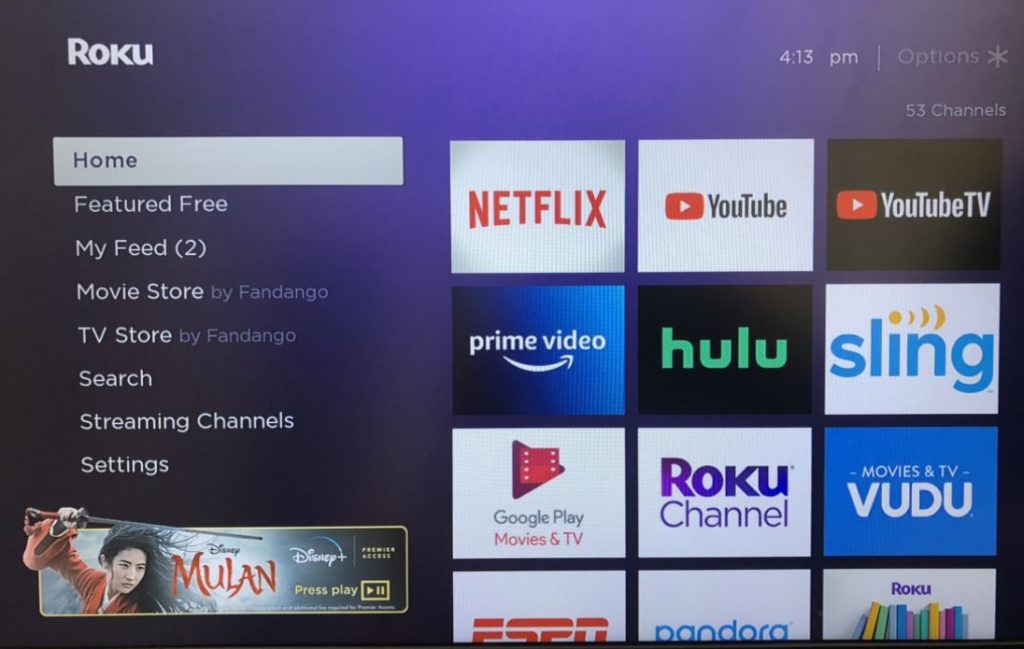
2. Navigate to the Streaming Channels option and from the main menu.
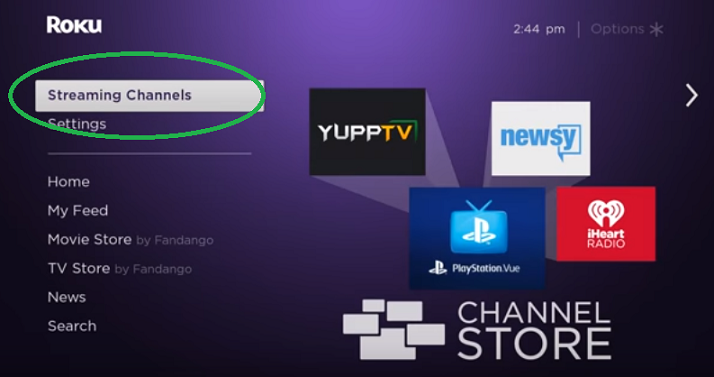
3. Select the Search Channels option from the Streaming Channels menu.
4. Type FloSports on the search bar using the virtual keyboard.
5. Click on Add Channel option to install the FloSports app.
6. After app installation, click on Go to Channel to launch the app.
7. Login with your FloSports user account credentials.
8. Click on the sports section located at the top of the home screen.
9. Head over to the Grappling tab and watch all your favorite events of live or on-demand.
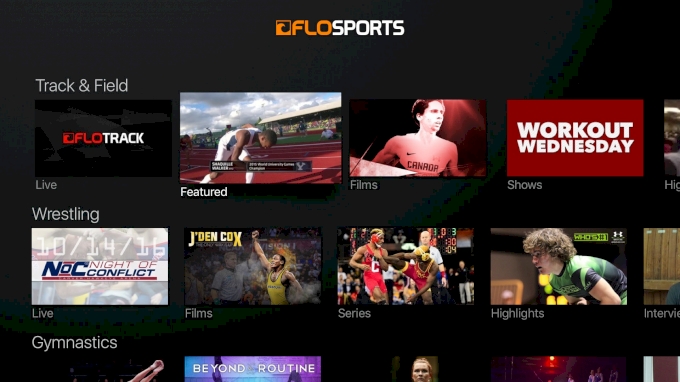
Alternative Method – Add FloSports to Roku
With the steps below, you can easily add FloSports Channel to Roku directly from the web.
1. Open any web browser of your choice and visit the official website of the Roku Channel Store.
2. Then, click on the Sign In button from the upper right corner and enter your credentials to sign in to your account.
3. Then, use the Search box to search for the FloSports channel.
4. Choose the FloSports channel from the search result.
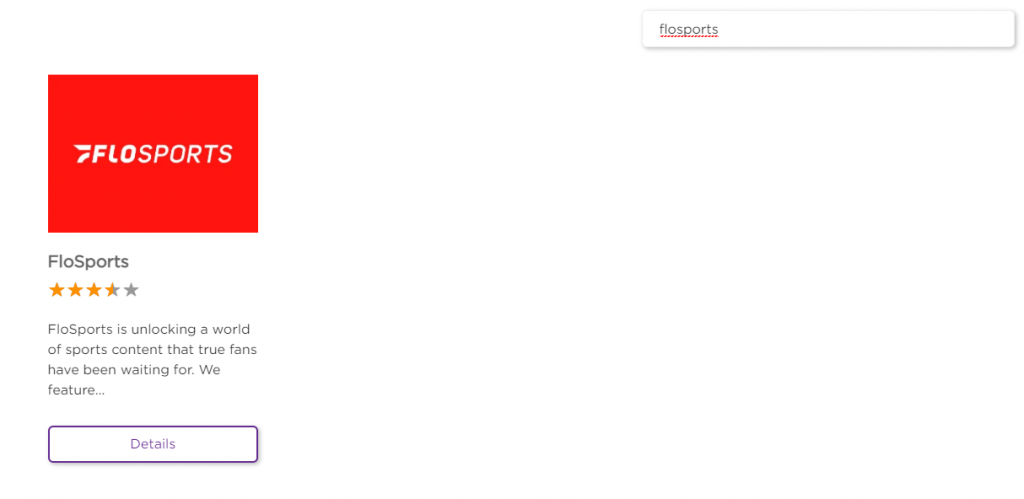
5. Then, click on the Add Channel button to add the FloSports channel to your Roku TV.
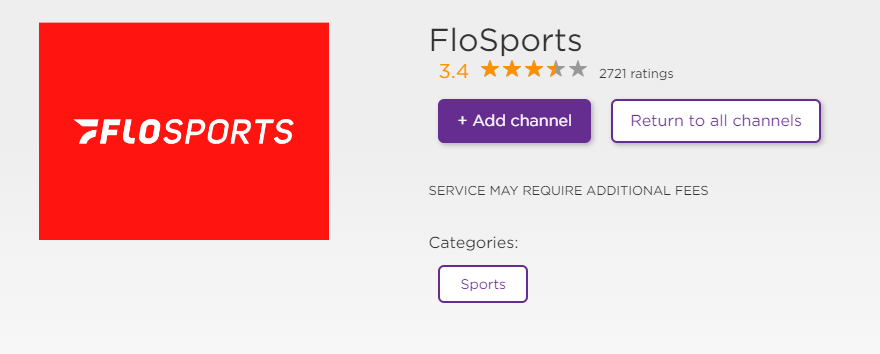
6. Once your Roku device gets connected to the internet connection, the FloSports Channel will be installed on your Roku TV.
Related: How to stream CBS Sports on Roku
How to Activate FloSports on Roku
The following steps will help you with activating the FloSports on your streaming device.
1. Once you add the FloSports Channel, launch it.
2. Then, click on the Activate button, and you will be presented with an activation code. Note the activation code.
3. Next, on any web browser, visit https://www.flolive.tv/activate and sign in to your account.
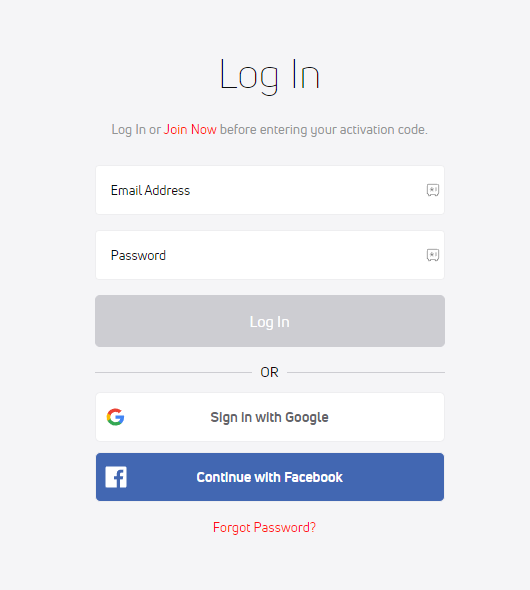
4. Then, enter the activation code and click on Submit.
5. Now, the FloSports Channel will be activated on your Roku TV.
6. Afterwards, relaunch the FloSports channel and stream your favorite Sports.
What are the Sports Available on FloSports?
- Basketball
- Football
- Cycling
- Bowling
- Baseball
- Rodeo
- Swimming
- Volleyball
- Soccer
- Rugby and many more.
Related: How to get FilmOn TV on Roku
How to Cancel FloSports Subscription on Roku
Mostly the FloSports platform will be interesting. But you also have to look in for options if you don’t like to stream on FloSports. In such a case, you can cancel the FloSports subscription.
1. On your Roku remote, press the Home button.
2. Then, press the Right Arrow button on your remote.
3. Find and select the FloSports channel.
4. Next, press the Asterisk button from your Roku remote.
5. Choose the Manage Subscription option.
6. Now, select Cancel Subscription.
Finally, the FloSports subscription will be canceled for you.
Frequently Asked Questions
Yes, the FloSports channel is available on the Channel Store.
The FloSports Channel is free to add to your streaming device but to access it; you need a subscription.
