FilmOn TV is a subscription-based television service to stream local TV worldwide. It offers hundreds of TV Channels, live radio streams, and On-Demand content to watch and record programs. One special thing about this is it allows users to create their own live and VOD channels. It offers more than 700 channels from different countries around the world. Thanks to Roku! You can definitely download and stream Film On TV on Roku. Read this article to know how to install FilmOn TV on Roku.
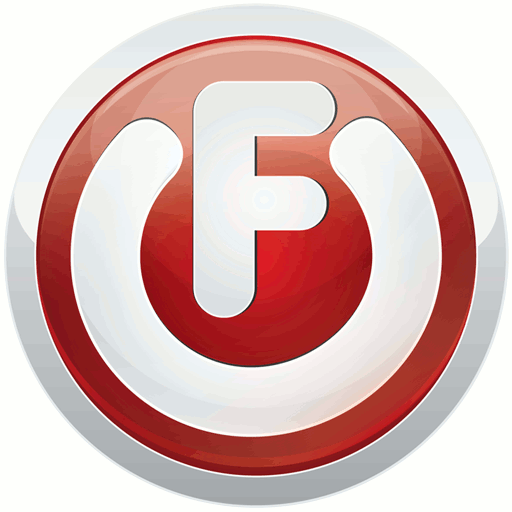
How to Install FilmOn TV to Roku Channel?
Following are the steps to download and watch FilmOn TV to the Roku channel.
[1] Connect your Roku Player to the HDMI port of your TV.
[2] Turn on the TV and open the Roku media player.
[3] Enter the login credentials and connect them to the Internet.
[4] Open the web browser on your computer.
[5] Now visit the Roku website by clicking here.
[6] Enter the Roku login credentials and click the sign-in button.
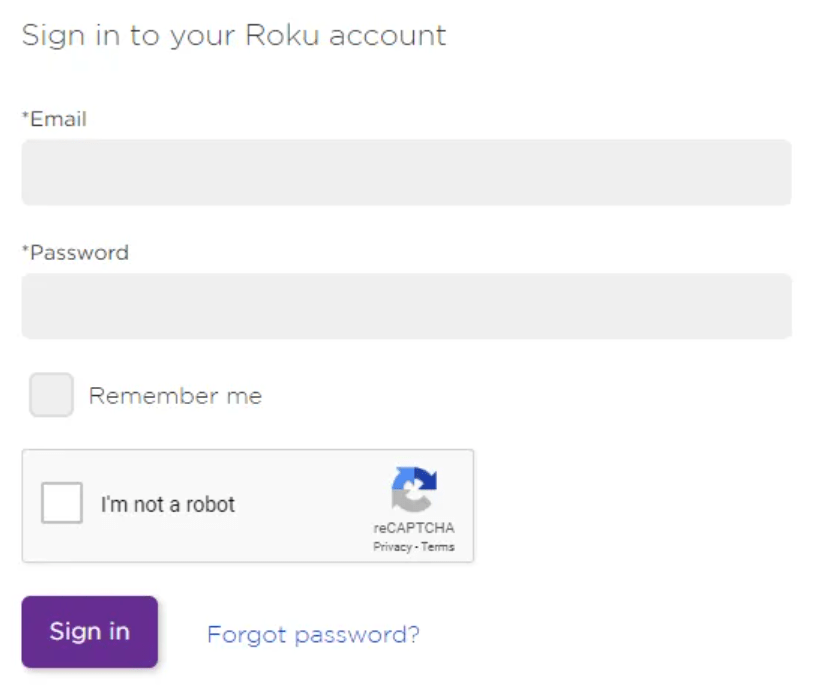
[7] Click on the Add Channel with a Code link under the Manage Account option.
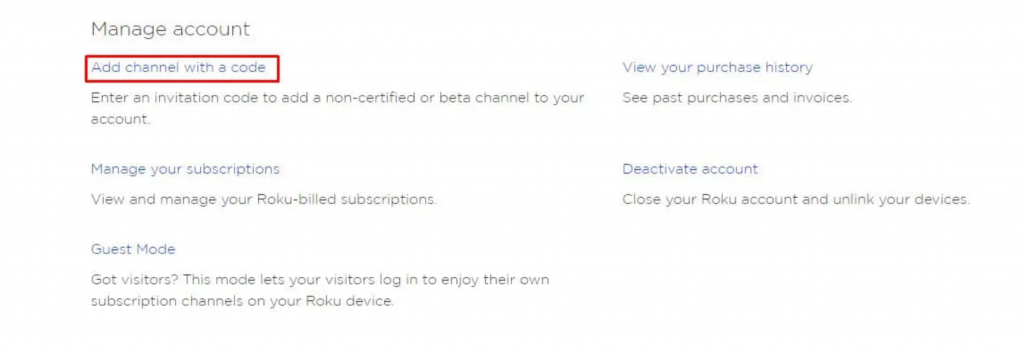
[8] Enter the FilmOn TV channel access code NMEVA and then click Add Channel option.
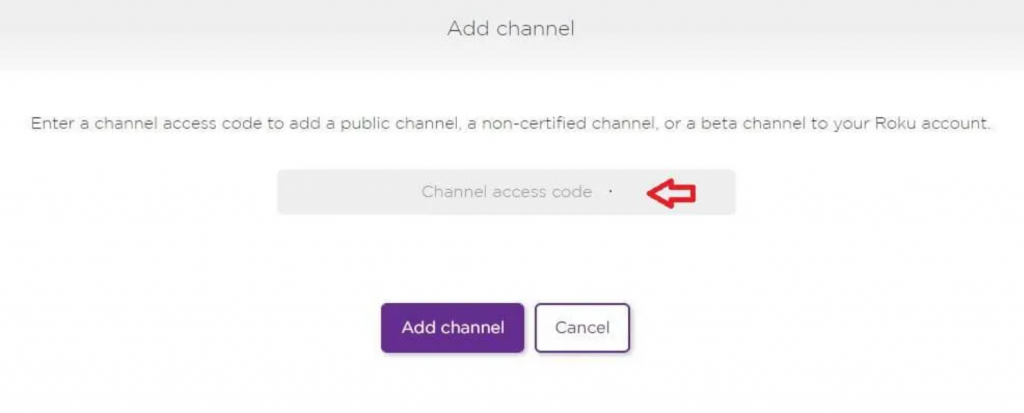
[9] Click OK to continue and then tap the Yes, Add Channel option to add the channel on Roku.
[11] Now select Return to my account option and go to the Channels section.
[12] Click Continue. Now visit by clicking here to create a free account.
Now you can enjoy watching the FilmOn channel on the Roku-connected TV screen. The above are the steps required to install the FilmOn channel on your device. You can enjoy streaming the content on your TV.
Related: NHL on Roku
Alternative Method
Alternatively, you can use the screen mirroring method to stream Filmon on your TV. Before proceeding further, you have to enable screen mirroring on your Roku. After enabling screen mirroring, you can use your Android/iPhone or PC to mirror the content on the TV.
