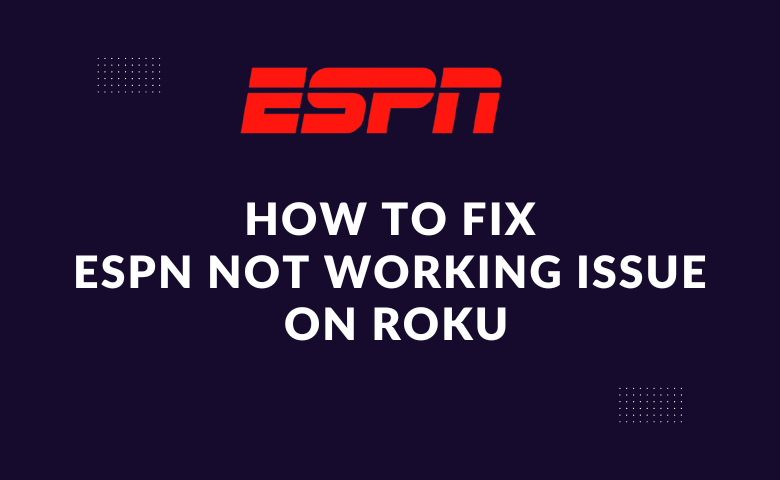ESPN is one of the world-famous sports networks covering most sports content live. It is available on all cable networks, streaming apps & also in streaming devices as well. Likewise, we get to access it using Roku streaming devices. But recently, many users have reported on the ESPN not working issue on Roku. It can be due to many causes, including difficulties in the opening contents, failure to load contents & glitches in the ESPN app.
There are several reasons for the failure of the ESPN app on Roku; a few of them are
- Slow internet connection
- ESPN server outage
- Hardware problem on Roku
- caches and application data
- VPN usage
Methods to Fix ESPN Not Working on Roku Issue
Though the reason can be many, we have some reliable troubleshooting methods to check on all the factors of the Roku device. Therefore, we can try all possible methods and see what works for you. Moreover, you also get to know the cause of the issue and ensure that it may not happen again.
Checking Internet Connection
Most of the issues arising in apps on your Roku are unstable or poor internet connection. So check whether you have the required internet connection speed to stream ESPN on your Roku. Roku requires a minimum speed of 1.5 Mbps for standard definition & 3 Mbps for High Definition streaming of ESPN.
If your Roku device doesn’t meetup this requirement, you have to reset your modem & router to improve your connection speed.
How to Reset Modem & Router
[1] Turn off & unplug the power cable from your router/modem.

[2] Wait for 30 seconds.
[3] Now, plug in the power cable again & click the power button on your router/ modem to turn it on.
[4] By doing so, your internet speed will improve and become stable.
[5]. Finally, you will be able to launch & watch content on the ESPN app.
Tips! If your internet speed is still slow, you must contact your service provider to sort it out.
Check if the ESPN App is Up-to-date
ESPN app might fail to work on your Roku if you didn’t adapt to the latest version of the ESPN app. So updating the app can help us fix the issue.
[1] Press the Home button on Roku remote & hit the Right Arrow button.
[2] From the installed channels list, choose the ESPN app.
[3] Now press the Asterisk (*) button on your Roku remote.
[4] Click the Check for updates option.
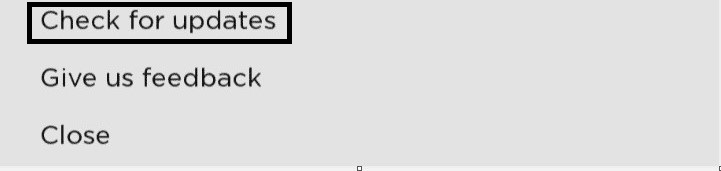
[5] If an update is available for ESPN, it will update automatically when connected to a stable internet connection.
Sometimes, channels fail to work on Roku if you also don’t update Roku’s firmware. So always ensure to update Roku when the new update is available.
Re-logging into ESPN Account
Re-logging into your ESPN account can be another simple solution. However, sometimes if you change your ESPN account’s password, it fails to reflect immediately on your Roku.
[1] Enter into the app, and click the logout button.
[2] Your ESPN account will get logged out from the app.
[3] Exit & relaunch the ESPN app.
[4] Now, click the log-in option, and provide the associated log-in credentials to access ESPN.
Checking for ESPN server outage
There can be issues with the ESPN server also. So, check if there are any server outage issues on the ESPN app by navigating to the downdector site. If that’s the case, wait until the issue is resolved from the ESPN side or check ESPN’s official Twitter handle for any updates or solutions. Once they clear it out, you can normally use the ESPN app on Roku.
Disconnecting VPN
Some people use proxy servers or VPNs to use some apps or even ESPN if it is not accessible in their region. By using the VPN, it masks the IP address as well as your location. So we can bypass and access the content on your Roku device. Moreover, many dependable VPNs are available online, so you can try and choose the best one that works for you. NordVPN & IPVanish are a few commonly used VPNs used worldwide.
Clearing Cache
Sometimes too much cache is also a reason for the failure or malfunctioning of apps. So clearing the cache on Roku device can make the ESPN app perform efficiently on Roku. It can be done in two ways: reboot the Roku device or reinstall the ESPN app.
Rebooting Roku
[1] Go to Settings & navigate to Systems.
[2] There, click System Restart > Restart.
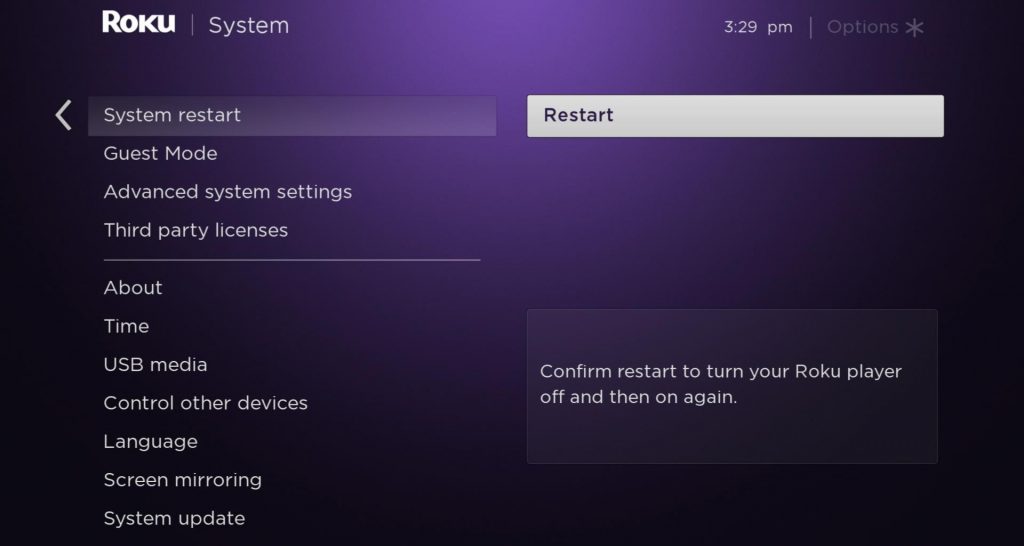
[3] Click the OK button from the remote to start rebooting.
Reinstalling ESPN app
If rebooting didn’t make it, uninstall the ESPN channel from your Roku & reinstall it.
[1] Turn on your Roku device & navigate to the ESPN app.
[2] Press the Asterisk (*) button on your remote.
[3] In the displayed options, click Remove channel. ESPN app will be removed along with all cache in it.
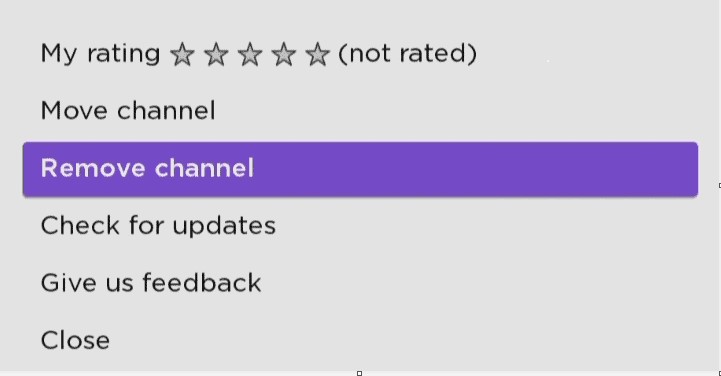
[4] Now restart the Roku device.
[5] Then install the ESPN app again.
We would provide you with different solutions to solve ESPN not working issue on Roku. Mostly the issue will be resolved by following the above-mentioned methods. Try them & unleash unlimited entertainment with ESPN on your Roku device. If any of the above methods didn’t bring off, try factory resetting your Roku device completely. But remember, factory resetting will erase all the channels, cache data & login information stored on your Roku device and return to its factory settings.
FAQ
The ESPN app is free to download on your Roku device, but you must sign in using ESPN plus or any previously subscribed cable provider.
ESPN+ has many exclusive live events, original studio shows, and acclaimed series that aren’t on the ESPN networks.