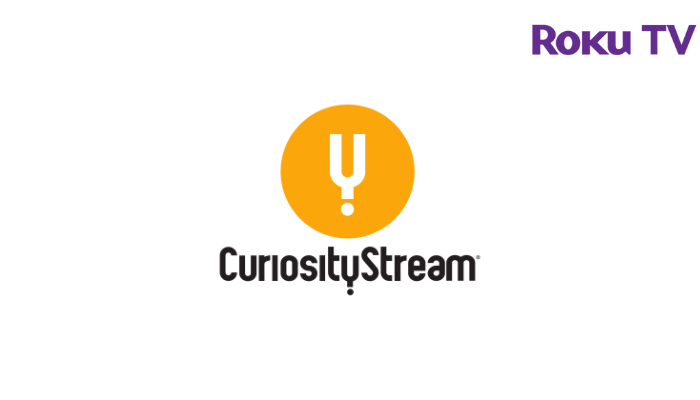If you are an extreme lover of Non-Fiction and popular TV series, you must own a subscription to Curiosity Stream. By subscribing to the service, you can also stream other content like Science, History, Space, and many more. You can download the Curiosity Stream app on Roku directly from the Channel Store. By subscribing to the service, you can enjoy watching 1000+ documentaries with an ad-free streaming experience.
Features
- Curiosity Stream offers on-demand content of non-fiction programs.
- The TV shows and on-demand content are available in 4K streaming quality.
- You can stream on multiple devices at the same time.
- It has a save option to download the content for offline streaming.
- There is a favorite list to add the on-demand content o your device.
Subscription
Curiosity Stream offers two types of subscription plans.
| Subscription Plan | Monthly | Yearly |
|---|---|---|
| Standard | $4.99 | $29.99 |
| Smart Bundle | $9.99 | $52.49 |
How to Install Curiosity Stream on Roku
1. Launch the Roku device and press the Home button on the Roku remote.
2. Choose Streaming Channels on the Home screen.
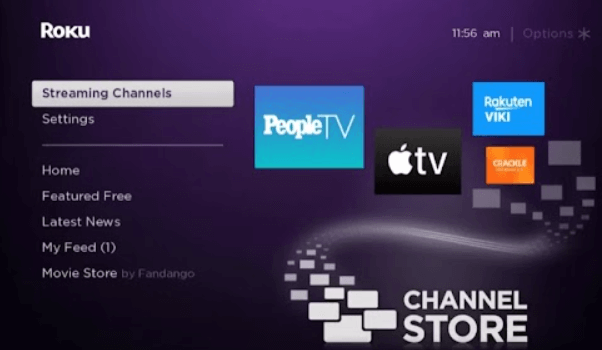
3. Click Search Channels and search for Curiosity Stream in Roku Channel Store.
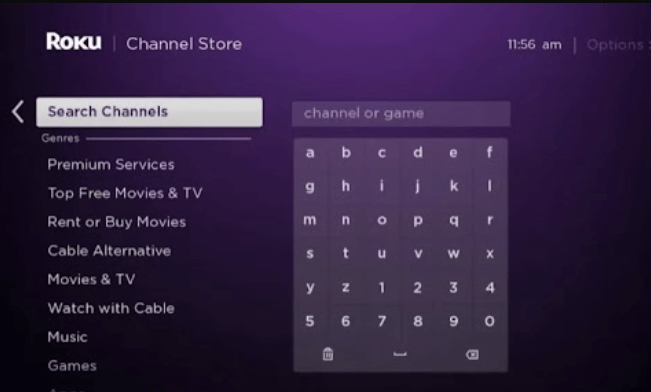
4. Click Add Channel to install the app on your Roku.
5. Select Go to Channel to launch Curiosity Stream on Roku.
How to Add Curiosity Stream from Roku Website
1. Visit the Roku website using any browser on your device and log in to your Roku account.
2. Enter Curiosity Stream in the search bar.
3. Click Add Channel to download the app from the Roku website.
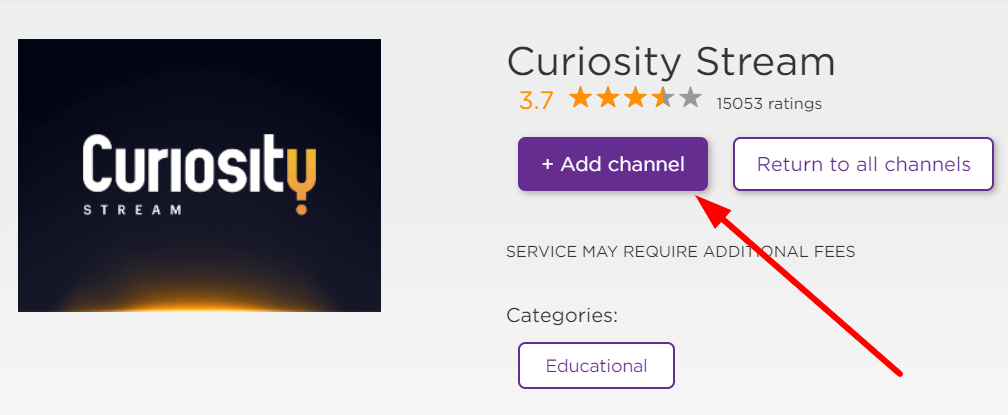
4. The channel will appear on your Roku device within one day. You can also update the Roku device to get it immediately.
How to Activate Curiosity Stream on Roku
1. Launch the Curiosity Stream app and select Login to get Activation Code.
2. Go to the Curiosity Stream Activation Website on your Smartphone or PC.
3. Enter the Activation Code and click on the Continue button.
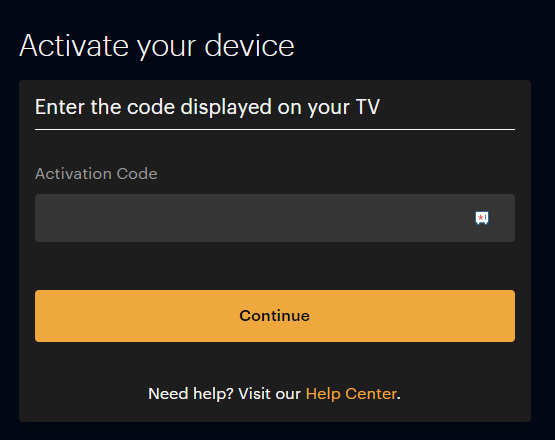
4. Log in to your Curiosity Stream account to complete the activation.
5. Now, go to the Curiosity Stream on Roku to stream the content.
Alternative Method
In addition to direct installation, you can also screen mirror the Curiosity Stream from an Android device.
Screen Mirror Curiosity Stream on Roku from Android
Before proceeding further, you have to enable the Screen Mirroring option on Roku.
1. Connect your Roku and Android devices to the same WiFi network.
2. Download and install Curiosity Stream on your Android smartphone from the Play Store.
3. Go to the Notification Panel and select Cast.
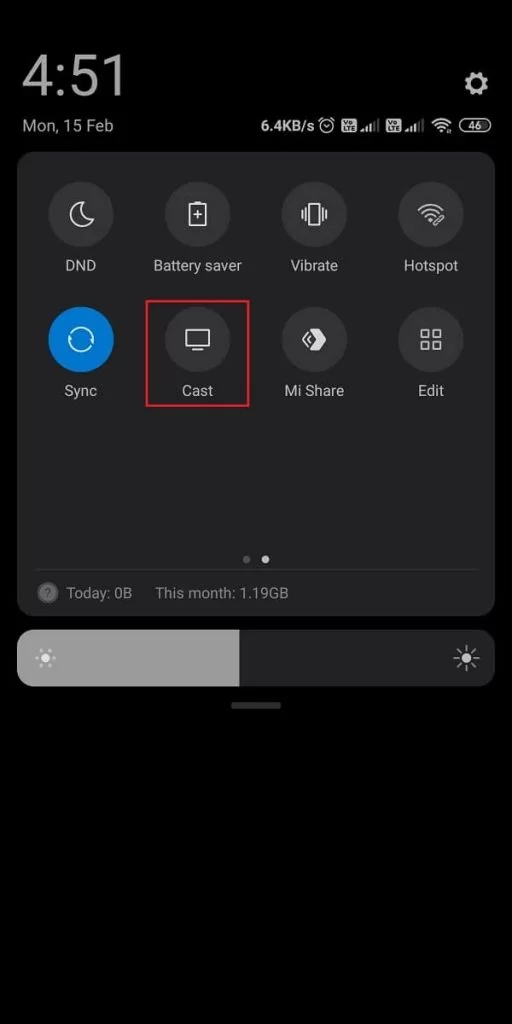
4. Choose your Roku device to connect.
5. Now, launch the Curiosity Stream app and sign in to your account.
6. To stop the mirroring, click the Cast icon on the Notification Panel and tap the Disconnect button.
Curiosity Stream Not Working on Roku
If the Curiosity Stream app is not working on your Roku device, you can easily fix the issue with simple troubleshooting tips.
- Make sure that your Roku device is getting a stable internet connection.
- Close the app on Roku and open it after a while.
- Restart the Roku device.
- Sign out of the account and log in again. If needed, activate the app again to fix the issue.
- If you are using the older version of Roku, update the device to fix the compatibility issues.
- Delete the app on Roku and install it again to delete the cache files stored in the app.
- Remove the temporary files on Roku and try again.
- As a last fix, contact customer support to get the apt fix.
FAQ
Currently, the service doesn’t offer any free trial for its new users. To access or test the service, you can purchase its low-cost subscription.