Apple TV+ is a premium streaming service that allows you to stream blockbuster movies, TV series, originals, and much more. By subscribing to the Apple TV+ plan, you can stream all your desired content with the premium streaming experience. Moreover, it also offers you a 7-day free trial to test the service. Since the Apple TV application is officially available on the Roku Channel Store, you can download and stream the app on your device without any ease.
Features
- Apple TV offers Award-winning series and movies for streaming.
- The application lets you stream the movies in 4K streaming quality.
- You can stream on 6 devices at the same time.
- With the Apple TV+ subscription, you can save your desired content stream offline.
- The application has Kid’s Space to explore all the fantastic kid’s shows and movies.
Subscription
Apple TV offers only one type of subscription and it costs $6.99 per month.
How to Install Apple TV on Roku
1. Launch the Roku device and press the Home button on the Roku remote.
2. Choose Streaming Channels on the Home screen.
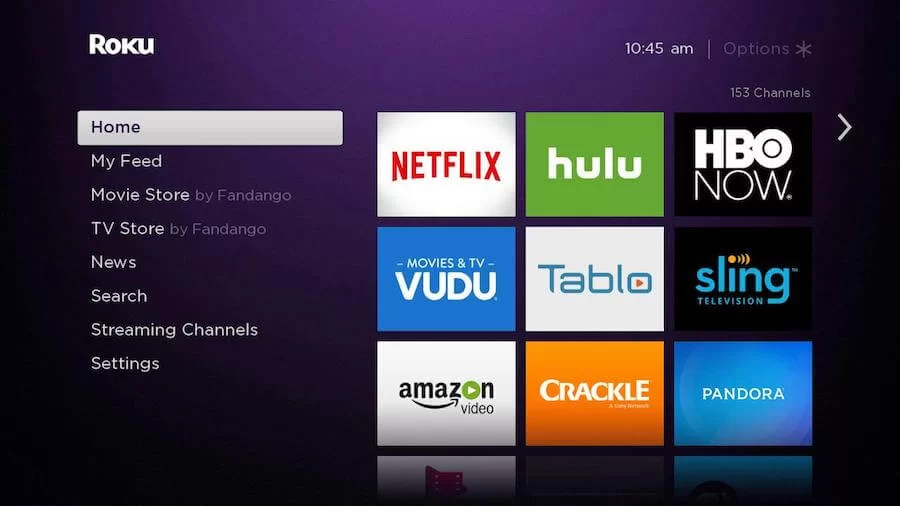
3. Click Search Channels and search for Apple TV in the Roku Channel Store.
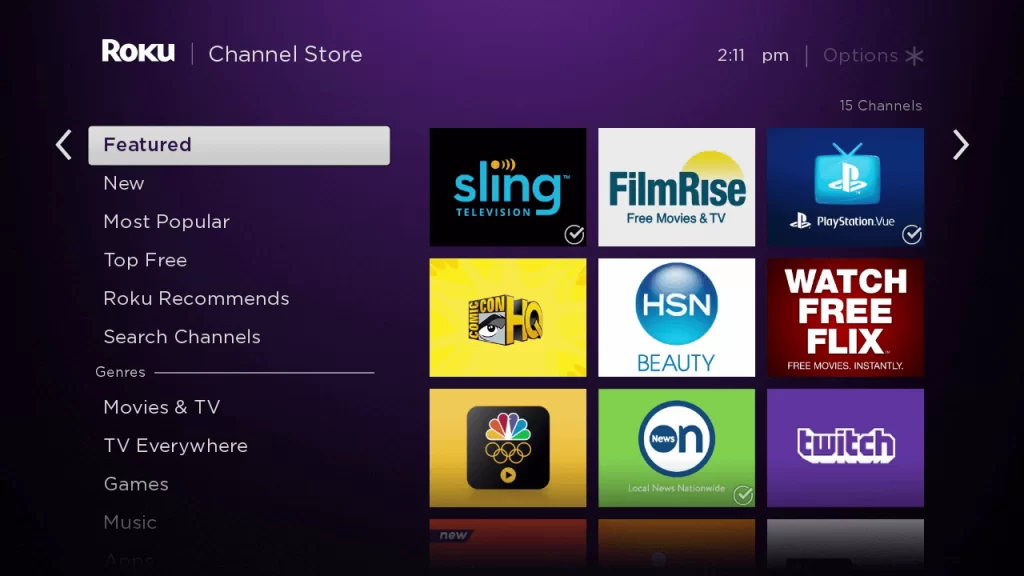
4. Click + Add Channel to install the app on your Roku.
5. Select Go to Channel to launch Apple TV on your device.
How to Add Apple TV from Roku Website
1. Visit the Roku website using any browser on your device and log in to your Roku account.
2. Enter Apple TV in the search bar.
3. Click + Add Channel to download the app from the Roku website.
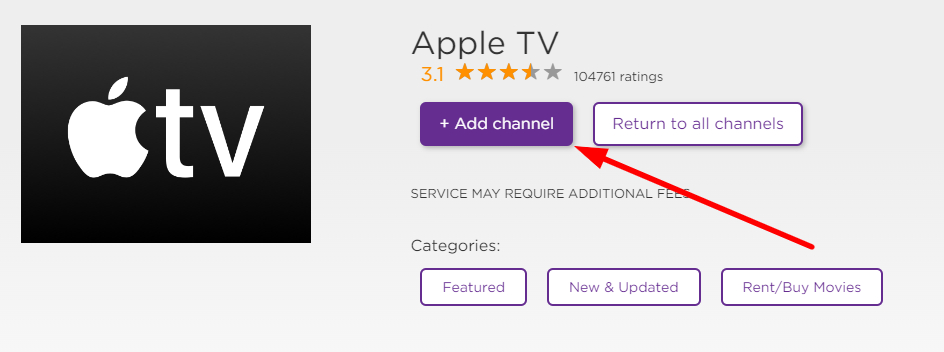
4. The channel will appear on your Roku device within one day. You can also upgrade your Roku device to get it immediately.
How to Activate Apple TV on Roku
1. Launch the Apple TV app and select Login to get Activation Code.
2. Go to the Apple TV Activation Website on your Smartphone or PC.
3. Enter the Activation Code and select the Continue button.
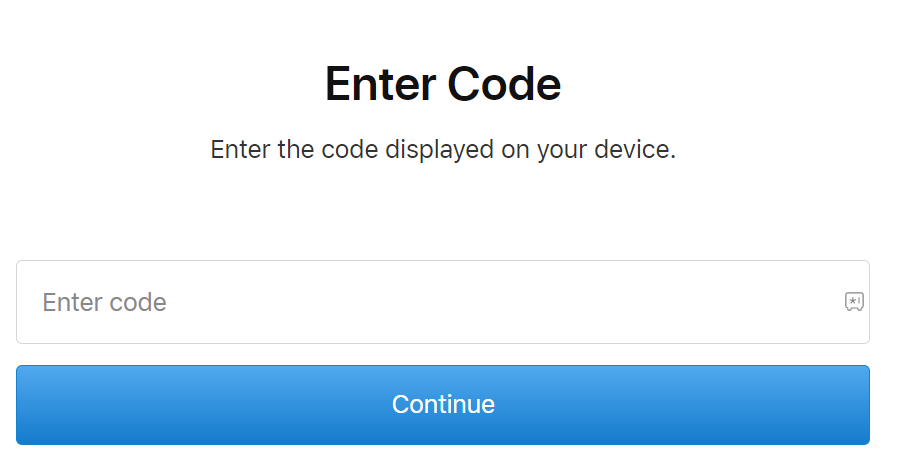
4. Log in to your Apple TV account to complete the activation process.
5. Now, go to the app on Roku to stream the content.
Alternative Method
In addition to direct installation, you can also screen mirror the Apple TV from Android and iOS devices.
Screen Mirror Apple TV on Roku from Android
Before proceeding further, you have to enable the Screen Mirroring feature on Roku.
1. Connect your Roku and Android devices to the same WiFi network.
2. Download and install Apple TV on your Android smartphone from the Play Store.
3. Go to the Notification Panel and select Cast.
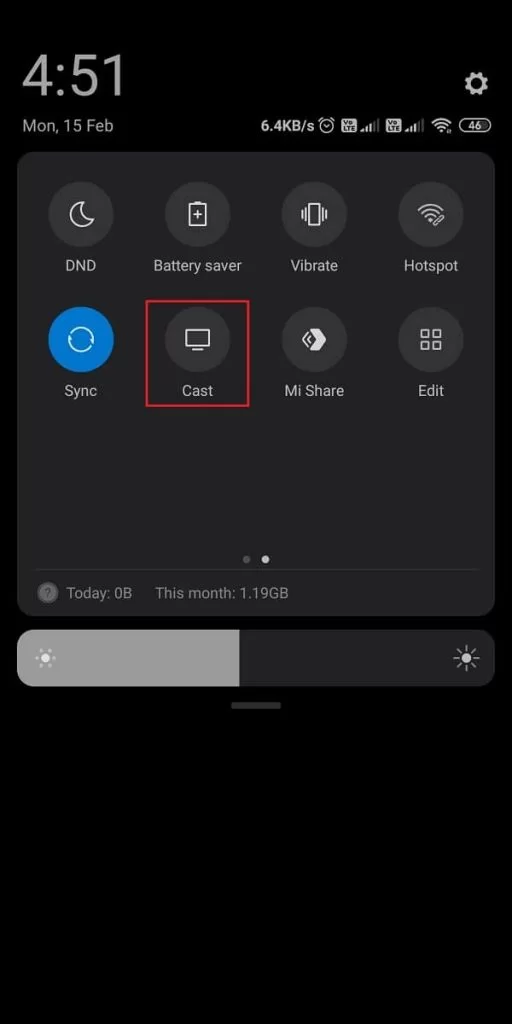
4. Choose your Roku device to connect.
5. Now, launch the Apple TV app and sign in to your account.
6. To stop the mirroring, click the Cast icon on the Notification Panel and tap the Disconnect button.
Apple TV Not Working on Roku
If the Apple TV app is not working on your Roku device, you can easily fix the issue with simple troubleshooting tips.
- Make sure that your Roku device is getting a stable internet connection.
- Close the app on Roku and open it after a while.
- Restart the Roku device to fix the problem of the app not loading on Roku.
- Sign out of the account and log in again. If needed, activate the app again to fix the issue.
- If you are using the older version of Roku, update the device to fix Apple TV compatibility and stuttering issues on Roku.
- Remove the app on Roku and install it again to delete the cache files stored in the app.
- Erase the cache files on Roku and try again.
- As a last fix, contact customer support to get the apt fix.
FAQ
To cancel Apple TV on Roku,
> Highlight the Apple TV app in the Channels section.
> Then, press the * button on your Roku remote.
> Hit the Manage Subscription option from the pop-up.
> Select the Cancel Subscription option.
> Choose Cancel Subscription again to finish the termination process.
