Alexa devices can be used for voice interactions and control various devices, including Roku. So, you need not worry if you are using the older version of the Roku device that does not come with a Roku remote with a voice control feature. You must pair the Alexa with a Roku device and control them further using voice commands.
Things You Can Do on Roku with Alexa
- Launch channels (More than 100 channels supported by Alexa)
- Ask for media recommendations.
- Control media playback
- Switch Roku TV on and off
- Control Roku TV settings
How to Set Up Alexa on a Roku Device
Before we start the pairing processes, we might have to do some preparation with suitable devices.
Required Devices
- Roku device running OS 9.1 or higher.
- Alexa-enabled devices such as Amazon Echo 4th Gen, Amazon Echo Dot, Amazon Echo Show, Amazon Echo Spot, or any third-party device with Alexa.
- Any Smartphone
- External speaker, if required.
Pre-requisite
- Install Amazon Alexa on your smartphones from App Store or Play Store, and log in to your Amazon account
- Sign up for Roku if you don’t have an account already
You can use Alexa to control your Roku device by using the Roku Skill option. Before that, you need to link your Roku account to your Amazon account.
Tips! If you face any error due to internal glitches during the process, sign out of the Roku device and log in again.
How to Link Roku Device to your Amazon Account
[1] Open the Alexa mobile app on your mobile.
[2] Tap the Menu icon in the top corner and click on the Settings option.
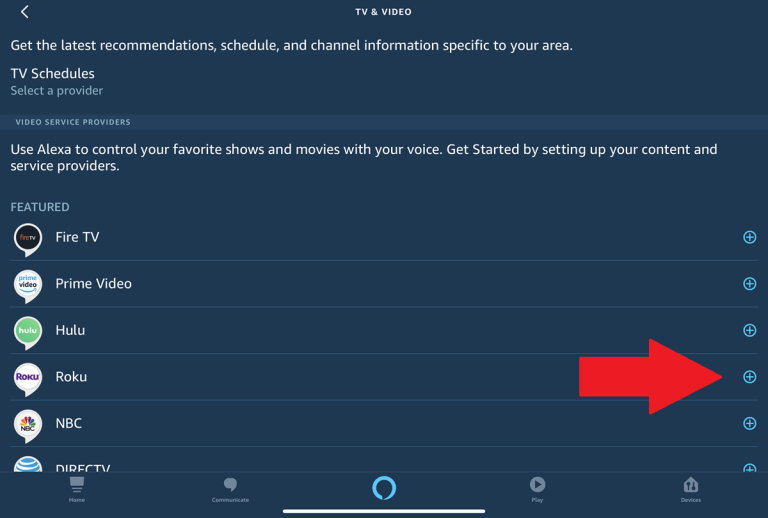
[3] Now choose TV & Video > Roku and click on the Enable Skill option on the next page.
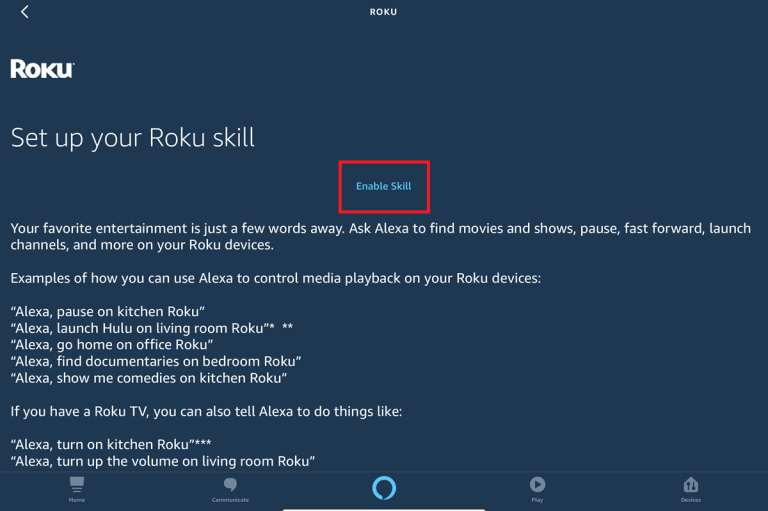
[4] Now type Roku accounts login credentials.
[5] Click on the Sign-in option and proceed on the Accept and Continue option.
[6] Select the appropriate Roku device from the list of available devices.
[7] Connect the Alexa device by clicking on the Continue option.
[8] You will have to choose the location of your device and tap the Save button. Your Roku device is linked to your Amazon account.
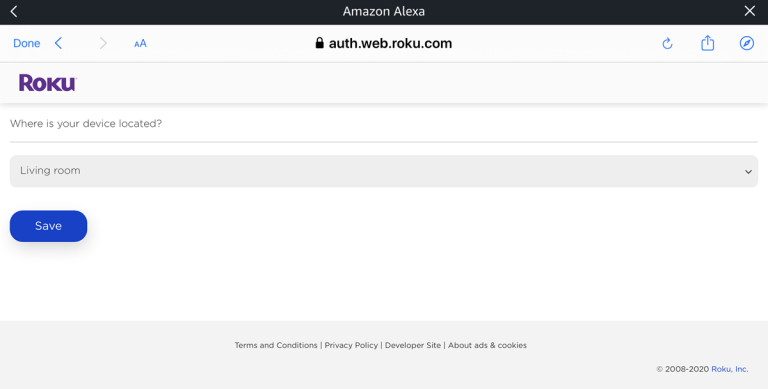
[9] Click Continue to Alexa app, which will prompt you to the Alexa app.
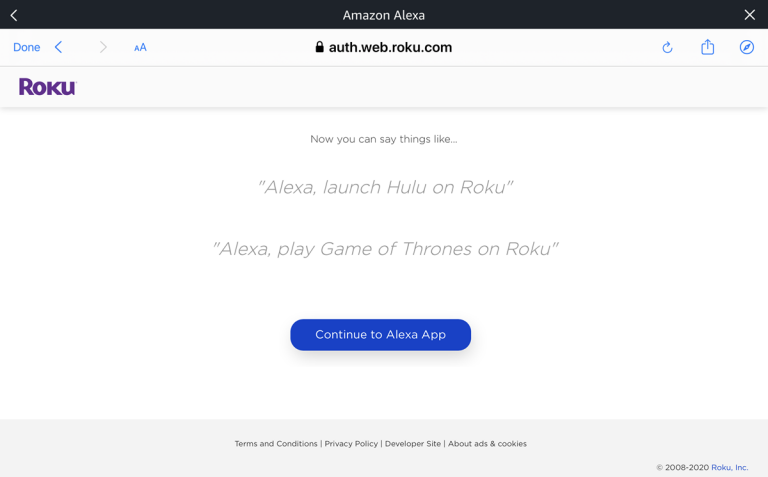
How to Pair Alexa Device to Roku
[1] After linking Roku to your Amazon account, it will look for the device to be paired with.
- Ensure to turn on the Roku device before proceeding further.
[2] On your mobile, select the appropriate device from the list and click on Continue.
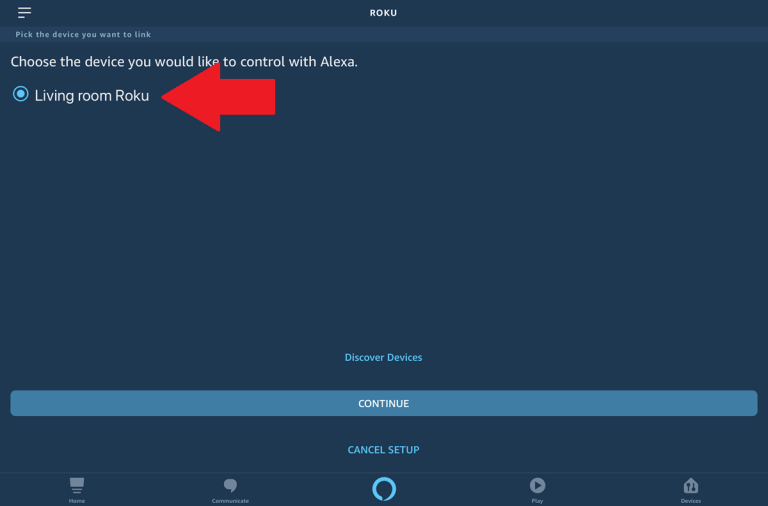
[3] Once the pairing process between Roku and Alexa is done, you can start controlling the Roku using voice commands.
Note: If you wish to disconnect any previously paired devices on Alexa, click on the Unlink Device option.
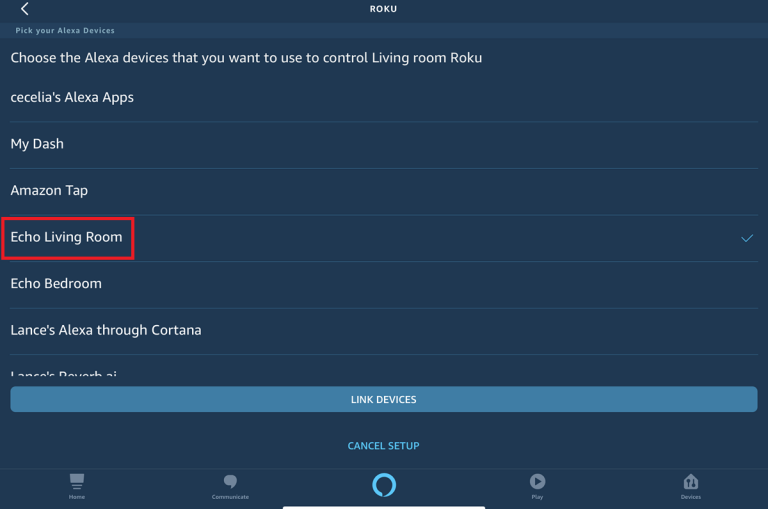
List of Voice Commands to Control Roku Device
Always start the command with the default wake-up word, ‘Alexa,‘ to instruct and search for contents.
- Alexa…pause on Roku
- Alexa…launch ESPN on Roku
- Alexa…go home on Roku
- Alexa…turn on Roku
- Alexa…raise the volume on Roku etc.,
Note: Enable Fast TV Start on your Roku before using Alexa to turn on your TV screen.
Apart from controlling the devices, Alexa can voice interact, make to-do lists, set alarms, provide weather and traffic reports, and other real-time information like news and sports commentary. Alexa is still improving its features that leverage Alexa’s cloud intelligence to deliver rich and amusing customer experiences for all devices.
FAQ
To enable Fast TV Start on your Roku device select the following options: Home > Settings > System > Power > Fast TV Start > Enable ‘Fast TV Start’.
It’s because Alexa has trouble finding or controlling your Roku. To rectify it, go back to the Skill option in the Roku app, tap Settings > TV & Video > Manage under the Advanced Settings section and select the correct Roku device.
![How to Setup and Use Alexa on Roku [Step-by-Step] Alexa on Roku](https://rokutvstick.com/wp-content/uploads/2022/10/Alexa-on-Roku.png)